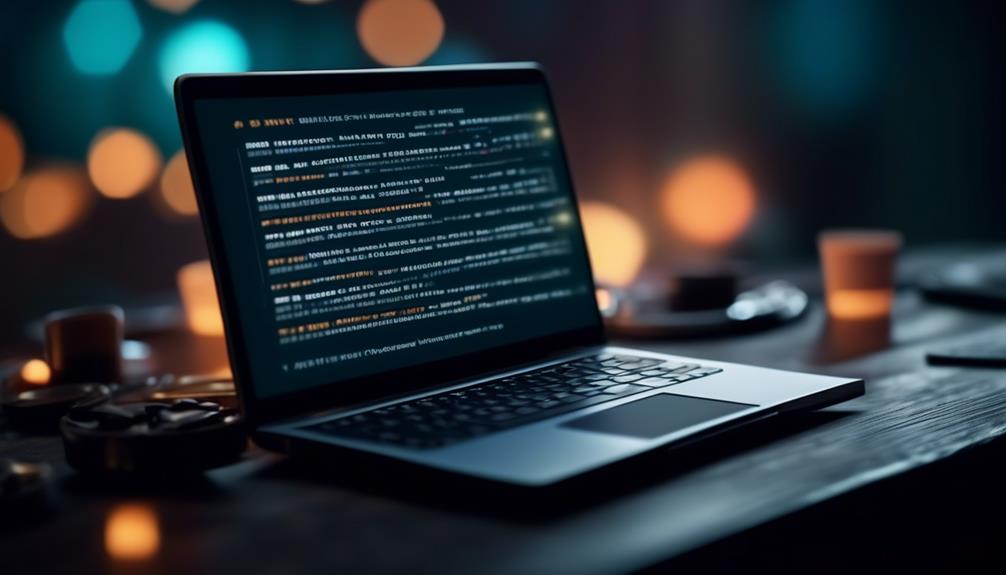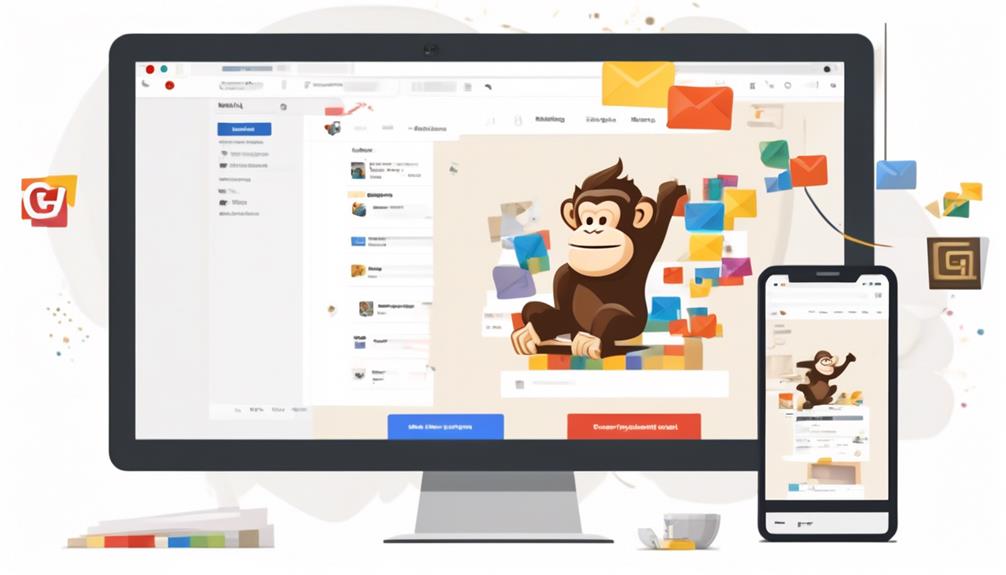We have all experienced the desire to enhance our email campaigns with engaging video content, haven’t we?
Well, adding a video to Mailchimp can be a bit of a puzzle at first, but fear not – we've got the key steps to unlock this feature for you.
From navigating the Video Content Blocks to testing your email for flawless video playback, there are some crucial techniques and best practices to explore.
Trust me, you don't want to miss out on this essential knowledge for elevating your email marketing game.
Key Takeaways
- Adding a video to Mailchimp is easy with the Video content block feature.
- Mailchimp supports various video hosting platforms through video merge tags.
- Customization options are available for the style and settings of the video content block.
- It is important to test the email to ensure the video functions correctly on different devices and clients.
Setting Up a Video Content Block
To set up a Video Content Block in Mailchimp, simply click and drag the Video content block into your layout. By doing this, you can easily add dynamic video content to your email campaigns, making them more engaging for your clients.
Once the block is in place, head to the Content tab where you can add caption text and the video URL. After entering the URL, Mailchimp automatically pulls in the video or thumbnail, providing a visually appealing way to share information with your audience. This feature allows you to use video content without the need for complicated coding or embedding processes.
Additionally, Mailchimp gives you the flexibility to edit the style and settings of the video content block as needed, ensuring that it aligns with your branding and message. Once everything looks perfect, simply click Save & Close to finalize the setup.
With these straightforward steps, you can effortlessly incorporate captivating video content into your Mailchimp campaigns, elevating your marketing efforts.
Embedding Video Files in Mailchimp Emails
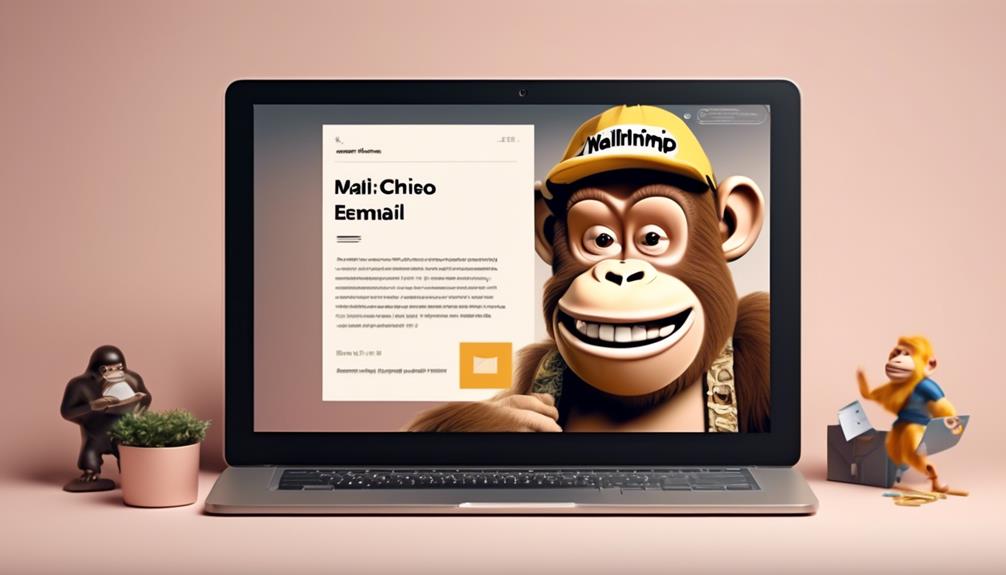
Embed video files in Mailchimp emails effortlessly by utilizing the video content block or embedding videos using HTML code from platforms like YouTube or Vimeo.
When embedding video files in Mailchimp emails, consider the following:
- Video Content Block: Utilize Mailchimp's video content block to easily add a video link to your email. This feature also allows you to automatically pull in a thumbnail image when adding a video link, making your emails visually appealing and engaging.
- Merge Tags: Take advantage of Mailchimp's video merge tags, which support various video hosting platforms such as YouTube, Vimeo, Wistia, and Blip.tv. This enables you to seamlessly integrate videos from these platforms into your emails, providing diverse content to your audience.
- Dynamic Content: Leverage the capability to embed videos using HTML code hosted on platforms like YouTube or Vimeo. This allows for greater flexibility and customization in the presentation of your video content within your Mailchimp emails, ensuring that your emails stand out and effectively convey your message.
Utilizing Video Content Blocks in the Classic Builder
Incorporating the Video content block in the Classic Builder allows for seamless integration of engaging video content into your email layout, enhancing the visual appeal and effectiveness of your communication.
To add a video using the Video content block, simply click and drag it into your desired layout. Once added, you can include a video URL and caption text on the Content tab.
Mailchimp also provides the option to automatically pull in the video or thumbnail by entering the URL, and then you can further customize the style and settings on the Style and Settings tabs. This flexibility allows you to make changes to the text, background color, position of the caption, and image as per your preferences.
Additionally, you can explore Dynamic Content to display specific content for certain recipients, learning how to enable it within your content block. These features make it easy to create visually appealing and engaging emails with embedded videos, enhancing your communication and driving better engagement.
If you encounter any issues, Mailchimp's help articles are available to assist in resolving any problems with utilizing video content blocks in the Classic Builder.
Incorporating Videos in the New Builder
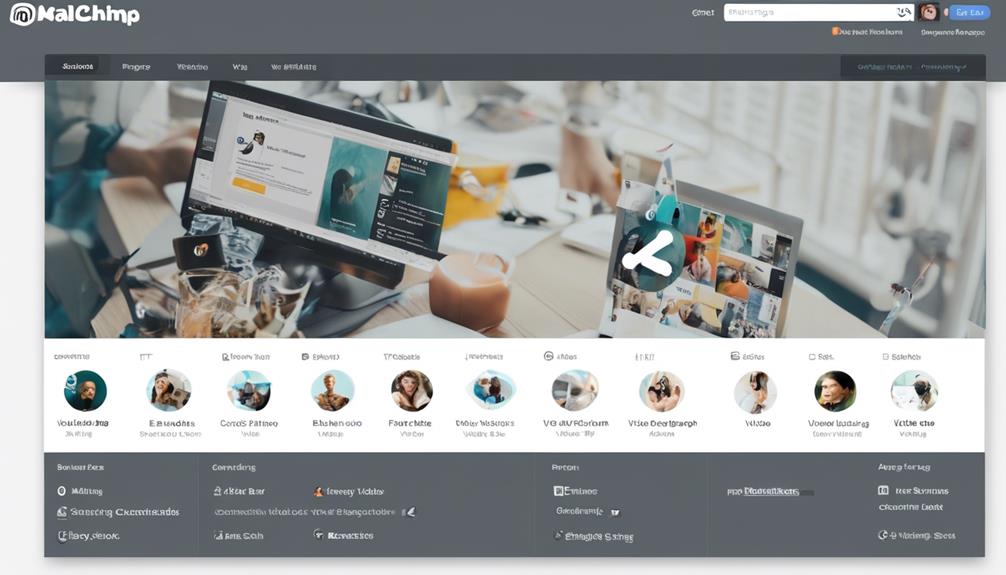
In the New Builder, we can seamlessly integrate captivating video content into our email layouts, continuing to enhance the visual appeal and effectiveness of our communication. Here's how we can make the most of incorporating videos in the new Mailchimp Builder:
- Use video content blocks: The new Builder allows us to easily add video content blocks to our emails, giving us the flexibility to showcase our videos in a visually appealing manner.
- Check for email client support: It's essential to check which email clients support video content. While some email clients may not fully support embedded videos, the new Builder provides guidance on how to optimize video content for maximum compatibility.
- Find help and support: In the new Builder, we can find helpful resources and support documentation to guide us through the process of incorporating videos effectively. Whether it's troubleshooting or best practices, the new Builder offers valuable assistance.
Incorporating videos in the new Builder elevates our email marketing strategy, allowing us to engage our audience with dynamic visual content while ensuring compatibility across various email clients.
Best Practices for Video Integration

To enhance engagement and captivate our audience, it's essential to utilize eye-catching thumbnails or GIFs to grab the viewer's attention when integrating videos into email campaigns. A visually appealing video thumbnail can entice subscribers to click and watch the video content, increasing the overall engagement of the email. Additionally, incorporating a clear call-to-action (CTA) within the email will guide subscribers on the next steps to take after watching the video. When integrating video content, it's important to be mindful of the email size limits for video files, as larger files can affect email deliverability and load times. Testing the email to ensure the video is functioning correctly on various devices and email clients is crucial for a seamless subscriber experience.
| Best Practices for Video Integration | |
|---|---|
| Utilize eye-catching thumbnails or GIFs | Grab the viewer's attention |
| Include a clear call-to-action (CTA) in the email | Guide subscribers on the next steps |
| Be mindful of email size limits for video files | Affect email deliverability and load times |
| Test the email to ensure the video is functioning correctly | Seamless subscriber experience |
| Consider alternative options for video in emails | Linking to a landing page or using a thumbnail image with a play button |
Frequently Asked Questions
Can I Put a Video in Mailchimp?
Yes, we can put a video in Mailchimp.
By using the Video Content Blocks feature, we can add video links to emails and automatically pull in the thumbnail.
Simply click and drag the Video block into your layout, add the video URL, and edit the style and settings as needed.
Mailchimp also allows us to embed videos using HTML code and provides troubleshooting tips for video display issues.
How Do I Embed a Video Into an Email?
We embed a video into an email by following the email provider's instructions and testing the email before sending it.
We then create an eye-catching thumbnail image and obtain the video URL from a hosting platform like YouTube.
Finally, we write a concise and compelling text to accompany the video.
This ensures that the video is seamlessly integrated into the email and captures the audience's attention effectively.
How Do I Add Media to Mailchimp?
Sure, we can add media to Mailchimp by using the Content Studio to upload images and videos.
Then, we can simply drag and drop the media into our email or landing page design.
It's a quick and easy way to enhance our campaigns and engage our audience with eye-catching visuals.
Plus, Mailchimp provides guidance on best practices for using media, so we can make the most of this feature.
How Do I Embed an Instagram Video in Mailchimp?
Sure, we embed Instagram videos in Mailchimp by using the video content block. Simply grab the Instagram video's URL and paste it into the video block in Mailchimp.
The video will automatically display in your email campaign. Just ensure you set the dimensions for the video to ensure it fits well within your email layout.
This method seamlessly integrates Instagram video content into your Mailchimp campaigns.
What’s the Best Way to Incorporate Video into Email Marketing Platforms?
When it comes to incorporating video into email marketing platforms, embedding videos is key. Constant Contact tutorial provides a step-by-step guide on how to seamlessly integrate videos into your email campaigns. By following this tutorial, you can create engaging content that captures the attention of your audience and drives better results.
Conclusion
So there you have it – adding a video to Mailchimp is a breeze with the Video Content Blocks feature.
Remember, a picture is worth a thousand words, so why not let your videos do the talking for you?
Incorporating videos into your email marketing can help engage your audience and make your message more memorable.
Give it a try and see the difference it can make!