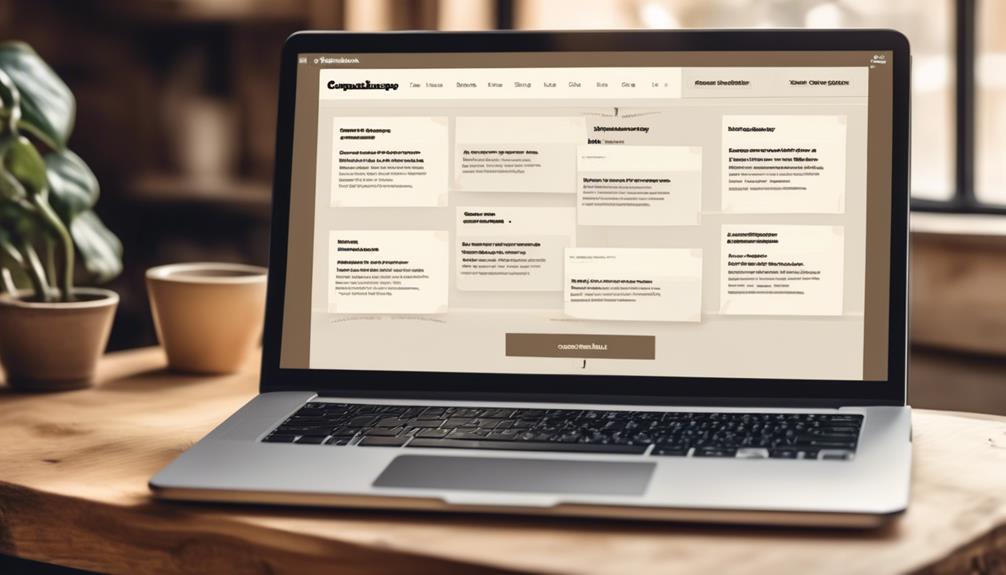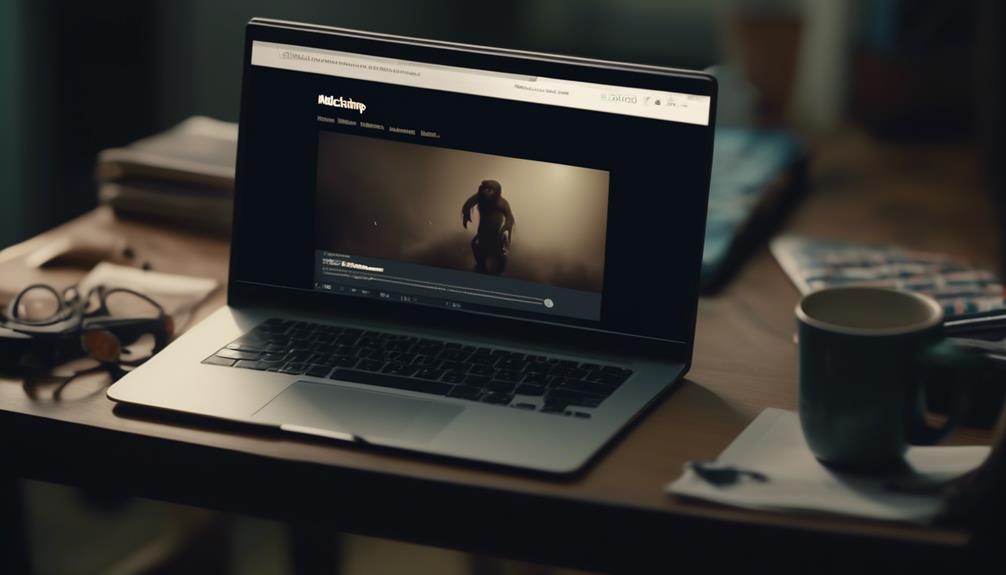Have you ever pondered whether it’s feasible to remove contacts from Mailchimp without disturbing your current campaigns or automations? We’ve all faced the challenge of wanting to tidy up our contact lists while attempting to discover the best method to accomplish this.
Well, in this discussion, we'll explore the various methods available for deleting contacts in Mailchimp and how each one can impact your overall email marketing strategy.
Stick around to learn the best practices for managing your contacts in Mailchimp and ensuring that your campaigns reach the right audience.
Key Takeaways
- Deleting contacts in Mailchimp is a permanent action and cannot be undone, so caution is necessary.
- It is recommended to export audience information before deleting contacts to preserve data.
- Archiving contacts instead of deleting them can help maintain data integrity and allow for potential restoration if needed.
- Regularly reviewing and deleting contacts can improve email deliverability rates and ensure accurate audience segmentation.
Understanding Mailchimp Contact Deletion
We can easily delete contacts in Mailchimp using the data management tool. Before taking any actions, it's crucial to understand the implications of deleting contacts. Exporting your audience's information is a recommended first step to safeguard your data.
Once you're ready to proceed, navigate to your Mailchimp account and click on the audience tab. From there, select the audience containing the contacts you want to delete. Within the audience, locate the Manage Contacts dropdown menu and choose the Actions option. Then, select Delete from the dropdown menu.
It's important to note that deleted contacts can't be recovered, so exercising caution is essential. For more detailed instructions, Mailchimp provides a help article specifically addressing the process of removing contacts. Additionally, it's worth considering archiving contacts instead of outright deletion to maintain data integrity.
Lastly, for efficient handling of deletion requests from multiple data sources, consider utilizing Mine's PrivacyOps platform. Understanding the steps and implications of deleting contacts in Mailchimp is crucial for maintaining a clean and compliant audience.
Data Management Tool Deletion Process
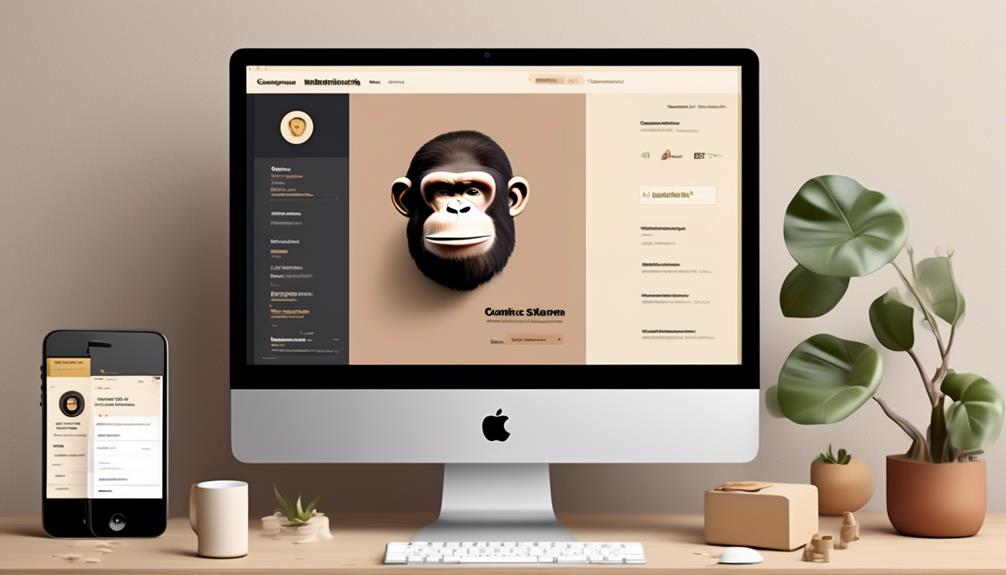
Understanding the steps and implications of deleting contacts in Mailchimp, the data management tool provides a straightforward process for bulk deletion of contacts and permanent removal of their personal information from your account.
To initiate this process, navigate to the 'Audience' drop-down menu, select 'Manage Contacts,' and then choose 'Archive Inactive' to remove the contact. From there, you can utilize the 'Bulk Actions' feature to permanently delete inactive contacts.
It's essential to consider archiving contacts rather than deleting them, as this maintains their data and provides the option to unarchive them later if necessary. However, in cases where a contact requests complete removal for GDPR purposes, you have 30 days to delete them from all audiences and integrations.
Keep in mind that deleted contacts can't be re-added to the audience unless they rejoin through a Mailchimp signup form.
For a more comprehensive solution in managing deletion requests from multiple data sources, consider the Mine PrivacyOps platform, which offers streamlined management of such processes.
Profile Page Deletion Process
To begin the profile page deletion process in Mailchimp, navigate to the specific contact's profile and click on the three vertical dots to access the deletion options. From there, choose 'Remove' in the drop-down menu, and then select 'Permanently Delete Contact' in the pop-up modal. This process ensures that the contact is deleted from the audience without affecting your other contacts. It's an essential step for maintaining a clean and engaged audience in your account.
Deleting contacts from the profile page is particularly useful when you need to remove just one or a few contacts. It's a straightforward way to manage your audience and ensure that you're only interacting with contacts who want to receive and engage with your email content.
Remember that deleting a contact erases their personal information and anonymizes their data in reports, making it irreversible. If you ever need to bring a contact back to your audience, you'd need to re-import their information. Therefore, use this deletion process judiciously, especially for contacts who've requested complete removal for GDPR purposes.
Permanently Deleting Contacts From Mailchimp
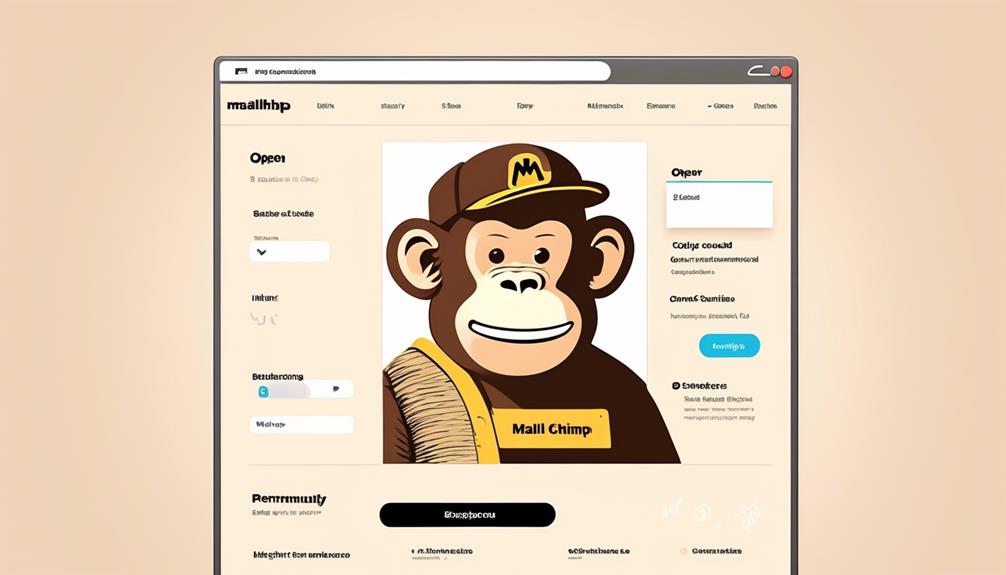
When permanently deleting contacts from Mailchimp, it's essential to understand that this action erases their personal information and anonymizes their data in reports.
Once contacts are permanently removed, they can't be re-added unless they rejoin through a Mailchimp signup form.
To delete contacts in bulk, use the data management tool by clicking Audience, then All contacts, and choosing the desired audience.
Alternatively, contacts can be removed from the profile page by clicking on their name, choosing Remove, and selecting Permanently delete in the pop-up modal.
Regularly reviewing and deleting contacts can improve email deliverability rates and maintain a clean and updated contact list.
After deleting contacts, a success message will confirm the action.
It's important to note that archived contacts aren't permanently deleted; they can be restored if needed.
For a more comprehensive approach, utilize the drop-down and choose View to manage contacts from multiple audiences efficiently.
Deleting contacts responsibly ensures that your contact list remains accurate and up to date.
Removing Subscribers From Groups
Permanently deleting contacts from Mailchimp and managing audience segmentation go hand in hand, and one aspect of this is removing subscribers from groups. To remove subscribers from groups, navigate to Audience, then All contacts, and choose the desired audience. From there, repeat the process for removing contacts from multiple groups. For individual contacts, click Audience, then All contacts, select the desired audience, open the contact's profile, and scroll to the Groups section. Click Edit Groups to remove them. It is important to ensure that the contact is no longer part of unwanted groups by clicking Audience, then All contacts, and choosing the desired audience from the drop-down menu. Additionally, archiving contacts removes them from the marketing audience without losing data, which can be beneficial for inactive contacts.
| Steps to Remove Subscribers from Groups | ||
|---|---|---|
| 1. Navigate to Audience | 2. Click All contacts | 3. Choose the desired audience |
| 4. Remove contacts from multiple groups | 5. Open individual contact's profile | 6. Click Edit Groups to remove them |
These steps can be found in the help article section of Mailchimp and are easy to follow, helping users resolve any issues they may encounter when managing their contacts.
Frequently Asked Questions
How Do I Delete Contacts in Mailchimp?
We delete contacts in Mailchimp by following these steps:
- Navigate to Audience.
- Go to All contacts.
- Select the contacts to delete.
- Confirm the action.
To ensure data preservation, it is crucial to consider exporting our audience. This allows us to archive contacts as a reversible option and reduce contact count without losing data.
It's important to note that permanently deleting contacts means the information is irreversibly removed and cannot be recovered. Therefore, we should handle deletion requests efficiently.
To efficiently handle deletion requests, we can use Mine's PrivacyOps platform, which can handle multiple data sources.
How Do I Delete an Unwanted Contact?
We delete unwanted contacts by using the data management tool to remove them in bulk. Once exported, their data is saved before permanently erasing their personal information from reports.
For GDPR requests, we've 30 days to delete contacts from all audiences and integrations. Optionally, archiving contacts instead of deleting them is recommended to retain their data.
To simplify this process, we utilize Mine's PrivacyOps platform for fulfilling deletion requests from various data sources.
How Do I Delete a Contact From My Email List?
We delete contacts from our email list using two methods.
First, we can access the data management tool through Audience, then All contacts, and choose the desired audience.
Alternatively, we can open the contact's profile, click the three vertical dots, choose Remove, and select Permanently delete.
It's important to understand that deleted contacts cannot be recovered.
When contacts are deleted, their personal information and data are permanently erased and anonymized in reports.
How Do I Clean up My Mailchimp List?
Sure,
Cleaning up your Mailchimp list involves removing inactive or irrelevant contacts to improve engagement and deliverability.
We can use the data management tool to delete contacts in bulk, ensuring our audience remains relevant and engaged.
It's crucial to export the audience before making any changes, and for GDPR compliance, we must delete contacts upon request within 30 days.
Consider archiving instead of deleting to retain data while reducing contact count.
Conclusion
In the world of Mailchimp, deleting contacts is like cleaning out your closet – refreshing, satisfying, and necessary for a clutter-free space. Whether you're using the data management tool, the profile page, or permanently deleting contacts, the process is simple and efficient.
Keep your audience organized and up-to-date by regularly removing contacts, just like tidying up your favorite room.