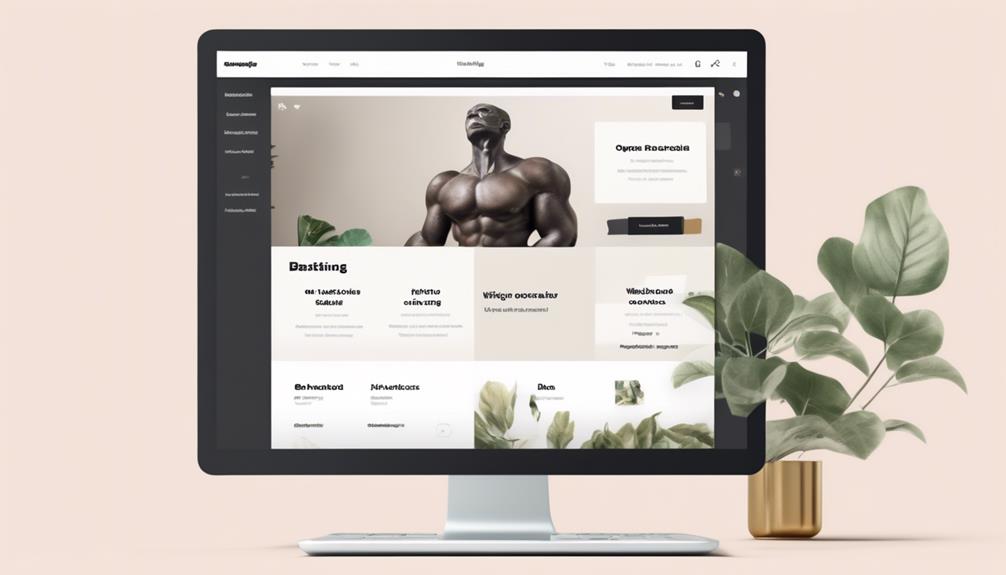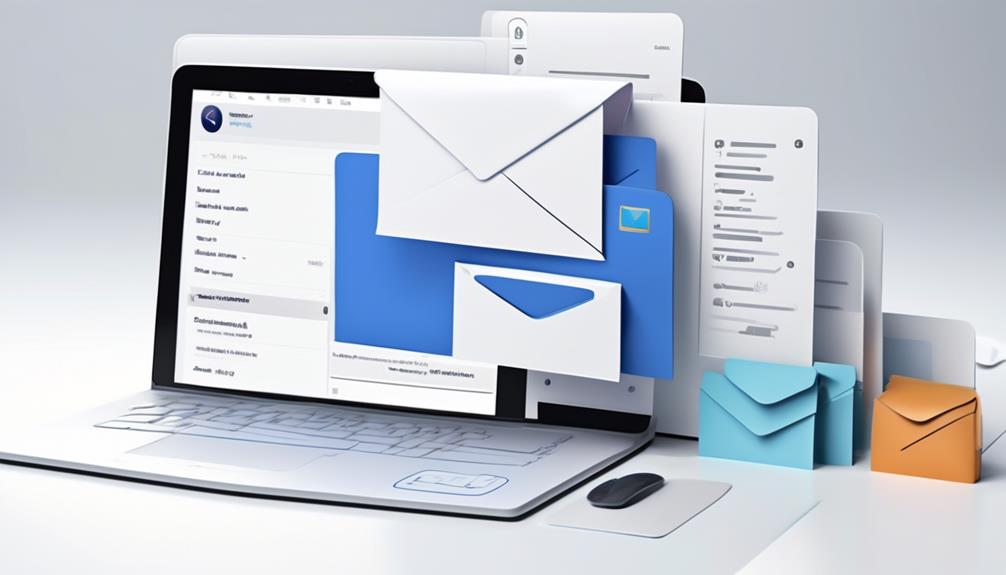When it comes to connecting Squarespace to Mailchimp, some might worry about the complexity of the process. However, linking these two platforms can be straightforward if you follow the right steps.
Have you ever wondered how you can seamlessly integrate your Squarespace website with your Mailchimp account to streamline your email marketing efforts?
Let's explore the simple yet effective methods that can help you achieve this integration smoothly and efficiently.
Key Takeaways
- Configure CNAME records and verify in Mailchimp for domain authentication.
- Ensure Mailchimp fields align with Squarespace form submissions for effective data management.
- Strategically place and time newsletter pop-up for maximum engagement and growth.
- Enable Double Opt-In to maintain high-quality audience and improve email deliverability.
Set up Domain Authentication
To establish secure email communication between Squarespace and Mailchimp, we must configure CNAME records on Squarespace for domain authentication before proceeding with the verification process in Mailchimp. By setting up these CNAME records, we ensure that Mailchimp recognizes Squarespace as a trusted sender, enhancing the deliverability and authenticity of our emails.
Following the authentication steps in Mailchimp using the created records is crucial for a seamless integration between the platforms.
It is essential to allow sufficient time for the authentication process, as DNS records may take time to propagate across the internet. During this period, it's advisable to double-check that all required fields in Mailchimp settings align with the data captured in Squarespace forms to prevent any discrepancies in newsletter subscriptions or email campaigns.
Additionally, connecting to a new, empty Mailchimp audience allows for multiple blocks of data to be effectively managed and segmented for targeted email marketing strategies.
Mastering these initial steps lays a solid foundation for successful Mailchimp integrations with Squarespace.
Connect Form or Newsletter Block
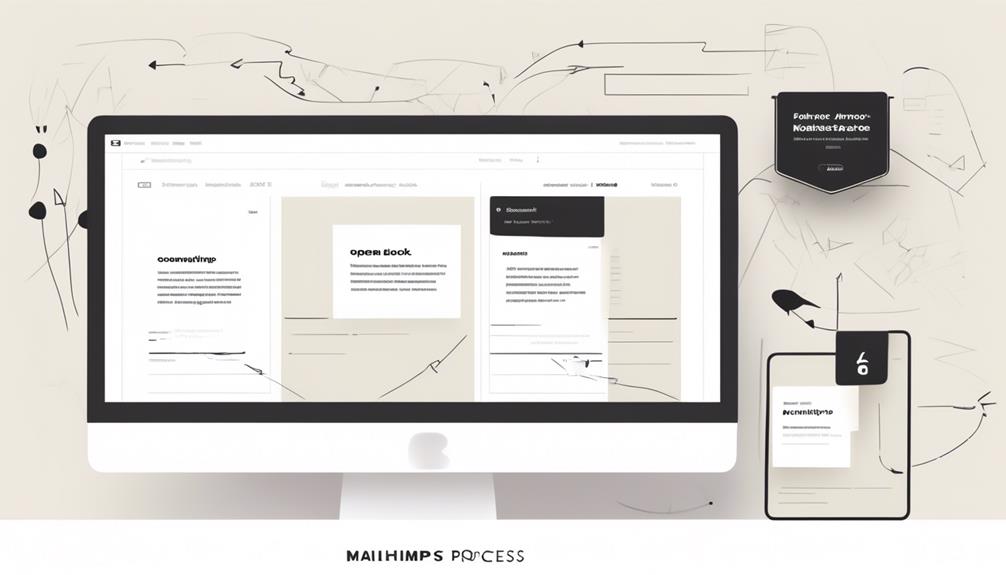
Utilizing the Connect Form or Newsletter Block feature in Squarespace enables efficient storage of form submissions and newsletter sign-ups directly into Mailchimp. When connecting these tools, attention to detail is crucial for seamless integration. Here are some key points to consider:
- Ensure that the required fields in Mailchimp align with the form submissions configured in Squarespace settings.
- If modifications are made to the form fields, it's essential to create and link a new Mailchimp audience to avoid data discrepancies.
- Keep the field values within your Mailchimp audience limited to 255 characters to prevent any data truncation issues.
- Leverage this feature not only to collect email addresses but also to foster the growth of your subscriber list effectively.
- Regularly troubleshoot Mailchimp to ensure that your Squarespace form is correctly connected to a Mailchimp audience, guaranteeing the seamless flow of data for your Mailchimp newsletter campaigns.
Add Newsletter Pop-Up
When implementing a newsletter pop-up on your Squarespace website, consider the strategic placement and timing to maximize subscriber engagement. Adding a newsletter pop-up can significantly boost your subscriber list by capturing visitor interest at key moments. Utilize Squarespace Email or newsletter blocks to craft an appealing pop-up design that aligns with your site's branding. Incorporate enticing content and a clear call to action to encourage visitors to subscribe. Experiment with different triggers, such as timing the pop-up to appear after a certain duration or when a visitor is about to exit your site, to find what works best for your audience.
To seamlessly integrate the collected email addresses with your Mailchimp account, ensure that the form blocks in your Squarespace website are set up to sync with Mailchimp. This synchronization simplifies the process of managing subscribers and enables targeted email marketing campaigns. By strategically implementing a newsletter pop-up and leveraging the integration of Mailchimp with Squarespace, you can effectively grow your subscriber base and enhance your email marketing efforts.
Enable Double Opt-In
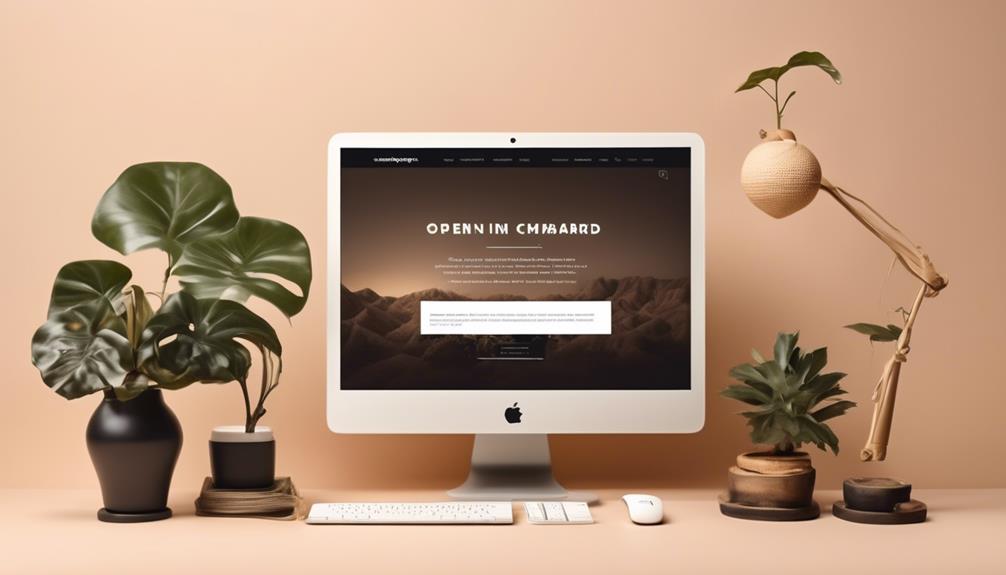
Implementing Double Opt-In enhances subscriber verification and boosts email engagement rates. When you sync your Squarespace Commerce data with your Mailchimp account, enabling double opt-in is crucial.
Here are five key points to consider when enabling double opt-in:
- Subscriber Confirmation: Require subscribers to confirm their email addresses through a verification email.
- Consent Layer: Double Opt-In adds an extra layer of consent, ensuring genuine interest in receiving emails.
- List Quality: Helps maintain a high-quality Mailchimp audience by reducing spam and fake email addresses.
- Email Deliverability: Improves email deliverability rates by confirming subscriber intent.
- Communication: Clearly communicate the double opt-in process to subscribers to avoid confusion and ensure a positive user experience.
Sync Commerce Store With Mailchimp
To streamline your e-commerce operations, integrating your Squarespace Commerce store with Mailchimp offers a seamless way to transfer crucial business data. By syncing your Squarespace and Mailchimp accounts, you can efficiently manage your email marketing campaigns and business plan.
This integration allows for the automatic transfer of orders, products, and customer information, ensuring that your email campaigns are targeted and effective. With Mailchimp serving as an additional storage option, you can easily access important data for your marketing strategies.
Moreover, new subscribers from your Squarespace Commerce store can be seamlessly added to your Mailchimp audience, expanding your reach and potential customer base. Leveraging the capabilities of Mailchimp and Squarespace in sync empowers you to create personalized and impactful email campaigns, driving engagement and sales within your e-commerce platform.
Frequently Asked Questions
Can I Connect Squarespace to Mailchimp?
Yes, we can definitely connect Squarespace to Mailchimp. It's a seamless process that allows us to collect email addresses, grow our subscriber list, and market our business effectively.
By integrating the two platforms, we can capture leads through newsletter pop-ups, enable customers to sign up during checkout, and even create newsletters from our blog posts.
This integration streamlines data management by syncing orders, products, and customer information.
How Do I Sync Mailchimp With Square?
To sync Mailchimp with Square, we need to follow these steps carefully:
- Navigate to the Storage tab and select the appropriate audience.
- Follow the setup instructions to establish the connection.
- Utilize Zapier to automate workflows between the two platforms efficiently.
- Leverage Mailchimp features like newsletter pop-ups and RSS-to-Email campaigns to enhance marketing efforts.
How Do I Link My Website to Mailchimp?
Linking your website to Mailchimp is like building a bridge between your content and your audience. We can seamlessly connect by integrating Squarespace forms with Mailchimp storage.
Ensure data accuracy by aligning form fields in both platforms. Remember to update Mailchimp settings if Squarespace form fields are modified.
Troubleshoot issues by resetting connections and ensuring consistent field mapping.
Let's make this linkage as smooth and efficient as possible.
How Do I Add a Mailchimp Pop up Code to Squarespace?
To add a Mailchimp pop-up code to Squarespace, follow these steps:
- Go to your Mailchimp account.
- Create a pop-up form and customize it to your preferences.
- Copy the generated code.
- Now, login to your Squarespace account.
- Navigate to the page where you want the pop-up to appear.
- Edit the page settings.
- Paste the Mailchimp code into the appropriate section.
- Save the changes.
- Preview the page to ensure the pop-up displays correctly.
Can I Connect Mailchimp to Squarespace to Send Newsletters?
Yes, you can easily create a newsletter with Mailchimp and connect it to your Squarespace website. By integrating Mailchimp with Squarespace, you can manage your email marketing campaigns and send newsletters to your subscribers directly from your website.
Conclusion
After following these steps to link Squarespace to Mailchimp, our online presence has blossomed into a well-oiled machine, like a finely tuned engine purring with efficiency.
By seamlessly integrating our platforms, we've unlocked a treasure trove of data and opportunities for growth.
Let's continue to nurture this digital garden, cultivating relationships and reaping the fruits of our labor.
Our journey towards success is just beginning.