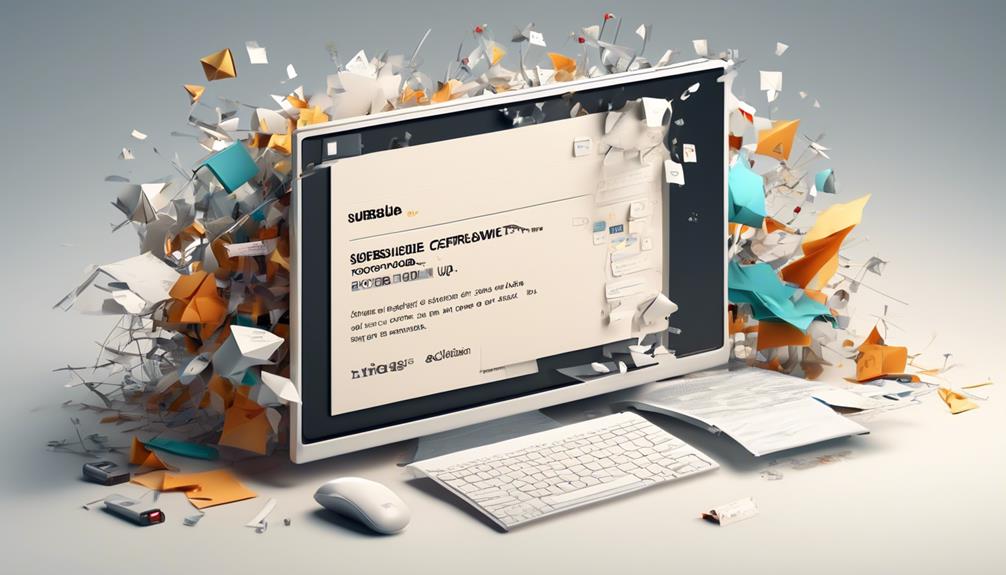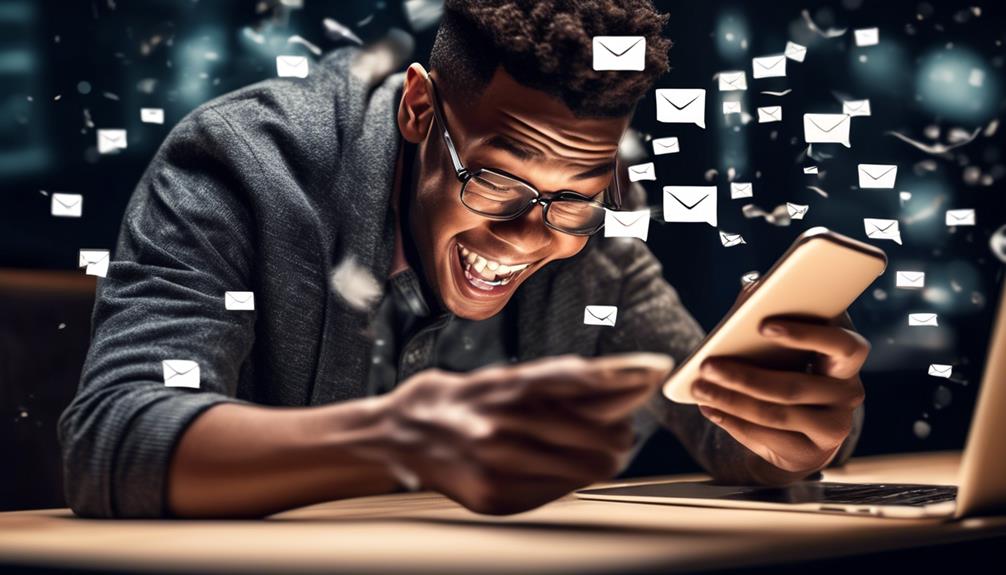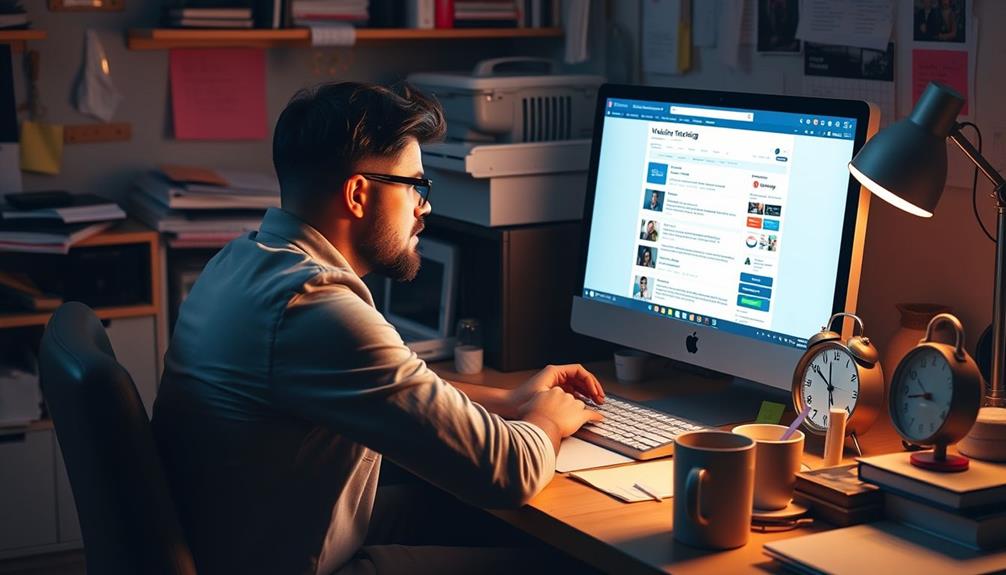We understand that opting out of a mailing list can sometimes be a hassle, especially when the process seems unclear or overly complex.
But fear not, there are simple and effective methods to free yourself from those pesky emails.
Whether you're dealing with automated email commands or webforms, we've got you covered.
Stick around to discover the most efficient ways to bid farewell to those unwanted newsletters and promotions.
Key Takeaways
- Mailing list unsubscription can be done by sending a removal request to an automated email address or using custom email commands.
- It's important to ensure the unsubscription request is not sent to the same address used for posting messages.
- Unsubscribe options can be found in the message footer through webforms or unsubscribe links in emails.
- If unable to unsubscribe, alternative options include contacting the hosting provider, blocking emails, retiring the email address, or using unsubscribe services like SaneBox, Unroll.me, Unsubscriber by Polymail, Leave Me Alone Service, or Clean Email Service.
Understanding Mailing List Unsubscription
When unsubscribing from a mailing list, we typically use an automated email address to send a removal request. This process involves sending an email to the designated unsubscribe address or using custom email commands, especially when dealing with mailing lists through an Outlook account. It's crucial to ensure that the unsubscribe request isn't sent to the same address used for posting messages.
Some mailing lists provide an unsubscribe option through a webform, usually located in the message footer. After initiating the unsubscription, a final confirmation email is often sent to verify the removal. Additionally, unsubscribe links in emails can be effective for removing email addresses from legitimate mailing lists, but caution is advised as they may not work for all lists.
When encountering difficulties unsubscribing from mailing lists using an Outlook account, it's recommended to contact the hosting provider for assistance. It's important to find official unsubscribe email addresses or webforms and to approach unsubscribe links with care to successfully manage and reduce incoming emails.
Unsubscribing via Email Commands
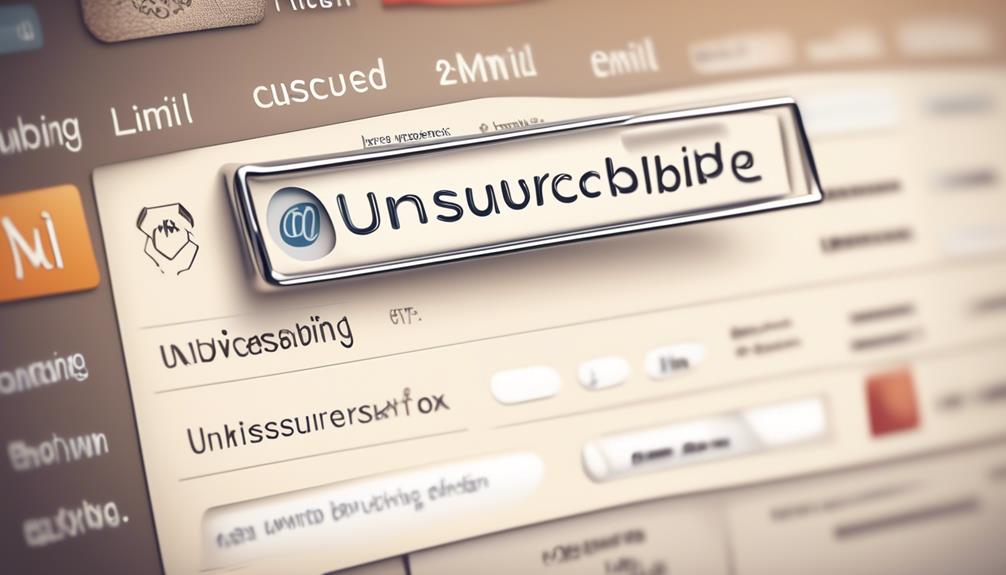
Let's talk about unsubscribing from mailing lists using email commands.
When you need to leave a mailing list, it's important to follow clear instructions for sending the unsubscribe email.
Email Unsubscribe Link
To unsubscribe from a mailing list via email commands, one can utilize an automated email address by adding -leave just before the @ symbol and sending a message to the modified email address.
Additionally, many mailing lists include an unsubscribe link in the footer of their emails, providing a convenient way to opt out of the list.
When using email platforms like Gmail, Outlook, iOS Mail app, and Edison Mail, unsubscribe links are readily available, allowing users to easily manage their subscriptions directly within the app settings.
It's crucial to always check for the unsubscribe link in the footer of received emails and never send an unsubscribe request to the same email address used for posting messages.
Follow Clear Instructions
We can efficiently unsubscribe from a mailing list by utilizing email commands, such as adding -leave just before the @ symbol and sending a message to the modified email address. It's crucial to follow clear instructions to ensure successful unsubscription. When using email commands, it's essential to understand the specific syntax required, as any errors could result in the command not being recognized. Here's a table highlighting the importance of following clear instructions when unsubscribing via email commands:
| Importance of Following Clear Instructions |
|---|
| Ensures successful unsubscription |
| Prevents errors and misunderstandings |
| Streamlines the process |
Unsubscribing via Webforms
Unsubscribing from a mailing list via webforms is a straightforward process that allows users to quickly and efficiently opt out of receiving further communications. When looking to unsubscribe, locate the webform typically found in the footer of the mailing list message. Fill out the required information in the webform to initiate the unsubscribing process.
Webforms, commonly used for commercial mailing lists, may request feedback or reasons for leaving, providing the organization with valuable insights. Upon submitting the webform, expect to receive a final confirmation email regarding the unsubscribing request, ensuring that the process is completed smoothly.
Utilizing webforms is an automated and final method for unsubscribing from mailing lists, offering a convenient option for users seeking to manage their communication preferences. By following the straightforward steps of using webforms to unsubscribe, individuals can effectively and definitively halt further unwanted emails, streamlining their inbox and reducing unnecessary clutter.
Pro Tips for Unsubscribing
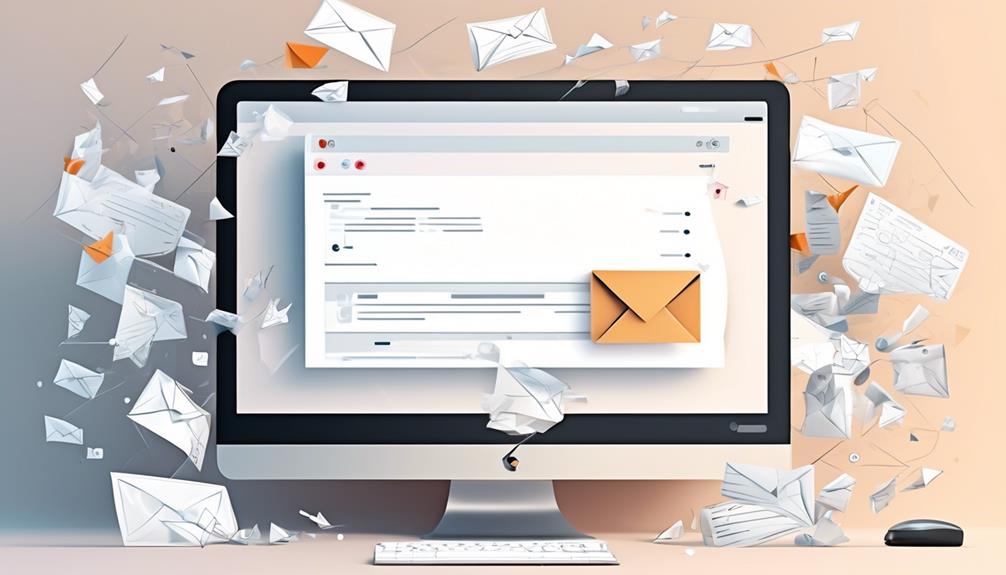
When seeking to efficiently manage our email subscriptions, it is beneficial to explore advanced methods for unsubscribing from mailing lists. Unsubscribing like a pro involves leveraging various techniques to streamline the process. Below are some pro tips for unsubscribing from mailing lists:
| Pro Tip | Description | Example |
|---|---|---|
| Utilize automated email addresses | Use automated email addresses provided by some mailing lists to request removal from the list | Sending an email with the subject "Unsubscribe" to the provided address |
| Contact hosting provider if necessary | If unable to unsubscribe, contact the hosting provider for assistance | Reach out to the hosting provider via their contact information |
| Explore alternatives to mass unsubscribing | Consider alternatives such as blocking, retiring the email address, or using services like unroll.me for batch unsubscriptions | Use unroll.me to unsubscribe from multiple lists at once |
Finding Your Subscriptions
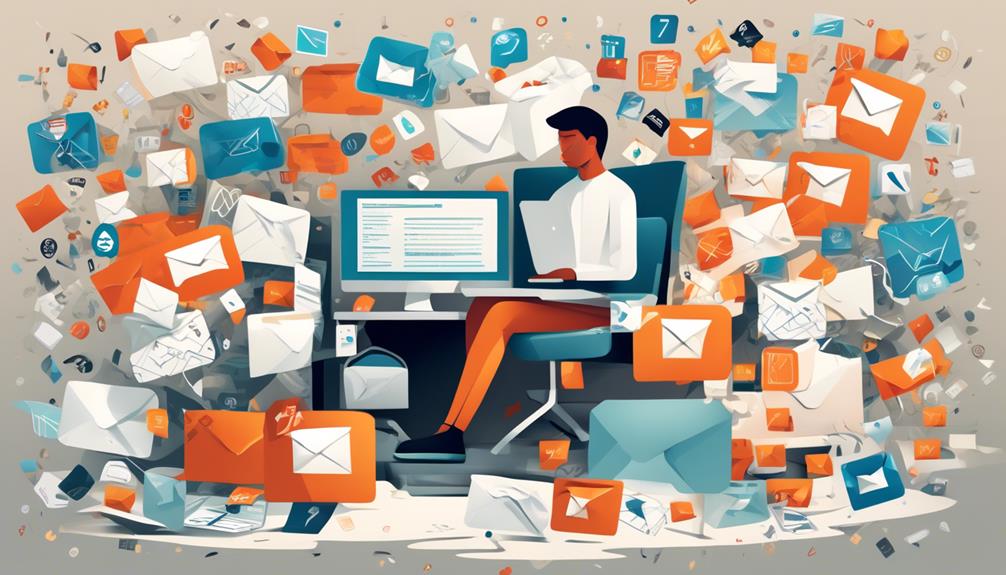
To efficiently manage our email subscriptions, it's essential to locate all the mailing lists to which we're subscribed.
In Outlook, one way to find our subscriptions is by clicking on the gear icon in the top right corner and selecting 'View all Outlook settings.'
From there, we can navigate to 'Mail' > 'Subscriptions' to see a list of all the mailing lists we're currently subscribed to.
Additionally, we can review our inbox and look for recurring emails from specific senders or with similar content to identify other subscriptions.
By taking these steps, we can ensure that we're aware of all the mailing lists we're part of and can then proceed to unsubscribe from those we no longer wish to receive.
This proactive approach empowers us to stop receiving unwanted emails and make unsubscribing from mailing lists a more manageable process.
Unsubscribing From Gmail

Let's talk about unsubscribing from Gmail.
In Gmail, you can manage your subscriptions and easily unsubscribe from mailing lists using the built-in unsubscribe link in the email.
This feature streamlines the process and makes it more convenient for users to opt out of unwanted emails.
Gmail Settings
In Gmail settings, users can easily unsubscribe from mailing lists by clicking on the provided unsubscribe link in promotional emails. This feature is available on both the web and mobile app, making it convenient for users to manage their subscriptions. Below is a comparison of how the unsubscribe feature is implemented in different email platforms:
| Email Platform | Unsubscribe Feature |
|---|---|
| Gmail | Unsubscribe link at the top of promotional emails |
| Outlook | Unsubscribe link at the top of marketing emails |
| iOS Mail | Unsubscribe link in some promotional emails |
| Edison Mail | Unsubscribe link in promotional emails in its app |
| Universal Method | Open the email, scroll down to find the unsubscribe link, and follow the process to unsubscribe |
Understanding Gmail settings for unsubscribing from mailing lists allows users to efficiently manage their email subscriptions.
Unsubscribe Link
Navigating through Gmail settings, we can easily locate the unsubscribe link provided at the top of promotional emails, simplifying the process of managing our email subscriptions.
When we open a promotional email in Gmail, the unsubscribe link is often placed prominently at the top, making it convenient to opt out of unwanted mailing lists.
Clicking on this link directs us to a page where we can confirm our decision to unsubscribe, ensuring that we no longer receive communications from that particular sender.
It's important to note that utilizing the unsubscribe link is the most effective and efficient way to manage our subscriptions, as it directly communicates our preference to the sender and reduces the chances of our emails being marked as spam.
Unsubscribing From Outlook

Unsubscribing from Outlook can be done through the settings menu or by using the unsubscribe link in the email.
To unsubscribe from Outlook, start by opening the email containing the mailing list you want to leave. Look for the unsubscribe link typically located at the bottom of the email. Click on the unsubscribe link, and it should prompt Outlook to process your request.
Additionally, you can manage your subscriptions through the settings menu in Outlook. Simply navigate to the settings, find the section related to email subscriptions, and locate the mailing list you wish to unsubscribe from. Then, follow the prompts to confirm and complete the unsubscription process.
By utilizing either the unsubscribe link in the email or the settings menu, you can efficiently manage your subscriptions and declutter your Outlook inbox.
Unsubscribing from Outlook provides a convenient way to manage your email subscriptions and reduce clutter in your inbox. By using the provided tools within Outlook, you can easily control your subscription preferences and streamline your email communication.
Unsubscribe Services Overview
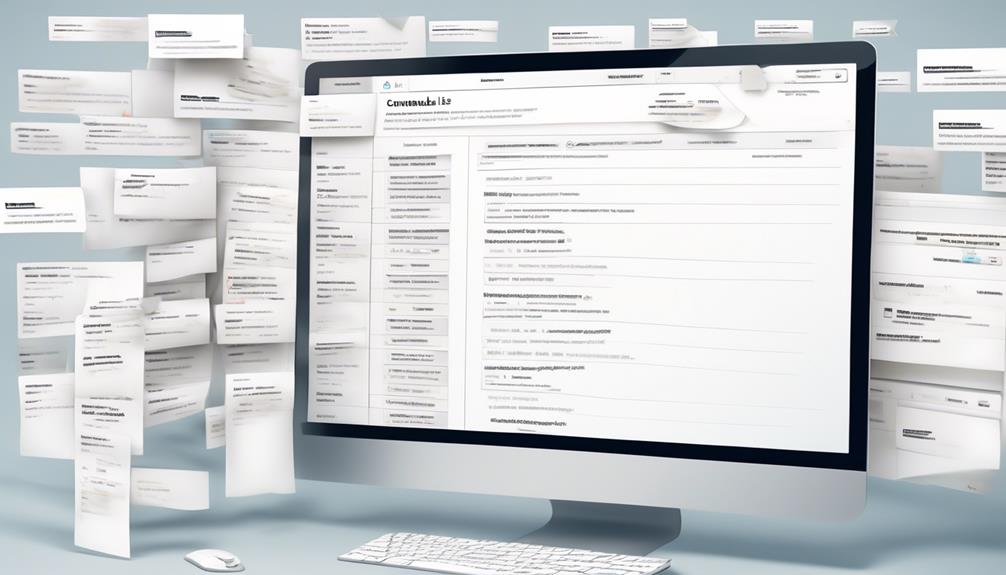
When it comes to managing our email subscriptions, it's crucial to understand the various unsubscribe options and the overall unsubscribe process.
Knowing the different services available and how to navigate through the unsubscribe process can help us efficiently manage our inbox.
Let's explore the unsubscribe options and the steps involved in the unsubscribe process to streamline our email management.
Unsubscribe Options
To effectively manage your subscriptions, familiarize yourself with the various methods available for unsubscribing from mailing lists. When considering unsubscribe options, keep in mind the following:
- Unsubscribing by email:
- Some mailing lists allow unsubscribing through an automated email address by adding -leave just before the @ symbol and sending a message.
- Custom email commands can be used by checking the footer of emails for the unsubscribe email address and using a separate email address reserved for the unsubscribe command.
- Unsubscribing by webform:
- Some mailing lists offer a webform for unsubscribing, usually found in the footer of each mailing list message.
Unsubscribe Process
After familiarizing yourself with the various unsubscribe options, it's important to understand the overall process of utilizing unsubscribe services for managing your subscriptions.
Unsubscribing by email involves sending a message to the specific email address with '-leave' just before the @ symbol. Custom email commands found in the footer of emails can also be used.
Additionally, some mailing lists have a webform for unsubscribing, usually found in the footer of each mailing list message. It's essential to find an unsubscribe email address or webform to make the process automated and final.
However, if unable to leave a mailing list, it's advisable to contact the hosting provider to report abuse. Remember to approach unsubscribe links with caution, as their effectiveness may vary depending on the sender.
SaneBox Review

SaneBox Review revolutionizes email organization by utilizing advanced algorithms to automatically sort and prioritize incoming emails, providing a streamlined and efficient inbox management solution.
Here's why SaneBox Review is worth considering:
- Automatic Email Sorting: SaneBox intelligently analyzes your email behavior and automatically moves unimportant emails out of your inbox into a separate folder, allowing you to focus on essential messages without distractions.
- Free Trial Period: The service offers a free trial period, allowing users to experience its benefits firsthand before making a commitment.
SaneBox Review's approach to decluttering and organizing your inbox can be a game-changer for those seeking efficient email management. With the ever-increasing volume of emails in today's digital age, tools like SaneBox Review can provide relief from the overwhelm, making it easier to stay on top of important communications while minimizing distractions.
For individuals looking to regain control of their inbox and achieve better productivity, SaneBox Review is a compelling option to consider alongside strategies for unsubscribing from mailing lists.
Unroll.me Overview
Considering our recent exploration of email management tools, I believe it's worth turning our attention to Unroll.me, a service that offers a streamlined approach to unsubscribing from multiple email subscriptions at once. Unroll.me provides a convenient way to manage and unsubscribe from various mailing lists across different email providers. By using Unroll.me, individuals can efficiently declutter their inbox and reduce the influx of unwanted emails. The service offers a centralized approach to unsubscribing, saving users time and effort in managing their email subscriptions. It can be a helpful tool for streamlining email communication and reducing inbox clutter.
| Features | Description |
|---|---|
| Unsubscribe Multiple | Unsubscribe from multiple email subscriptions at once, reducing inbox clutter. |
| Centralized Approach | Provides a centralized approach to managing and unsubscribing from various mailing lists. |
| Time-Saving | Saves time and effort by offering a streamlined process for managing email subscriptions. |
| Inbox Declutter | Efficiently declutters the inbox by reducing the influx of unwanted emails. |
| User-Friendly | Offers a user-friendly interface, making it easy for individuals to manage their email subscriptions. |
Unsubscriber by Polymail
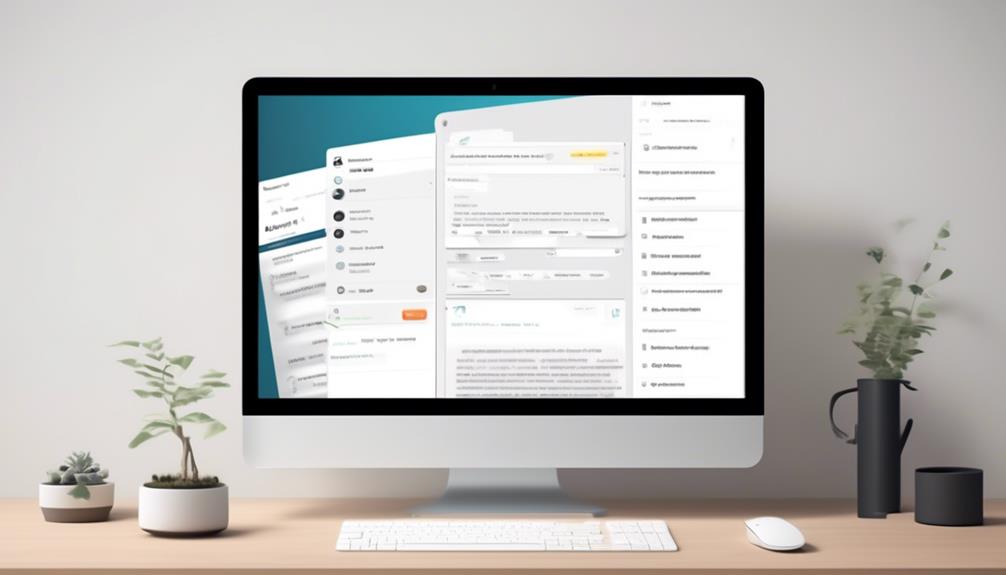
Unsubscriber by Polymail simplifies the process of unsubscribing from unwanted email subscriptions, providing a seamless and efficient solution for managing your inbox clutter. With this tool, we can easily declutter our inbox and regain control over our email subscriptions.
Here are some key features of Unsubscriber by Polymail:
- Intuitive Interface: The tool integrates with your email account and presents all your subscriptions in a user-friendly interface, making it easy to identify and manage mailing lists.
- Bulk Unsubscribe: Unsubscriber by Polymail allows us to unsubscribe from multiple mailing lists at once, saving time and effort.
In addition to simplifying the unsubscribe from mailing list process, Unsubscriber by Polymail also offers the option to permanently block future emails from specific senders or domains, providing a comprehensive solution for managing unwanted emails. This tool empowers us to efficiently declutter our inbox and take control of our email subscriptions, ultimately leading to a more organized and manageable email experience.
Leave Me Alone Service

We've all been there – dealing with the frustration of trying to unsubscribe from multiple email lists cluttering our inboxes.
That's where the Leave Me Alone Service comes in.
It offers a simple and efficient way to manage your subscriptions and opt-out of unwanted emails, saving you time and hassle.
Unsubscribe Process
When unsubscribing from a mailing list, it's important to use the correct email format or webform provided to ensure a smooth removal process.
- Unsubscribing by email involves sending a message to a specific email address formatted with '-leave' just before the @ symbol of the mailing list, and you may receive a final confirmation email.
- Always check the footer of emails for the specific unsubscribe email address to avoid sending to the wrong address.
- Some mailing lists offer a webform for unsubscribing, typically found in the footer of each message, often used for commercial mailing lists, and may prompt for feedback or reasons for leaving.
Opt-Out Options
To seamlessly manage unwanted emails, individuals can explore the Leave Me Alone service as an alternative opt-out option, especially useful when traditional unsubscribe methods prove challenging. Leave Me Alone provides a convenient solution for dealing with overwhelming mailing lists.
By connecting your email account, this service identifies all your subscriptions and allows you to unsubscribe from them with a single click. It also offers a feature to block future emails from specific senders, providing an effective way to manage unwanted content. Additionally, Leave Me Alone constantly updates its database to ensure accurate and efficient unsubscribe options.
This service simplifies the opt-out process and saves time, making it an attractive choice for those seeking a hassle-free way to declutter their inbox. With Leave Me Alone, the unsubscribe process becomes effortless and stress-free.
Clean Email Service

Clean Email Service is an innovative tool that efficiently organizes and manages your email inbox. It uses smart algorithms and automation to simplify the process of unsubscribing from unwanted mailing lists and decluttering your emails. With Clean Email, you can easily unsubscribe from multiple mailing lists at once, saving you time and effort. Additionally, the service offers automation rules and customizable filters, allowing you to automatically organize and manage incoming emails, including those from mailing lists.
Unsubscribing on Various Email Platforms
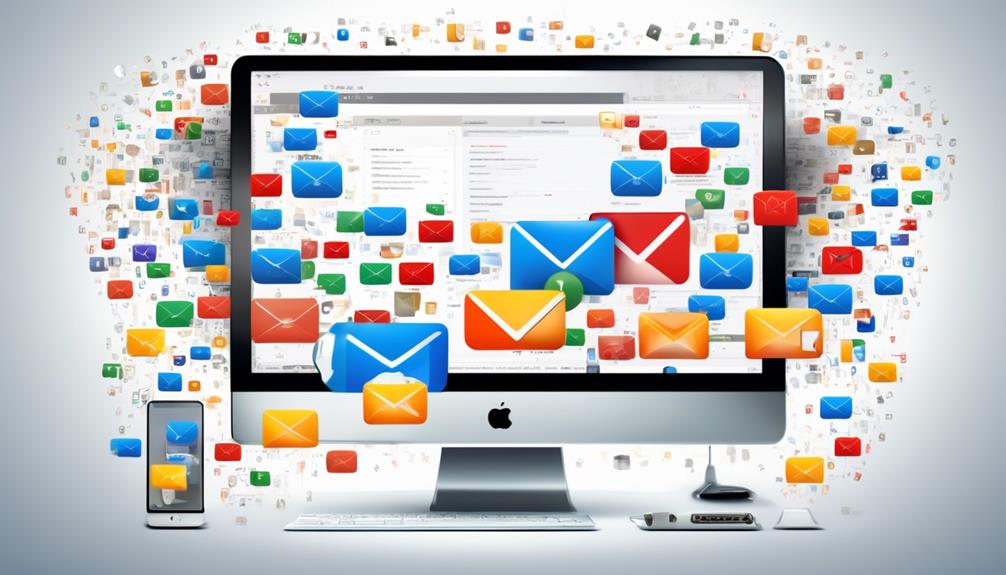
After efficiently managing and organizing our email inbox with Clean Email Service, unsubscribing from various email platforms becomes a straightforward process. Additionally, Clean Email Service allows us to easily identify and prioritize important emails, making it easier to focus on the messages that matter most. With its advanced features and effective email warm up strategies, we can ensure that our inbox stays clutter-free and that we only receive the emails that are relevant to us. This not only saves us time and energy, but also ensures that our email communications are more efficient and productive.
When it comes to unsubscribing from different email platforms, it's essential to be aware of the options available. Some mailing lists allow users to unsubscribe by replying to the email with a specific command or by sending an email to an automated email address. Additionally, many newsletters and promotional emails include a link in the footer that allows recipients to click and unsubscribe directly. This puts users in full control of managing their subscriptions.
It's important to use the correct email address or webform provided by the mailing list to ensure that the unsubscribe process is final and automated. For those looking to efficiently unsubscribe from multiple mailing lists, services like unroll.me can be considered for bulk unsubscribe actions.
Managing Email Subscriptions

Using a webform for unsubscribing from mailing lists is a common and user-friendly method for managing email subscriptions. When dealing with an overwhelming number of mailing lists, it's essential to efficiently handle email subscriptions. Here's how to manage email subscriptions like a pro:
- Unsubscribing by email
- Some mailing lists allow you to unsubscribe by sending an email to a specific address with the '-leave' addition just before the '@' symbol.
- Always use the separate email address reserved for the unsubscribe command to avoid any issues.
- Custom email commands
- Check the footer of emails for the unsubscribe email address as it may change.
- Avoid sending the unsubscribe email to the same address used for posting messages and contact the hosting provider if unable to leave a mailing list.
Following these methods can help maintain a clutter-free email account. It's important to handle email subscriptions with precision to ensure a streamlined and organized inbox.
Is Unsubscribing from Mail Ads the Same Process as Unsubscribing from a Mailing List?
Unsubscribing from mail ads often mirrors the process of leaving a mailing list, requiring a simple click on an “unsubscribe” link. Despite the similarity, mail ads can be more persistent, occasionally necessitating additional steps to halt the influx. The key is diligence in noticing and acting upon the unsubscribe option.
Frequently Asked Questions
How Do I Unsubscribe From Unwanted Mailing Lists?
We unsubscribe from unwanted mailing lists by using various methods. These include:
- Sending an email to the automated unsubscribe address
- Using custom email commands
- Utilizing the webform provided in the email footer
It's important to find the correct unsubscribe email address or webform and avoid sending unsubscribe requests to the same address used for posting messages.
If we encounter difficulties, we should report abuse to the hosting provider.
How Do I Remove Myself From a Mailing List?
We remove ourselves from mailing lists by sending an email to the specific address with the list's email modified to include '-leave' just before the @ symbol.
Custom email commands may be necessary for some lists, and we avoid sending unsubscribe requests to the same email address used to post messages.
Some lists offer a webform for unsubscribing, usually found in the message footer, and may prompt for feedback or reasons for leaving.
How Do I Get off a Physical Mailing List?
To get off a physical mailing list, we can start by contacting the organization directly. This can be done by calling their customer service number or visiting their website to find the contact information.
We can also look for a physical address on the mailings and send a written request to be removed from the list.
Additionally, some countries have 'do not mail' registries that we can join to reduce unwanted physical mail.
How Do You Unsubscribe From Mailing List Message?
We've all been there—feeling bombarded with mailing list messages. It's essential to know the proper techniques to unsubscribe effectively.
Understanding options like custom email commands and webforms is crucial for mastering mailing list management. When faced with the need to leave a mailing list, finding the correct unsubscribe email address or webform is key.
If all else fails, reaching out to the hosting provider can provide a solution.
Conclusion
In conclusion, unsubscribing from mailing lists can be a breeze if you know the right methods.
Just remember, when it comes to leaving a mailing list, it's important to tread lightly and keep it guilt-free.
A little patience and a gentle touch go a long way in managing your subscriptions.
So, don't be afraid to take the leap and free yourself from the clutter of unwanted emails.
It's like clearing the fog to see the clear sky ahead.