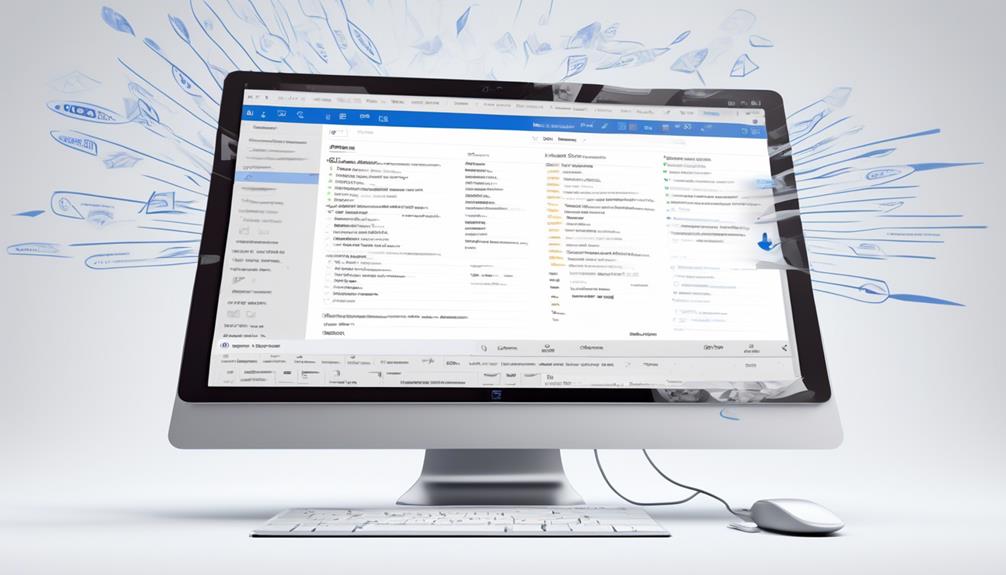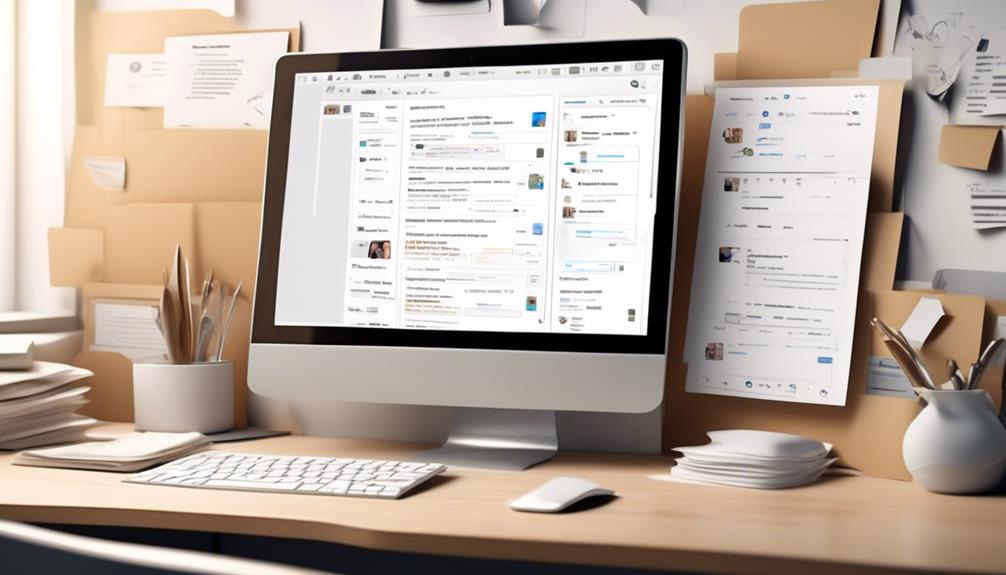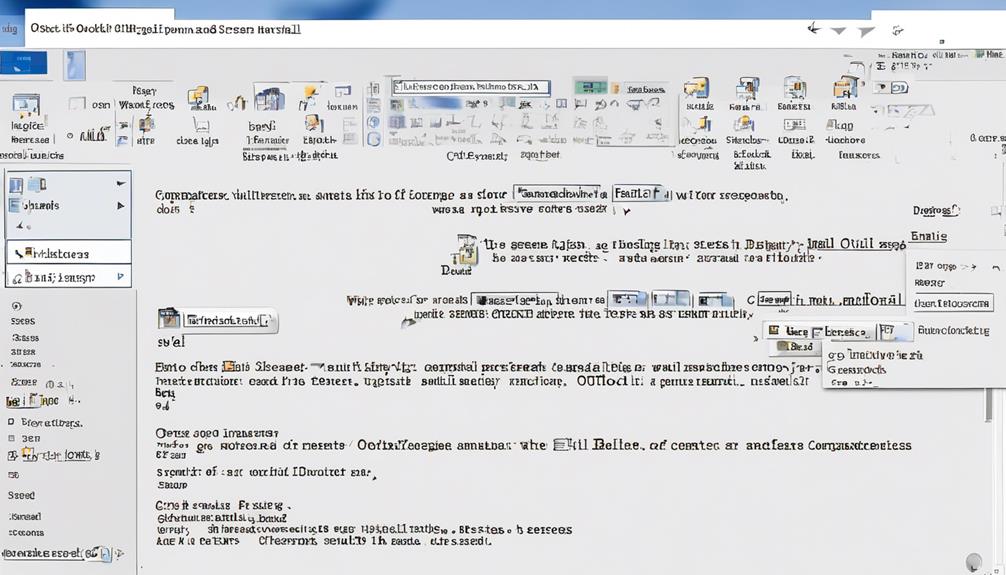You may not know this, but Microsoft Outlook has a built-in feature for sending bulk emails to multiple recipients. While this can be helpful, it’s crucial to keep in mind that there are certain limitations and considerations to take into account when using it.
If you're interested in maximizing the effectiveness of your bulk email campaigns and learning about the best practices for managing large email distributions, you'll want to stick around for some valuable insights and tips.
Key Takeaways
- Mail Merge in Outlook streamlines the process of sending personalized bulk email messages.
- Drafting Email in Word allows for the creation of professional-looking emails with ease.
- Formatting and Editing features in Word and Outlook make it easy to customize and personalize emails.
- Outlook Integration enables seamless and personalized mass email communication while ensuring a professional format and layout.
Mail Merge in Outlook
Mail Merge in Outlook streamlines the process of personalizing and sending bulk email messages to a large audience. With this feature, we can efficiently send out mass emails while still personalizing the content for each recipient. The ability to link our mailing list to the email message and customize content using data fields from our source is incredibly powerful. We can preview the personalized email messages before sending and choose the mail format as HTML or plain text, ensuring that our emails are tailored to meet the specific needs of our recipients.
While Mail Merge in Outlook is a convenient tool for sending bulk emails, it's essential to be mindful of its limitations. For instance, there's a daily email limit, and the design features aren't as robust as those found in dedicated email marketing software. Additionally, there's a risk that our sender reputation may be impacted if our emails are flagged as spam.
Despite these limitations, Mail Merge in Outlook is a valuable tool for smaller-scale email campaigns. It offers a straightforward and integrated solution for personalized bulk email distribution, making it a practical choice for many organizations.
Drafting Email in Word

Let's talk about how drafting emails in Word can streamline our communication process.
By utilizing Word's features for drafting, formatting, and editing, we can create professional-looking emails with ease.
Plus, with seamless integration with Outlook, we can send out bulk emails efficiently and effectively.
Word Email Drafting
Using Microsoft Word for email drafting allows for seamless and efficient creation of personalized email drafts using Mail Merge for email messages. When drafting email in Word, you can leverage the mail merge option to send personalized emails to Outlook contacts.
Here are some essential features to consider:
- Utilize merge fields to customize each email with recipient-specific information.
- Access the mailings tab to link your mailing list to the email message and select recipients.
- Incorporate personalized content using the Greeting Line feature and other fields from your data source.
- After previewing the results, finalize and send the email messages, choosing the email format and adding a subject line.
Formatting and Editing
When crafting email drafts in Microsoft Word, it is essential to prepare and link your data source, ensuring it includes a column for email addresses and selecting recipients in the Mailings tab for efficient formatting and editing. By utilizing the Mailings tab, you can easily sort, filter, and edit your mailing list as needed. Additionally, incorporating personalized content into your email message is crucial for sending mass email campaigns. This can be achieved by selecting the Greeting Line in the Mailings tab and including other fields from your data source in the email message. Furthermore, before finalizing and merging the email, it is important to preview the email to ensure all names and addresses appear correctly. Below is an example of how the data source might look:
| Email Address |
|---|
| email1@example.com |
| email2@example.com |
| email3@example.com |
| email4@example.com |
| email5@example.com |
Incorporating these techniques will allow you to send personalized mass emails and utilize email templates effectively when sending mass email using Outlook.
Outlook Integration
To streamline the process of drafting emails in Microsoft Word and integrating them into Outlook, consider utilizing the built-in Mail Merge feature for seamless and personalized mass email communication. When using Mail Merge to send bulk email campaigns, you can draft your email in Word and then easily import it into Outlook for sending.
Here are some benefits of using Mail Merge for sending mass emails:
- Personalize each email with recipient-specific information.
- Save time by creating a single email template for multiple recipients.
- Ensure a professional email format and layout.
- Easily integrate with various email service providers for efficient email delivery.
Setting up Mailing List
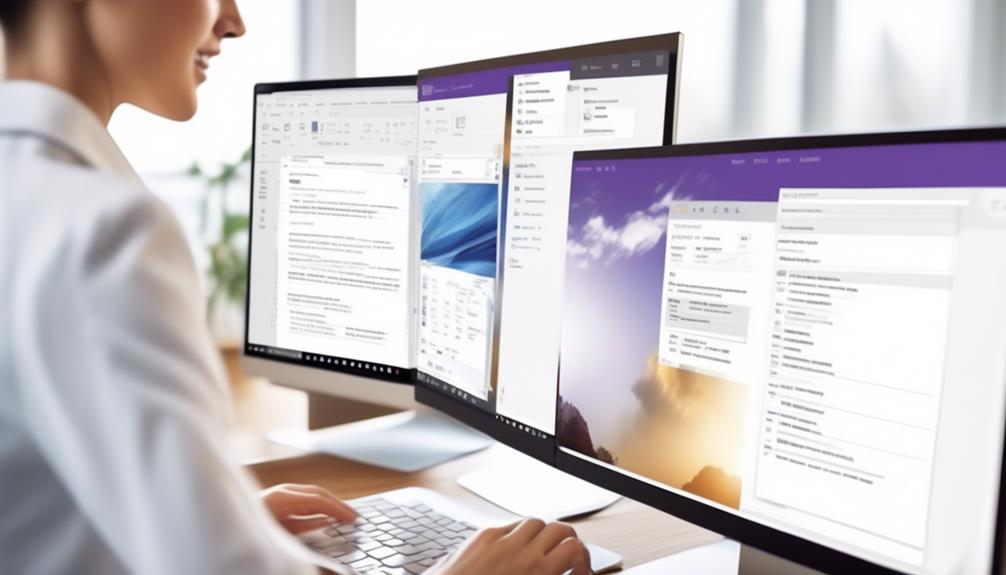
We can easily create a mailing list during the mail merge process if one is not already available in our data source, ensuring that it includes a column for email addresses with addresses for all recipients. To set up a mailing list, it's important to have a well-organized data source that contains all the necessary information. Here's a visual representation of the key steps in setting up a mailing list:
| Step | Description |
|---|---|
| 1. | Ensure data source includes email addresses for all recipients |
| 2. | Create a mailing list during mail merge process if not available |
| 3. | Link mailing list to email message using data source |
| 4. | Add personalized content using Greeting Line feature |
Personalizing Email Recipients

In personalizing email recipients, we can leverage the well-organized mailing list created during the mail merge process to tailor each message effectively and efficiently. By personalizing email recipients, we can enhance engagement and improve the overall impact of our communication.
Here are some essential tips for personalizing email recipients in Outlook:
- Merge Fields: Utilize merge fields to include personalized details such as recipient names, company information, or specific details relevant to each recipient.
- Customized Content: Tailor the content of the email to suit the recipient's preferences, interests, or previous interactions with your organization.
- Dynamic Content: Incorporate dynamic content that adapts based on the recipient's behavior or demographics, creating a more personalized and relevant experience.
- A/B Testing: Experiment with different personalized elements to determine what resonates best with your audience and drives higher engagement.
Sending Bulk Campaigns
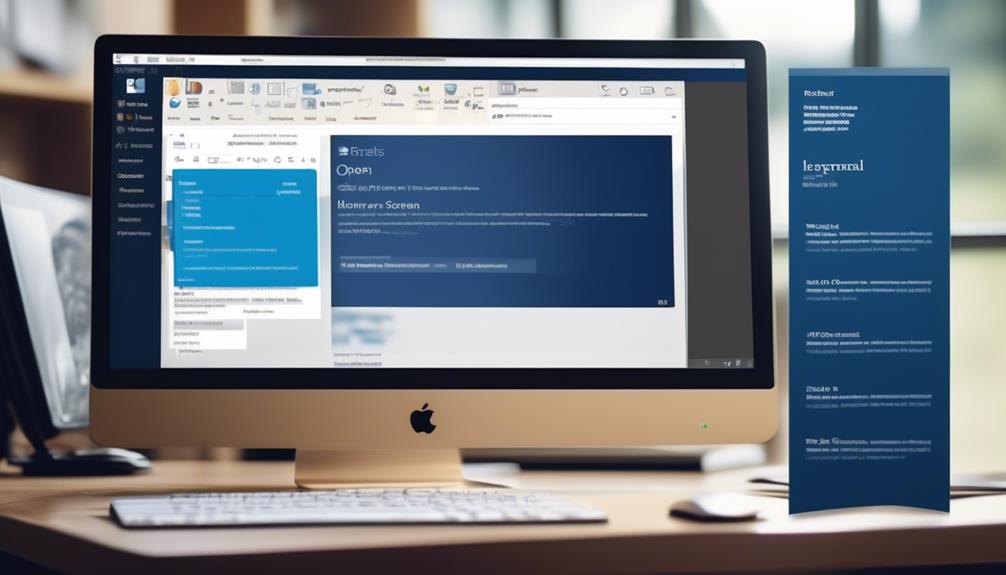
When executing bulk email campaigns in Outlook, it is essential to ensure that your data source includes a comprehensive list of email addresses for all intended recipients. Once the data is prepared, the next step is to link it to the email message using the Mail Merge feature in Outlook. This allows for the personalization of email messages and ensures that each recipient receives a tailored communication. To demonstrate the process, refer to the following table that outlines the key steps for sending bulk campaigns in Outlook:
| Step | Description |
|---|---|
| 1 | Ensure data source includes email addresses |
| 2 | Format ZIP Codes or postal codes column as text |
| 3 | Link data source to the email message |
Limitations of Outlook's Bulk Email

We need to address the limitations of Outlook's bulk email feature.
The daily limit of 300 emails and potential recipient restrictions can hinder our ability to reach a larger audience effectively.
Additionally, the lack of advanced design features and reporting tools may impact the overall success of our email campaigns.
Outlook's Sending Limits
Outlook's sending limits present a challenge for those seeking to efficiently distribute bulk emails, impacting the effectiveness and reach of email campaigns. When using Outlook as a mass email tool, the number of emails that can be sent is limited to 300 per day, similar to other email service providers. This constraint may hinder the timely delivery of your email message to your intended audience.
Additionally, the lack of email design features and templates makes it difficult to create visually appealing branded emails. Without an email preview option, ensuring that your email will display correctly across various devices and browsers becomes a manual and time-consuming task.
Furthermore, the absence of reporting and analytics in Outlook makes it challenging to measure the performance and effectiveness of your email campaigns.
- Start Mail Merge
- mass email tool
- email message
- using Outlook
Potential Recipient Restrictions
Transitioning from the discussion of Outlook's sending limits to the potential recipient restrictions in bulk email distribution, it becomes evident that the challenges of utilizing Outlook for mass email campaigns extend beyond daily sending quotas.
While Outlook is simple and familiar, it lacks the necessary tools to ensure effective mass emails. Potential recipient restrictions in Outlook can impact email deliverability and sender reputation. For instance, the absence of features such as an email address column for recipients and limited personalization options hinders the ability to tailor messages effectively.
Additionally, without advanced tracking and reporting capabilities, it's challenging to gauge the success of mass emails in Outlook.
These limitations underscore the necessity of exploring alternative platforms for impactful bulk email campaigns.
Email Marketing Software Benefits

Utilizing email marketing software provides businesses with advanced tools and features that significantly enhance the effectiveness and efficiency of their marketing campaigns.
When considering an email marketing service, businesses can benefit from features such as:
- Email Design: Access to professionally designed templates and customizable layouts ensures that marketing emails are visually appealing and engaging.
- Personalization: The ability to insert merge fields allows for personalized content, addressing recipients by name and tailoring messages to their preferences.
- Send E-mail in Bulk: The capability to merge and send bulk emails streamlines the process, saving time and effort while reaching a wider audience.
- Use of Cold Email: With email marketing software, businesses can ensure compliance with anti-spam regulations and use cold emails in a targeted and effective manner.
These features not only streamline the process of creating and sending marketing emails but also contribute to higher open and click-through rates.
Professional Email Design

Creating a professional email design is crucial for capturing recipients' attention and driving engagement with your marketing content. When designing emails, it's essential to use a responsive layout to ensure optimal display across various devices.
Incorporating visually appealing graphics, images, and branding elements can enhance the overall look and feel of the email, making it more engaging for the recipients.
Additionally, using clear and concise email copy with a proper hierarchy of information is essential for effective communication. Personalized content and a well-designed call-to-action (CTA) button or link can encourage recipients to take the desired action.
To ensure a consistent and optimized display, it's crucial to test the email design across different email clients and devices.
Moreover, utilizing a dedicated email service and leveraging mail merge features can further enhance the professional look of your emails.
List Management Efficiency
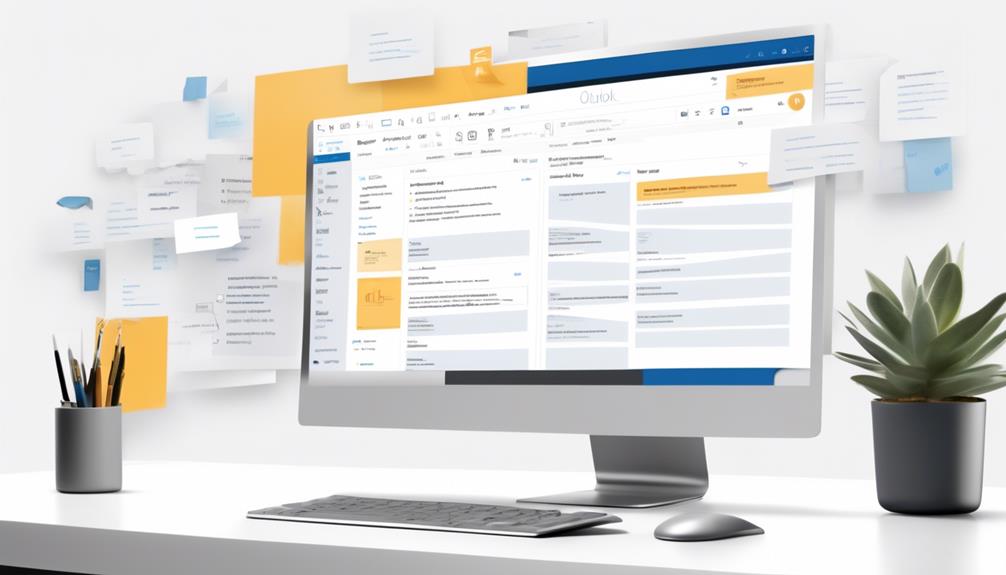
Efficiently managing your email recipient list is essential for targeted and accurate delivery of your email messages. To help you improve your list management efficiency, consider the following:
- Utilize the mailing list feature: Start by choosing the mailing list feature in Outlook to efficiently manage recipient data and streamline the email sending process.
- Incorporate mail merge: Incorporate mail merge to link the mailing list to the email message, ensuring accurate and targeted delivery to all recipients.
- Personalize content: Help personalize your email messages by incorporating merge fields for a tailored and impactful communication.
- Preview and send: Preview the results and utilize the Finish & Merge option to seamlessly send email messages to a large number of recipients.
Avoiding Email Blacklists
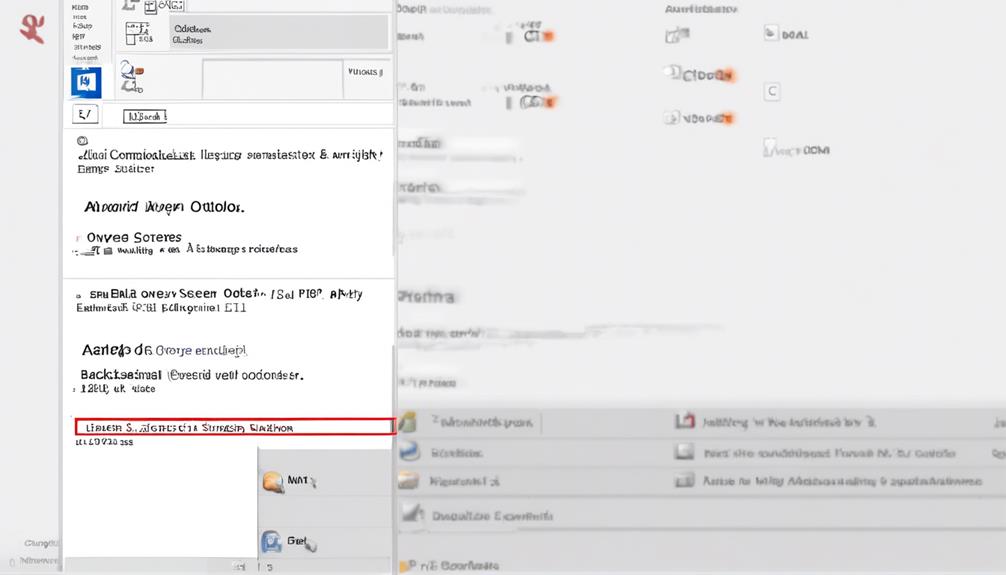
Let's talk about the risks of getting blacklisted and how to avoid it.
By following email best practices and staying compliant with regulations, we can maintain a good sender reputation and ensure our emails reach the intended audience.
It's crucial to regularly monitor deliverability metrics, use double opt-in methods, clean our email list, and implement authentication measures to prevent being flagged as spam.
Blacklist Risks
To avoid the risk of being blacklisted, it's crucial to proactively monitor your email sending practices and ensure compliance with anti-spam laws. When sending bulk email through Outlook, it's important to be aware of the potential blacklist risks and take necessary precautions.
Here are some essential strategies to mitigate the risk of being blacklisted:
- Regularly monitor your email sending practices to ensure compliance with anti-spam laws and prevent being flagged as spam.
- Use professional email marketing software for advanced tools that protect sender reputation and ensure GDPR compliance.
- Avoid sending mass emails from Outlook, as it lacks reporting and analytics capabilities, making it difficult to measure the performance of email campaigns.
- Utilize segmentation and personalization features offered by email marketing software to send relevant content to the audience.
Email Best Practices
Regularly monitoring and maintaining the quality of our email list is crucial in avoiding email blacklists and ensuring successful deliverability. We must always ensure that our email list is up to date and contains valid email addresses to prevent being flagged as spam.
Personalizing our email copy and using mail merge in Microsoft Word to send personalized emails can help engage recipients and reduce the likelihood of being marked as spam. It's also essential to use advanced email marketing software for contact management, email design, and personalized mass emails to avoid blacklists.
Additionally, monitoring email performance and deliverability through reporting and analytics tools is crucial for preventing blacklisting. By following these best practices, we can maintain a good sender reputation and ensure our emails reach recipients' inboxes without being blacklisted.
Compliance With Regulations
Ensuring compliance with email regulations and avoiding blacklists is essential for maintaining our sender reputation and successful deliverability. This is built upon the foundation of maintaining a quality email list and engaging recipients through personalized emails.
To achieve this, we must:
- Regularly review and update our email list to remove inactive or invalid email addresses, ensuring compliance with regulations and avoiding email blacklists.
- Use double opt-in processes to verify and confirm subscribers' consent, reducing the risk of being flagged as spam and maintaining compliance with regulations.
- Include clear and accurate sender information, such as a valid physical mailing address and a functioning unsubscribe link, to comply with regulations and avoid being blacklisted.
- Monitor email engagement metrics and promptly handle bounce-backs and unsubscribe requests to maintain a healthy sender reputation and avoid being blacklisted.
Is there a way to send bulk emails directly from Outlook?
Yes, there is a way for sending emails in bulk from Outlook using the “Mail Merge” feature in Microsoft Word. This feature allows you to send personalized mass emails to a large group of recipients directly from your Outlook account, saving you time and effort in the process.
Frequently Asked Questions
How Do I Send Bulk Emails in Outlook?
Sure, we can send bulk emails in Outlook by using the Mail Merge feature.
We start by going to the Mailings tab and selecting Mail Merge for email messages.
Then, we choose a data source containing email addresses, link the mailing list to the email message, add personalized content, preview the results, and finish by sending the emails with a subject line and chosen mail format.
It's an efficient way to reach multiple recipients.
How Do I Send a Mass Email Without Showing Addresses in Outlook?
We can send a mass email without revealing recipient addresses in Outlook by using the Mailings and Mail Merge feature.
It helps personalize the content for each recipient, preserving any zeros in ZIP Codes or postal codes.
We can link the mailing list to the email message and add personalized content, such as using the Greeting Line feature.
This ensures a professional and customized approach when sending bulk emails without exposing recipient addresses.
How Do I Send Bulk Emails With CC in Outlook?
We send bulk emails with cc in Outlook by following these steps:
- Compose a new email.
- Enter our own email address in the 'To' field.
- Click on the 'Cc' button to add additional recipients.
- This allows us to send the same email to multiple recipients.
- This also keeps the other recipients visible to each other.
Using the cc option is a quick and efficient way to communicate with multiple contacts at once without needing to send individual emails.
How Do I Create a Mass Email List in Outlook?
We create a mass email list in Outlook by following these steps:
- Ensure our data source includes a column for email addresses with addresses for all recipients.
- Choose a data source and link it to the email message.
- Add personalized content to the email message.
- Preview the results to ensure everything looks correct.
- Finish the process by choosing Finish & Merge.
- Select "Send E-mail Messages" from the options.
- Choose the email address column or field from your mailing list in the "To" box.
Conclusion
In conclusion, using mail merge in Outlook for bulk email campaigns is a convenient option, but it has its limitations.
Did you know that dedicated email marketing software can improve open rates by 22% and click-through rates by 75% compared to using Outlook?
With advanced design features and better tracking capabilities, it's worth considering for your next email campaign.
Don't miss out on the opportunity to improve your email marketing performance!