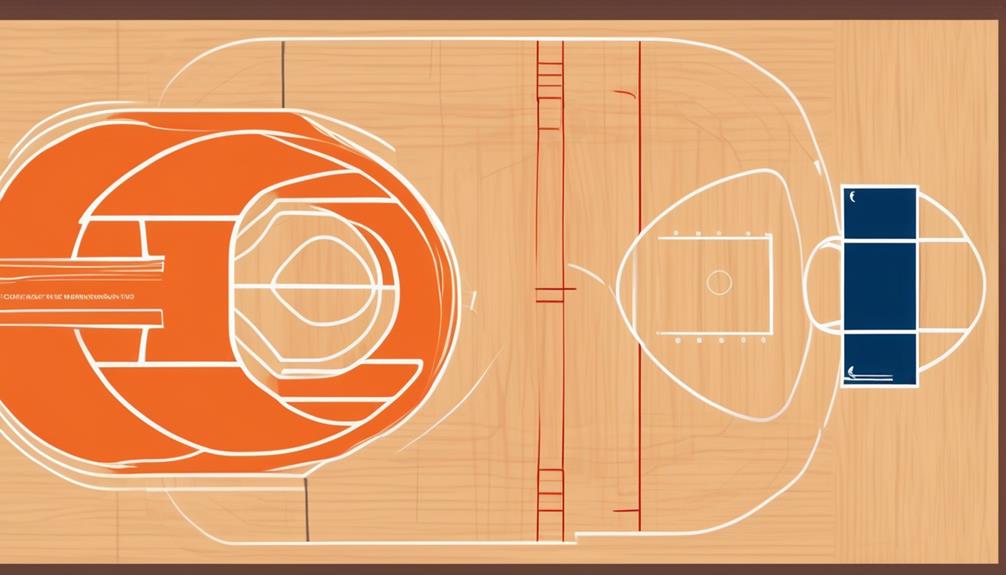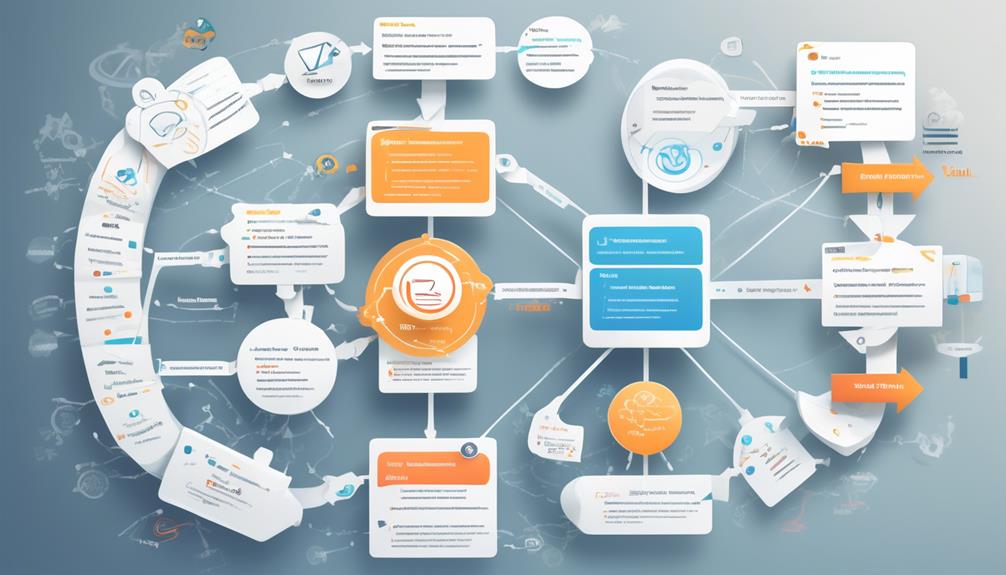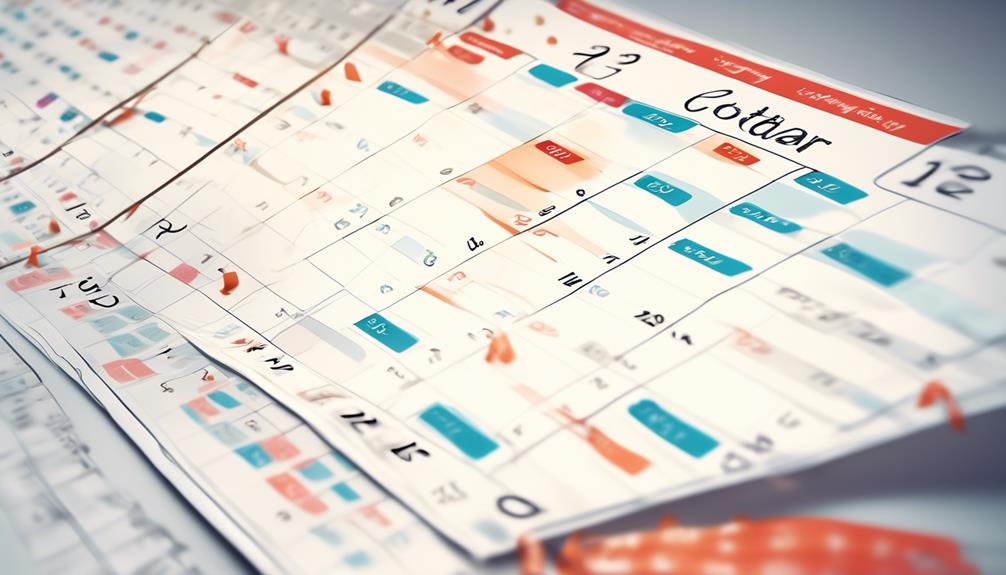As an astute email marketer, you fully understand the significance of having a robust strategy for retaining customers.
But have you considered the three key elements that can truly elevate your email retention game?
These proven strategies have the potential to transform your customer relationships and drive long-term loyalty.
By tapping into the art of personalization, employing friendly reminders, and granting customers control over their preferences, you can unlock a new level of customer retention that goes beyond the ordinary.
But how exactly can these tactics be implemented to yield maximum impact?
Let's explore this together.
Key Takeaways
- Implement personalized customer segmentation to target specific customer groups with tailored messaging and content.
- Automate email re-engagement campaigns to reach out to inactive customers and leverage personalized content and targeted offers.
- Harness data-driven insights to optimize retention email content, analyzing metrics to measure email performance and customer engagement.
- Create a personalized customer journey based on customer data to enhance customer retention and deliver a more meaningful and relevant experience.
Personalized Customer Segmentation
To effectively elevate customer retention via email, implement personalized customer segmentation to target specific customer groups with tailored messaging and content. By dividing your customer base into segments based on their activity levels, interests, and behaviors, you can create personalized email campaigns that resonate with each group. This targeted approach allows you to deliver relevant and valuable content to your customers, increasing their engagement and ultimately improving retention.
Segmenting your customers based on their activity levels enables you to send related content that aligns with their interests and needs. By identifying and engaging specific customer segments through personalized emails, you can strengthen your connection with each segment, fostering a deeper sense of loyalty and satisfaction.
Utilizing customer data for segmentation empowers you to create a personalized customer journey, guiding each segment through a tailored experience that addresses their unique preferences. This strategic marketing approach not only enhances customer retention but also cultivates a stronger and more meaningful relationship with your existing customers.
Incorporating personalized customer segmentation into your email marketing strategy is a powerful method for elevating customer retention and maximizing the impact of your email campaigns.
Automated Re-engagement Campaigns

Automate your email re-engagement campaigns to effectively reach out to inactive customers with personalized content. By leveraging automated re-engagement campaigns, you can significantly improve customer retention and win back customers who may have disengaged from your brand.
Here's how you can optimize your automated re-engagement campaigns:
- Implement targeted offers and personalized content in your emails to re-engage churned customers.
- Use customer feedback and activity data to tailor your emails and create a sense of exclusivity for existing customers.
- Leverage automated tools to segment customer lists based on their activity levels, ensuring that your re-engagement efforts are highly targeted.
How Can Email Automation Help Enhance Customer Retention?
Email automation is a powerful tool for improving customer retention. By using customer retention email automation, businesses can send targeted, personalized emails to their customers at the right time, increasing engagement and loyalty. This can lead to higher customer satisfaction and ultimately, higher retention rates.
Data-Driven Content Optimization
By harnessing data-driven insights, you can optimize the content of your retention emails to effectively engage and retain your customers. Utilizing customer data allows you to craft personalized messages that resonate with individual preferences, leading to improved customer satisfaction and stronger relationships.
Analyzing data metrics enables you to measure the performance of your retention emails, providing valuable insights into customer engagement and allowing for continuous improvement of your email marketing strategy. By understanding customer behavior through data analysis, you can tailor the timing and frequency of your retention emails, ensuring that they're well-received and contribute to customer success.
Data-driven content optimization is pivotal in improving customer retention and enhancing customer service. It allows you to create more relevant and engaging content, which is crucial for fostering customer engagement and loyalty. By aligning your email content with the preferences and behaviors of your customers, you can significantly elevate the effectiveness of your retention emails and ultimately drive better results in customer retention.
Frequently Asked Questions
How Do You Retain Customers Through Email?
To retain customers through email, there are several strategies that can be implemented. Personalizing messages is one effective way to make customers feel valued and important. By addressing them by name and tailoring the content to their specific needs and interests, you can create a more personalized experience.
Sending friendly reminders is another helpful technique. This can include reminders about upcoming events, sales, or promotions that may be of interest to the customer. By keeping them informed and engaged, you increase the likelihood of them remaining loyal to your brand.
Additionally, giving customers control over their email preferences is crucial. This means allowing them to choose the frequency and type of emails they receive. By giving them this control, you respect their preferences and avoid overwhelming them with unnecessary messages.
Creating compelling content is also essential. This means crafting emails that are interesting, informative, and relevant to the customer. By providing value and engaging content, you increase the chances of customers staying connected and interested in your brand.
Furthermore, segmenting customer lists based on activity levels can be highly effective. This involves categorizing customers based on their engagement with previous emails. By doing so, you can tailor your approach to each segment, ensuring that you are sending the right messages to the right people at the right time.
What Are the 8 C's of Customer Retention?
To elevate customer retention, you should focus on the 8 C's: commitment, communication, consistency, customization, community, convenience, creativity, and care.
Think of these like the building blocks of a sturdy structure, each one essential for a strong customer relationship.
Why Email Marketing Is Important for Customer Retention?
Email marketing is important for customer retention because it allows you to deliver personalized content that keeps your customers engaged. By focusing on the post-purchase stages, you can maximize the lifetime value of loyal customers.
Research shows that over 80% of businesses rely on email marketing for customer retention, and nearly 60% of marketers consider it effective for reaching retention goals. This high degree of personalization helps to build strong, long-term relationships with your customers.
What Are the Five Key Factors of Customer Retention Explain?
To elevate customer retention, focus on delivering value, building trust, and fostering connection. By providing exceptional service, personalized experiences, and consistent communication, you can strengthen customer loyalty.
Engage with customers through relevant content and meaningful interactions to create lasting relationships. Encourage feedback and show appreciation, demonstrating your commitment to their satisfaction.
Prioritize customer needs and adapt strategies to ensure a seamless and enjoyable experience.
Conclusion
You've learned the three keys to elevating customer retention via email – personalization, friendly reminders, and giving customers control.
Imagine your email list as a garden, and each customer as a unique flower. By personalizing your messages, nurturing engagement, and allowing customers to set their own preferences, you're tending to each flower's specific needs, ensuring they bloom beautifully and continue to thrive in your garden of loyal customers.
Keep nurturing and watch your garden grow!