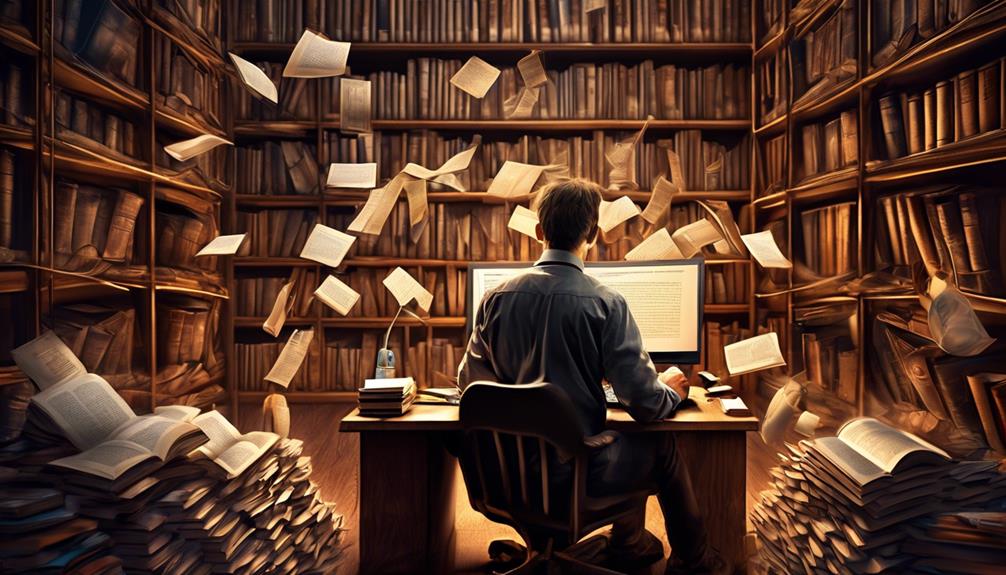Dealing with our inboxes often leaves us feeling overwhelmed by an endless stream of emails. However, imagine if there was a method to manage this flood more effectively, without becoming engulfed in the relentless tide of communications?
That's where email automation in Gmail comes in. It's like having a virtual assistant to handle the repetitive tasks and help us stay afloat amidst the daily deluge of emails.
But how exactly does it work, and what can it do for us? Let's explore the world of Gmail automation and discover the ways it can revolutionize our email management.
Key Takeaways
- Gmail Automation streamlines repetitive tasks and saves time by reducing the need to write the same email multiple times.
- Features like email templates, automatic forwarding, and scheduled sending in Gmail Automation simplify workflow and ensure important communication is never overlooked.
- Tools like Mailmeteor for Gmail offer advanced features such as sending thousands of emails automatically and tracking opens and replies.
- Utilizing filters, scheduled email sending, and autoresponders in Gmail Automation can efficiently organize incoming emails, ensure timely delivery, and optimize email processes.
What Is Gmail Automation?
Gmail automation streamlines repetitive tasks, allowing us to focus on more crucial matters. With features like email templates, automatic forwarding, and scheduled sending, Gmail automation saves time and reduces the need to write the same email multiple times. This tool is a game-changer, helping us organize and sort emails efficiently, ultimately improving productivity.
By using Gmail automation, we can identify repetitive tasks, create templates for frequently sent emails, forward emails to colleagues, and streamline the process of sorting through irrelevant emails. One popular tool, Mailmeteor for Gmail, is used by millions globally. It offers features such as sending thousands of emails automatically, tracking opens and replies, and sending personalized mass emails with a mail merge tool.
In essence, Gmail automation is a powerful tool provided by Google that allows us to streamline our email-related tasks. It enhances our efficiency, saves time, and enables us to focus on more critical aspects of our work. The ability to automate various email processes not only simplifies our workflow but also ensures that important communication is never overlooked.
What Tasks Should You Automate?

Streamlining our email-related tasks through automation can significantly enhance productivity and efficiency. When considering what tasks to automate in Gmail, it's important to identify repetitive actions that consume time and effort. Here are some key email tasks that can benefit from automation:
- Utilize Personalized Email Templates: Creating personalized email templates for frequently sent messages can save a significant amount of time. By automating the insertion of common phrases or paragraphs, you can streamline the process of composing emails.
- Automate Email Forwarding: Automating the forwarding of specific types of emails to colleagues or team members can ensure efficient communication. This is particularly useful for sharing relevant information with the right individuals without manual intervention.
- Streamline Email Sorting: Use automation to sort and categorize incoming emails, streamlining the process of identifying and prioritizing important messages while filtering out irrelevant ones.
Combining Gmail + Tasks
Enhancing productivity and efficiency is seamlessly achieved by combining Gmail with Tasks, allowing for integrated email management and to-do list organization. By using Google Tasks directly within Gmail, it becomes effortless to create, view, and manage tasks alongside emails.
This integration enables users to add tasks directly from emails, streamlining the process of keeping track of action items and follow-ups. Tasks can be organized, prioritized, and checked off within the Gmail interface, providing a clear overview of pending actions.
The seamless combination of Gmail and Tasks streamlines workflow management and enhances productivity by consolidating emails and tasks in one location.
This integration not only saves time but also allows for efficient management of tasks directly from the Gmail inbox. By combining Gmail with Tasks, users can easily create tasks from emails, making it simple to organize and prioritize to-do items without leaving the email interface.
Additionally, the ability to send emails as Tasks and utilize templates further enhances efficiency, making Gmail inbox automation a powerful tool for mastering email and task management.
Ways to Automate Email Tasks in Gmail

Let's talk about some practical ways to automate email tasks in Gmail.
We can use filters to efficiently organize incoming emails.
We can schedule email sending for optimal timing.
We can set up autoresponders for quick replies to common inquiries.
These automation features can help streamline our email management and save us valuable time.
Filters for Organizing Emails
When organizing emails in Gmail, users can automate the process by utilizing filters to sort incoming messages.
Here's how to use filters to organize your Gmail inbox:
- Create filters based on specific criteria such as sender, subject, or keywords to automatically label and categorize incoming emails.
- Use filters to streamline tasks by automatically forwarding certain emails to designated recipients and marking others as important or read.
- Organize emails efficiently by creating filters to categorize and prioritize messages, ensuring important emails are easily accessible.
Scheduled Email Sending
To streamline email communication and ensure timely delivery, Gmail offers the feature of scheduled email sending. This functionality allows users to compose an email and then schedule it to be sent at a specific time and date.
By leveraging this automation feature, users can ensure that their messages reach recipients at the most opportune moments, even if they're unable to send the emails manually at that time.
Scheduled email sending is seamlessly integrated with Google Calendar, making it convenient to coordinate email communication with scheduled events or appointments.
This automation feature is an invaluable asset for individuals and businesses seeking to optimize their email processes and enhance productivity within their Gmail account. By utilizing scheduled email sending, users can effectively manage their communications while taking advantage of Gmail and Google's automation features.
Autoresponders for Replies
With the ability to automate email tasks in Gmail, such as scheduled email sending, users can further optimize their communication efficiency by utilizing autoresponders for managing replies.
Autoresponders for replies offer a range of benefits, including:
- Automatically sending emails: Set up predefined responses to common inquiries or frequently asked questions, saving time and ensuring prompt replies.
- Automatically forwarding emails: Use autoresponders to redirect specific types of emails to designated recipients or departments, streamlining communication processes.
- Automatic responses and sorting: Implement automation techniques to categorize and manage incoming emails, ensuring that important messages are prioritized and addressed promptly.
Helpful Scripts to Automate Your Gmail

Automate your Gmail tasks effortlessly using helpful scripts that streamline your email workflows and boost productivity. Gmail automation is essential for anyone dealing with numerous emails every day. By leveraging helpful scripts, you can save hours on repetitive tasks, leading to increased productivity and efficiency. Below, we've outlined some popular scripts and tools that can transform the way you manage your emails:
| Script/Tool | Key Feature |
|---|---|
| Mailmeteor for Gmail | Send thousands of emails automatically |
| Gmail's native tools | Automate email outreach and optimize native features |
| Gmelius | Save time with email templates and enhanced tools |
These scripts and tools not only automate tasks but also ensure consistency and professionalism in your email communications. By implementing these helpful scripts, you can focus on more critical aspects of your work, knowing that your email management is streamlined and efficient.
Unlock Your Automation Superpowers

Unlocking Your Automation Superpowers empowers users to take their Gmail automation to the next level, offering advanced methods and insights for streamlining email workflows and boosting productivity. With 'Unlock Your Automation Superpowers', users can delve into the world of Google Workspace and Gmail's native automation capabilities to achieve mastery over email management.
Here's what you can expect from this advanced course:
- Learn to automatically Sort Incoming Emails: Discover how to use Gmail labels to automatically sort incoming emails, ensuring that your inbox remains organized and clutter-free.
- Harness the Power of Zaps: Gain expertise in using Zaps to automate repetitive tasks in Gmail, saving time and effort while improving efficiency in handling email communications.
- Streamline Communication Through Notifications: Explore advanced techniques to streamline communication by setting up notifications and alerts, ensuring that important emails are promptly addressed.
A Guide to Gmail Automation

Gmail automation simplifies daily email tasks, enhancing productivity and efficiency by eliminating repetitive actions and streamlining communication processes. By taking back control inside your Gmail inbox, you can save a significant amount of time and focus on more critical tasks. One way to save time is by using canned responses, which are pre-written replies that can be used for frequently asked questions or common responses. Another time-saving feature is the ability to automatically sort incoming emails into specific folders using the Advanced tab and switch. This is particularly useful for organizing promotional emails or other non-urgent messages. Additionally, setting up email automation rules can help you manage and streamline your inbox by automating tasks such as deleting, replying, or forwarding emails. Check out the table below for a quick overview of some key features and benefits of Gmail automation.
| Feature | Description | Benefit |
|---|---|---|
| Canned Responses | Pre-written replies for common emails | Saves time by reusing pre-written text |
| Advanced Tab & Switch | Automatically sort emails into specific folders | Organize promotional emails and more |
| Email Automation Rules | Automate tasks such as deleting, replying, or forwarding emails | Streamline and manage your inbox |
Benefits of Gmail Automation

Gmail automation offers us the opportunity to save time by eliminating repetitive tasks, allowing us to focus on more pressing matters.
With features like email templates and schedule sending, we can significantly improve our productivity within Gmail.
The enhanced email organization capabilities provided by Gmail automation help us stay organized and efficient in managing our emails.
Time-Saving Email Automation
By automating repetitive tasks and implementing time-saving features, Gmail automation significantly enhances productivity and efficiency in email management.
Gmail filters can automatically categorize incoming emails, ensuring an organized inbox and saving time typically spent on manual sorting.
Additionally, the ability to automate tasks such as email forwarding and template responses streamlines communication and reduces the need to perform repetitive actions.
Furthermore, the feature of scheduling emails allows for strategic timing, increasing productivity by ensuring messages are sent at optimal moments without manual intervention.
Improved Productivity With Gmail
Implementing Gmail automation features significantly boosts productivity by streamlining email management and minimizing time-consuming tasks. By utilizing time-saving features like email templates, automatic forwarding, and schedule sending, we can focus on more critical matters.
Reducing the need to write the same email multiple times saves time and effort, while efficiently organizing and sorting emails with automation contributes to better productivity. Google Sheets integration allows for easy data management and the ability to send emails directly from a spreadsheet.
Additionally, the 'Create filter' function enables the automatic categorization and handling of incoming emails, further enhancing efficiency. With these tools, Gmail automation can save hours of time each day, ultimately leading to improved overall productivity.
Enhanced Email Organization
Enhancing email organization through Gmail automation not only streamlines email management but also contributes to better productivity by efficiently sorting and managing emails.
With Gmail automation, we can effortlessly organize our emails by setting up filters and labels.
First, click on the three vertical dots in the search bar and choose 'Filter messages like these' to open the dropdown menu.
Then, specify the criteria for the emails to be automatically labeled, such as those delivered straight to your inbox from specific senders or containing certain keywords.
This automation simplifies the process of organizing incoming emails, ensuring that they're automatically sorted and labeled according to your preferences.
What Types of Tasks Can Be Automated

Automating tasks in Gmail can significantly improve productivity and efficiency by streamlining repetitive email management processes. With email automation in Gmail, various types of tasks can be automated to simplify daily email routines.
For instance, sending commonly used emails can be automated by creating templates or using canned responses, saving time and ensuring consistency in communication. Additionally, specific emails can be automatically forwarded to designated recipients, streamlining the sharing of relevant information.
Moreover, incoming emails can be automatically sorted into folders based on specific criteria, enabling a more organized inbox. Furthermore, scheduling email replies and auto-follow-ups can be automated to ensure timely and prompt communication with contacts.
Automation rules in Gmail also allow for the automatic deletion of irrelevant or spam emails, reducing the manual effort required for email management. By leveraging the capabilities of email automation in Gmail, users can optimize their email workflows, minimize repetitive tasks, and focus on more value-adding activities.
Built-in Gmail Automation Features

Let's talk about the impressive built-in automation features that Gmail offers.
With Gmail filters, users can easily organize and manage their incoming emails, reducing clutter and improving efficiency.
Additionally, email templates, known as canned responses, enable users to quickly send pre-written messages, saving time and streamlining communication.
Gmail Filters
Gmail Filters, a powerful built-in automation feature, efficiently organizes and manages incoming emails based on pre-set criteria, streamlining the email management process. With Gmail Filters, we can automate incoming emails by automatically sorting, labeling, deleting, or forwarding specific types of emails, such as promotional emails or emails from specific senders.
Another benefit of Gmail Filters is the ability to streamline forwarding. We can easily forward specific emails to designated colleagues, ensuring that relevant information reaches the right recipients without manual intervention.
Additionally, Gmail Filters allows us to organize our emails with Gmail Labels. We can categorize incoming messages into folders or labels, creating a more organized and efficient email workflow.
Email Templates
Creating email templates in Gmail simplifies the process of composing repetitive emails by allowing users to predefine and reuse message formats. These templates help automate responses to common inquiries, saving time and ensuring consistency.
When used strategically, email templates can streamline communication for various purposes, such as responding to incoming messages, setting up meetings with the meeting scheduler, or sending out regular updates.
With Gmail's built-in email templates, users can easily create, save, and use email templates for different scenarios, thereby simplifying and speeding up the email composition process. This feature is particularly useful for professionals who frequently send similar emails, such as follow-ups, inquiries, or event invitations, enabling consistency and efficiency in communication. For teams using tools like the Salesforce Email Template Builder, Gmail’s templates can complement these solutions by allowing for rapid responses directly from their inbox. By integrating email templates into their workflow, users can streamline their processes and maintain a polished, professional tone in every interaction.
Whether it's for professional correspondence, customer support, or personal communication, email templates in Gmail are a valuable tool to automate and improve the efficiency of email communication.
How Can I Use Python for Email Automation in Gmail?
Python is an excellent tool to automate your email with Python tasks in Gmail. Using libraries like smtplib and imaplib, you can send, receive, and manage emails effortlessly. With Python’s simplicity and flexibility, automating your email with Python becomes a breeze, saving time and effort.
Using a Gmail Automation Tool

By utilizing a Gmail automation tool, users can streamline their email management process and increase productivity. These tools offer a variety of features that can automate and enhance the email experience. Here's how using a Gmail automation tool can revolutionize your email workflow:
- Automate Email Creation and Sending: With Gmail automation tools, users can create personalized email templates and schedule them to be sent at specific times. This feature is particularly useful for sending recurring emails or reaching out to multiple contacts with customized messages.
- Automatic Forwarding: Gmail automation tools enable users to set up rules for automatically forwarding certain emails to designated contacts or folders. This streamlines the process of sharing relevant information with team members or collaborators.
- Efficient Email Management: Automation tools in Gmail allow for the creation of filters and labels to automatically sort, reply to, or forward emails based on specific criteria. This can significantly reduce the time spent on mundane email tasks and ensure that important messages are promptly addressed.
Incorporating a Gmail automation tool into your email workflow can lead to increased efficiency and more effective communication.
Frequently Asked Questions
Can You Do Email Automation in Gmail?
Yes, we can definitely do email automation in Gmail.
It streamlines repetitive tasks, allowing us to focus on more critical matters.
Features like email templates, automatic forwarding, and scheduled sending save time and reduce the need to write the same email multiple times.
It helps in organizing and sorting emails efficiently, reducing manual email management.
We can identify and automate repetitive tasks in Gmail, such as using templates for frequently sent emails and sorting through irrelevant emails.
How Do I Automate a Daily Email in Gmail?
Sure, we can automate a daily email in Gmail by using the 'Schedule send' feature.
First, compose the email as usual, then click the arrow next to the 'Send' button and select 'Schedule send.'
Choose the date and time you want the email to be sent, and Gmail will automatically send it at that time.
This feature is great for sending out daily updates or reminders without having to manually do it every day.
How Do I Set up Auto Generated Emails in Gmail?
We can set up auto-generated emails in Gmail by utilizing the email automation features. By creating email templates and setting up scheduled sending, we can automate the process of sending recurring emails.
This allows us to save time and ensure timely communication with recipients. Additionally, we can use auto-follow-ups to avoid missing important follow-up emails.
How Do I Automate Email Sequences in Gmail?
We automate email sequences in Gmail by using scheduling, tracking, and personalizing tools. This streamlines communication workflows, saving time and improving productivity.
Email templates and canned responses are utilized for automation. Additionally, third-party tools like Mailmeteor or Gmelius further enhance the automation process.
These methods create efficient and effective email sequences, ensuring timely and personalized communication with recipients.
Conclusion
In conclusion, email automation in Gmail has revolutionized how we manage our inboxes.
It's like having a personal assistant that takes care of the mundane tasks, allowing us to focus on more meaningful work.
With the ability to schedule emails, track templates, and automate repetitive tasks, we can save time and improve productivity.
It's the modern-day equivalent of having a well-oiled machine that keeps our email communication running smoothly.