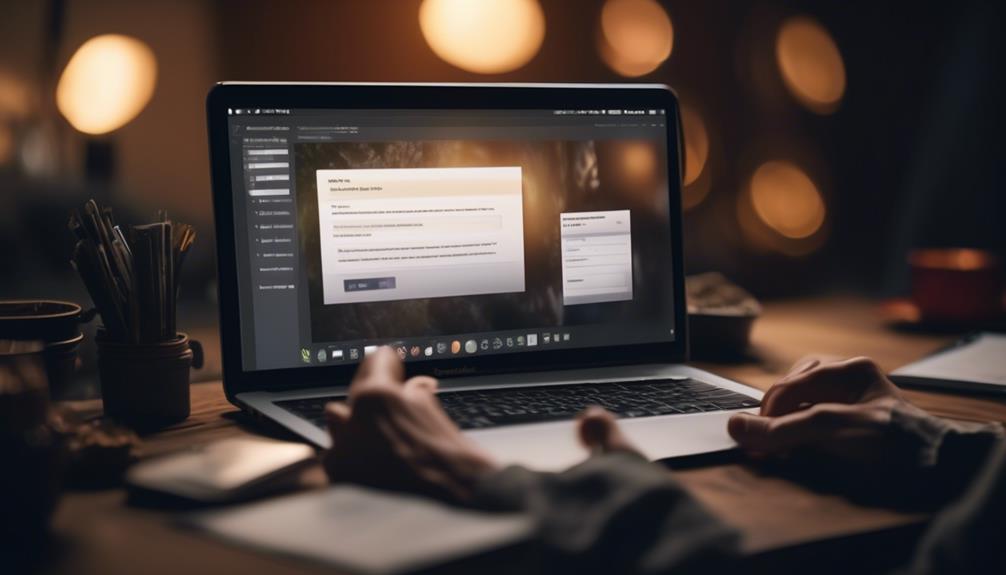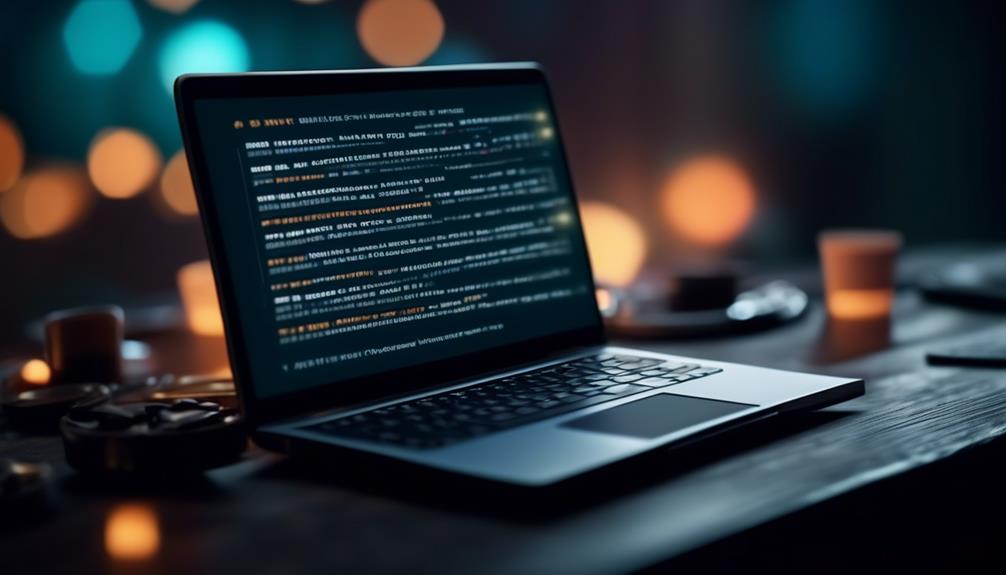Have you ever been frustrated by the limited options for customizing your email templates in QuickBooks? No need to worry, a simple solution is right at your fingertips.
By utilizing the Layout Designer feature, we can take control of our email templates and tailor them to fit the unique needs of our business.
But how exactly can we go about doing this? Stay tuned to discover the step-by-step process for changing email templates in QuickBooks and unlock the full potential of personalized communication with your clients and customers.
Key Takeaways
- Customizing email templates in QuickBooks saves time and maintains a consistent brand image.
- QuickBooks email templates streamline communication with customers and vendors.
- Customized templates include essential information and branding elements.
- Advanced email template options in QuickBooks allow for creating multiple templates for different purposes and modifying the layout and design.
Understanding Email Templates in QuickBooks
We can customize email templates in QuickBooks using the Layout Designer feature to create personalized and branded emails for marketing and communication purposes. Understanding email templates in QuickBooks is essential for leveraging the full potential of this feature.
By editing email templates, businesses can save a lot of time and maintain a consistent brand image across all communications. The email options in QuickBooks provide a convenient way to streamline communication with customers and vendors.
Customizing templates allows for the inclusion of essential information and branding elements, ensuring that all outgoing communications reflect the professionalism of the business. Additionally, using QuickBooks email templates for forms such as invoices and payment reminders can significantly enhance the efficiency of these processes.
Creating Custom Email Templates
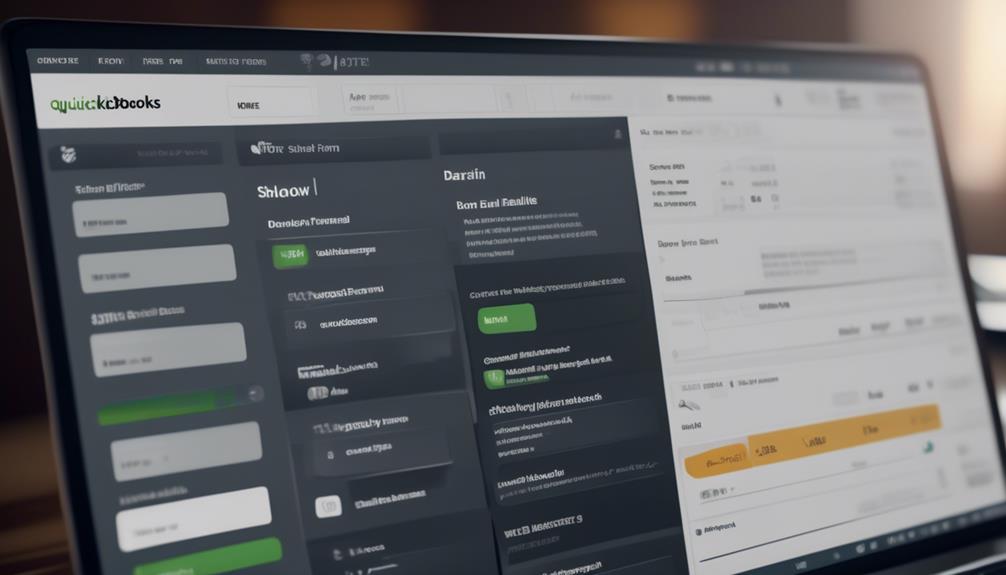
How can we customize email templates in QuickBooks using the Layout Designer feature to create personalized and branded emails for marketing and communication purposes? To create custom email templates in QuickBooks Desktop, we can use the Layout Designer to tailor the design and content of our email communications. Here's a step-by-step guide to creating custom email templates:
| Step | Description |
|---|---|
| 1. | Open the form you want to customize, such as an invoice template. |
| 2. | Select Email from the Email drop-down menu. |
| 3. | Click on Edit Current Template to modify the existing template or choose New Template to create a new one. |
| 4. | Use the Layout Designer to make changes to the template, including adding your logo, adjusting colors, and customizing the text. |
| 5. | After making the desired changes, save your template by selecting File and then Save. |
Modifying Email Template Content
To tailor the design and content of our email communications in QuickBooks Desktop, we utilize the Layout Designer feature to modify existing templates or create new ones, ensuring personalized and branded emails for marketing and communication purposes.
When modifying email template content, open or edit a template in the form window and use the Layout Designer, which is a built-in tool in QuickBooks Desktop for Mac.
In the form window, look for the Current Template list at the top of the form to choose an existing template and select Edit Current Template. Alternatively, you can choose New Template to make your changes from scratch.
Once you've made the necessary modifications to the template, remember to select File and then Save or File to save your changes. This enables you to customize the forms and tailor the content to fit your specific needs, such as adding the customer's name, adjusting the layout, or fine-tuning the message on the invoice email.
Customizing Sender Information
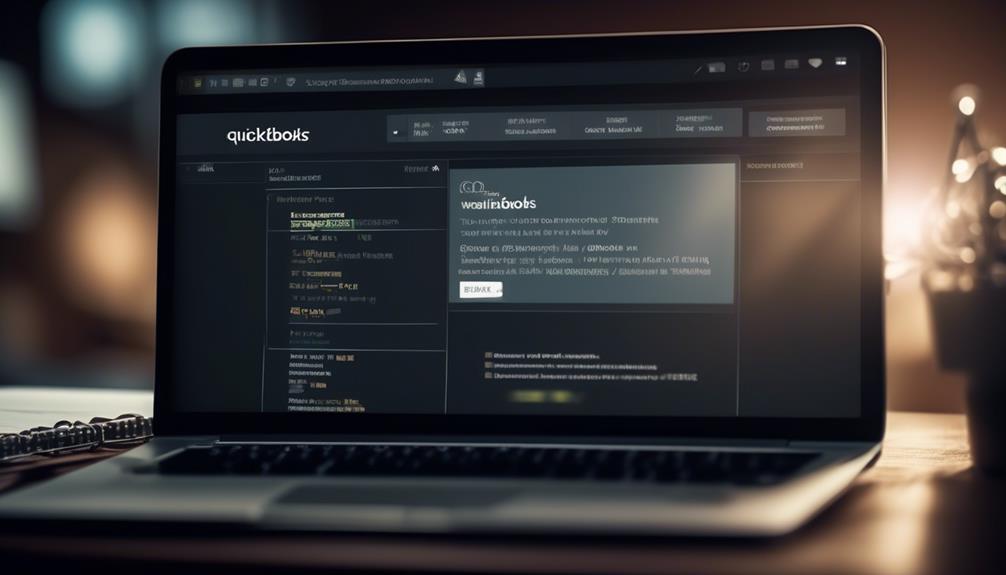
Customizing sender information in QuickBooks allows for personalized customization of the sender name and email address for outgoing emails. By setting a consistent sender name and email, you can align your emails with your brand's style, fostering trust and recognition among your recipients.
Personalizing emails using merge tags automatically populates information such as customer names or account details, adding a personal touch to your communication. This customization not only helps you stand out from the competition but also creates a professional and branded impression with your email communications.
To customize sender information in QuickBooks:
- Navigate to the 'Preferences' menu by clicking on the 'Edit' menu bar and selecting 'Preferences.'
- Choose 'Send Forms' from the list of preferences.
- Then, select the 'Company Preferences' tab, where you can modify the sender name and email address to reflect your desired customization.
Advanced Email Template Options
After customizing sender information, users can access advanced email template options in QuickBooks to enhance their email communication capabilities.
When customizing the email template, go to the File menu and select the Preferences tab. From there, choose the form you wish to modify and then click on the Layout Designer.
This essential part of QuickBooks allows you to create multiple templates for different purposes. The Layout Designer is a built-in feature that launches when you open or edit a template in the form window. It enables you to make changes to the layout and design of your email templates, ensuring that they align with your brand and communication style.
Additionally, the advanced email template options include creating auto-reply email templates, encrypting emails for security, attaching relevant documents, and importing templates into QuickBooks. With these options, you can customize your email templates to fit various scenarios, making your communication more efficient and professional.
The QuickBooks Email Editor also provides the capability to format and send professional-looking emails seamlessly, integrating with QuickBooks for a streamlined communication process.
Frequently Asked Questions
How Do I Edit an Email Template in Quickbooks?
We edit email templates in QuickBooks by using the Layout Designer feature. It's built-in and opens when we edit or open a template in the form window.
We can select an existing template and choose to edit it or create a new one. After making changes, we save the template by selecting File, then Save.
Customized templates can be created and saved using the Layout Designer feature.
How Do I Change My Email Settings in Quickbooks?
We've mastered the art of changing email settings in QuickBooks! It's a breeze.
Simply navigate to the Company menu, click on the Preferences option, and select Send Forms. From there, you can customize your email settings to fit your needs.
Whether it's adjusting the email server details or setting up default email templates, QuickBooks makes it easy to tailor your email settings for seamless communication with your clients and customers.
How Do I Change the Letter Template in Quickbooks?
To change the letter template in QuickBooks, we follow these steps:
- Launch the Layout Designer feature.
- Select the existing template.
- Choose Edit Current Template, or create a new one.
- Make the desired changes.
- Save the template using the File option.
This process allows us to customize and edit existing letter templates in QuickBooks Desktop for Mac.
How Do I Change the Default Template in Quickbooks?
We understand the need to customize default templates in QuickBooks. To do so, access the Current Template list and select Edit Current Template or choose New Template.
Utilize the built-in Layout Designer feature to make necessary adjustments.
Remember to save the customized template by selecting File and then Save.
This process enables us to tailor templates to our specific business needs, ensuring a professional and personalized touch to our communications.
Can the Email Template Settings in Quickbooks be Integrated with Salesforce Classic Email Templates?
Yes, the Email Template Settings in Quickbooks can be integrated with Salesforce Classic Email Templates to streamline emails with Salesforce. This integration allows for a seamless process of sending out standardized emails and maintaining a consistent brand image across platforms.
Conclusion
In conclusion, with QuickBooks' Layout Designer feature, customizing email templates is a breeze. By creating personalized templates and making modifications to the content and sender information, businesses can ensure that their emails are tailored to their specific needs.
Just like a skilled artist adding the final brushstrokes to a masterpiece, creating the perfect email template in QuickBooks allows businesses to put their unique stamp on their communications.