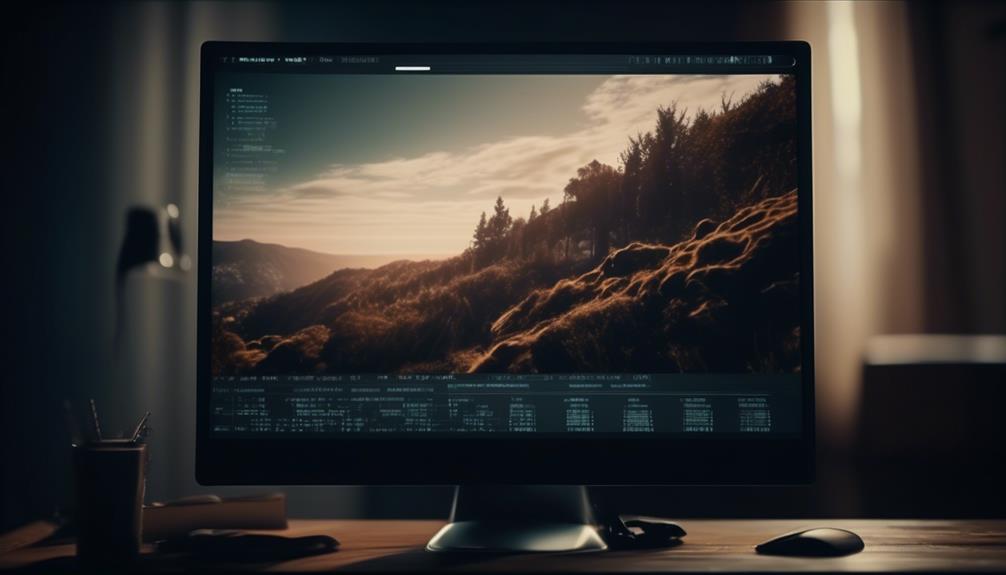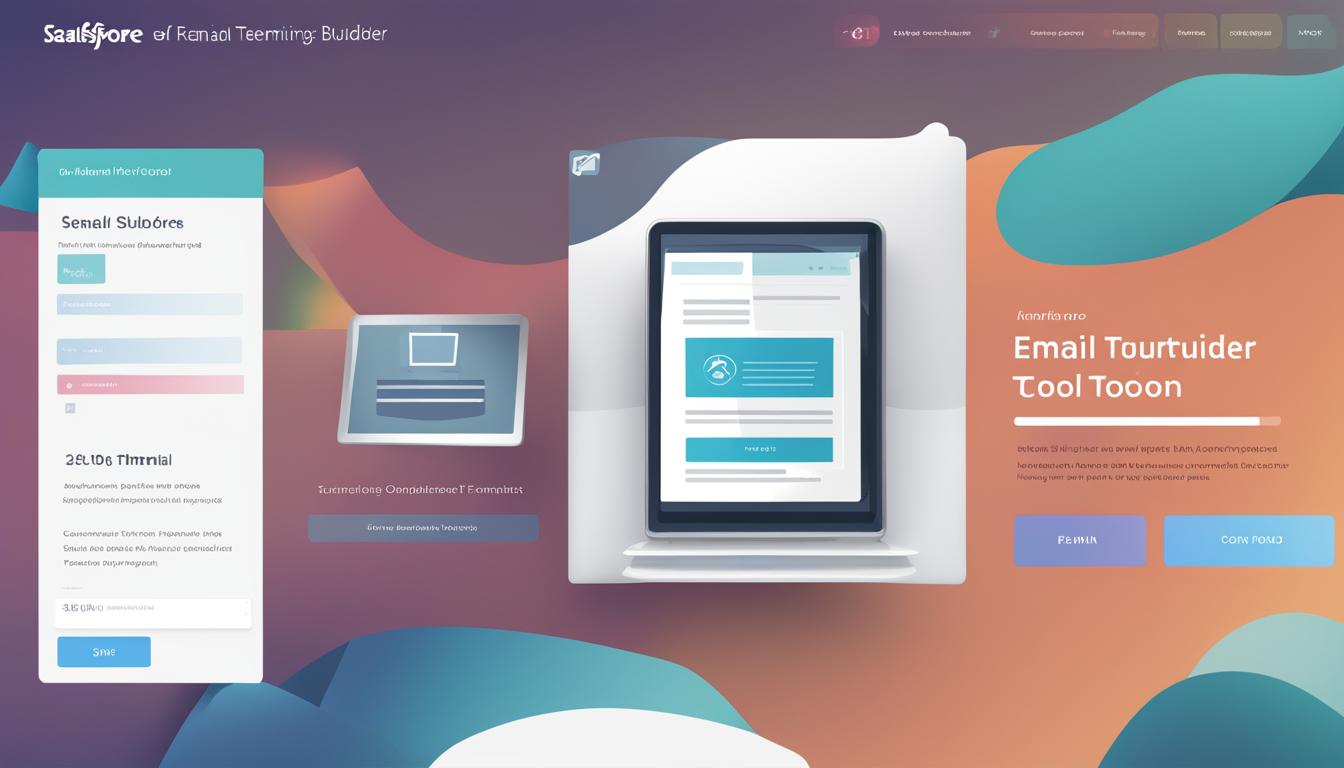Salesforce email templates are a crucial tool for streamlining the process of sending emails and ensuring consistency in communication. Whether you are using the Classic or Lightning interface, Salesforce provides a range of options for creating and customizing email templates to suit your needs.
In the Classic interface, you can choose from different types of email templates, including text templates, HTML with Classic Letterhead templates, custom HTML templates, and Visualforce templates. These templates allow for varying levels of customization and design flexibility. On the other hand, the Lightning interface offers advanced features such as dynamic content, rich text, and a drag-and-drop editor for creating highly customizable email templates.
Before you dive into creating email templates in Salesforce, it’s important to understand the differences between the two interfaces and the limitations that come with using email templates. Let’s explore the key features and steps involved in creating email templates in both Salesforce Classic and Salesforce Lightning.
Key Takeaways:
- Create email templates in Salesforce to streamline email sending and maintain consistent messaging.
- Salesforce provides two interfaces – Classic and Lightning – each with its own set of features and functionalities.
- In the Classic interface, users can choose from different template types and customize the design and content using HTML and Visualforce markup.
- The Lightning interface offers advanced features, including dynamic content, rich text, and a drag-and-drop editor for enhanced customization.
- Consider the limitations of Salesforce email templates, such as file size limits, formatting restrictions, and design limitations, when creating templates.
Salesforce Classic Email Templates
In Salesforce Classic, users have the flexibility to create various types of email templates to suit their communication needs. These templates allow for efficient and consistent email sending within the Salesforce platform. Let’s explore the different types of email templates available in Salesforce Classic:
Text Templates
Text templates are the simplest form of email templates in Salesforce Classic. They are created in plain text format and are ideal for sending straightforward and concise messages.
HTML with Classic Letterhead Templates
If you prefer a more customized layout and design for your emails, HTML with Classic Letterhead templates are the way to go. These templates allow you to incorporate branding elements and customize the overall look of your emails.
Custom HTML Templates
For complete design flexibility, users can opt for custom HTML templates in Salesforce Classic. These templates enable you to create fully customized designs using HTML and CSS. You can unleash your creativity and tailor the email template to perfectly match your brand identity.
Visualforce Templates
Salesforce Classic also offers Visualforce templates, which utilize the Visualforce markup language specific to Salesforce. With Visualforce templates, you can create highly customizable content and dynamically include data from Salesforce records within your email templates.
By fully utilizing the capabilities of Salesforce Classic email templates, you can streamline your email communications and provide a consistent user experience. The customization options available in Classic email templates empower you to create professional and engaging email designs.
Salesforce Lightning Email Templates
Salesforce Lightning email templates are exclusively available in the Lightning interface, offering advanced features and customization options to enhance your email communication. With these templates, you can create visually appealing and personalized emails that leave a lasting impression on your recipients.
One of the key features of Salesforce Lightning email templates is the Enhanced Letterhead option, which allows you to standardize the header and footer design across all your emails. This ensures a consistent and professional look for your brand. Additionally, these templates support various elements such as:
- Dynamic content: Customize the content of your emails based on different parameters or recipient data.
- Rich text: Use formatting options like bold, italics, underline, and bullet points to make your emails more visually engaging.
- Merge fields: Insert personalized information such as the recipient’s name, email, or other relevant data dynamically.
- Links: Add clickable links to direct recipients to specific webpages or resources.
- Fonts, colors, and styles: Customize the visual appearance of your emails to match your brand guidelines.
- Images: Include relevant images in your emails to enhance the visual appeal and convey your message effectively.
To create Salesforce Lightning email templates, you can make use of the intuitive Lightning Email Builder. This drag-and-drop editor simplifies the process of designing and customizing your emails without requiring any coding knowledge. The builder also offers enhanced folder management and sharing options, allowing you to collaborate with your team efficiently.
Best Practices for Salesforce Email Templates
When creating email templates in Salesforce, it’s essential to follow best practices to maximize their impact:
- Use personalized merge fields: Incorporate relevant merge fields to make your emails feel more personal and tailored to each recipient.
- Follow consistent branding and design guidelines: Maintain a cohesive and professional brand image across all your email templates.
- Test the templates before sending: Ensure that your templates display correctly on different devices and email clients to deliver a seamless experience.
To give you further inspiration, here are a few examples of Salesforce email templates:
“Welcome to our community!” – An email template designed to greet new members and provide them with essential information about your organization.
“Product announcement” – A template that announces the launch of a new product or feature, highlighting its key benefits.
“Event invitation” – An email template that invites recipients to an upcoming event, including event details, RSVP options, and a visually appealing design.”
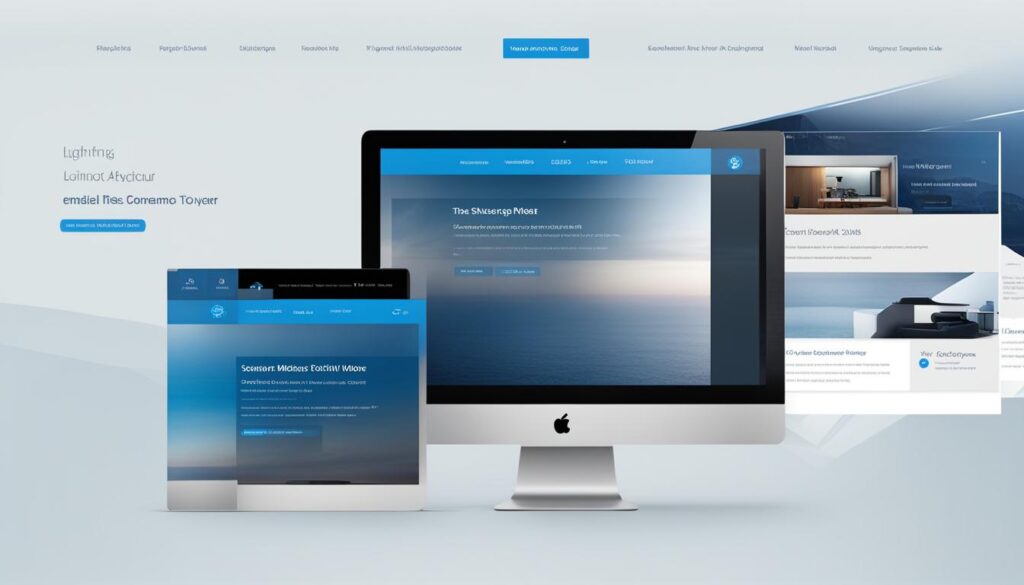
| Email Template | Description |
|---|---|
| Welcome Email | A template designed to welcome new subscribers and provide them with an overview of your company or community. |
| Product Update | This template informs customers about the latest updates and improvements to your products or services. |
| Webinar Invitation | An email template inviting recipients to join a webinar, providing registration details and a clear call-to-action. |
Limitations of Salesforce Email Templates
Salesforce email templates offer powerful features for streamlining email communication and ensuring consistency. However, it is important to be aware of the limitations that come with using these templates. By understanding these limitations, you can effectively plan and design your email templates within the confines of the platform.
“While Salesforce email templates are powerful, they also come with certain limitations.”
Email Template Quantity Limit
One limitation of Salesforce email templates is the maximum number of templates that can be created. The platform imposes a limit on the total number of email templates, which may vary based on your Salesforce edition. Therefore, it is crucial to be strategic and organized when creating templates to ensure you stay within the limit.
File Size Restrictions
Salesforce email templates have limitations on file sizes for attachments and images. This means you need to be mindful of the file sizes you use within the templates to avoid exceeding these limitations. Using optimized images and appropriately sized attachments can help you stay within the allowed file size limits.
Restricted Number of Merge Fields
Another limitation is the maximum number of merge fields that can be used per template. Merge fields allow you to personalize your email templates by dynamically populating data from Salesforce records. However, it is essential to be aware of this limitation and plan your merge fields accordingly to ensure you include all the necessary personalized information within the template.
Character Limits for Template Fields
Salesforce email templates also have character limits for various template fields such as subject lines, email body content, and footer sections. It is important to consider these limits when designing your templates and ensure that your content fits within the allowed number of characters. This will help prevent any truncation or loss of important information when the email is sent.
Formatting Restrictions for HTML Templates
If you are using HTML templates in Salesforce, it is crucial to be aware of the formatting restrictions. While HTML templates offer more design flexibility, there are limitations on the types of HTML and CSS that can be used. Certain styles and formatting options might not be supported, so it’s important to test your templates to ensure they display correctly across different email clients and devices.
Design Limitations Compared to Dedicated Design Tools
Salesforce email templates provide basic design capabilities, but they may have limitations compared to dedicated design tools. If you require highly complex or intricate email designs, you may find that using external design software or specialized email marketing tools offers more extensive design capabilities. Consider your design needs before relying solely on Salesforce email templates.
Advanced Personalization and Dynamic Content Restrictions
While Salesforce email templates support personalization through merge fields, they may have limitations on advanced personalization and dynamic content. Advanced personalization techniques, such as conditional content based on recipient data or complex dynamic content, may require additional customization or integration with third-party tools.
Overall, understanding the limitations of Salesforce email templates is essential for effective template creation. By addressing these limitations within your design process, you can maximize the impact and effectiveness of your email communications.
| Limitation | Description |
|---|---|
| Email Template Quantity Limit | There is a maximum limit on the total number of email templates that can be created in Salesforce. |
| File Size Restrictions | Attachments and images included in email templates have specific file size limits. |
| Restricted Number of Merge Fields | There is a limit on the maximum number of merge fields that can be used in each template. |
| Character Limits for Template Fields | Template fields, such as subject lines and email body content, have character limits. |
| Formatting Restrictions for HTML Templates | HTML templates have restrictions on the types of HTML and CSS that can be used. |
| Design Limitations Compared to Dedicated Design Tools | Salesforce email templates may have design limitations compared to specialized email design tools. |
| Advanced Personalization and Dynamic Content Restrictions | There may be limitations on advanced personalization and dynamic content in Salesforce email templates. |
Creating Classic Email Templates in Salesforce Lightning
When it comes to creating Classic email templates in Salesforce Lightning, the process is quite straightforward. Here’s a step-by-step guide to help you get started:
- Access the Classic Email Templates page through the Setup menu.
- Once you’re on the templates page, you can view and edit existing templates, switch between email template folders, and even create new templates.
- Creating Classic email templates in Salesforce Lightning is similar to creating them in Salesforce Classic. You have the option to choose the template type that suits your needs.
- Define the necessary email template information, such as the subject line, email body, and sender information. This is where you can personalize the template and make it relevant to your audience.
- Add merge fields to dynamically populate the template with data from Salesforce records. This allows you to create personalized emails at scale.
- Once you’re satisfied with the template, simply save it for future use.
It’s worth noting that to create, edit, and share nested template folders and templates in Salesforce Lightning, you need to enable Enhanced Sharing for users. This ensures that you have full control over your email templates and can organize them effectively.
“Creating Classic email templates in Salesforce Lightning is a seamless process that allows users to leverage the features of both interfaces. By following the steps outlined above, you can quickly create personalized and impactful email templates to streamline your communication process.” – Michelle Thompson, Salesforce Expert
Salesforce Classic Email Template Creation Example
Now, let’s take a look at a practical example of creating a Classic email template in Salesforce Lightning:
| Template Type | Email Template Information | Merge Fields |
|---|---|---|
| Custom HTML Template |
|
|
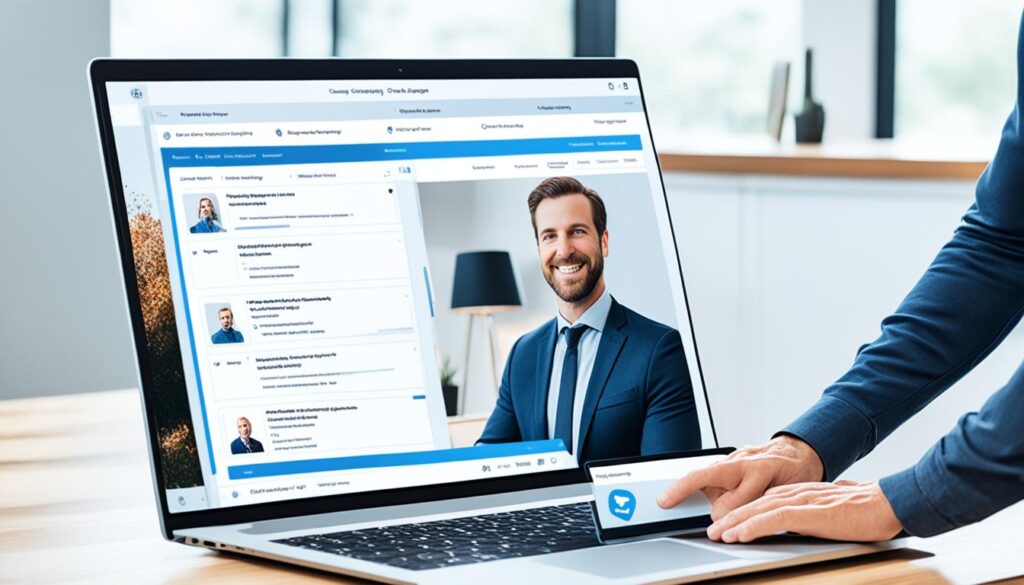
In this example, we’re creating a custom HTML template for sending personalized discount offers. The email body includes merge fields that dynamically populate the recipient’s name and unique promo code. With this template, you can create targeted and engaging email communications for your customers.
By following these guidelines and leveraging the features offered by Salesforce Lightning, you can create effective Classic email templates that align with your sales and marketing efforts.
Creating Email Templates in Salesforce Lightning
To create email templates in Salesforce Lightning, users can utilize the powerful Lightning Email Template Builder. This user-friendly builder enables seamless merging of fields into email alerts, Flow, Approval Processes, and many other functionalities. Accessing the Lightning Email Template Builder is as simple as navigating through the App Launcher. Once inside, users can easily create new templates by providing the necessary email template information. The Lightning Email Builder offers a wide range of drag-and-drop components and customization options for an impeccable design and layout.
With the Lightning Email Template Builder, users have the freedom to customize their email templates to match their branding and communication needs. Whether it’s adding dynamic content, personalization, or incorporating rich media elements, this intuitive builder simplifies the entire process. Users can effortlessly craft visually appealing and impactful email templates, enhancing their overall email communication in Salesforce Lightning.

“The Lightning Email Template Builder offers a wide range of drag-and-drop components and customization options for an impeccable design and layout.”
| Benefits of the Lightning Email Template Builder |
|---|
| Effortless merging of fields for personalized content |
| Advanced drag-and-drop components for enhanced design |
| Seamless integration with various Salesforce functionalities |
| Flexibility to customize templates to match branding |
| Intuitive interface for easy template creation |
Creating Email Templates in Salesforce Classic
When it comes to creating email templates in Salesforce Classic, the process is straightforward and easily accessible. Users can navigate to the Classic Email Templates page through the Setup menu. From there, they can create new templates by selecting the desired template type and filling in the necessary information.
Similar to creating Classic email templates in Salesforce Lightning, users have the flexibility to add merge fields and customize their template according to their needs. Once the template is complete, users can save it and make any edits, clones, or deletions as necessary.
Here is a simple step-by-step guide to creating email templates in Salesforce Classic:
- Access the Classic Email Templates page through the Setup menu.
- Select the template type you wish to create.
- Fill in the email template information, such as the subject line, content, and recipient details.
- Add merge fields to personalize the email template.
- Save the template for future use.
Creating email templates in Salesforce Classic provides users with a reliable and efficient way to streamline their communication processes. With the ability to customize templates and leverage merge fields, users can ensure consistent branding and messaging throughout their email communications.
| Advantages of Creating Email Templates in Salesforce Classic |
|---|
| Easy access through the Setup menu |
| Flexible customization options |
| Ability to add merge fields for personalized content |
| Efficient way to ensure consistent messaging |

How to Make an Email Template in Salesforce
Creating email templates in Salesforce is a straightforward process that can be done in both Salesforce Lightning and Salesforce Classic. By following the step-by-step instructions below, users can easily make their own email templates to streamline their communication efforts.
Step 1: Choose the Interface
Decide whether you will be using Salesforce Lightning or Salesforce Classic to create your email template. Each interface offers its own unique features and advantages, so select the one that best suits your needs.
Step 2: Follow Best Practices
Before diving into the template creation process, it’s important to keep some best practices in mind. Use personalized merge fields to make your emails more relevant and engaging. Follow design guidelines to ensure your templates are visually appealing and professional. And don’t forget to test your templates before sending them out to ensure they display correctly on different devices and email clients.
Step 3: Create the Template
Now it’s time to create the actual email template. In both Salesforce Lightning and Salesforce Classic, you’ll have access to a variety of customization options to tailor your template to your specific needs. Add your content, format it according to your branding guidelines, and make use of any advanced features available in your chosen interface.
Step 4: Save and Use the Template
Once your template is complete, save it in your Salesforce account. You can then use it whenever you need to send out emails with consistent messaging. Simply select the template when composing an email, and the pre-defined content will be inserted automatically, saving you time and effort.
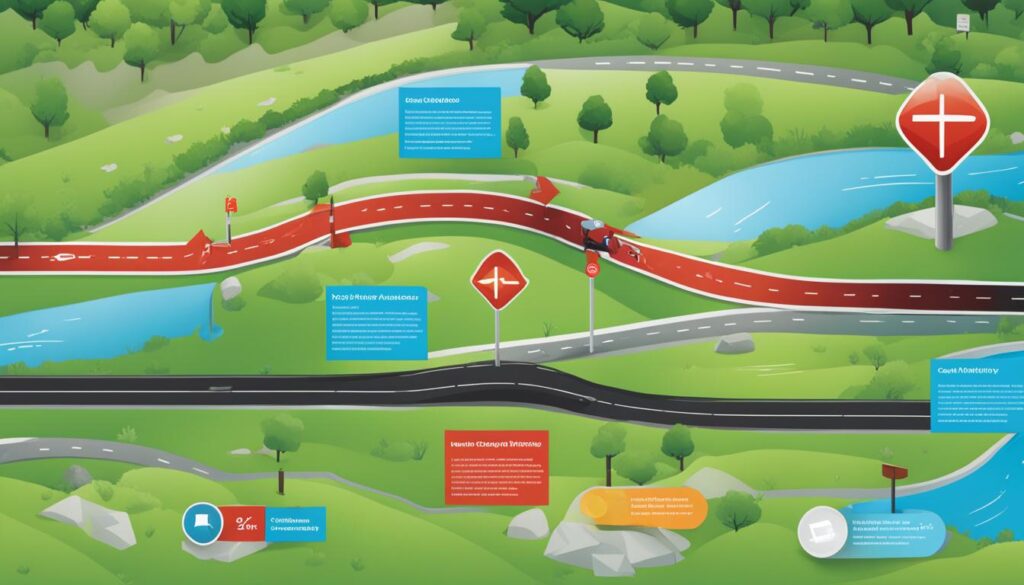
“Using email templates in Salesforce has greatly improved our efficiency and consistency in communication. We can now quickly and easily create professional-looking emails with personalized content, helping us to engage better with our clients.”
Examples of email templates that can be created in Salesforce vary depending on your specific use case. Whether it’s a welcome email, a newsletter, or a follow-up message, there are endless possibilities for designing and customizing your templates.
Conclusion
Creating email templates in Salesforce is a valuable tool for streamlining email communication and ensuring consistent messaging. Whether using the Classic or Lightning interface, users have access to a variety of template types and customization options.
When creating Salesforce email templates, it is essential to keep in mind the limitations that exist. These include restrictions on the total number of templates, file size limits for attachments and images, and limitations on advanced personalization and dynamic content.
To overcome these limitations and maximize the effectiveness of your email templates, it is important to follow best practices for design and personalization. This includes using personalized merge fields, maintaining consistent branding and design, and testing the templates before sending them out.
By following these guidelines and adopting the right approach, Salesforce email templates can greatly enhance productivity and improve the effectiveness of email communication for your organization.
Can I Use the Same Email Template Design in Salesforce and Magento 2?
Yes, you can use the same Magento 2 email template design in Salesforce. Both platforms allow you to customize and design email templates to suit your branding and marketing needs. This can help maintain consistent messaging and branding across different platforms.
FAQ
Can I create email templates in Salesforce?
Yes, you can create email templates in Salesforce. There are two interfaces available – Classic and Lightning, each with its own set of features and functionalities.
What types of email templates can I create in Salesforce Classic?
In Salesforce Classic, you can create text templates, HTML with Classic Letterhead templates, custom HTML templates, and Visualforce templates.
What are the advantages of using Salesforce Lightning email templates?
Salesforce Lightning email templates offer enhanced customization options, advanced features, and a drag-and-drop editor for easy template creation.
What are some best practices for Salesforce email templates?
Best practices for Salesforce email templates include using personalized merge fields, following consistent branding and design guidelines, and testing the templates before sending.
What are the limitations of Salesforce email templates?
Some limitations of Salesforce email templates include a limit on the number of templates that can be created, file size limits for attachments and images, and restrictions on advanced personalization and dynamic content.
How can I create Classic email templates in Salesforce Lightning?
To create Classic email Templates in Salesforce Lightning, you can access the Classic Email Templates page through the Setup menu and follow the same steps as creating them in Salesforce Classic.
How can I create email templates in Salesforce Lightning?
In Salesforce Lightning, you can use the Lightning Email Template Builder to create and customize email templates with drag-and-drop components and advanced design options.
How can I create email templates in Salesforce Classic?
To create email templates in Salesforce Classic, you can access the Classic Email Templates page through the Setup menu and follow the steps outlined for creating templates.
How can I make an email template in Salesforce?
To make an email template in Salesforce, you can follow the steps outlined for creating email templates in both Salesforce Lightning and Salesforce Classic.