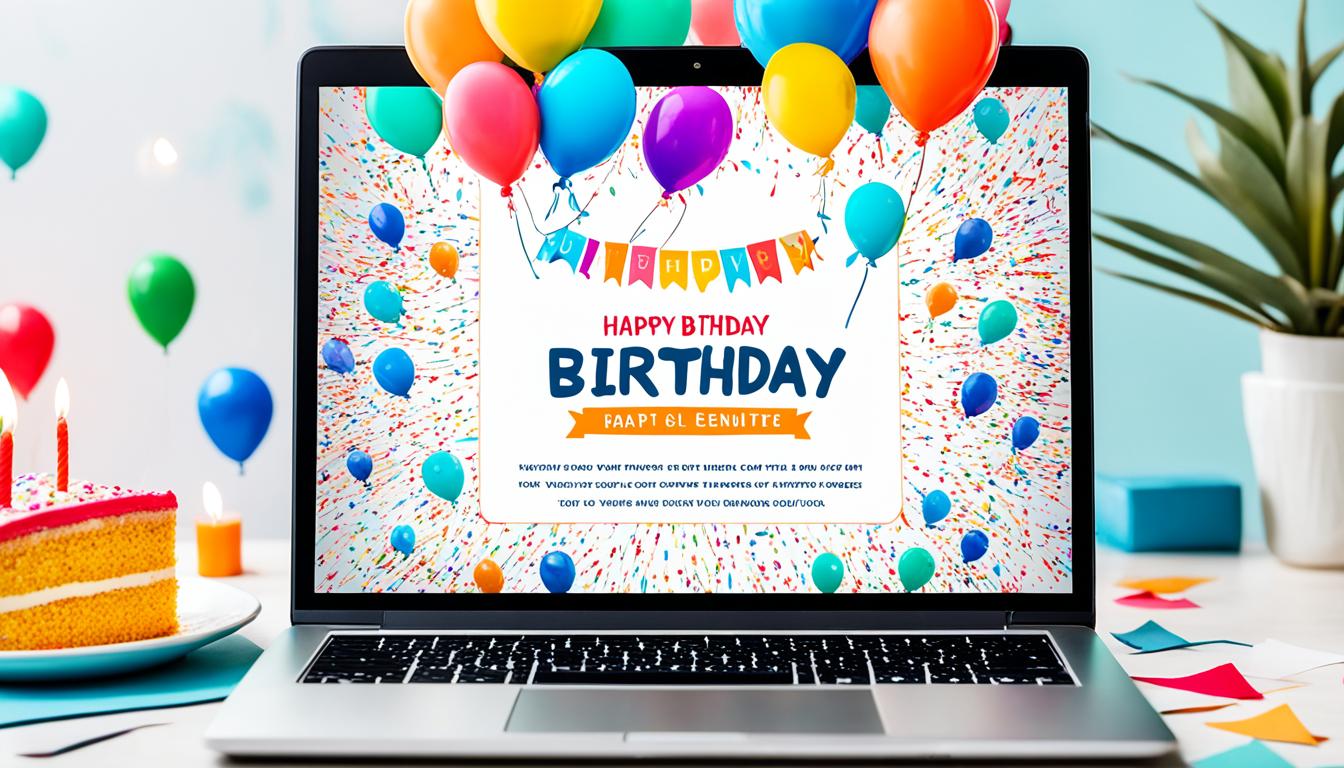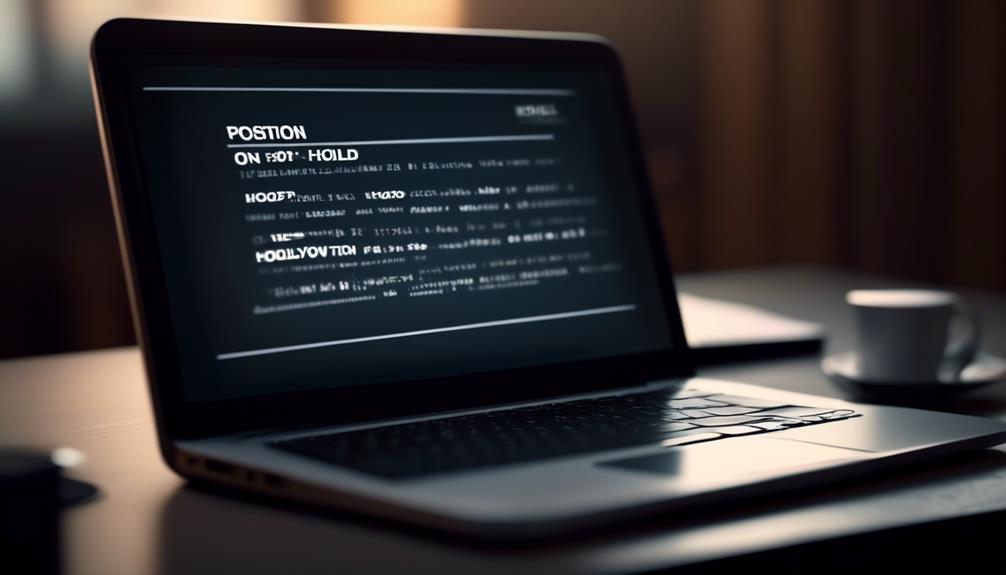Ever thought about the best way to organize and format your email content to improve its readability and make it more visually attractive?
Well, an email template with a table might just be the solution. This pre-designed layout offers a strategic way to present information, images, and links within your emails.
But the benefits don't stop there. As we explore the intricacies of utilizing tables in email templates, you'll discover how to design professional and engaging email content that captivates your audience.
Join us as we uncover the best practices and tips for implementing tables in email layouts, and learn how to harness the power of HTML and CSS to customize tables to align with your brand's identity.
Key Takeaways
- Tables enhance organization and presentation of email content.
- Designing a professional email template involves considering layout, color schemes, and branding elements.
- Tables can be used to create engaging email content by customizing appearance and ensuring responsiveness.
- Implementing tables in email layouts improves the efficiency of information presentation and enhances compatibility across email clients.
Benefits of Using Tables in Email Templates
Using tables in email templates enhances the organization and presentation of content, ensuring a structured and visually appealing layout. HTML email tables provide a reliable way to control the arrangement of elements within an email template. With the use of inline CSS, HTML tables can be optimized for various devices and platforms, ensuring consistent rendering and a seamless user experience. This makes HTML tables a preferred choice for creating email templates that need to reach a wide audience.
One of the key benefits of utilizing tables in email templates is the ability to make them responsive, catering to the diverse screen sizes of different devices, especially mobiles. This enhances the accessibility and readability of the email content, regardless of the device being used. Furthermore, the precise placement of images, text, and other elements within tables contributes to the overall visual appeal of the email template. By neatly organizing content, tables improve the comprehension and engagement of the recipients, making the information more accessible and impactful.
Designing a Professional Email Template

Designing a professional email template requires careful consideration of layout, color schemes, and branding elements to ensure a polished and impactful representation of your message. When working with HTML and CSS for email templates, it's essential to pay attention to the table elements as they form the structure of the template.
The use of the role attribute set to 'presentation' in tables removes semantic meaning, ensuring consistent rendering across various devices. Additionally, the border attribute can be manipulated to add or remove borders from tables, while the bgcolor attribute allows for customization of the background color using CSS.
To ensure responsiveness, setting the container div to a fixed width and the nested tables to a width of 100% is crucial for adapting to different screen sizes. By carefully attending to these design elements, email templates can effectively convey the intended message while maintaining a professional and polished appearance.
Mastery of these design principles is essential for creating impactful and visually appealing email templates.
Creating Engaging Email Content With Tables
Creating engaging email content with tables allows us to effectively present information and capture the attention of our audience. When using HTML tables in emails, we can make the content more engaging by:
- Utilizing unique attributes: HTML emails contain various table elements with unique attributes such as role, align, cellspacing, and cellpadding. Understanding and using these attributes effectively can enhance the overall appearance and layout of the email content.
- Customizing the appearance: The border attribute can be manipulated to add or remove borders from tables, while the bgcolor attribute allows for customization of the background color, adding visual appeal to the content.
- Ensuring responsiveness: Making HTML emails responsive involves setting the container div to a fixed width and the nested tables to 100% width. This ensures that the content adapts seamlessly to different screen sizes, providing a consistent and engaging experience for recipients.
Tips for Implementing Tables in Email Layouts

When structuring email layouts with tables, the efficiency of information presentation is notably enhanced. To ensure compatibility across different email clients, setting the role attribute for tables to 'presentation' is a best practice.
Additionally, when implementing tables in email layouts, it's important to consider the border attribute. This attribute can be set to 0 to remove borders or 1 to add a simple black border, depending on the desired design.
Customizing background colors within the td element using the bgcolor attribute allows for enhanced visual appeal.
For responsive email layouts, setting the container div to a fixed width and the nested tables to a width of 100% using CSS is crucial for adapting to various screen sizes.
Best Practices for Email Table Design
In our experience, employing a cohesive table structure in email templates significantly improves the visual appeal and organization of content. When creating HTML email tables, it's crucial to carefully consider the following best practices:
- Structure the table data logically to ensure emails are displayed consistently across different email clients.
- Use the role attribute within tables to remove semantic meaning and enhance accessibility.
- Incorporate appropriate cell padding to improve the readability and aesthetics of the email content.
- Ensure that the tables are responsive by setting the container div to a fixed width and the nested tables to 100% width.
Frequently Asked Questions
How Do You Insert a Table Into an Email?
We insert a table into an email by using HTML tags like table, tr, and td to structure the content.
We then apply inline CSS for customization and set the container div to a fixed width for responsiveness.
The role attribute for tables should be set to 'presentation' to remove semantic meaning, and we can control the border attribute to add or remove table borders.
Do Email Templates Have to Be Tables?
Yes, email templates can be constructed using tables, but they don't have to be. Using tables was the traditional method to ensure consistent rendering across email clients.
However, modern techniques like using semantic HTML and CSS are also viable. These methods offer more flexibility and better accessibility.
It's essential to consider the trade-offs and choose the approach that best meets the specific needs of the email template.
How Do I Create an Email Template Using Table Tag?
We create an email template using the table tag by structuring our content within the <table> element and using <tr> for table rows and <td> for table cells.
We can also use inline CSS or embedded styles to customize the look and feel of the template.
It's important to consider mobile responsiveness and test the template across different email clients to ensure compatibility.
This approach allows for greater control over the layout and design of the email.
How Do I Make a Table Responsive in Email?
We make the table responsive in email by setting the container div to a fixed width and the nested tables to 100% width. This ensures compatibility with different screen sizes.
We also use the role attribute for tables to remove semantic meaning and improve email compatibility.
Additionally, we can use the border attribute to specify if a table has a border, and the bgcolor attribute to customize the background color.
Conclusion
Just as a well-crafted table brings order and elegance to a dining room, using tables in email templates can transform the chaos of content into a visually appealing and organized masterpiece.
By incorporating tables, email design becomes a seamless blend of art and functionality, drawing in the reader's attention and guiding them through the message with ease.
It's like setting a beautifully arranged table for a delightful dining experience – but in the world of emails.