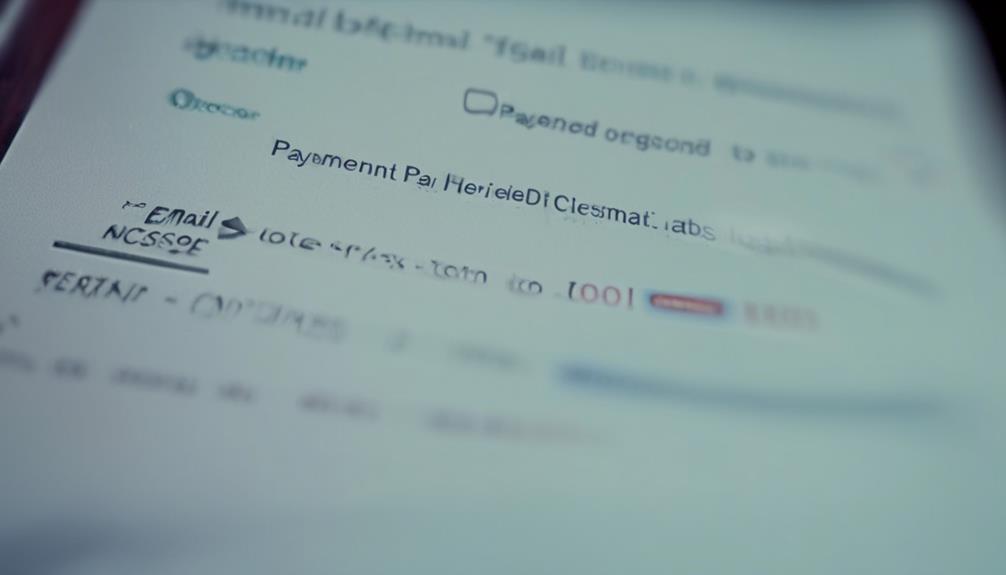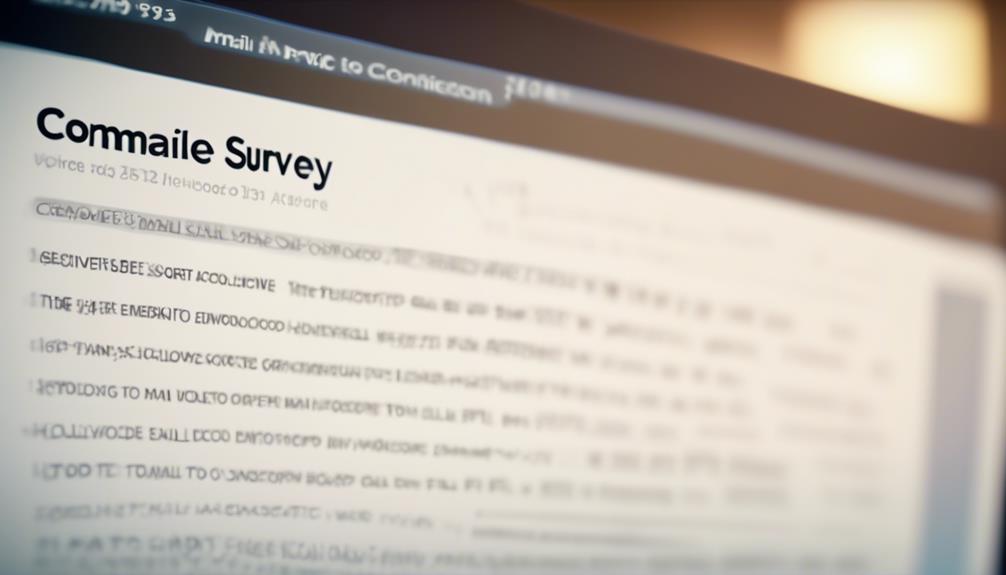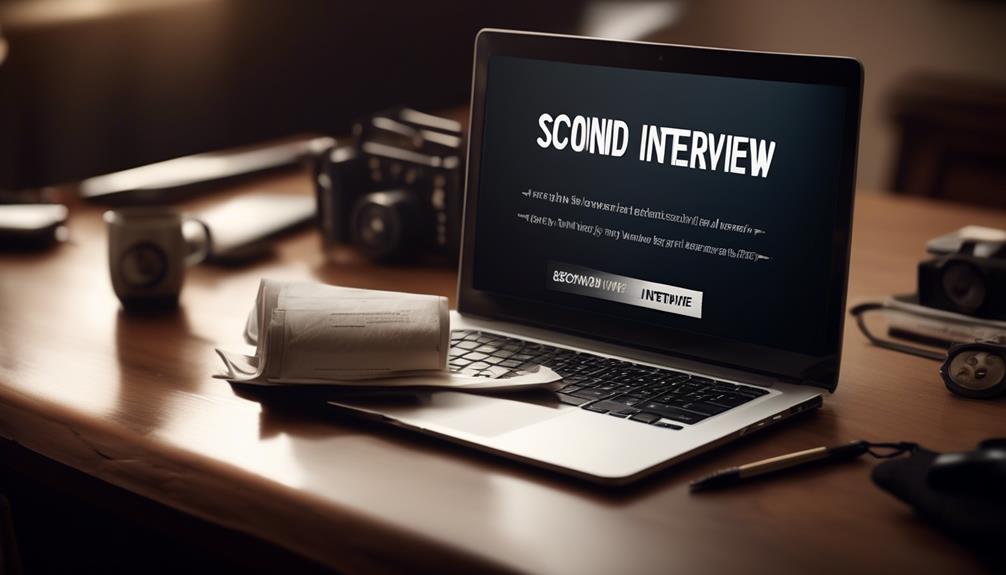We discovered a transformative tool that is revolutionizing our approach to managing email communications in our company. The email template feature of Power Automate has not only made it easier to create professional emails, but it has also enhanced our ability to send personalized messages to our stakeholders efficiently.
The ability to customize templates with responsive design and the use of Liquid template language has been a game-changer, but there's more to it than meets the eye. The impact it has had on our email correspondence is truly remarkable, and we're excited to share our experience with you.
Key Takeaways
- Power Automate Email Templates streamline the email communication process and enhance efficiency.
- Customizing email templates using HTML allows for flexibility and control over the email format, aligning with brand identity and style.
- Power Automate Email Templates enable the creation of visually appealing and professional-looking emails.
- By leveraging HTML customization options, Power Automate revolutionizes email correspondence, creating a dynamic content experience that stands out in crowded inboxes.
Benefits of Using Power Automate Email Templates
Using Power Automate Email Templates streamlines our email communication process, enhancing efficiency and visual appeal. The Power Automate Send Email Template feature within the Power Platform enables us to create and customize email templates using HTML, offering flexibility and control over the email format. By utilizing options like the Classic designer and Edit with Copilot, we can tailor the appearance of our emails to align with our brand identity and communication style.
Additionally, the ability to efficiently add images to emails by uploading them to cloud-based storage and referencing their anonymous visitor URL in the HTML enhances the visual appeal of our communications.
Moreover, the convenience of sending emails to distribution lists or email-enabled security groups using the Get group members action and Apply to each action in Power Automate saves time and simplifies the distribution process. Furthermore, the feature allowing configuration of automatic replies from shared mailboxes and the customization of date and time formats in emails through Power Automate enhances our ability to manage and personalize our email communications.
Customizing Email Templates in Power Automate

In customizing email templates within Power Automate, we harness the flexibility and visual appeal offered by HTML, seamlessly aligning our communications with our brand identity and style. When customizing email templates, we can utilize HTML to enhance the visual appearance of our emails. This can be achieved using the Classic designer or Edit with Copilot options to incorporate HTML, allowing for a personalized touch in our communications.
Additionally, we've the capability to incorporate images into emails by uploading them to cloud-based storage and referencing the URL in the HTML, enhancing the overall visual appeal of the emails. Moreover, through the Send an email action in Microsoft Power Automate, we can send emails to distribution lists or email-enabled security groups, ensuring effective and targeted communication.
Furthermore, we've the ability to change the date and time format of emails to display in the recipient's local time zone, enhancing the relevance and impact of our communications.
Sending Professional-Looking Emails With Power Automate
To create visually appealing and professional-looking emails with Power Automate, consider customizing your email format using HTML. By utilizing the Classic designer or Edit with Copilot options, you can enhance your emails with HTML to achieve a more polished and customized appearance. It's essential to test your email flow to ensure that the formatting works as intended across various email clients and devices.
In addition, you can overcome image conversion issues in Outlook by uploading images to cloud-based storage and linking them within your HTML. This ensures that your images display correctly and maintain their quality when recipients view your emails.
Furthermore, Power Automate allows you to send emails to distribution lists, enabling efficient communication with multiple recipients. This feature streamlines the process of reaching out to specific groups or teams, saving time and effort in managing email communications.
Streamlining Email Communication With Power Automate

We streamline email communication with Power Automate by customizing our email format using HTML, ensuring a polished and professional appearance.
When using email flows to manage communication, we create an e-mail that stands out by leveraging the power of HTML. To achieve this, consider using the Classic designer or Edit with Copilot to beautify your email with HTML.
Additionally, it's important to test your HTML-formatted email to ensure it functions as intended before deployment, guaranteeing a seamless user experience.
When adding images to emails, upload them to cloud-based storage and obtain an anonymous visitor URL to embed them in the email, allowing for a visually engaging message. Keep in mind that inline images in emails are limited to a size of 100 KB, so ensure images meet this requirement when embedding them, maintaining optimal email performance.
Revolutionizing Email Correspondence With Power Automate
Revolutionizing our email correspondence with Power Automate entails elevating our communication by leveraging HTML customization to create visually appealing and impactful messages. By harnessing the power of Power Automate, we can create a new, dynamic content experience that revolutionizes the way we interact via email. This allows for a more engaging and professional appearance, ensuring that our messages stand out in crowded inboxes. To illustrate the possibilities, consider the following table:
| Key Points | Description |
|---|---|
| HTML Customization Options | Utilize Classic designer or Edit with Copilot to enhance messages with HTML. |
| Testing Email Formats | Test your HTML-based email format to ensure it works as intended in your flow. |
| Overcoming Image Limitations | Overcome limitations of inline images in emails by uploading them to cloud-based storage and using an anonymous visitor URL. |
| Managing Email Distribution and Replies | Send emails to distribution lists and email-enabled security groups, while also managing automatic replies from shared mailboxes. |
Frequently Asked Questions
How Do I Format an Email in Power Automate?
We format emails in Power Automate by leveraging the HTML capabilities. This allows us to enhance the visual appeal of our email content.
We've two options for incorporating HTML: Classic designer and Edit with Copilot. We can write HTML directly into the flow or copy HTML from an Outlook email.
It's crucial to test the flow to ensure it functions as intended and the email formatting appears correctly. We should also be mindful of image size limitations in Outlook.
How Do I Create an Automated Email in Power Automate?
We create automated emails in Power Automate by utilizing actions and triggers to send emails based on specific events or conditions. We can set up workflows to automatically generate and send emails to designated recipients, such as distribution lists, based on predefined criteria. This streamlines communication and ensures timely delivery of relevant information.
Additionally, we customize the email format using HTML and cloud-based storage for images to enhance the visual appeal of our automated emails.
How Do I Create an Email Template in Powerapps?
We create an email template in PowerApps by designing a visually appealing format using HTML.
We can use the Classic designer or Edit with Copilot to beautify emails.
Additionally, we've the option to either write HTML directly into the flow or copy HTML from an Outlook email.
Testing the flow is crucial to ensure the email format is customized as desired.
How Do I Use Email Templates in Power Automate?
We use email templates in Power Automate to streamline communication by creating pre-designed email formats. This saves time and ensures consistency in our messaging.
Conclusion
With Power Automate Email Templates, we can effortlessly create visually appealing emails that captivate our audience. By customizing templates and streamlining communication, we revolutionize our email correspondence.
The ease and efficiency of this feature enable us to send professional-looking emails that leave a lasting impression. It's like painting a masterpiece with just a few clicks, making our email communication a work of art.