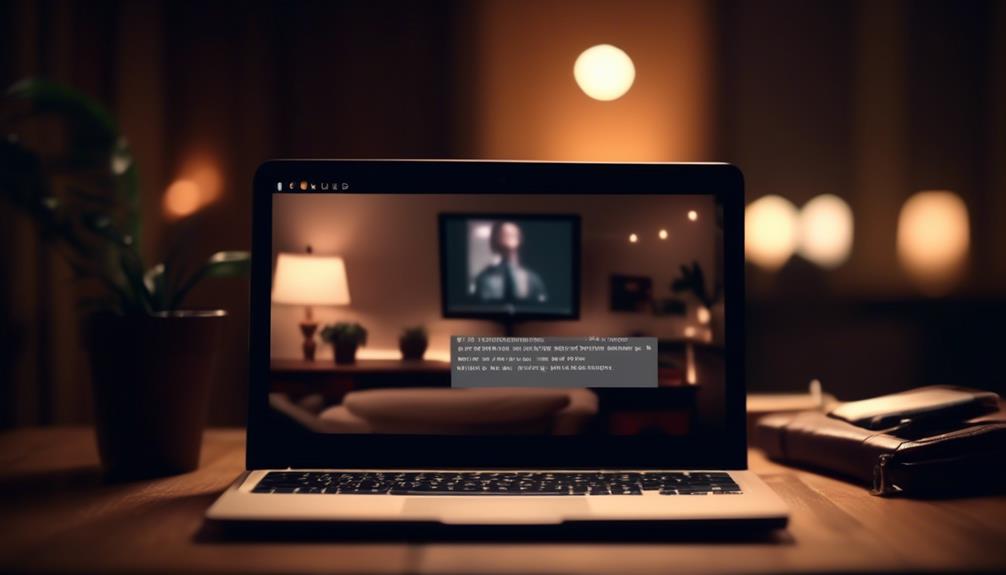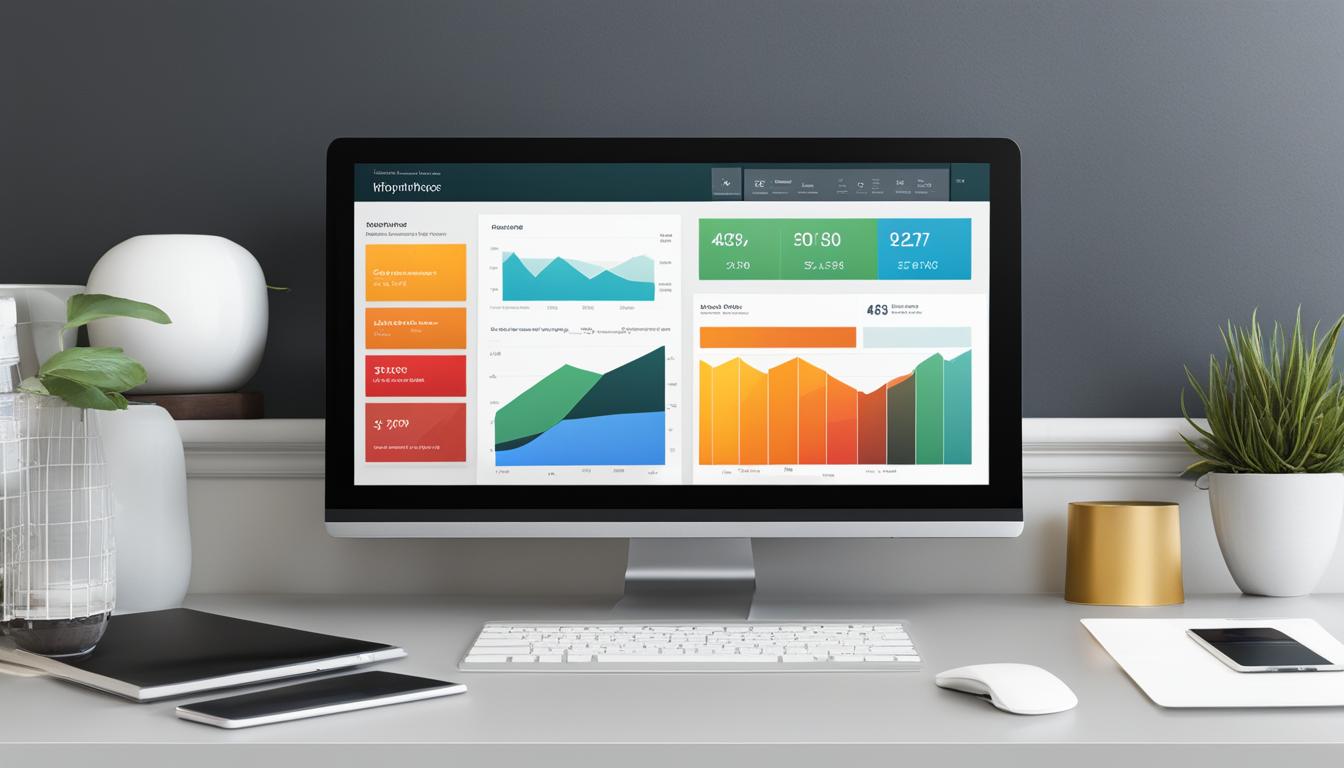We’ve all been in a situation where we want to reconnect with a previous colleague or client but are unsure of the most effective way to do so.
The Reconnecting Email Template offers a solution to this common dilemma, providing a set of practical and effective email templates for various networking scenarios.
But what exactly makes these templates stand out and how can they help professionals navigate the delicate art of reconnecting with past contacts?
Key Takeaways
- Email templates for reconnecting are essential for maintaining valuable connections and expanding professional networks.
- Crafting eye-catching subject lines is crucial in making reconnecting email templates stand out in a crowded inbox.
- Reconnecting with old clients reminds them of the value of past interactions and provides an opportunity to discuss potential opportunities.
- Following up with past clients is crucial for maintaining and nurturing professional relationships, and proposing a meeting to discuss potential collaboration or inquire about current business needs is effective.
Email Templates for Reconnecting
Crafting effective email templates for reconnecting is crucial for maintaining valuable connections and expanding your professional network. When reaching out to old clients or connections, a well-crafted email template can make a significant difference.
The key is to start with an engaging email subject line that piques their interest and encourages them to open the email. Once opened, the email should be personalized, reminding them of your prior connection and acknowledging the time that has passed.
It's essential to be genuine and offer something of value, whether it's an update on your professional endeavors, a new service you can provide, or an invitation to catch up over a coffee or a virtual meeting.
The email template should also include a clear call to action, prompting the recipient to respond or take the next step, such as scheduling a call or meeting. Keeping the email concise and to the point is crucial, as it increases the likelihood of the recipient reading the entire message.
Crafting Eye-Catching Subject Lines

Rekindling old connections often starts with an engaging email subject line that captivates the recipient's attention and entices them to open the message. Crafting eye-catching subject lines is crucial in making sure your reconnecting email template stands out in a crowded inbox.
When reaching out to clients, whether new or old, the subject line is the first impression they'll have of your email. It's the make-or-break moment where they decide whether to open your email or let it drown in the sea of unread messages.
To effectively reconnect with clients, the subject line should offer something of value, whether it's a special offer, intriguing information, or a personalized touch. It's important to keep it concise and to the point, while also being creative and compelling. Using the recipient's name or referencing a previous interaction can also make the email feel more personal.
Reconnecting With Old Clients
When reconnecting with old clients, it's crucial to remind them of the value our past interactions have brought to both parties. We want to convey our interest in reigniting the professional relationship and the potential for future collaboration. Below is a table highlighting the benefits of reconnecting with old clients:
| Benefits | Emotions Evoked |
|---|---|
| Nostalgia for past successes | Appreciation |
| Opportunity to catch up over lunch | Excitement |
| Potential for future collaboration | Anticipation |
Reconnecting with old clients provides an opportunity to revive connections, reminisce about past successes, and explore potential future collaborations. It's essential to remind them of the positive outcomes of our previous work together, express our interest in catching up, and discuss potential opportunities. A personalized approach, such as proposing to catch up over lunch to stay connected, can evoke appreciation and excitement in our old clients. By focusing on the value of past interactions and expressing a genuine desire to reconnect, we can lay the groundwork for fruitful future collaborations.
Follow up With Past Clients
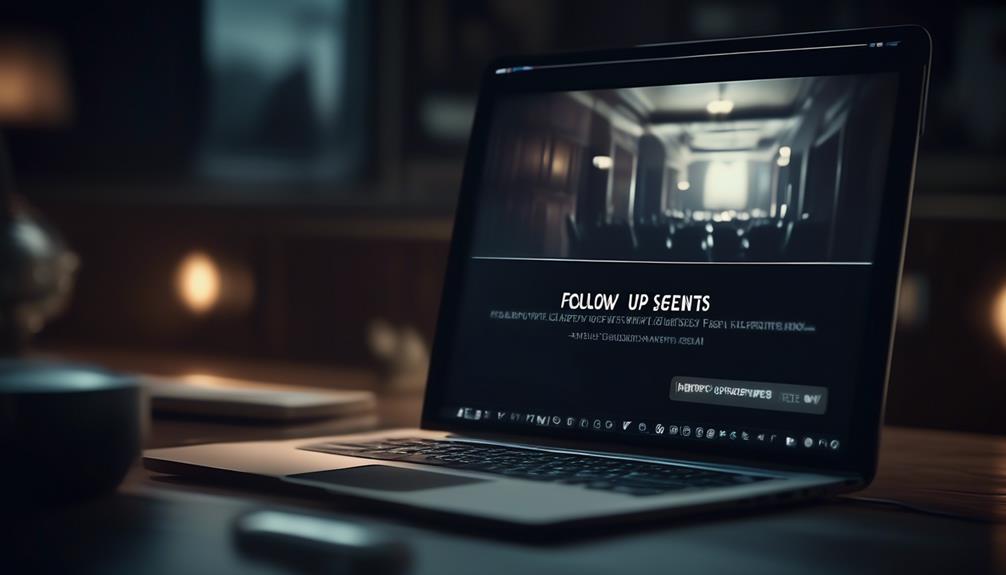
Following up with past clients is a crucial step in maintaining and nurturing professional relationships for future opportunities. When reconnecting with past clients, it's essential to show genuine interest and offer value.
Here's how to effectively follow up with past clients using the email template:
- Acknowledge the Past: Start by acknowledging your previous work together. Remind the client of the projects you collaborated on and express gratitude for the opportunity to work together in the past.
- Offer to Help: Show your willingness to assist them with any current or future needs. This could include offering your expertise, sharing relevant resources, or providing insights that could benefit their business.
- Generate New Opportunities: Express your interest in exploring the opportunity to work together again. Propose a meeting to discuss potential collaboration or inquire about their current business needs.
How Can I Ensure My Reconnecting Email Template Is Effective?
When it comes to crafting email template suggestions, there are a few key elements to keep in mind to ensure their effectiveness. Make sure the design is visually appealing and mobile-friendly. Personalize the content and call-to-action to resonate with the recipient. Test and optimize for better engagement.
Tips for Reconnecting Email
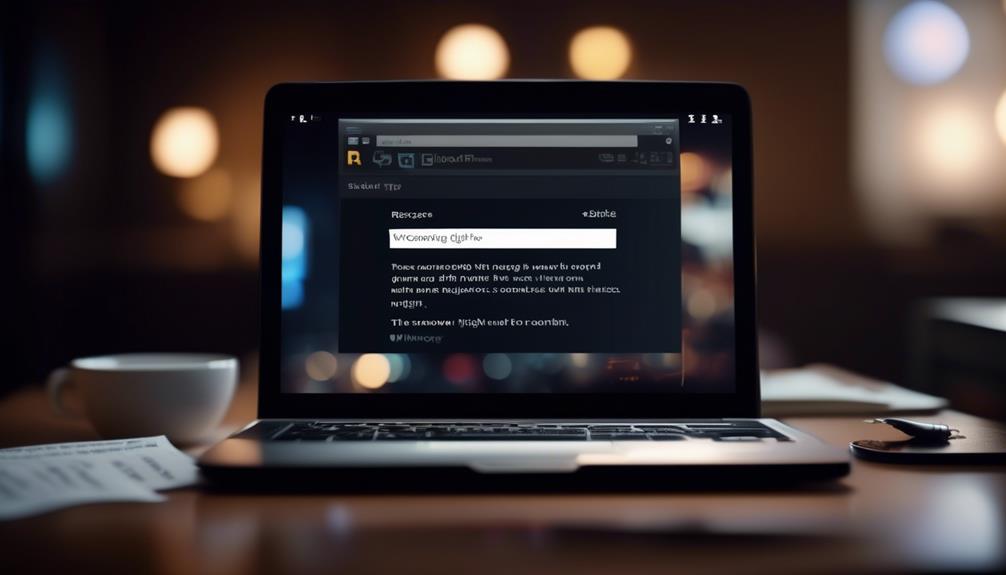
After acknowledging the past collaboration and expressing gratitude for the opportunity to work together, it's essential to consider effective tips for crafting a compelling reconnecting email.
When reaching out, ensure that the email finds you well and that you express genuine interest in reconnecting. Personalization is key; mention specific projects or interactions to jog the recipient's memory. Keep the email concise and to the point, showcasing your enthusiasm for reconnecting.
If you're inquiring about job openings, express your interest and highlight relevant skills or experiences. For market research or trade shows, mention mutual interests and potential collaboration opportunities. Utilize a professional email address and consider attaching a cover letter or relevant documents for easy reference.
When applicable, leverage your expertise in email marketing to craft a message that resonates. Remember, the goal is to establish a meaningful connection and lay the groundwork for future collaboration.
Frequently Asked Questions
How Do You Write a Reconnection Email?
We write a reconnection email by acknowledging the existing relationship and expressing genuine interest. It's essential to personalize the message and keep it concise.
By reminding the recipient of our connection and sharing a brief update, we can establish a meaningful connection.
We then propose a clear next step, such as a coffee meeting or a request for advice, to drive the interaction forward.
What Is a Good Email Subject Line for Reconnecting?
We believe a good email subject line for reconnecting should be personalized, offering value and creating curiosity. By mentioning past collaborations or using congratulatory language, recipients are more likely to open the email.
Crafting a concise and compelling subject line is essential for success. It's important to grab attention and entice the recipient to engage with your message. Personalization and relevance are key to increasing open rates and fostering connections.
How Do I Reconnect With a Client via Email?
We reconnect with clients via email by crafting personalized messages that offer value and demonstrate our genuine interest. We use eye-catching subject lines to grab attention and maintain a friendly yet professional tone throughout the email.
Each message is tailored to the client's specific needs and interests, creating a meaningful connection. Our approach enhances networking efforts and effectively rekindles relationships with old clients.
How Do You Email Someone After a Long Time Professionally?
We start by expressing genuine interest in the person's well-being and acknowledging the passage of time.
Then, we briefly mention a positive memory or mutual connection to re-establish the professional relationship.
Next, we suggest a specific purpose for reaching out, such as sharing relevant industry news or discussing potential collaboration.
We conclude by expressing enthusiasm for reconnecting and proposing a specific action, like scheduling a call or meeting.
Conclusion
In conclusion, the Reconnecting Email Template offers valuable resources for professionals looking to strengthen their network.
Did you know that 85% of job opportunities are filled through networking?
By using the provided email templates and tips, you can effectively reconnect with old contacts, expand your professional circle, and potentially uncover new career opportunities.
Don't underestimate the power of staying in touch!