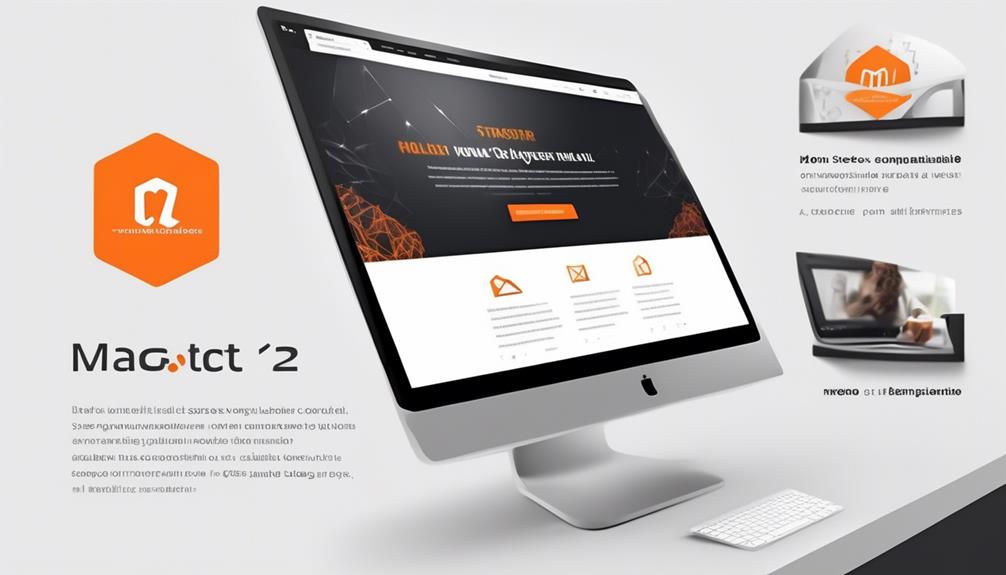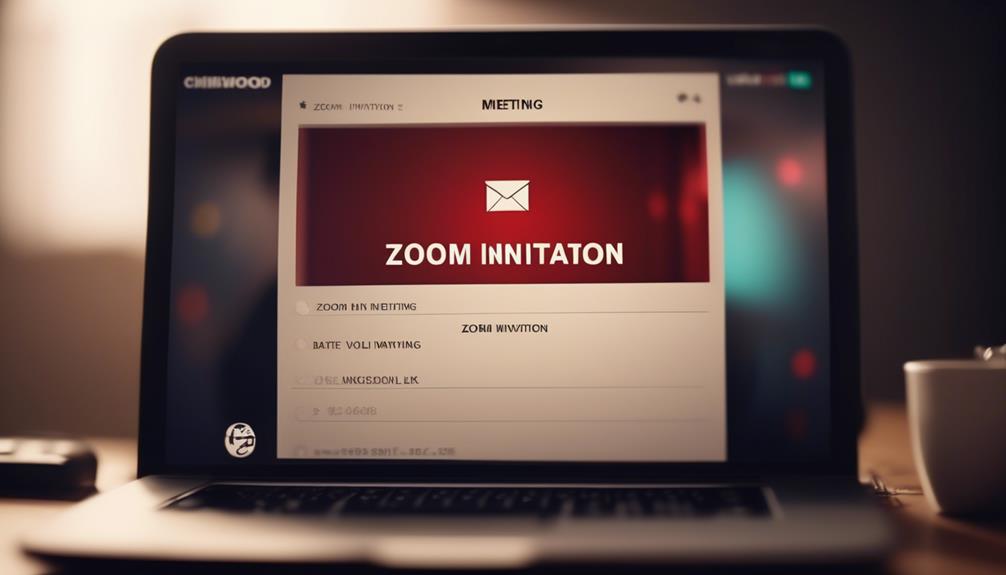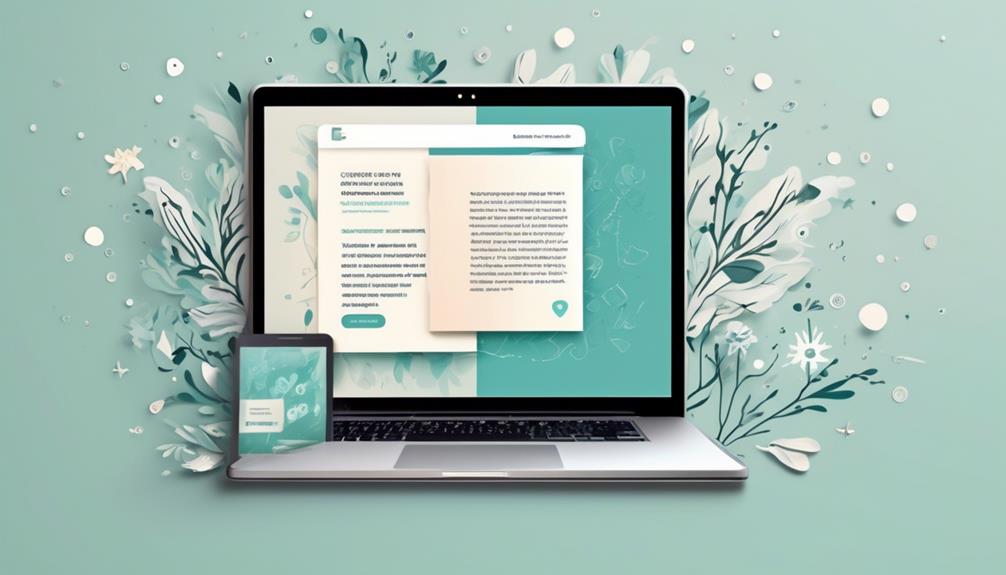Using a pre-made email template is like cooking from a popular recipe while still having the freedom to adjust the seasonings and add your own flavor.
But what should we do after selecting this template? How can we ensure that our message stands out and resonates with the recipient?
Let's explore some essential steps to take after choosing a pre-written email template, and how to make it our own while maintaining professionalism and authenticity.
Key Takeaways
- Customizing the content of a pre-written email template is important to ensure relevance and resonance with the recipient.
- Adapting the language and tone of the email to match the recipient's preferences and the specific context is crucial.
- Adding a personal touch, such as addressing the recipient by name and referencing specific details or previous interactions, can make the recipient feel valued and understood.
- Tailoring the template to the recipient's communication style and preferences, including the subject line, opening, main message, and closing, is essential for effective communication.
Personalize the Template's Content
We often find it beneficial to customize the pre-written email template to ensure that our message resonates with the recipient. When we send out emails, we want to make sure that the content is relevant and tailored to the specific situation. Taking the time to personalize the template's content can make a significant difference in how the email is received.
By addressing the recipient appropriately and checking the subject line for clarity, we can ensure that our message stands out in their inbox.
Customizing the prewritten email template allows us to add a personal touch, making the recipient feel valued and understood. It also shows that we've taken the time to craft a message specifically for them, rather than just sending a generic email.
Correct spelling and proper grammar are essential when customizing the content to maintain a professional tone and ensure clear communication.
Customize the Language and Tone

When customizing the pre-written email template, it's crucial to adapt the language and tone to match both your personal style and the recipient's preferences, ensuring that the message resonates effectively. By customizing the language and tone, you can tailor the communication to suit the specific context and purpose of the email. This allows you to infuse the message with the appropriate level of warmth, professionalism, or urgency as needed. Consider the formality and level of familiarity in the communication, adjusting the language and tone accordingly. The customized language and tone should effectively convey the intended message while reflecting your personal voice.
| Tips for Customizing Language and Tone | Examples |
|---|---|
| Match your personal style | Incorporate friendly language for informal emails |
| Consider the recipient's preferences | Use formal language for professional correspondences |
| Tailor the tone to the email's purpose | Infuse urgency for time-sensitive communications |
| Align with the specific context | Add warmth for appreciative or congratulatory messages |
| Reflect your personal voice | Use humor or creativity when appropriate |
Customizing the language and tone of pre-written email templates can save time and make your job of sending these emails more efficient and impactful.
Add a Personal Touch to the Email
To personalize the pre-written email template, consider incorporating specific details that resonate with the recipient or situation, adding a distinctive touch to the communication. Adding a personal touch to pre-written emails can significantly enhance their impact.
Here are some simple yet effective ways to personalize your email templates:
- Address the recipient by their name and use it throughout the email to create a sense of individual connection.
- Reference specific details or previous interactions with the recipient to show that the communication is tailored to them.
- Include personalized comments or compliments that are relevant to the recipient or their achievements.
- Use a friendly and conversational tone that reflects your genuine interest in the recipient and their needs.
- Consider adding a personal sign-off that reflects your personality or the nature of your relationship with the recipient.
Tailor the Template to the Recipient

Upon discovering key details about the recipient, the pre-written email template can be tailored to resonate with their specific needs and interests. It's crucial to modify the language, tone, and content to match the recipient's communication style and preferences. This ensures that the email feels personalized and relevant, increasing the likelihood of a positive response. Here's a practical guide on how to tailor the template to the recipient:
| Step | Action |
|---|---|
| Subject Line | Craft a subject line that captures the recipient's attention and clearly conveys the email's purpose. |
| Introduction | Personalize the opening to establish a connection and demonstrate awareness of the recipient's situation. |
| Body Content | Adjust the main message to address the specific needs, interests, or challenges of the recipient. |
| Conclusion | Customize the closing to leave a lasting impression and encourage further engagement. |
Ensure Authenticity and Originality

Crafting an authentic and original message in a pre-written email template is essential for establishing genuine connections and effectively conveying your intended message. When using a pre-written email template, it's important to ensure authenticity and originality. Here are some key points to consider:
- Tailor the language and tone of the template to match your personal style and ensure it reflects your authentic voice.
- Add personalized details that are specific to the recipient or the current situation to make the message more original and engaging.
- Avoid overusing generic phrases or clichés by incorporating unique insights or experiences that are relevant to the recipient.
- Take the time to review and edit the template, making sure it aligns with the current context and accurately conveys your intended message.
- Consider adding a personal touch or anecdote to the template to infuse it with your individuality and make it stand out.
Ensuring authenticity and originality in a pre-written email may be time-consuming, but it's crucial for making a meaningful impact and fostering genuine connections with your recipients.
Frequently Asked Questions
What Is the Use of Email Template?
Email templates serve various purposes, such as job search, office communication, client interaction, and team collaboration. They streamline the process of composing professional emails by providing a pre-designed format. This saves time and ensures consistency across communications.
Customizing templates is vital to maintain relevance and professionalism. Proofreading and discretion are crucial before sending.
What Should You Include in the Email Template?
When creating an email template, we should include:
- A clear and specific subject line
- Personalized greeting
- Concise and well-organized content
- Professional tone and language
- A call to action
This ensures that:
- The purpose of the email is clearly reflected
- The recipient feels acknowledged
- The message is effectively communicated
- The recipient knows the next steps to take
These elements contribute to a well-crafted and impactful email template.
How Do I Create an Email Template to Reuse?
We create an email template to reuse by navigating to the Email Your Email Templates section and clicking the Create a Template button.
Once we've crafted the email, we save it to the Library for future use.
Before using it, we publish the template to submit it for pre-approval.
During the sending process, we check the 'Think you might send this email again?' checkbox to save it as a template for future use.
Can I Save an Email Template in Gmail?
Yes, you can save an email template in Gmail. It's super easy!
Just open a new email, type out your template, then click the three-dot menu in the lower right corner and select 'Templates' > 'Save draft as template' > 'Save as new template.'
Give it a name, and voila! Your template is saved for future use.
This feature makes it a breeze to reuse your favorite email formats.
How Can I Customize a Pre-Written Email Template for Thanksgiving?
When it comes to customizing a thanksgiving email template for clients, there are a few key steps to follow. Begin by personalizing the subject line and greeting with the recipient’s name. Then, add a genuine message of gratitude and include any special offers or promotions. Finally, test the template for responsiveness before sending.
Conclusion
So, when using a pre-written email template, remember to make it your own by personalizing the content, language, and tone.
Add a personal touch and tailor it to the recipient to ensure authenticity.
After all, you don't want to just be another drop in the ocean – you want your email to stand out and make an impact!