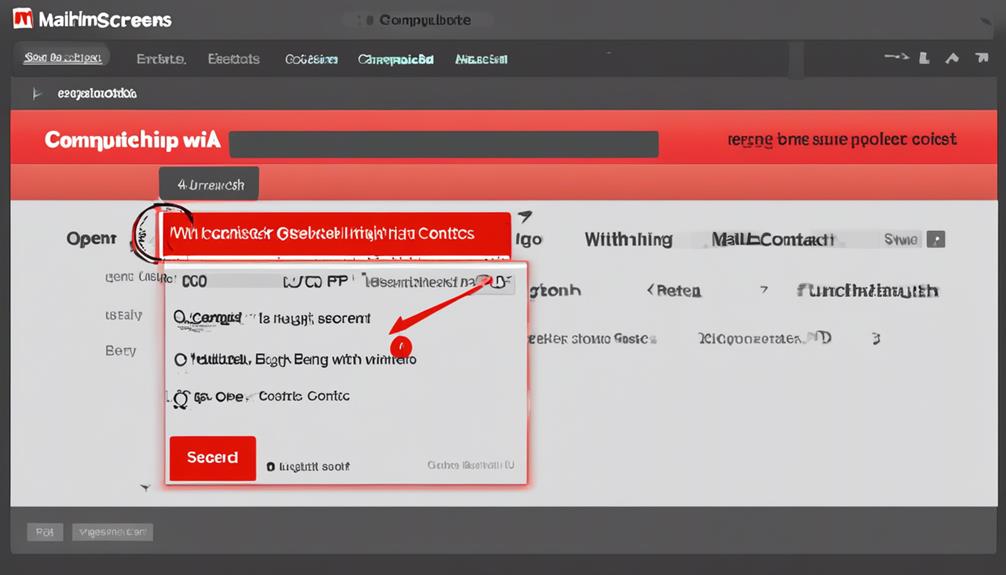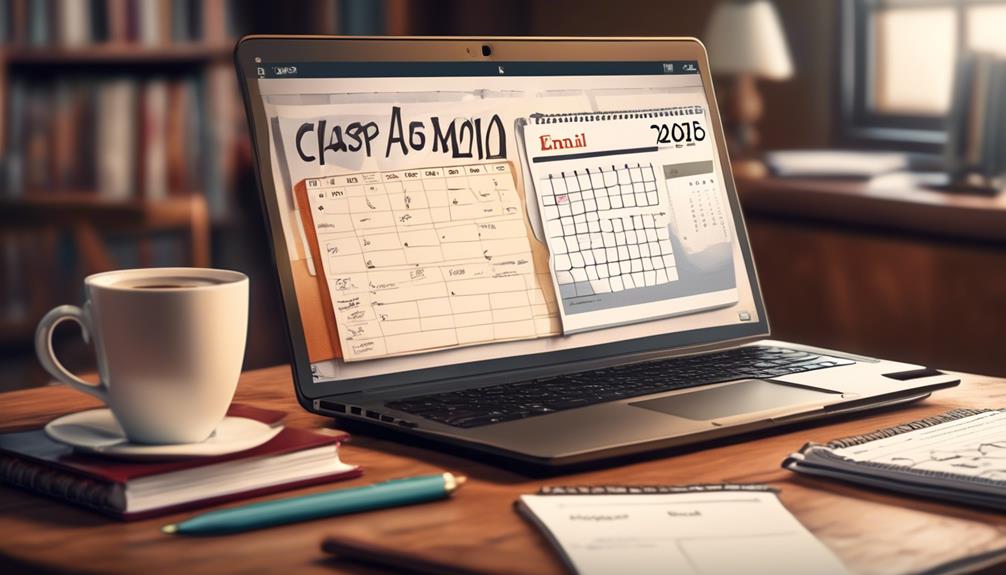When it comes to navigating the complex features of Mailchimp to personalize your email campaigns with a recipient’s first name, it’s akin to discovering the final piece of a puzzle that completes the entire picture.
We've all experienced that moment of connection when something as simple as a first name catches our eye in an email.
But how exactly do you make this happen seamlessly in Mailchimp?
Let's explore the steps to effortlessly personalize your campaigns and enhance engagement with your audience in a way that leaves a lasting impact.
Key Takeaways
- Sign in to Mailchimp and utilize merge tags for personalized email campaigns.
- Customize audience settings and merge tags to enhance personalization and effectiveness.
- Access the merge tags option in Audience Settings to add the first name merge tag.
- Preview and test email campaigns to ensure accurate merge tag insertion and functionality.
Sign in to Mailchimp Account
To access our Mailchimp account, we simply navigate to the Mailchimp website and click on the 'Sign In' button located at the top right corner of the homepage. Once logged in, we can utilize Mailchimp merge tags to personalize our emails with the recipient's first name.
By inserting the merge tag into the email content, we ensure that each recipient sees their name in the designated spot. It's crucial to place the merge tag accurately without any extra formatting to guarantee a seamless display of the first name.
Additionally, we can enhance the personalization by including the first name in the subject line using the merge tag. Before sending out the email campaign, we must test it by sending a test email to ourselves.
This way, we can preview how the first name merge tag appears in the email and ensure that it reflects our intended customization. Testing in preview mode is essential to maintain a professional and personalized touch in our Mailchimp campaigns.
Navigate to Audience Settings

After setting up the first name merge tag in our Mailchimp account, the next step is to navigate to Audience Settings. To do this, access your Mailchimp account and head to the Audience section. Click on Audience Settings to customize the fields and merge tags for your email list.
Within the settings, locate the Add A Field button and select the First Name option to include the merge tag for personalization. By saving these changes, you'll now have the first name merge tag available for your email marketing campaigns.
It's crucial to preview and test your emails to ensure the merge tag functions correctly before sending the actual email to your audience. Additionally, you can export your audience data for further analysis or integration with other platforms.
Mastering the customization of merge tags in Audience Settings enhances the personalization and effectiveness of your email marketing efforts in Mailchimp.
Access Merge Tags Option
Upon entering the Audience Settings in Mailchimp, users can easily access the Merge Tags option to further personalize their email campaigns. The Merge Tags feature allows us to dynamically include specific details like the recipient's first name in our emails. This personal touch can significantly enhance the engagement and effectiveness of our email marketing efforts. By utilizing merge tags, we can address each subscriber by their first name, creating a more intimate and tailored communication experience.
When sending emails through Mailchimp, incorporating the recipient's first name using merge tags can make the content feel more individualized and relevant to the reader. This level of personalization can help in building stronger connections with our audience and improving overall campaign performance.
To access the merge tags option, we need to navigate to the Audience Settings, select the desired audience, and then choose the 'Merge Tags' option. From there, we can easily insert the first name merge tag into our email content, ensuring that each recipient receives a personalized message.
Mastering the use of merge tags in Mailchimp can significantly impact the success of our email marketing campaigns.
Add First Name Merge Tag

When incorporating the first name merge tag in your Mailchimp email campaign, position your cursor where you desire the recipient's first name to appear, and then access the 'Merge Tags' option in the toolbar. Click the merge tags and select 'First Name' from the options available. This action will add the first name merge tag to your email content.
To ensure accuracy, it's crucial to test the email campaign. Send a test email to yourself to confirm that the first name appears correctly in both the subject line and email content.
For users on the free version of Mailchimp, this feature is invaluable in personalizing your emails without additional costs. Once you've added the first name merge tag, save your work and preview the campaign to see the merge tag in action.
If you encounter any issues with the first name merge tag not populating, double-check that it's enabled in the live merge tag info.
Preview and Test Email Campaign
Let's initiate the process by meticulously reviewing and testing the email campaign before sending it out to ensure optimal performance and accuracy.
When it comes to including First Names in Mailchimp, testing is critical to ensure that your merge tags work seamlessly. Here are some essential steps to take when previewing and testing your email campaign:
- Place your cursor: Position your cursor where you want the recipient's first name to appear in the email.
- Live merge tag info: Ensure that the merge tag for first names is correctly inserted and linked to your subscriber list.
- Try sending: Before sending the email to your entire list, send a test email to yourself or a colleague to check if the first name merge tag functions correctly.
- Let me know: Encourage your test recipients to inform you if they see any issues with the personalization.
- Preview and test email campaign: Lastly, preview the email on different devices and email clients to verify that the first name merge tag displays accurately.
Frequently Asked Questions
How Do I Add First Name to Mailchimp Email?
Sure, we add first names to Mailchimp emails by inserting a first name merge tag. This personalizes the email for each recipient.
It's a great way to make your email campaigns more engaging and effective.
By following these steps, we can easily incorporate first names into our emails, enhancing the overall user experience.
Personalization is key to connecting with our audience and increasing engagement rates.
What if There Is No First Name in Mailchimp?
If there's no first name in Mailchimp, consider crafting a personalized alternative such as 'Hello there' or 'Greetings subscriber.' Engaging the recipient with a friendly salutation can still create a connection.
How Do You Add Your First Name to an Email?
When adding our first name to an email, we ensure personalized communication. This step enhances engagement and connection with recipients.
By incorporating the first name merge tag in Mailchimp, we create a tailored experience for each subscriber. This strategic approach boosts the effectiveness of our email campaigns and fosters a stronger relationship with our audience.
Personalization is key in effective email marketing strategies.
Why Does Mailchimp Say Test First Name?
When Mailchimp says 'test first name,' it's prompting us to preview our email to ensure the first name merge tag works correctly. This step is crucial because it confirms that each recipient will see their own first name personalized in the email.
Testing helps us catch any issues before sending the campaign, ensuring a seamless and professional experience for our audience. By verifying this feature, we enhance the personalization and effectiveness of our email marketing efforts.
Can I Use Indentation in Mailchimp to Include First Names in Emails?
Yes, you can use indenting text in Mailchimp to include first names in emails. By indenting the text, you can create a personalized and engaging experience for your subscribers. This can help improve open and click-through rates, ultimately leading to better results for your email marketing campaigns.
Conclusion
In the intricate web of email marketing, personalization is the key to unlocking engagement and relevance.
By seamlessly integrating recipients' first names using Mailchimp's merge tags, we can craft tailored campaigns that speak directly to each individual.
Just as a master weaver meticulously threads each strand to create a masterpiece, personalization threads together the connection between sender and recipient, weaving a tapestry of impactful communication.
Leverage the power of first names in Mailchimp to create campaigns that truly resonate.