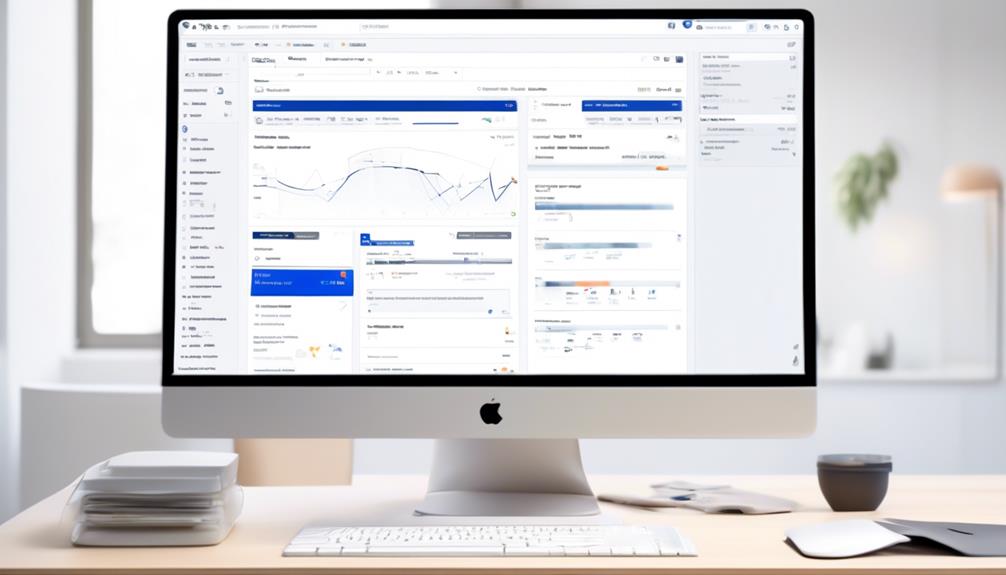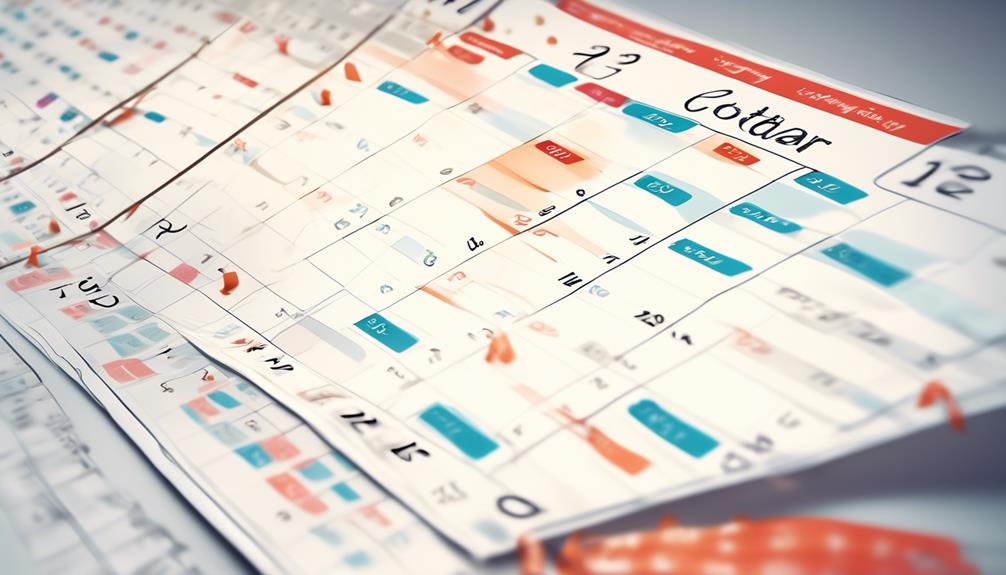In undertaking the task of dispatching a Mailchimp template, it is essential to bear in mind several critical aspects. We need to tackle the complexities that frequently arise in this venture. This involves choosing an appropriate creator and making sure the template works well across various formats—these are crucial steps that one must adhere to.
But what about those crucial steps after the template is created? How do we navigate the final stages of sending out a polished and effective email campaign?
Let's unravel the path to successfully sending a Mailchimp template and explore the nuances that can elevate our email marketing game.
Key Takeaways
- Understand and choose the best template for specific needs.
- Create and save custom templates for future use.
- Enhance email campaigns by using message templates.
- Import saved templates directly into Gmail for consistency in communication strategies.
Save and Use Email Template
How can we efficiently save and utilize email templates in Mailchimp to streamline our email marketing efforts?
Utilizing Mailchimp templates is crucial for maintaining consistency and efficiency in our email campaigns. With options ranging from Custom HTML to drag-and-drop templates, we've the flexibility to choose the best template for our specific needs.
When saving and using email templates in Mailchimp, it's essential to understand the differences between the new creator and the classic creator. By familiarizing ourselves with both options, we can maximize our template customization and ensure compatibility across platforms.
Additionally, knowing how to create templates from scratch empowers us to tailor our emails to align with our brand identity and marketing goals.
Create Email Template
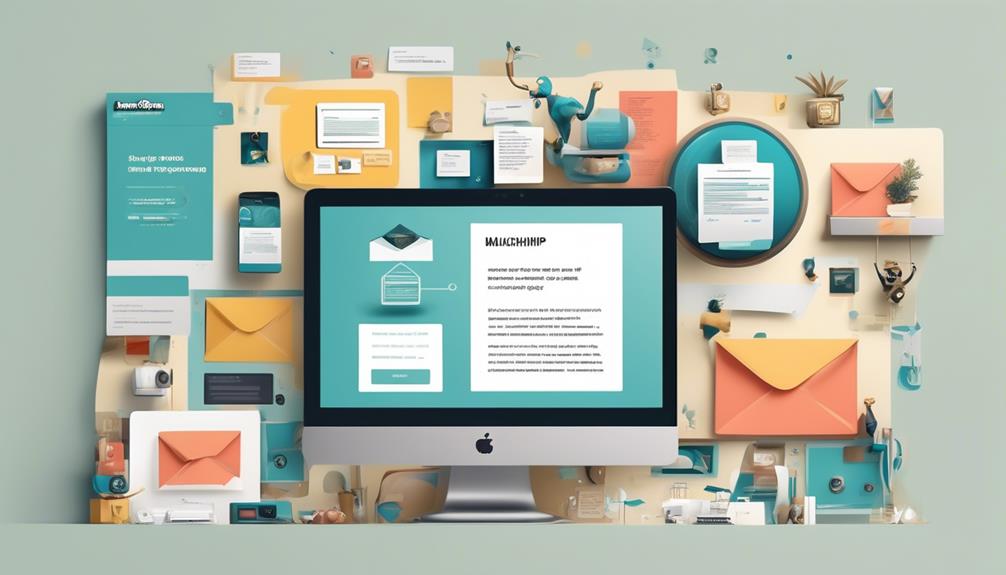
To efficiently streamline our email marketing efforts in Mailchimp, we must now focus on the process of creating email templates. This builds upon our foundation of saving and utilizing templates to maintain consistency and enhance our campaigns.
When creating an email template, it's essential to consider the following key aspects:
- Understand Template Creators:
- Differentiate between the new and classic creators.
- Learn how to switch between the default creators based on your needs.
- Template Creation:
- Explore how to build a custom template from scratch.
- Save your custom template in either the new or classic creator for future use.
- Utilizing Templates:
- Select your saved template from the 'Saved Templates' tab while creating a new email.
- Make modifications and preview the template in the Email templates section within the Mailchimp dashboard before finalizing it.
Send Using Message Template
When sending emails using message templates in Mailchimp, we optimize efficiency and consistency in our communication strategies.
To send using a message template, follow these steps:
- Choose a Template: Begin by selecting a pre-designed template that aligns with your campaign's objective. You can choose from various email templates available in Mailchimp.
- New Template: If you prefer to create a custom template, click on the 'New Template' option. This allows you to design a personalized template tailored to your specific needs.
- Click Save: Once you have selected or created your template, make sure to click on the 'Save' button to preserve your template for future use.
How to Use MailChimp Templates in Gmail

After optimizing efficiency and consistency in our communication strategies by using message templates in Mailchimp, let's now explore how to seamlessly integrate these templates into Gmail for enhanced email campaigns.
- Saved Templates: It's important to understand that MailChimp allows you to save templates created in the platform for later use.
- Template and Exit: When saving a template, ensure you exit properly to avoid losing any changes made.
- Importing Templates: MailChimp allows you to import saved templates directly into Gmail for immediate use.
- Start Using: Once imported, you can start using these templates in Gmail to maintain branding and messaging consistency.
- Featured Templates: Explore MailChimp's featured templates that are optimized for Gmail compatibility to enhance your email campaigns efficiently.
Next Steps for Mailchimp Template Sending
Let's delve into the strategic methods for efficiently sending out Mailchimp templates. When it comes to maximizing the impact of your email campaigns, testing different email templates is crucial. Before initiating a new campaign, sending a test email to ensure everything appears as intended is wise. Here are the next steps to consider:
| Step | Description |
|---|---|
| Choose Template | Select a suitable template that aligns with your campaign's objectives. |
| Customize Content | Personalize the template with engaging content that resonates with your audience. |
| Add CTAs | Incorporate clear Call-to-Actions (CTAs) to prompt desired responses. |
| Preview & Test | Preview the template on various devices and send a test email for final checks. |
| Schedule Delivery | Set the optimal time for sending the email to maximize open rates. |
Frequently Asked Questions
Can I Export a Template From Mailchimp?
Yes, we can export a template from Mailchimp.
It's a straightforward process that allows us to save our template and use it elsewhere.
Exporting templates from Mailchimp gives us the flexibility to reuse our designs and maintain consistency across our campaigns.
How Do I Share an Email Template?
How do we share an email template effectively to maximize impact?
By utilizing Mailchimp's features, we can seamlessly distribute our carefully crafted templates to our desired audience.
Understanding the intricacies of sharing templates ensures our message reaches the right recipients at the right time.
Let's explore the nuances of sharing templates and harness the power of Mailchimp to elevate our email marketing strategies.
How Do I Send My Mailchimp Newsletter?
To send your Mailchimp newsletter, follow these steps:
- Navigate to the Campaigns section.
- Create a new email campaign.
- Choose your audience.
- Set up your email.
- Preview it.
- Schedule or send it.
Before sending your newsletter, make sure to review all details and test it for optimal engagement. Consistent branding and engaging content are key for successful email campaigns.
After sending your newsletter, utilize Mailchimp's analytics to track its performance. This will help you optimize future campaigns for better results.
How Do I Export a Mailchimp Template to Pdf?
Exporting a Mailchimp template to PDF involves the following steps:
- Navigate to the campaign dashboard.
- Select the desired template.
- Click on the 'More' dropdown menu.
- Choose 'Export as PDF.'
This action converts the template into a downloadable PDF file for offline use or sharing.
Remember to review the PDF to ensure all elements are correctly displayed before distribution.
Follow these steps to seamlessly export your Mailchimp template to PDF.
Can I Use a Mailchimp Template When Importing an Email List?
Yes, you can use a Mailchimp template when importing an email list to Mailchimp. Once you have imported your email list, you can simply choose a template from Mailchimp’s library and customize it to suit your needs.
Conclusion
In conclusion, sending a Mailchimp template is a breeze once you've saved and customized your email template.
With the ability to preview and test your template before sending, you can ensure it looks perfect on any device.
So go ahead, give it a try and see for yourself how sending email campaigns with Mailchimp is as easy as pie!