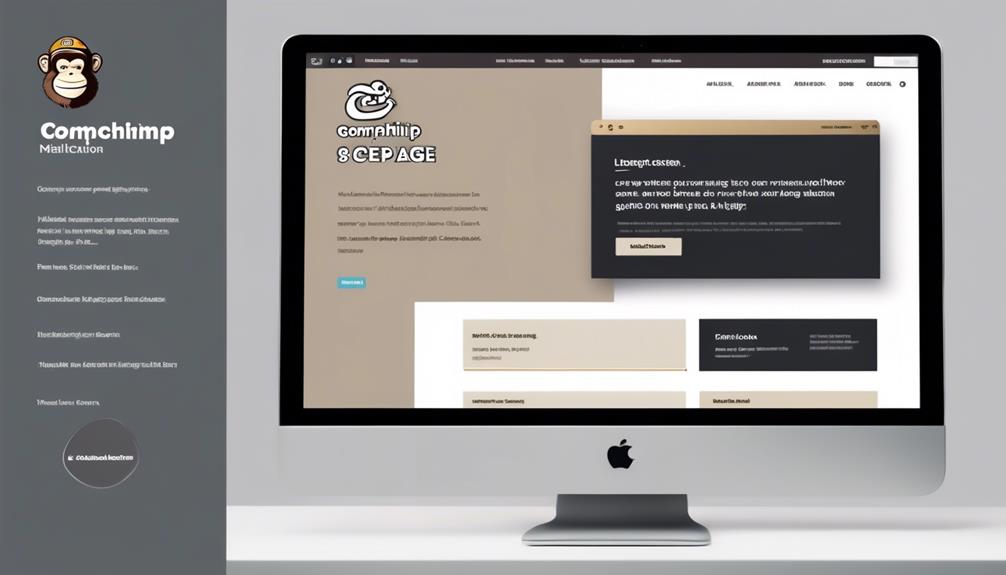Let's dip our toes into the waters of adding a video in Mailchimp. With the ever-evolving landscape of digital communication, incorporating videos can be a game-changer for engagement and interaction with your audience.
Whether you're new to this feature or looking to enhance your current approach, understanding the various methods available in Mailchimp can significantly impact the effectiveness of your email campaigns.
Key Takeaways
- Adding videos in Mailchimp enhances engagement and interaction with your audience.
- Videos in emails capture attention and deliver messages in a more engaging way.
- Including videos increases audience engagement and provides a dynamic experience for subscribers.
- Mailchimp's auto-convert feature optimizes videos for different devices and email clients.
Insert Video Content Block
Let's add a Video Content Block to your Mailchimp email to engage your audience with dynamic visuals. By incorporating videos into your email campaigns, you can capture your audience's attention and deliver your message in a more engaging way.
To add a video to your email, you can use the 'Add Video' block in Mailchimp. This feature allows you to easily embed videos from platforms like YouTube by simply pasting the video's URL.
When adding a video, Mailchimp automatically generates a thumbnail image that will appear in your email. This thumbnail serves as a preview of the video and encourages recipients to click and watch. Additionally, Mailchimp's Auto-Convert feature ensures that the video is optimized for different devices and email clients, providing a seamless viewing experience for your subscribers.
Incorporating videos using the Video Content Block is a powerful way to enhance your email campaigns and increase audience engagement. So, don't miss out on this fantastic video feature in Mailchimp to take your emails to the next level.
Add Video Merge Tags

To further enhance video integration in your Mailchimp emails, we can now explore the functionality of adding Video Merge Tags for linking dynamic thumbnail images to video URLs. By utilizing this feature, you can customize the appearance and functionality of video content in your campaigns.
Here are some key points to consider when adding Video Merge Tags:
- Use video content blocks to embed video thumbnail images from platforms like YouTube or Vimeo.
- Generate thumbnail images of video players by formatting video merge tags with specific video information.
- Different video services have unique identifiers for their videos, such as BlipTV, Vimeo, Wistia, and YouTube.
- Explore options like centering the video merge tag, customizing the thumbnail image, and auto-converting embedded videos to linked screenshots.
- Check out Mailchimp's help articles for guidance on how to import content and set up video merge tags efficiently.
Manually Link to Video
We can manually link videos in Mailchimp by directly inserting the video URL into the designated video block. This method allows us to easily integrate videos from platforms like YouTube or Vimeo. By leveraging the video block feature in Mailchimp's new builder, we can seamlessly embed the video link and ensure compatibility across various email clients.
To begin, find the URL of the YouTube or Vimeo video you want to include in your email campaign. Next, access your Mailchimp account and navigate to the email campaign where you wish to insert the video. Within the content editor, select the video block option. Paste the video URL into the designated field and adjust any display settings as needed.
In scenarios where you prefer more customization, consider using the code block feature to embed the video using HTML. This method provides greater control over the video's appearance and functionality. Remember to test the email to ensure the video displays correctly, especially if the content is imported from HTML or if you link an image to the video.
Auto-Convert Embedded Videos
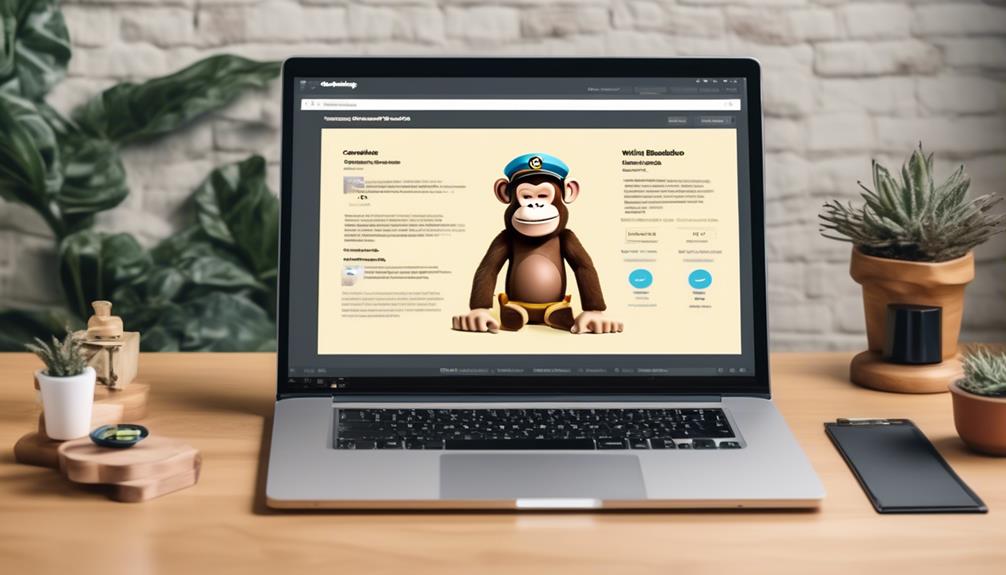
Exploring the functionality of Mailchimp's auto-conversion feature for embedded videos enhances the accessibility and engagement of your email campaigns. When you turn on Auto-convert, Mailchimp automatically converts embedded videos into linked screenshots in emails.
Here are some key points to consider:
- Mailchimp can convert videos into linked screenshots for email clients that don't support embedded videos.
- Subscribers can click on the thumbnail to watch the video in a new browser window.
- To enable auto-conversion, simply paste the video URL into the email editor.
- This feature works seamlessly with popular video hosting platforms like YouTube and Vimeo.
- If you encounter issues with embedded videos, Mailchimp's auto-conversion feature provides a reliable alternative.
The convenience of having Mailchimp pull a thumbnail that links directly to the video can significantly enhance the user experience. Utilize this feature to increase the accessibility of your content and drive engagement with your audience.
Utilize Video Content Blocks
Discover how to effectively incorporate video content blocks to enhance engagement and captivate your audience in Mailchimp.
With the new video content blocks feature, you can seamlessly embed a video into your emails and newsletters. This tool allows you to tell your story visually and keep your audience engaged throughout the entire video.
By integrating videos from platforms like YouTube, you can create dynamic and interactive content that stands out in your emails and chat.
The process is straightforward – simply drag and drop the video content block into your template, select the source (YouTube, a URL, or upload an image), and customize the display settings to fit your design.
Additionally, using video merge tags makes personalizing your video content for each recipient a breeze.
Accessing and managing your video content is easy too; you can find all your embedded videos in the Settings section, ensuring seamless integration and tracking of your video performance.
Frequently Asked Questions
Can I Put a Video in Mailchimp?
Yes, we can definitely put a video in Mailchimp. It's a great way to engage your audience and boost your content.
By adding a video content block or using merge tags, we can easily link to videos hosted on platforms like YouTube, Vimeo, or Wistia.
With features like adjusting thumbnail appearance and centering the video, Mailchimp offers flexible options for incorporating videos in your campaigns.
How Do I Embed a Video Into an Email?
Sure thing!
Embedding a video into an email requires using video content blocks or video merge tags that link to YouTube, Vimeo, or Wistia videos.
Customize thumbnail appearances and auto-convert embedded videos with unique identifiers for services like BlipTV, Vimeo, Wistia, or YouTube.
Explore features like centering the video merge tag for a polished look.
We'll cover all these steps to help you embed videos effectively in your email campaigns.
How Do I Add Media to Mailchimp?
Let's jazz up your emails with a touch of multimedia magic! In Mailchimp, adding media is a breeze. We can embed videos, images, and more to make your campaigns pop.
Engage your audience with dynamic content that stands out. From eye-catching visuals to captivating clips, Mailchimp gives us the tools to create email campaigns that shine.
Let's bring your emails to life with the power of multimedia!
How Do I Embed an Instagram Video in Mailchimp?
We embed Instagram videos in Mailchimp by following these steps:
- Acquire the Instagram video's URL.
- Utilize the video content block in Mailchimp.
- Insert the video URL and any required text.
- Customize the block's style and settings.
- Save & Close to finish.
This process seamlessly integrates engaging Instagram content into your Mailchimp campaigns.
Can the Same Steps be Used for Adding Videos in Mailchimp Emails as Adding GIFs?
Yes, the same easy steps to add gifs can be used for adding videos in Mailchimp emails. Just like adding a gif, you can easily insert a video by following the simple process within the email editor. This allows you to engage your audience with dynamic and captivating visual content.
Conclusion
Let's add some video pizzazz to your Mailchimp emails!
Whether you choose Video Content Blocks, Video Merge Tags, or manual linking, there are plenty of options to showcase your video content.
Just remember to keep it visually appealing and user-friendly.
So go ahead, sprinkle some video magic into your emails and watch your engagement soar like a rocket blasting off into the digital galaxy! ��