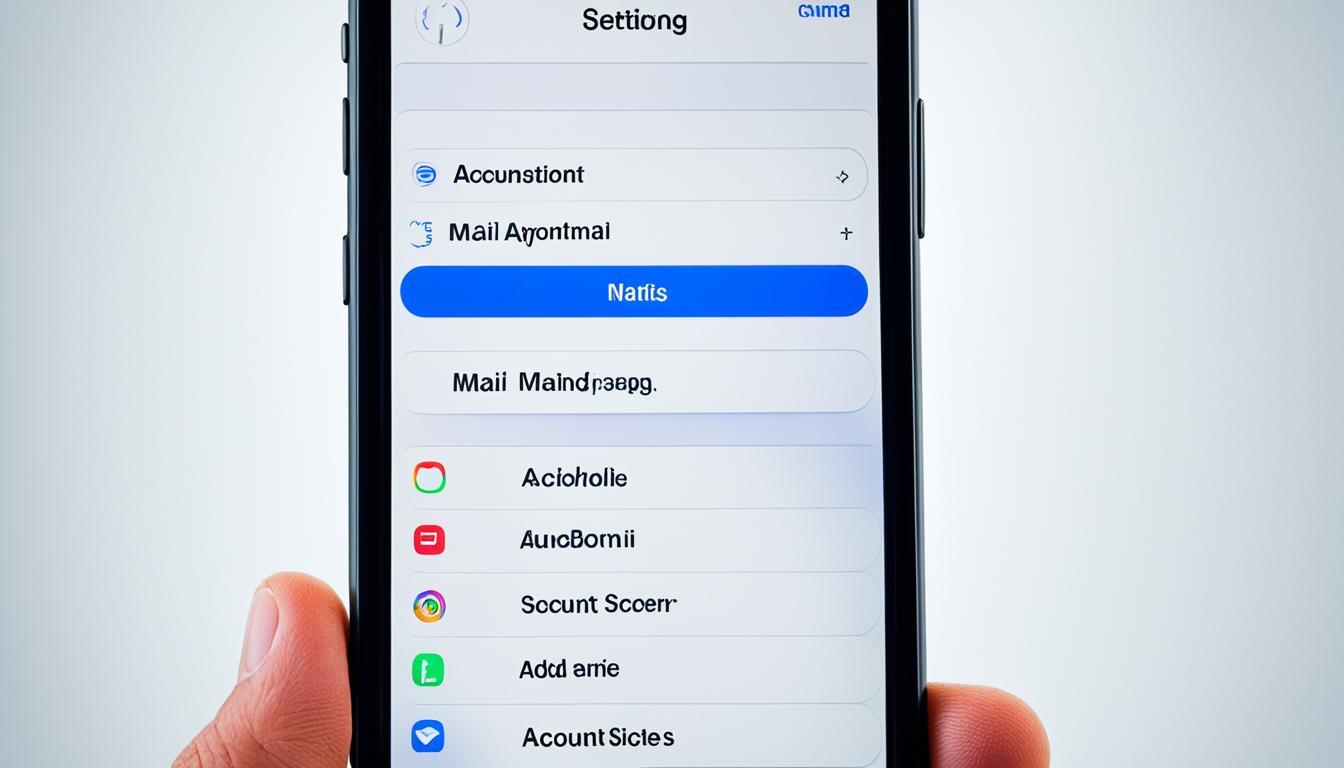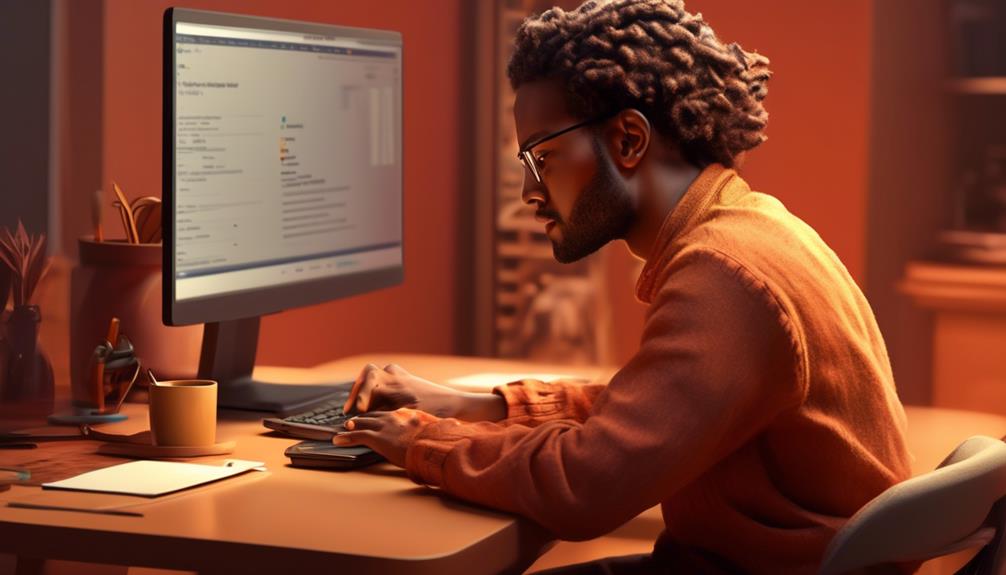Juggling several email accounts can become burdensome, particularly when transitioning across diverse platforms and gadgets. However, the iPhone’s intuitive interface and flawless integration simplify the addition and management of extra email accounts, making it a more straightforward process than ever before.
In this quick and simple guide, we will show you how to add another email to your iPhone, whether it’s your first email account or an additional one. From setup to customization, we’ll walk you through each step to ensure a smooth and efficient process. So, let’s get started!
Key Takeaways:
- Adding multiple email accounts to your iPhone can help you streamline your communication and stay organized.
- The iPhone offers a user-friendly interface and seamless integration for adding and managing email accounts.
- Follow our step-by-step guide to add another email account to your iPhone, whether it’s your first or an additional one.
- Learn how to set up, customize, and manage multiple email accounts on your iPhone for maximum efficiency and convenience.
- With the right email setup, you can easily access and manage all your emails in one place, without the hassle of switching between platforms and devices.
How to Setup Email on iPhone
Setting up email on your iPhone for the first time is a quick and straightforward process. Here’s how to get started:
-
Open the Mail icon on your iPhone.
-
Choose your email provider from the list.
-
Follow the on-screen prompts to proceed with the setup.
-
Enter your email address and password associated with the account.
-
Your iPhone will automatically verify the information and synchronize your account.
-
Select which services you would like to sync with your email, such as Mail and Contacts.
By following these steps, you’ll be able to easily access your email on your iPhone and stay connected wherever you go.
“Setting up email on your iPhone is a breeze. Just a few simple steps, and you’ll be ready to send and receive emails on the go!”
How to Add Another Email to iPhone
If you already have an email account set up in Mail and want to add another email to your iPhone, follow these steps:
- Open the Settings icon on your iPhone
- Go to the Passwords & Accounts menu
- Tap on Add Another Account at the bottom of the screen
- Follow the same steps as before to add the new email account
Step 1: Open the Settings icon on your iPhone
To add another email account to your iPhone, start by opening the Settings icon on your device’s home screen. The Settings icon is represented by a gear or cogwheel and is usually located towards the bottom of the screen.
Step 2: Go to the Passwords & Accounts menu
Within the Settings menu, scroll down and tap on “Passwords & Accounts”. This menu contains all the settings related to your email accounts.
Step 3: Tap on Add Another Account at the bottom of the screen
Once you’re in the Passwords & Accounts menu, scroll to the bottom of the screen and tap on “Add Another Account”. This will initiate the process of adding a new email account to your iPhone.
Step 4: Follow the same steps as before to add the new email account
After tapping on “Add Another Account”, you will be presented with a list of popular email service providers such as Google, Microsoft, Yahoo, and more. Select the appropriate provider for your new email account and follow the on-screen prompts to enter your email address and associated password. Your iPhone will then automatically check your email account for correct information and add it to the Mail app.
By following these simple steps, you can easily add another email account to your iPhone and manage multiple email accounts with ease.
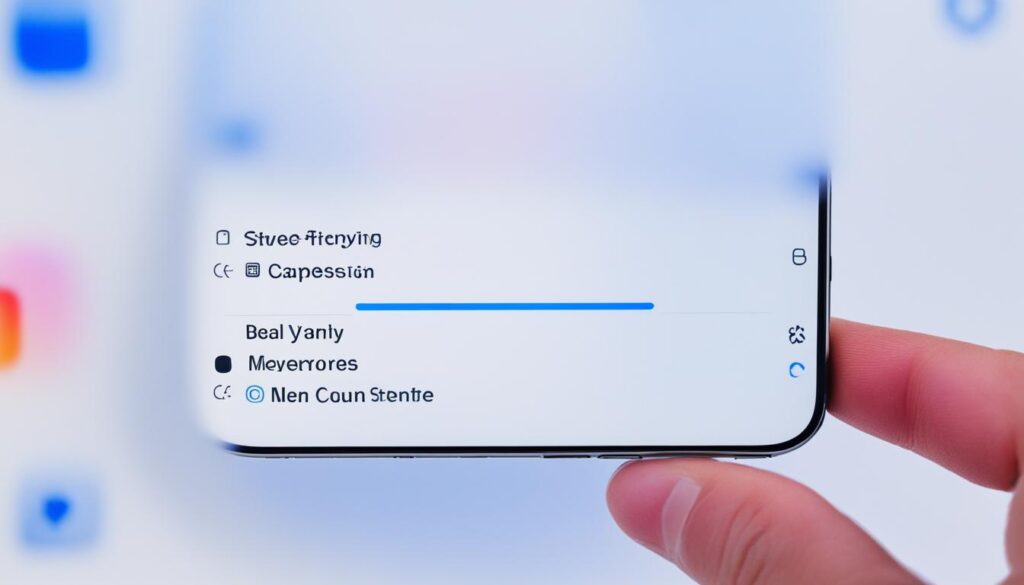
Adding another email account to your iPhone expands your communication options and allows you to stay connected with different email addresses, whether they’re personal or work-related. With multiple accounts set up on your iPhone, you can conveniently send and receive emails from different addresses directly from the Mail app.
How to Change Email on an iPhone
If you want to change the email accounts on your iPhone by deleting old or unused accounts, follow these simple steps:
-
Open the Settings icon on your iPhone.
-
Go to the Passwords & Accounts menu.
-
Scroll to the bottom and click Sign Out.
-
Choose to Keep on Your iPhone or Delete from Your iPhone for each account you want to remove.
By taking these steps, you can easily update your email accounts and ensure that your iPhone is tailored to your current communication needs.
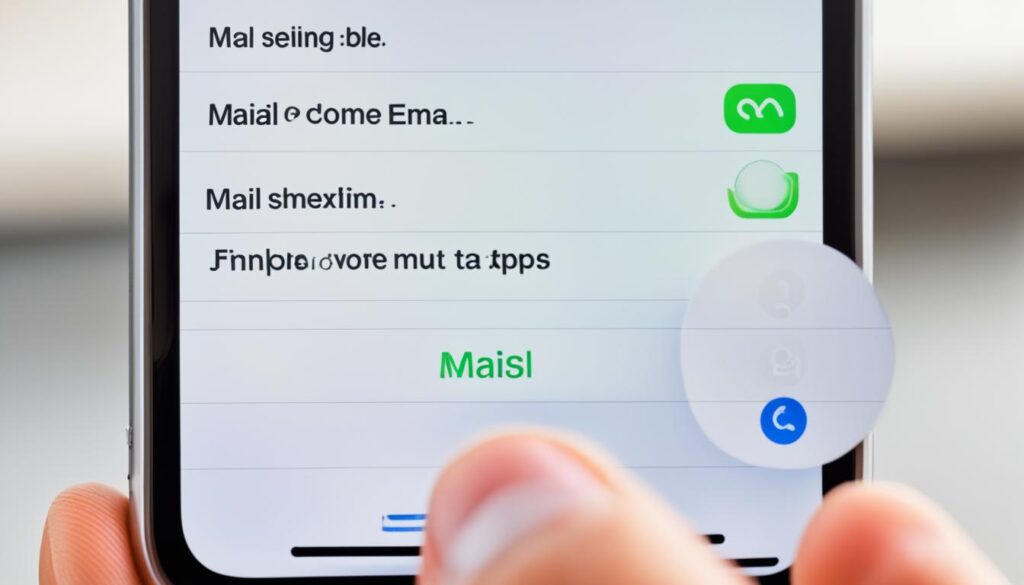
We understand that managing and customizing your email accounts is an essential part of using your iPhone efficiently. With the ability to change email accounts, you can keep your device organized and streamline your communication.
How to Write and Send Emails on iPhone
In the Mail app on your iPhone, you can easily write, send, and schedule emails from any of your email accounts. Whether you need to send a quick message or a detailed email, the process is simple and straightforward.
- Tap the compose button to start a new email: Open the Mail app on your iPhone and tap the compose button, usually represented by a pencil icon. This will open a blank email template.
- Enter the recipients’ email addresses in the “To” field: Begin typing the email addresses of the people you want to send the email to. As you type, your iPhone may suggest contacts from your address book. Tap on a suggestion or continue typing the full email address.
- Type your message in the body of the email: Tap the empty space below the “To” field to start typing your message. You can use the keyboard to compose your email, formatting options such as bold and italics, and even add attachments.
- Tap the send button to send the email: Once you have finished composing your email, tap the send button, usually represented by a paper plane icon. Your email will then be sent to the recipients you specified.
If you need to add additional recipients to the “Cc” or “Bcc” fields, simply tap on the respective field and enter their email addresses. You can also save the email as a draft by tapping the back arrow icon or schedule it to be sent later by tapping and holding the send button.
Here’s an example of how to write and send an email:
Hey [Name],
I hope this email finds you well. I wanted to follow up on our conversation last week regarding [subject]. I’ve attached the document you requested for your reference.
Please let me know if you have any further questions or if there’s anything else I can assist you with.
Best regards,
[Your Name]
Writing and sending emails on your iPhone is a convenient way to stay connected and communicate efficiently. Whether you’re sending a business proposal or keeping in touch with friends and family, the Mail app has you covered.
Next, we’ll explore how to add hyperlinks to your emails on your iPhone, making it easy to share websites, documents, and more.
| Feature | Description |
|---|---|
| Compose Button | Opens a blank email template for composing a new email |
| “To” Field | Enter the recipients’ email addresses |
| Email Body | Type your message in the body of the email |
| Send Button | Sends the email to the specified recipients |
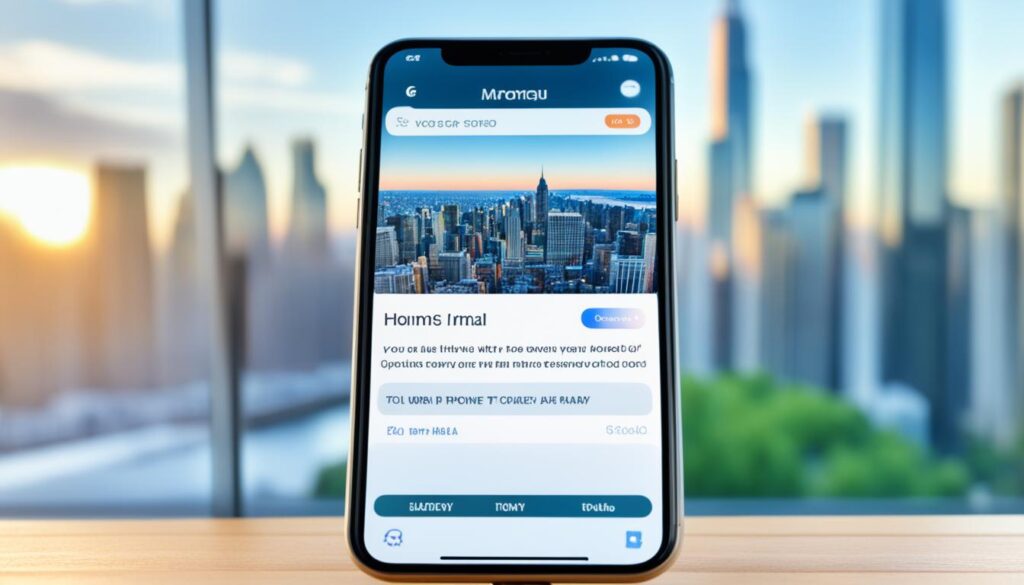
Adding Hyperlinks to Emails on iPhone
When composing an email on your iPhone, you may want to include hyperlinks to webpages, articles, or other online resources. Adding hyperlinks is a simple process that allows you to provide clickable links within your email. Here’s how you can add hyperlinks to emails on your iPhone:
-
First, open Safari or another web browser on your iPhone and navigate to the webpage you want to link to. Copy the URL of the webpage.
-
Next, while composing the email, highlight the text or phrase that you want to turn into a hyperlink.
-
Tap on the Paste button to insert the URL as a hyperlink. The highlighted text will now be clickable and will direct the recipient to the linked webpage when tapped.
If you need to edit or remove a hyperlink, simply tap on it in the email and select the appropriate option. This allows you to update the link or remove it altogether, ensuring your email content remains accurate and relevant.
Pro Tip: Adding hyperlinks to your emails can enhance their interactivity and provide recipients with quick access to additional information or resources.
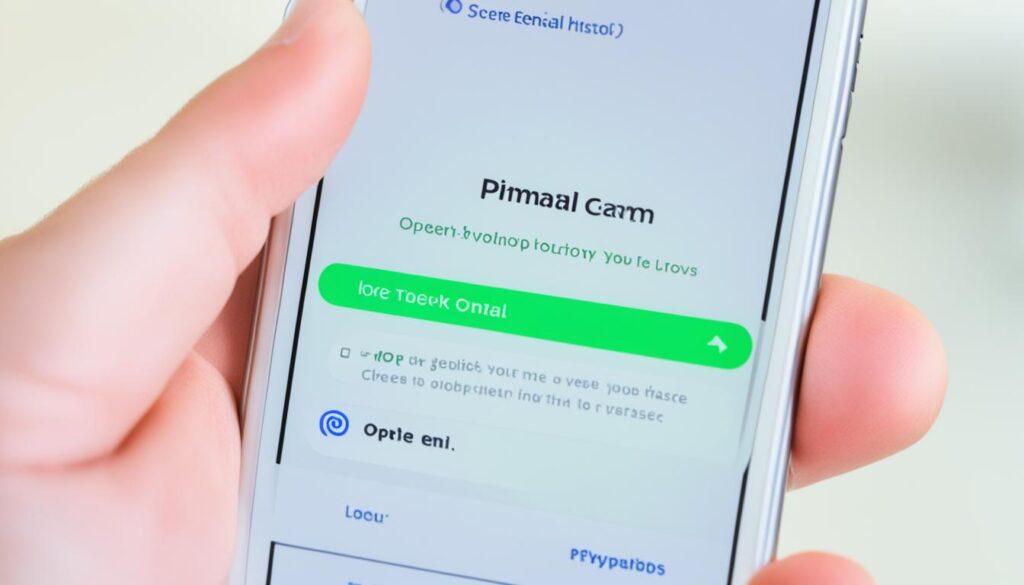
By including hyperlinks in your emails, you can make the content more engaging and informative for your recipients. Whether you want to share articles, websites, or other online content, adding hyperlinks in your iPhone emails is a straightforward process that can enhance the overall user experience.
| Benefits of Adding Hyperlinks to Emails on iPhone |
|---|
| 1. Enhanced communication: Hyperlinks provide direct access to additional information or resources, improving the clarity and effectiveness of your message. |
| 2. Streamlined access: By clicking on a hyperlink, recipients can easily visit webpages without the need to manually copy and paste URLs. |
| 3. Professionalism: Including hyperlinks in your emails demonstrates your tech-savviness and understanding of modern communication practices. |
| 4. Convenience: Hyperlinks save recipients valuable time by eliminating the need to search for the referenced webpages themselves. |
Using the Camera to Add Email Addresses on iPhone
The Camera app on your iPhone offers a convenient way to quickly capture email addresses from various sources, such as business cards or posters. This feature saves you time and effort by eliminating the need for manual input. Here’s how you can use your iPhone camera to add email addresses:
- Open the Camera app on your iPhone
- Position the email address within the camera frame
- Tap on the email address
- Select either “Add to contacts” or “Draft an email” from the options
If you choose to add the email address to your contacts, it will be seamlessly integrated into your iPhone’s address book. On the other hand, if you select “Draft an email,” the email address will be automatically filled in for you, ready for composing your message.
Using the camera to scan email addresses is a convenient feature that streamlines the process of adding new contacts or composing emails on your iPhone. With just a few taps, you can effortlessly capture email addresses and integrate them into your digital correspondence.
Example:
“One of the most remarkable features of the iPhone is its ability to use the camera to scan email addresses. With this functionality, we can easily add new contacts or draft emails without manual input. The convenience and time-saving aspect of this feature make it a valuable asset for iPhone users.” – John Smith, iPhone Enthusiast
Benefits of Using the Camera to Add Email Addresses:
| Benefits | Description |
|---|---|
| Time-saving | Eliminates the need for manual input, saving valuable time and effort. |
| Efficiency | Quickly captures email addresses and integrates them into the appropriate functions, such as contacts or email composition. |
| Accuracy | Reduces the risk of errors that may occur during manual input, ensuring accurate email addresses. |
| Convenience | Allows seamless integration of email addresses, providing a hassle-free experience for users. |
The use of the camera to add email addresses on your iPhone significantly enhances your productivity and convenience. It exemplifies the iPhone’s commitment to providing innovative features that simplify daily tasks and streamline communication processes.
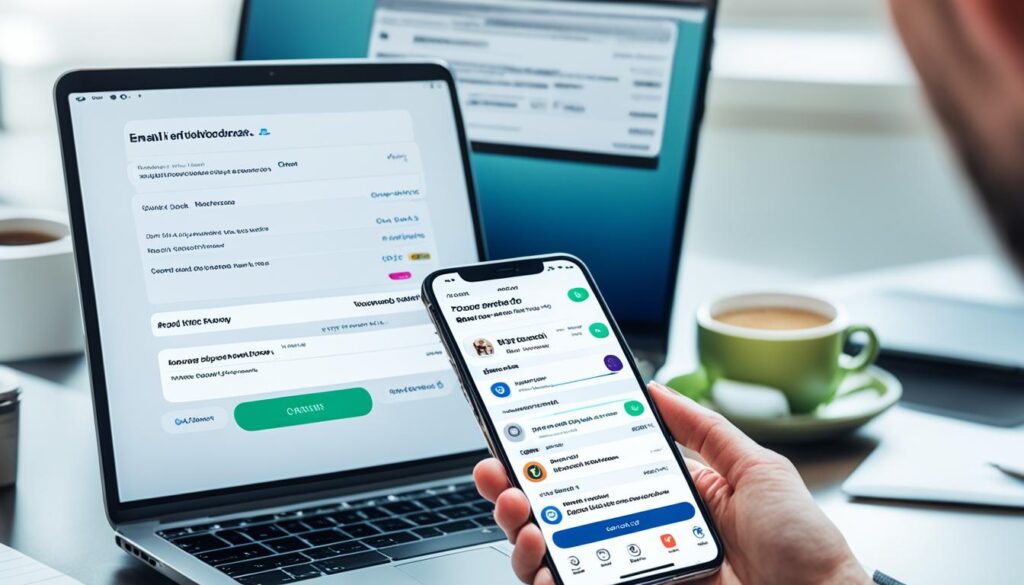
Scheduling Emails with the Send Later Feature on iPhone
The Mail app on your iPhone offers a useful feature called “Send Later” that allows you to schedule the delivery of your emails. With this feature, you can compose an email at your convenience and have it sent at a specific date and time to ensure it reaches your recipient at the most appropriate moment.
Here’s how to use the “Send Later” feature:
- While composing an email, touch and hold the send button.
- A pop-up menu will appear, giving you the option to choose a desired time and date for the email to be sent.
- Select the preferred schedule for your email.
- If you want to access additional options, simply tap on “Send Later.”
By utilizing the “Send Later” feature, you can effectively manage your communications and ensure that your emails are delivered at the right time, even if you’re not immediately available to send them. This feature is particularly valuable for professionals who work across time zones, allowing them to schedule emails to be sent during their recipient’s working hours.
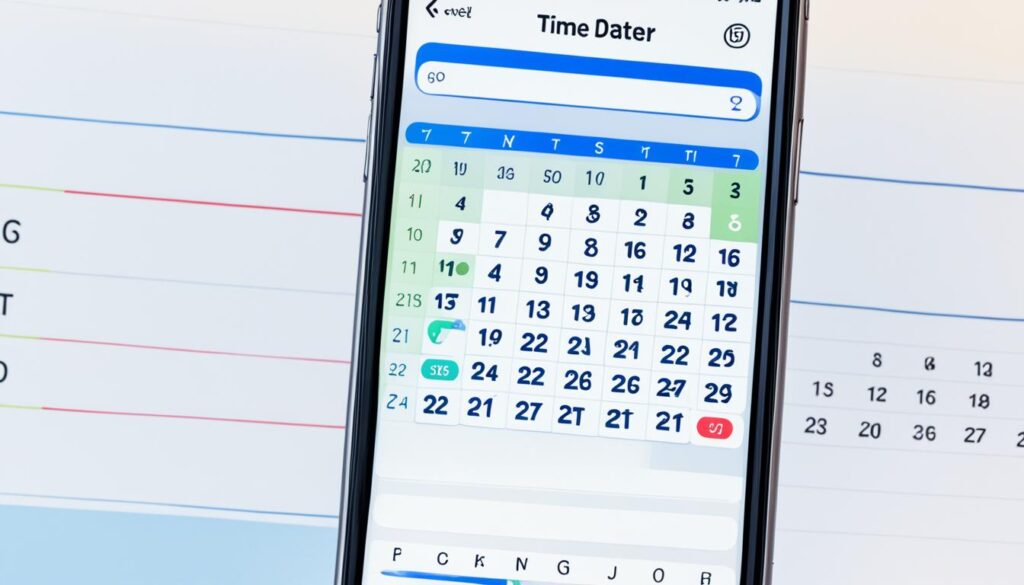
Send Emails from Different Accounts on iPhone
If you have multiple email accounts set up on your iPhone, you can easily send emails from different accounts. This feature allows you to manage and separate your emails based on the account they belong to. Follow these simple steps to select the desired email account when composing and sending emails:
- In your email draft, tap the Cc/Bcc, From field.
- Tap the From field to reveal a list of email accounts linked to your iPhone.
- Select the desired email account from the list to set it as the sender for your email.
By following these steps, you can ensure that your emails are sent from the appropriate email account, keeping your communication organized and efficient.
| Email Account | Description |
|---|---|
| Gmail | Your Gmail account associated with Google. |
| Outlook | Access your Outlook email account provided by Microsoft. |
| Yahoo Mail | Manage your email through Yahoo’s email service. |
| iCloud | Sync your emails with your iCloud account. |
Having the ability to send emails from different accounts on your iPhone gives you the flexibility to communicate professionally and personally without any confusion. Whether you need to send work-related emails from your corporate account or personal emails from your private account, your iPhone can handle it all.
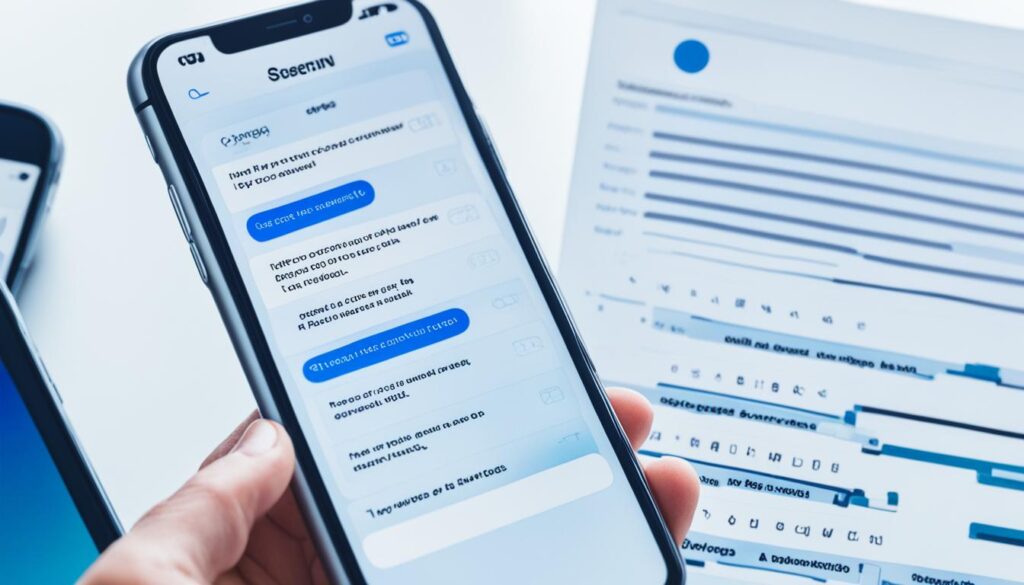
Conclusion
In conclusion, adding another email account to your iPhone is a simple and efficient way to enhance your communication and organization. By following the step-by-step guide provided in this article, you can easily set up and manage multiple email accounts on your iPhone.
Having all your emails in one place allows you to streamline your communication, saving you time and effort. Whether you need to separate personal and work emails or manage different accounts for various purposes, the iPhone provides a convenient solution.
With just a few taps, you can add, change, and delete email accounts on your iPhone, ensuring that you have control over your email management. Enjoy the convenience of accessing all your emails from a single device, making it easier than ever to stay organized and productive.
So, take advantage of the capabilities of your iPhone and optimize your email management. With the simple steps outlined in this guide, you can take control of your email accounts and enjoy a more streamlined and organized digital experience. May your email communication be efficient and hassle-free!
FAQ
How do I add an email account to my iPhone?
To add an email account to your iPhone, open the Mail app, choose your email provider, and follow the on-screen prompts. Enter your email address and password, and your iPhone will automatically check the account for correct information. Choose which services to sync with your email, such as Mail and Contacts.
Can I add multiple email accounts to my iPhone?
Yes, you can add multiple email accounts to your iPhone. Open the Settings app, go to the Passwords & Accounts menu, and tap on “Add Another Account.” Follow the steps to add the new email account.
How can I change the email accounts on my iPhone?
To change the email accounts on your iPhone, open the Settings app, go to the Passwords & Accounts menu, and scroll to the bottom. Click “Sign Out” and choose to keep the account on your iPhone or delete it from your iPhone.
How do I write and send emails on my iPhone?
In the Mail app on your iPhone, tap the compose button to start a new email. Enter the recipients’ email addresses in the “To” field, type your message in the body of the email, and tap the send button to send the email.
Can I add hyperlinks to emails on my iPhone?
Yes, you can add hyperlinks to emails on your iPhone. While composing the email, highlight the text you want to hyperlink, tap Paste to insert the URL as a hyperlink. You can edit or remove a hyperlink by tapping on it and selecting the appropriate option.
How do I use the camera to add email addresses on my iPhone?
Open the Camera app on your iPhone, position the email address within the camera frame, tap the email address, and select “Add to contacts” or “Draft an email.” If you choose to draft an email, the address will be automatically filled in for you.
Can I schedule emails to be sent at a later time on my iPhone?
Yes, you can use the “Send Later” feature in the Mail app on your iPhone to schedule the delivery of your emails. While composing an email, touch and hold the send button, choose the desired time and date for the email to be sent. You can also access additional options by tapping “Send Later.”
How do I send emails from different accounts on my iPhone?
In your email draft, tap the Cc/Bcc, From field. Tap the From field and select the desired email account from the list to send emails from different accounts on your iPhone.