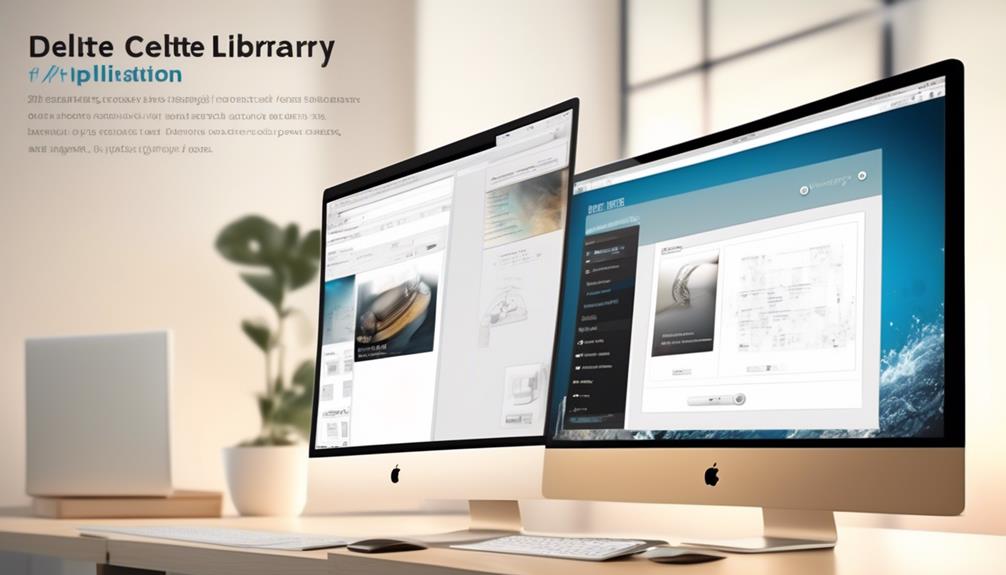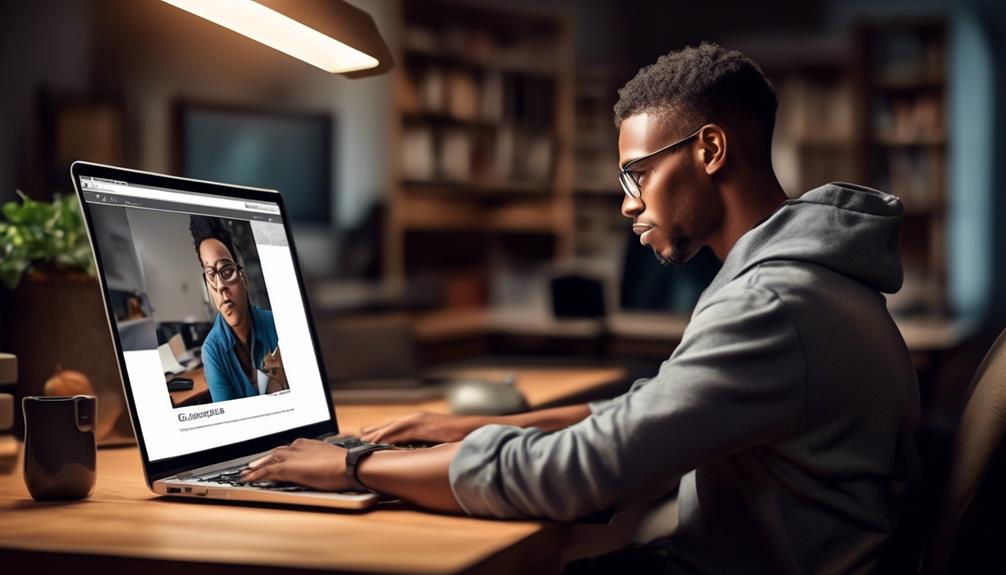When managing your Constant Contact Library, there's a neat trick that can help you swiftly declutter your image inventory.
Did you know that there's a streamlined way to remove unwanted images from your library that might be simpler than you think?
By following a few straightforward steps, you can efficiently tidy up your image collection and keep your library organized.
Let's explore the process together and discover how to efficiently delete images from your Constant Contact Library.
Key Takeaways
- Access the Constant Contact Library to manage and organize images for email campaigns.
- Assess image relevance, quality, and duplicates before deleting.
- Move images to the trash for effective decluttering and organization.
- Permanently delete images from the Tools Library section, with no option for restoration.
Accessing Constant Contact Library
To access the Constant Contact Library, simply click on the 'Library' tab in the main menu. This will direct you to a page where all your uploaded images are stored. The Constant Contact Library is a centralized location where you can manage and organize all the images you use in your email campaigns. It allows for easy access to your images for future use and quick editing if needed.
When looking to delete an image from the Constant Contact Library, locate the image you wish to remove. Click on the image to select it, and then look for the 'Remove' or 'Delete' option. By clicking on this option, you can permanently delete the image from your library. It's important to note that once an image is deleted, it can't be recovered, so ensure you no longer need the image before removing it from your library.
Selecting Images for Deletion
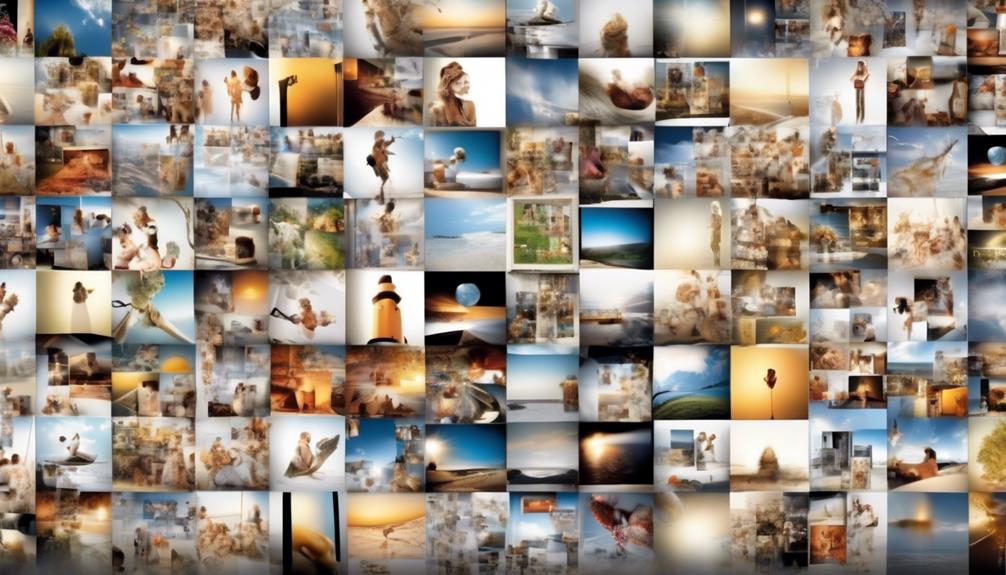
After removing images from the Constant Contact Library, the next step involves selecting images for deletion based on their relevance to your current email campaigns. When deciding which images to delete, consider the following:
- Relevance: Determine if the image is still relevant to your current email campaigns or if it has become outdated.
- Quality: Assess the quality of the image in terms of resolution and overall appearance to ensure your emails maintain a professional look.
- Duplication: Check for duplicate images that may be taking up unnecessary space in your library.
To delete an image, locate the image in your library and select it. Look for the delete button, usually represented by a trash can icon, and confirm the deletion. If you need to replace the deleted image, consider using the editing tools or browsing the stock image gallery within Constant Contact for suitable alternatives.
Streamlining your image library in this manner can help you manage your resources efficiently and keep your email campaigns fresh and engaging.
Moving Images to Trash
When managing your Constant Contact Library, consider the action of moving images to the trash as a means of decluttering and organizing your resources effectively. By deleting images from Constant Contact, you can free up space and ensure that only relevant and current visuals are readily accessible for your campaigns. Follow these steps to seamlessly move images to the trash:
| Step | Instructions |
|---|---|
| Select Images | Navigate to your Constant Contact Library and choose the images or documents you wish to delete. |
| Move to Trash | Click on the selected images and locate the 'Move to Trash' option to initiate the deletion process. |
| Permanently Delete | To complete the removal, go to the Trash folder, select the images, and choose 'Permanently Delete'. |
Permanently Deleting Images

After successfully moving images to the trash for decluttering and organization purposes, the next crucial step in efficient library management is permanently deleting images from the Constant Contact Library.
When you need to remove an image for good, follow these steps:
- Navigate to the Trash: Go to the Tools Library section in Constant Contact and access the Trash folder where your deleted images reside.
- Select Images to Permanently Delete: Choose the images you want to permanently delete by clicking on them. You can select multiple images if needed.
- Permanently Delete Images: Once you have the images selected, look for the option to permanently delete them. Confirm this action, as files deleted in this manner can't be restored.
Ensure that you're certain about removing the selected images, as the process is irreversible. By regularly reviewing and cleaning up your library, you can uphold efficient file management and maintain a tidy image repository.
Managing Deleted Images
To effectively manage deleted images in the Constant Contact Library, we implement a systematic approach to ensure optimal organization and resource utilization. When images are deleted in Constant Contact, they aren't permanently removed immediately. Instead, they're moved to a separate folder for a period before being permanently erased. This allows for a safety net in case any images were deleted in error.
To access the folder containing deleted images, navigate to the Library tab and select 'Deleted' from the dropdown menu. Here, you can view and manage the images before deciding to permanently delete them. Simply click on the image you want to remove forever and hit the delete icon, represented by a pencil icon. Confirm the deletion, and the image will be removed permanently from your Constant Contact Library.
Frequently Asked Questions
How Do I Manage Photos in Constant Contact?
When managing photos in Constant Contact, we ensure a streamlined process by organizing and regularly reviewing our library. By deleting outdated images and moving them to the Trash, we free up storage space.
Permanently removing files from the Trash eliminates them from the library and any existing drafts or sent campaigns.
Our efficient system benefits from utilizing the stock image gallery, offering both free and purchasable images for email use.
How Do I Delete a Picture File?
When we delete a picture file from Constant Contact library, we should navigate to the Tools Library section, narrow down our search by file type or folder, select the picture file, and click on the Trash button.
To permanently delete the file, we need to go to the Trash folder, select the picture, and click on Delete Permanently.
Regularly reviewing and cleaning up our library helps keep it organized and free up storage space.
How Do I Remove Photos From Capture One Catalog?
To remove photos from Capture One catalog, follow these steps:
- Select the desired photos.
- Right-click on the selected photos.
- Choose 'Move to Trash'.
Once moved to the Trash, the photos will still appear in projects but will be marked as missing.
To permanently delete the photos from the catalog:
- Navigate to the Trash folder.
- Select the photos you want to delete permanently.
- Right-click on the selected photos.
- Choose 'Delete Permanently'.
How Do I Delete a Picture From My Email?
We locate the specific picture in our email and choose to eliminate it by clicking the trash can icon or the delete button.
Following the prompt to confirm the deletion, the picture vanishes from the email, leaving it free of unwanted images.
This straightforward process ensures a clean and efficient email composition, with unnecessary pictures swiftly removed to streamline the communication.
Can I Use Images From Constant Contact Library in My Formal Email to a College?
Yes, you can use images from Constant Contact library when writing a formal college email. However, it’s important to ensure that the images are relevant, high-quality, and properly attributed if necessary. Utilizing images can enhance the visual appeal of your email and make your message more engaging for the recipients.
Conclusion
In conclusion, by following these simple steps, you can efficiently manage your Constant Contact Library by removing images that are no longer needed.
Remember to tidy up your library regularly to keep it organized and clutter-free.
Happy cleaning!