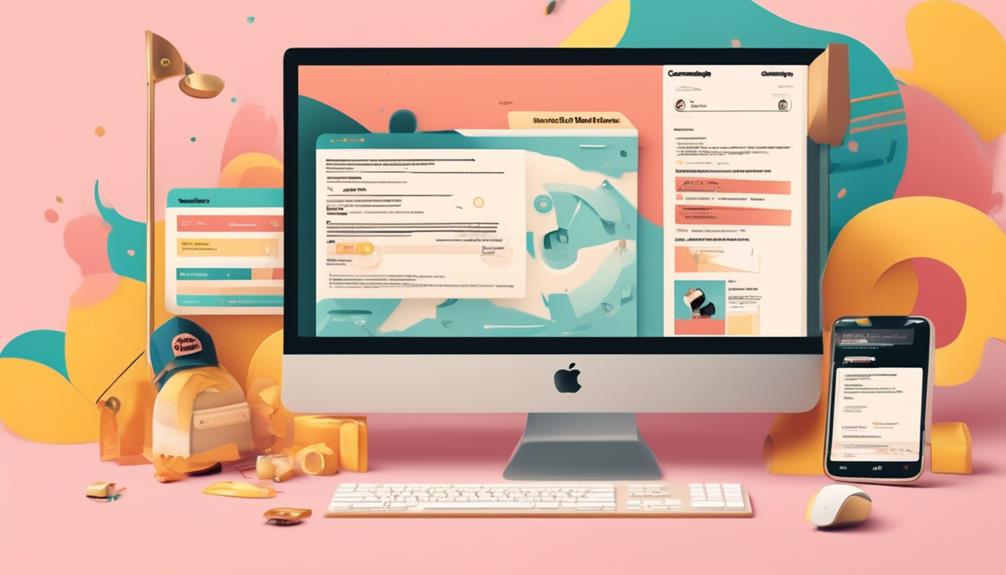Adding a Mailchimp signup form to your Squarespace website can greatly improve your email marketing tactics.
Our integrated guide provides practical pointers for seamlessly incorporating Mailchimp into your Squarespace website.
From connecting form or newsletter blocks to implementing a newsletter pop-up, we've got you covered.
But there's more to this integration than meets the eye – let's explore the nitty-gritty details that can elevate your email marketing strategy to new heights.
Key Takeaways
- Setting up domain authentication in Mailchimp is important for ensuring the deliverability of emails sent through Squarespace.
- When connecting form or newsletter blocks, make sure the required fields in the form match the form submissions and consider creating a new Mailchimp audience if any form fields are edited.
- Adding a newsletter pop-up involves creating a customized pop-up form in Mailchimp and embedding the code into a desired page on Squarespace.
- Implementing double opt-in for subscriptions helps ensure that subscribers actively confirm their email addresses, reducing the likelihood of spam or invalid email addresses.
Setting Up Domain Authentication in Mailchimp
To verify the authenticity of your domain in Mailchimp, you'll need to set up CNAME records in Squarespace and follow the authentication steps provided by Mailchimp.
Begin by accessing your Squarespace account and navigating to the 'Settings' tab. From there, select 'Domains' and then 'Advanced Settings' to add the CNAME records provided by Mailchimp. Once these records are added, proceed to your Mailchimp account and follow the authentication steps, ensuring that the CNAME records are correctly entered.
It's important to note that the authentication process may take some time for the records to propagate, so patience is key.
After setting up domain authentication, it's crucial to ensure that the required fields in Mailchimp settings match the form submissions from your Squarespace website. Additionally, if any form fields are edited, a new Mailchimp audience may need to be created and linked to the form to maintain accurate data collection.
Connecting Form or Newsletter Blocks
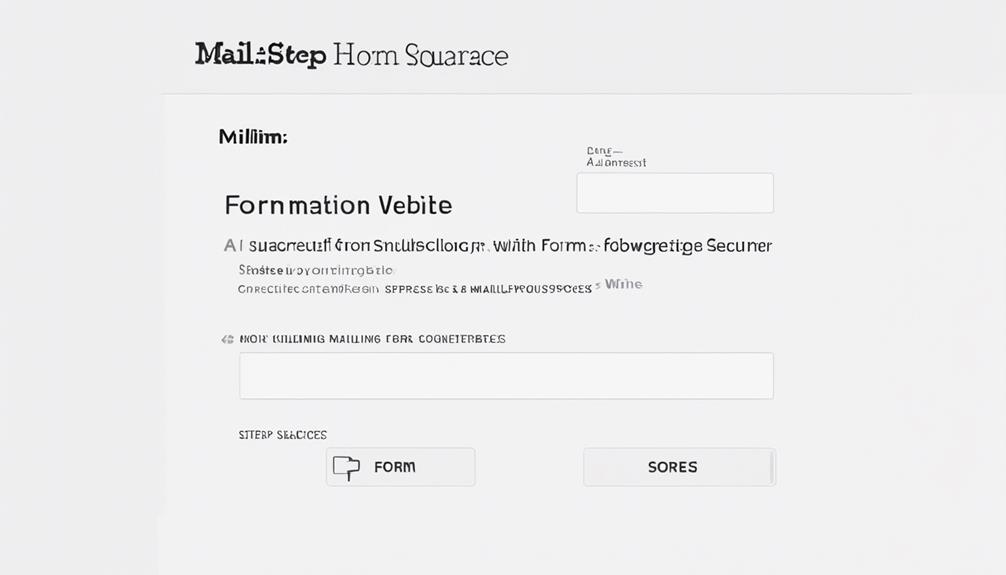
Once domain authentication in Mailchimp is successfully set up through Squarespace, the next step is to seamlessly connect form or newsletter blocks to Mailchimp for efficient data collection and storage.
To achieve this, first ensure that the required fields in Mailchimp settings match the form submissions on Squarespace to avoid any issues.
When connecting to a new, empty Mailchimp audience for multiple blocks on Squarespace, be mindful that if form fields are edited in Squarespace, a new Mailchimp audience needs to be created and linked.
It's important to limit the audience field values to 255 characters when connecting form or newsletter blocks to Mailchimp on Squarespace.
Adding a Newsletter Pop-up
After setting up Mailchimp integration, consider incorporating a newsletter pop-up to gather email addresses and enhance your site's marketing efforts.
To add a newsletter pop-up on your Squarespace website, you can use Mailchimp's embedded forms feature. Start by creating a pop-up form in Mailchimp and customizing it to align with your brand's style and messaging. Once your form is ready, retrieve the embedded code from Mailchimp and navigate to your Squarespace site.
In Squarespace, add a code block to the page where you want the pop-up to appear, and paste the Mailchimp embedded form code into the code block. This will seamlessly integrate the newsletter pop-up into your Squarespace site.
Utilizing newsletter blocks within Squarespace can also be an effective way to capture email addresses and expand your subscriber list. By adding a newsletter block to your site, you can encourage visitors to sign up for your newsletter and stay updated with your latest content and offerings.
Incorporating these strategies will help maximize the impact of your marketing efforts and grow your subscriber base.
Implementing Double Opt-in for Subscriptions
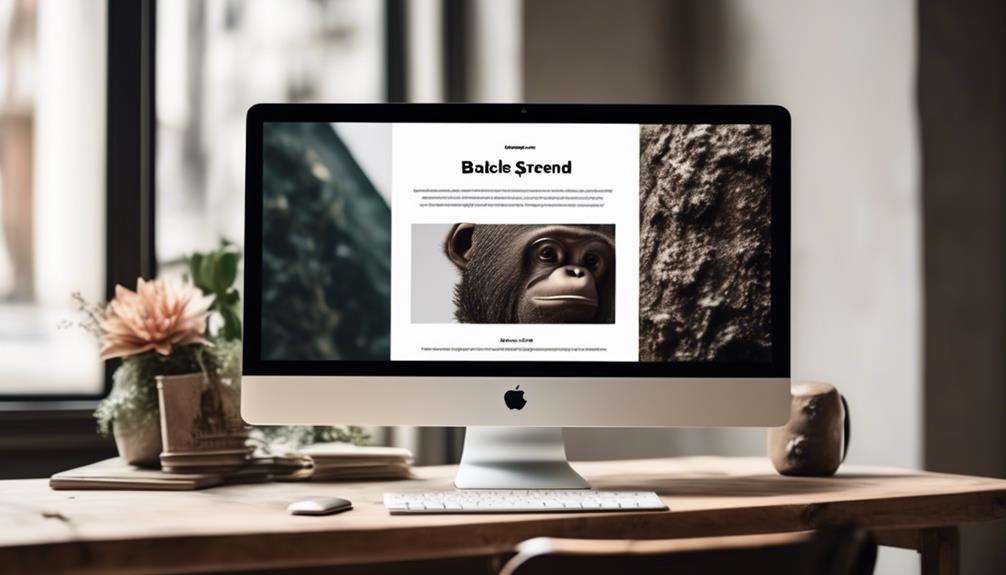
After incorporating a newsletter pop-up to gather email addresses and enhance your site's marketing efforts, the next step is to enable double opt-in in your Mailchimp audience settings to require subscribers to confirm their email address.
To do this, follow these steps:
- Log in to your Mailchimp account.
- Navigate to the Audience section.
- Select the audience you want to enable double opt-in for.
- Click on 'Settings' and choose 'Audience name and defaults.'
- From there, you can enable the double opt-in option.
Enabling double opt-in ensures that subscribers must confirm their email address before being added to your email list. This helps maintain a high-quality subscriber list and improves engagement.
Once double opt-in is enabled, you should customize the double opt-in confirmation email that subscribers receive after signing up. This email is an opportunity to reinforce your brand and provide clear instructions for confirming their subscription.
Additionally, set up a welcome email series to send to new subscribers after they confirm their subscription. You can use Mailchimp's automation features to trigger follow-up emails or offers for subscribers who confirm their double opt-in.
Connecting Multiple Blocks to Mailchimp
To effectively connect multiple blocks to Mailchimp, ensure that the required fields in the Mailchimp settings match the form submissions. When working with multiple blocks and Mailchimp, it's essential to align the form fields with Mailchimp audience requirements to ensure a seamless connection.
Here are some key steps to consider:
- Connect to a new, empty Mailchimp audience for multiple blocks.
- Create and link a new Mailchimp audience if form fields are edited.
- Limit audience field values to 255 characters and align form submissions with Mailchimp audience requirements.
- Reset Mailchimp connection and ensure identical fields for multiple blocks to troubleshoot any issues related to connecting multiple blocks to Mailchimp.
Frequently Asked Questions
Can You Embed a Mailchimp Form on Squarespace?
Yes, we can embed a Mailchimp form on Squarespace. It's a straightforward process.
First, we'll need to create a signup form in Mailchimp.
Then, we'll grab the embed code for the form and add it to our Squarespace site using a code block.
This allows us to seamlessly integrate Mailchimp's signup form into our Squarespace website, making it easy for visitors to subscribe to our newsletter.
Is Squarespace Compatible With Mailchimp?
Yes, Squarespace is compatible with Mailchimp.
We can easily integrate Squarespace with Mailchimp to perform multiple functions.
Firstly, we can collect email addresses and add them to our Mailchimp audience.
Secondly, we can create newsletters directly from our Squarespace blog posts.
Thirdly, we can sync customer information between Squarespace and Mailchimp.
Furthermore, we can add newsletter pop-ups to our website and allow customers to sign up for newsletters during the checkout process with the help of Mailchimp integration.
Additionally, Squarespace allows for domain authentication, ensuring seamless form and newsletter connections.
In case of any integration issues, we can rely on troubleshooting and support services for assistance.
How Do I Build and Install Signup Forms Using Mailchimp?
We build and install Mailchimp signup forms by following these steps:
- Navigate to the Audience dashboard.
- Select Signup Forms.
- Choose Embedded Forms.
- Customize the form according to our preferences.
- Copy the generated code.
- Paste the code into the Squarespace page using the code block.
- Adjust the form's appearance and settings in the Squarespace editor.
This process seamlessly integrates Mailchimp signup forms into our Squarespace website, boosting our subscriber list.
Where Do I Find My Mailchimp Form Action Url?
We locate our Mailchimp form action URL by navigating to our audience settings and selecting the Signup Forms tab.
In the Embedded Forms section, clicking on the form reveals the form action URL, a crucial element for integrating Mailchimp signup forms into Squarespace.
Accurately copying and pasting the form action URL is essential for successful integration.
It's like finding the perfect puzzle piece to complete the picture of our Squarespace and Mailchimp integration.
Can I Use a Mailchimp Signup Form on Squarespace After Integrating the Two Platforms?
Yes, you can use a Mailchimp signup form on Squarespace after integrating the two platforms. By integrating Mailchimp with Squarespace, you can easily collect email addresses and other information from your website visitors and automatically sync them to your Mailchimp account for easy management and email marketing.
Conclusion
In conclusion, adding a Mailchimp signup form to Squarespace is a breeze.
By connecting your Squarespace blocks to Mailchimp, implementing domain authentication, and setting up a newsletter pop-up, you can effortlessly grow your email list.
With double opt-in and seamless syncing of customer information, you'll see a surge in subscribers.
So, start sprucing up your Squarespace site with Mailchimp and watch your audience soar!