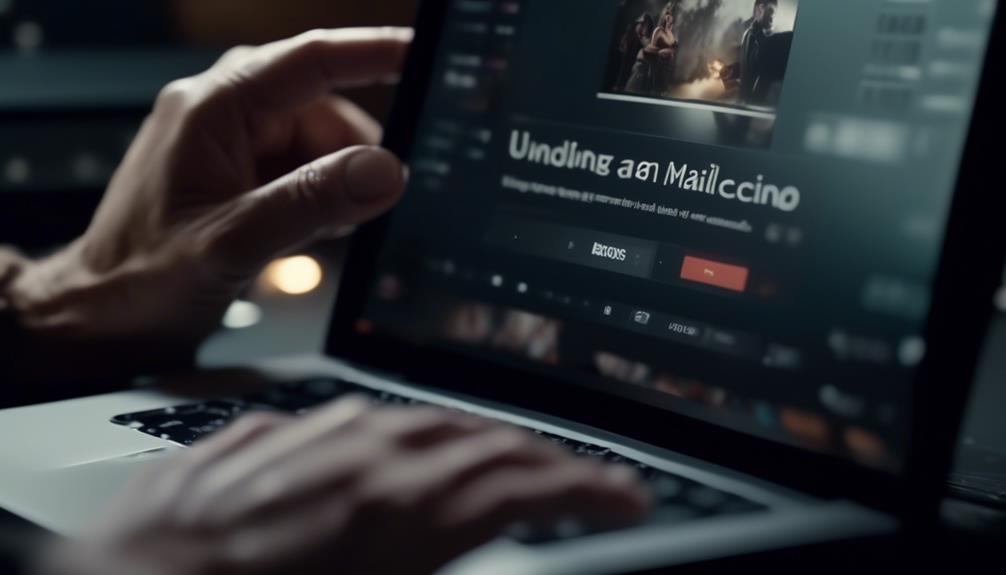When we organize our contacts in Mailchimp, we often face the difficulty of managing numerous lists while trying to keep our audience database well-organized. Luckily, there is a subtle yet powerful tool that helps streamline and simplify our contact management system.
Archiving contacts in Mailchimp not only tidies up our lists but also offers a way to efficiently manage inactive or non-engaging contacts. This method not only keeps our audience segmented but also provides an opportunity to optimize our marketing efforts.
But how exactly do we archive contacts in Mailchimp, and what are the potential benefits? Let's explore this often overlooked functionality and uncover its potential impact on our email marketing strategy.
Key Takeaways
- Archiving contacts in Mailchimp helps tidy up contact lists and efficiently manage inactive or non-engaging contacts.
- Archiving segments the audience, allowing for more targeted marketing efforts.
- Archiving retains all data, including identifiable information in reports, while archived contacts don't count towards billing.
- Unarchiving contacts is a straightforward process and can be done either from the archived contacts page or through import, with subscription status automatically restored.
Getting Started With Archiving
To begin archiving contacts in Mailchimp, we can access the Audience section and select the desired audience, then proceed to choose the contacts for archiving and confirm the action by clicking on 'Archive.' It's important to note that archiving isn't a legal substitute for deletion under GDPR, so EU contacts should be permanently deleted upon request.
Additionally, cleaned email contacts don't count toward audience limits and can't be archived.
In the process of archiving contacts, it's easy to find the necessary options within the Audience section. Once the desired audience is selected, the contacts to be archived can be easily accessed and chosen for archiving. With a simple click on 'Archive' and a confirmation, the contacts are successfully archived. After archiving, it's helpful to view the success message to ensure that the action has been completed.
Archived contacts can't be edited or sent marketing communications, but it's reassuring to know that they retain all data, including identifiable information in reports, and don't count towards billing. Furthermore, unarchiving contacts is a straightforward process, as it can be done from the archived contacts page or through import. Using the import tool to bulk unarchive contacts will automatically restore their subscription status, making it a helpful feature for managing archived contacts efficiently.
Segmenting and Archiving Contacts
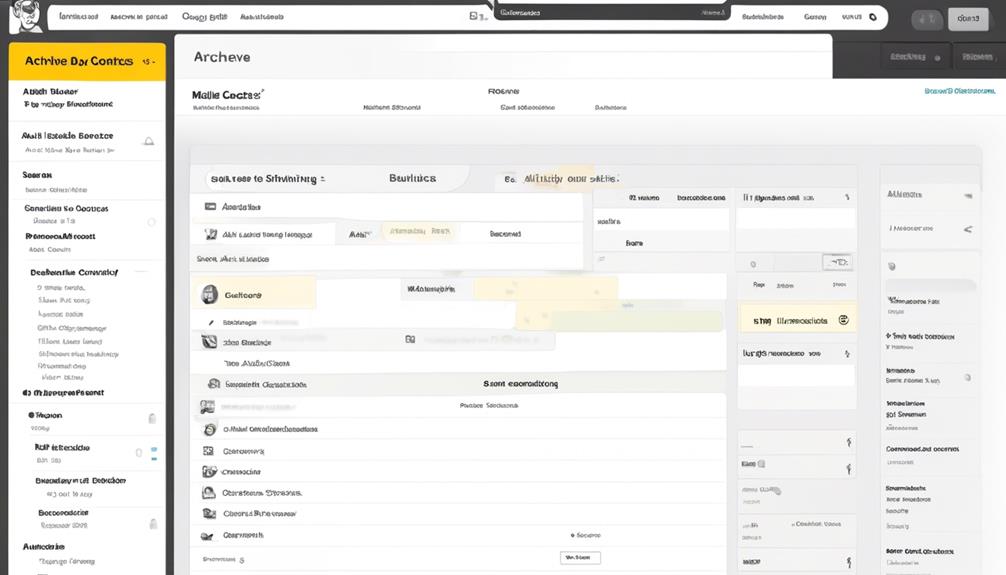
Segmenting and archiving contacts can greatly enhance the organization and management of your audience in Mailchimp. When you segment contacts, you can target specific groups with tailored messages, while archiving helps keep your current audience tidy and up-to-date. Here's how to make the most of these features:
- Segmenting Contacts
- Utilize custom fields: Tailor your segments by using custom fields to categorize contacts based on specific criteria such as location, purchase history, or engagement level.
- Automation for targeted messaging: Create automated campaigns that send relevant content to segmented groups, increasing engagement and conversion rates.
- Archiving Contacts
- Clean up your list: Archive a contact to remove inactive or outdated ones, keeping your active audience relevant and engaged.
- Easy access to archived contacts: Easily view archived contacts to ensure you can reactivate them if needed.
Using Archive Contact Actions
Frequently, when managing our audience in Mailchimp, we use the archive contact actions to keep our contact list organized and up-to-date.
To archive contacts, we navigate to the Audience drop-down, click All contacts, choose the desired audience, select the contacts we want to archive, click the 'Actions' drop-down, and choose 'Archive.' It's important to note that cleaned email contacts, which don't count toward audience limits, can't be archived.
Once contacts are archived, they can't be edited or sent marketing communications. However, all their data, including identifiable information, is retained in reports.
Should the need arise to unarchive contacts, this can be done from the archived contacts page or through the import tool. It's worth mentioning that unarchived contacts retain their email marketing or SMS subscription status.
If further assistance is needed, Mailchimp's help articles provide detailed information on how to view archived contacts and resolve any issues related to subscription status.
Lowering Your Mailchimp Bill

We have found that archiving inactive contacts in Mailchimp can significantly reduce overall subscription costs. By optimizing your contact count, you may be able to lower your Mailchimp bill.
To achieve this, follow these steps:
- Navigate to the 'Audience' drop-down menu.
- Select 'View Contacts' from the drop-down list to manage contacts.
Archiving inactive contacts can help maintain a clean and engaged subscriber list, which in turn can improve email deliverability rates and resolve potential issues. It's important to note that archived contacts don't count towards billing, making it a cost-effective solution.
Before archiving contacts, consider running a re-engagement campaign to maximize potential engagement and retain active subscribers. Once contacts are successfully archived, they can be viewed in the 'View Archived Contacts' section. For further guidance, refer to Mailchimp's help articles or reach out to their support team.
Taking these steps can help manage your Mailchimp bill effectively and ensure that your subscriber list remains engaged and responsive.
Video Tutorial: Archiving Unsubscribed Emails
To streamline the process of archiving unsubscribed emails in Mailchimp, we present a step-by-step video tutorial for efficient management of your contact list.
In this video tutorial, we'll guide you through the process of archiving unsubscribed emails in Mailchimp. Archiving unsubscribed contacts helps you clean up your audience and maintain an organized contact list.
To begin, navigate to your audience dashboard and select the 'Manage Contacts' drop-down menu. From there, click on 'Archived contacts.' In the archived contacts page, you can select the unsubscribed contacts that you want to archive. Once you have chosen the contacts, click on the 'Archive' button. A success message will confirm the archiving of the unsubscribed emails.
It's important to note that once contacts are archived, they can't be edited or sent marketing communications. However, if needed, contacts can be unarchived from the archived contacts page or through import.
This video tutorial provides a simple and effective method for managing your contacts in Mailchimp, ensuring that your audience remains up-to-date and organized.
Frequently Asked Questions
How Do You Archive a Contact in Mailchimp?
To archive a contact in Mailchimp, follow these steps:
- Navigate to Audience.
- Click on All Contacts.
- Choose the desired audience.
- Select the contacts you want to archive.
- Click on Actions.
- Choose Archive.
Archived contacts can be unarchived either from the Archived Contacts page or through import. It's important to note that archived contacts do not count toward billing.
However, it's crucial to remember that archiving a contact is not a legal substitute for deletion under GDPR. Therefore, if you receive a deletion request from an EU contact, make sure to permanently delete their information.
Should I Archive or Delete Contacts in Mailchimp?
Sure, while considering whether to archive or delete contacts in Mailchimp, we suggest archiving inactive contacts instead of deleting them. Archiving allows you to preserve data and doesn't count towards your bill.
Additionally, running a re-engagement campaign for inactive contacts can be beneficial. Remember, archiving unsubscribed contacts removes them from your count.
It's important to refresh your screen after archiving to see the updated number of contacts and subscribers.
How Do I Create an Archive in Mailchimp?
We create an archive in Mailchimp by following these steps:
- Navigate to the Audience section.
- Click on "All contacts".
- Select the desired audience.
- Choose the contacts that you want to archive.
- Click on "Actions".
- Select "Archive".
- Confirm the action.
This process helps keep our contact table organized and ensures that unengaged contacts don't clutter our audience.
Archiving is an essential tool for managing our contacts effectively and maintaining a clean and engaged audience in Mailchimp.
How Long Does It Take for Mailchimp to Archive Contacts?
It usually takes a few moments for Mailchimp to archive contacts. The process is quick and seamless, allowing you to efficiently manage your contact list.
After archiving, contacts are immediately removed from the active contact table, ensuring that they no longer count toward your billing. This swift action enables you to maintain an organized and streamlined database, enhancing the effectiveness of your marketing efforts.
Can I Use the Same Method to Archive Contacts as I Do to Import Contacts in Mailchimp?
Yes, you can use the same method to import contacts to Mailchimp as you do to archive contacts. Both actions can be easily accomplished through the Mailchimp platform, ensuring efficient management of your contact list.
Conclusion
So, now you know how to easily archive contacts in Mailchimp. By following these simple steps, you can keep your contact list organized and reduce your billing costs.
Don't forget to regularly check your archived contacts in case you need to unarchive them for future marketing communications.
With this archiving feature, managing your contacts in Mailchimp has never been easier.