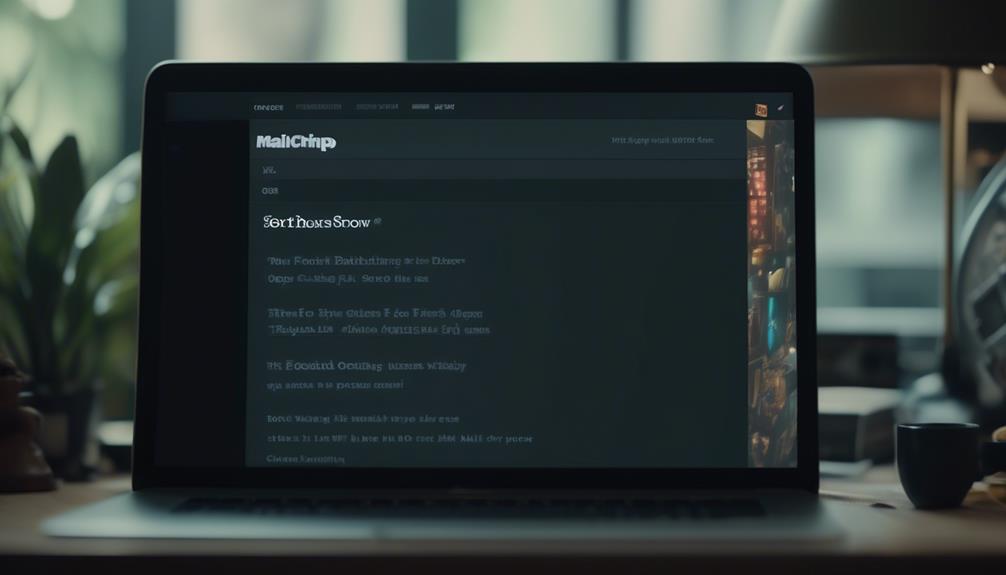Adjusting the footer in Mailchimp is akin to moving around the furniture in a space – it has the potential to wholly alter the ambiance.
We’ve all received emails with generic footers that don’t quite align with the brand’s identity.
In this discussion, we’ll explore the various methods to customize and tailor your footer content in Mailchimp, from using footer content blocks to troubleshooting any issues that may arise.
Whether it’s adding branding elements or personalizing your email campaigns, the footer is an often overlooked but crucial aspect of your email communication strategy that deserves attention.
Key Takeaways
- Customizing the footer content in Mailchimp is important for transforming the overall feel of email campaigns and aligning with the brand’s identity.
- Personalizing email campaigns with footer merge tags can enhance engagement and compliance with regulations.
- Adding footer content blocks in Mailchimp allows for branding enhancement and compliance with regulatory requirements, such as including a physical address and unsubscribe link.
- Translating footer content in Mailchimp caters to a multilingual audience and demonstrates commitment to inclusivity and accessibility.
Customizing Footer Content in Mailchimp
When customizing the footer content in Mailchimp, consider using footer merge tags to personalize your email campaigns. Footer merge tags allow you to dynamically insert subscriber information, such as their first name or email address, into the footer of your emails.
To customize the footer content in Mailchimp, navigate to the ‘Content’ section of your campaign editor and add a footer block. Within the footer block, you can use the rich text editor to include the required information, such as your physical address and an update preferences link.
Additionally, you can customize the style and settings of the footer using custom code to ensure that it aligns with your brand’s aesthetic.
It’s important to ensure that the footer content complies with regulations, so be sure to include any necessary legal disclaimers or opt-out information.
Adding Footer Content Blocks
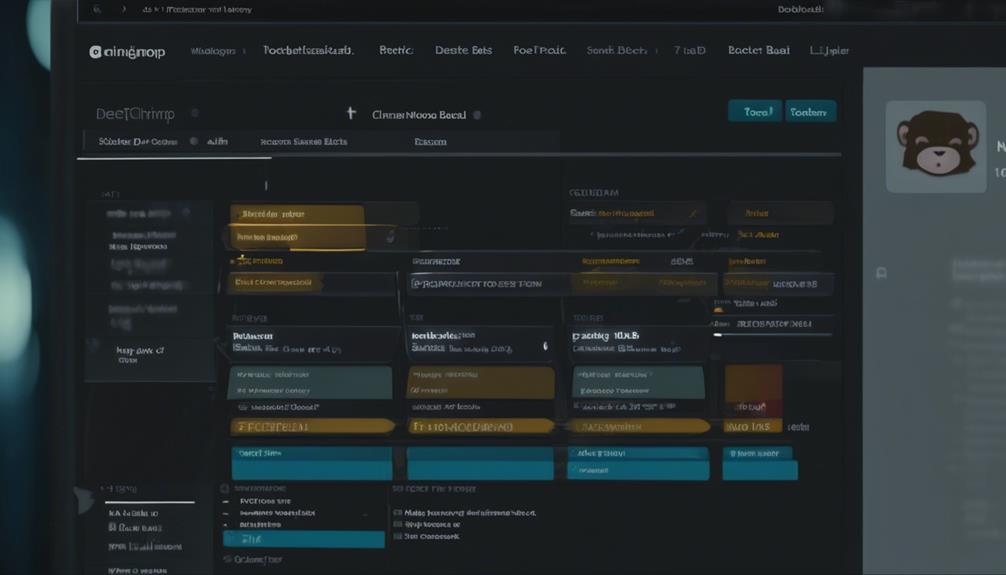
We typically start by adding footer content blocks to our Mailchimp email campaigns to enhance branding and ensure compliance with regulatory requirements. When adding footer content blocks, it’s essential to include necessary information such as a physical address and an unsubscribe link to comply with CAN-SPAM laws. Here’s a table outlining the key elements to consider when adding footer content blocks to your Mailchimp email campaigns:
| Element | Description | Usage |
|---|---|---|
| Content | Customize footer content to reflect brand identity and messaging. | Incorporate brand elements, social media links, and relevant contact information. |
| Merge Tags | Personalize footer content using merge tags for recipient-specific details. | Utilize merge tags for subscriber names, email preferences, and other dynamic content. |
| Email Campaign | Link the footer to specific email campaigns for seamless navigation. | Direct recipients to related email campaigns, product launches, or promotional content. |
Changing Required Footer Merge Tags
After adding footer content blocks to our Mailchimp email campaigns, the next step is to focus on changing the required footer merge tags to ensure compliance and customization.
To do this, we need to edit the footer content and update preferences to include the necessary information. Mailchimp allows us to customize the footer by adding merge tags that pull in important details from our audience settings, such as their first and last names.
It’s crucial to ensure that the footer contains the mandatory unsubscribe link and physical address to comply with anti-spam laws. Additionally, we can customize the layout, colors, and merge tags within the footer to align with our brand and campaign needs.
For Free plan users, it’s important to note that the Referral badge is required in the footer, while paid users have the option to customize its presence.
Editing Footer Content in Email Campaigns
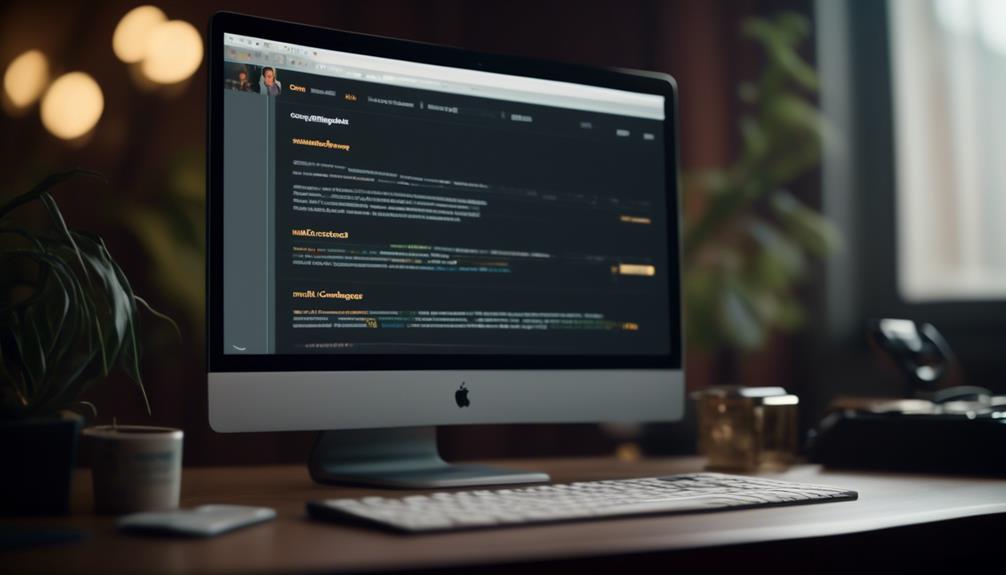
Customize the footer content in your email campaigns using the footer content block, allowing for tailored branding and essential information inclusion. In Mailchimp’s campaign builder, editing footer content is straightforward. Simply access the footer content block and make necessary changes to ensure it aligns with your brand and provides recipients with the relevant details.
Utilize merge tags to personalize the footer content dynamically, such as including the recipient’s name or other personalized information. Additionally, consider the requirements of CAN-SPAM laws when editing the footer content to ensure compliance.
If you require more advanced customization options, custom coding your footer may be necessary. This can enable further tailoring to meet specific branding or informational needs.
Remember to include essential elements in the footer, such as the option to update preferences and the inclusion of a referral badge if applicable.
Translating Footer Content in Mailchimp
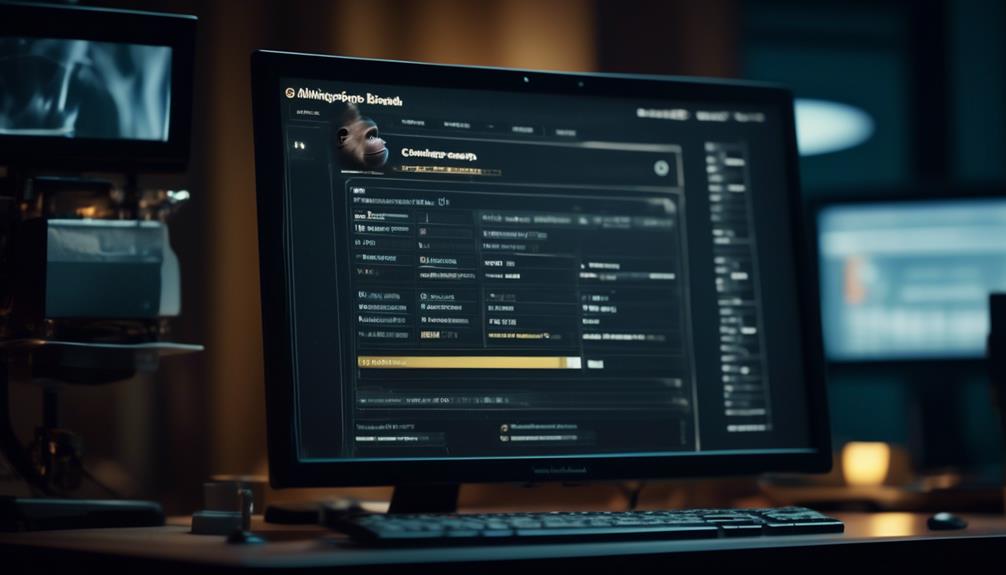
When customizing your email campaigns in Mailchimp, consider the option to translate the footer content to effectively reach a multilingual audience. Translating the footer content allows you to cater to the preferences of subscribers who speak different languages, enhancing their experience and engagement with your emails.
In Mailchimp, you can achieve this by customizing the footer content block and using merge tags to personalize the footer based on the language preferences of your subscribers. By doing so, you can ensure that essential information such as contact details, company information, and update preferences are available in multiple languages, demonstrating a commitment to inclusivity and accessibility.
To translate the footer content, navigate to the email campaign editor in Mailchimp, locate the footer content block, and customize it to include the translated text for different languages. Additionally, you can use merge tags to dynamically insert the preferred language of each subscriber into the footer content, providing a seamless and personalized experience.
Frequently Asked Questions
How Do I Edit Footer in Mailchimp?
We can edit the footer in Mailchimp by using the footer content block to customize it. This can be done by adding footer merge tags or custom coding.
It’s important to understand the required email footer content for compliance with CAN-SPAM laws.
Additionally, we can utilize merge tags to personalize email campaigns and add dynamic content to the footer.
For technical assistance, especially for paid users, we can access email and chat support.
How Do I Change the Address at the Bottom of My Mailchimp Email?
We understand the need to update the address in your Mailchimp email footer. To change it, simply navigate to the footer content block in Mailchimp’s email editor. There, you can edit the address as needed.
Additionally, you can use custom code or footer merge tags for advanced customization. This allows you to ensure compliance with email footer content requirements and CAN-SPAM laws while providing a personalized touch to your emails.
Can I Remove the Address From Mailchimp Footer?
Yes, you can remove the address from the Mailchimp footer. Simply access the ‘Footer’ content block in your email campaign, then edit or delete the address content as needed.
Ensure compliance with CAN-SPAM laws and Mailchimp’s guidelines when making these changes. Utilize merge tags to personalize and customize other information in your footer.
Access support resources for further assistance with customizing your footer content.
How Do I Change the Background Color of the Footer in Mailchimp New Builder?
To change the background color of the footer in Mailchimp New Builder, we access the Footer layout block and select from different designs to customize the background color. This allows for a personalized touch to the footer of your emails.
Additionally, we can use the custom code feature to further customize the footer background color. These options provide flexibility in creating an eye-catching and cohesive email marketing campaign.
Conclusion
We’ve learned how to customize the footer in Mailchimp to add our own branding and personalize our email campaigns. By using footer content blocks, custom coding, and footer merge tags, we can create a unique and professional look for our emails.
With these options, we can easily edit and translate footer content to suit our needs. Making these changes allows us to make a lasting impression on our audience and build a stronger brand presence.