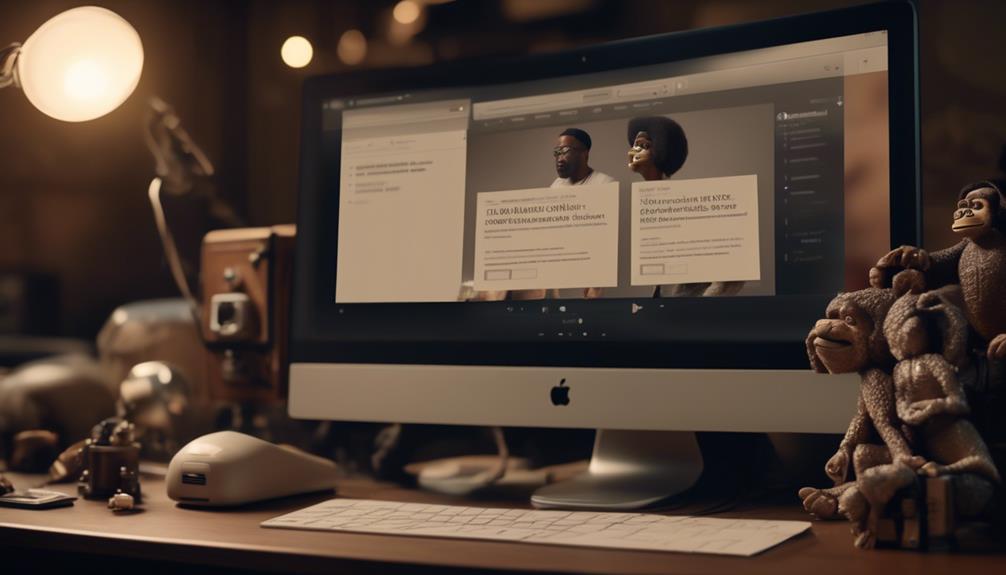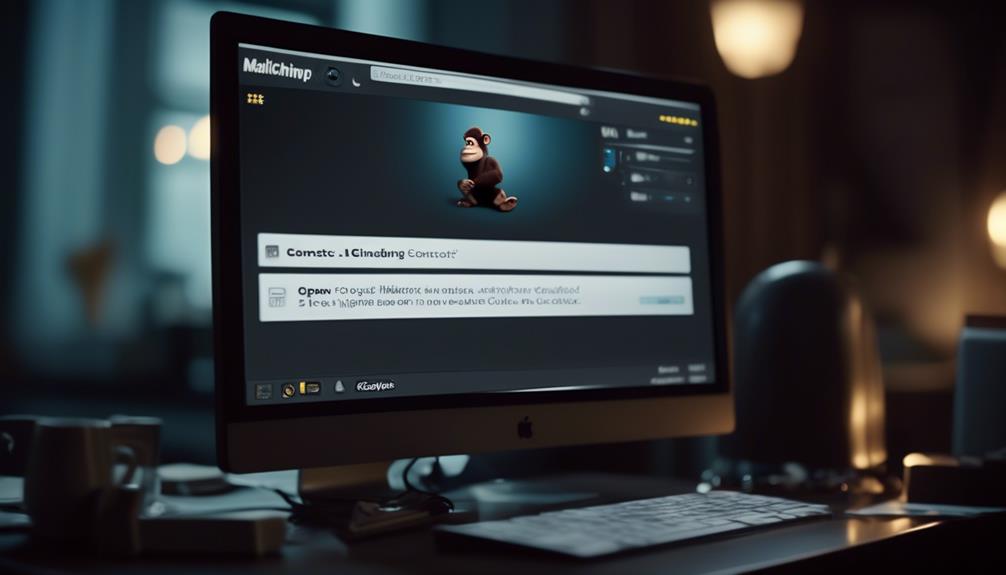We all know about the efficiency of email marketing, boasting an average return on investment of $42 for every $1 invested. But have you ever thought about the best way to flawlessly blend Mailchimp with your Squarespace site to unlock its full capabilities?
Well, connecting Mailchimp to Squarespace can be a game-changer for your email marketing strategy, and it's easier than you might think. In the following discussion, we'll explore the essential steps to seamlessly connect Mailchimp to Squarespace, allowing you to streamline your email marketing efforts and engage with your audience more effectively.
Key Takeaways
- The process of connecting Mailchimp to Squarespace involves domain authentication and configuring CNAME records.
- Matching form submissions in Squarespace with the required fields in Mailchimp is necessary for proper integration.
- Utilizing newsletter pop-ups and custom forms can help collect visitor information and engage with potential subscribers.
- Integrating Squarespace Commerce with Mailchimp allows for seamless syncing of orders, products, and customer information.
Setting up Domain Authentication
To set up domain authentication for Mailchimp in Squarespace, we need to:
- Create and configure CNAME records in Squarespace to verify our email domain. This process allows Mailchimp to send emails on behalf of our domain, increasing deliverability and building trust with our audience.
After adding the CNAME records in Squarespace, we'll follow these steps to complete the verification process:
- Follow the authentication steps provided by Mailchimp.
It's important to note that the authentication process may take some time for the records to propagate and for the changes to take effect.
Once the domain authentication is set up, we need to:
- Ensure that the required fields in Mailchimp settings match the form submissions on our Squarespace website. This ensures that the data collected through Squarespace forms is correctly integrated with our Mailchimp audience.
Additionally, if we're connecting to a new, empty Mailchimp audience, we should consider:
- Using multiple blocks to collect different types of information from our subscribers, such as their preferences or interests.
Connecting Form and Newsletter Blocks
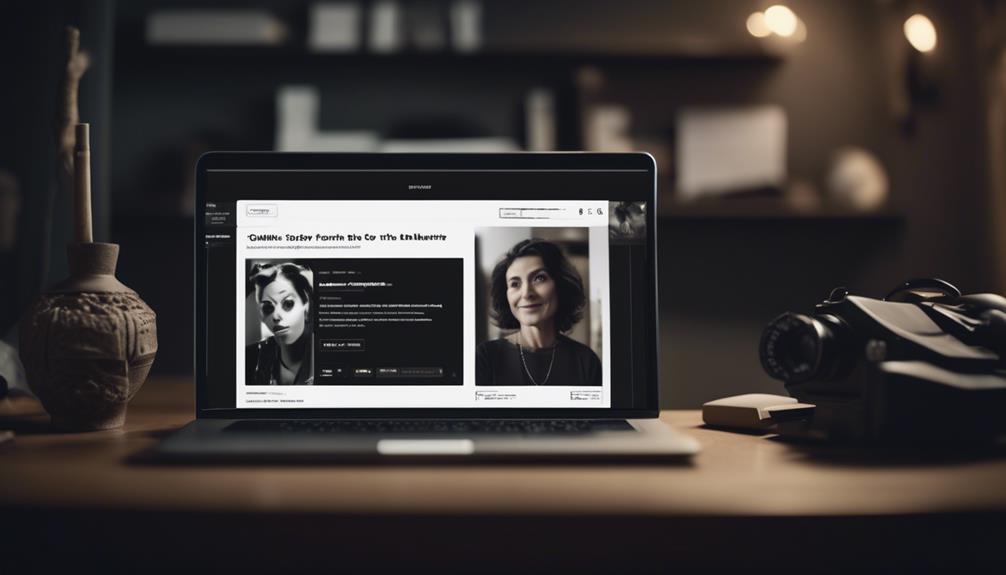
After successfully setting up domain authentication for Mailchimp in Squarespace, the next step is to seamlessly connect form and newsletter blocks to streamline our email marketing efforts.
Here are the essential steps to connect form and newsletter blocks in Squarespace:
- Ensure Alignment of Required Fields: Match the required fields in Mailchimp settings with the form submissions in Squarespace to ensure a smooth connection between the two platforms.
- Connect to a New Mailchimp Audience: When using multiple blocks in Squarespace, connect them to a new, empty Mailchimp audience to maintain organization and segmentation of subscribers.
- Adjust for Form Field Edits: If form fields are edited in Squarespace, create and link a new Mailchimp audience to ensure that the information flows seamlessly between the form block and Mailchimp newsletter.
When integrating Squarespace Commerce, it's crucial to establish a cohesive connection between the form and newsletter blocks and Mailchimp.
Adding Newsletter Pop-ups
We recommend integrating Mailchimp with Squarespace to effectively implement engaging newsletter pop-ups on your website. By connecting Squarespace forms and newsletter blocks to Mailchimp, you can capture visitor information and grow your subscriber list. To illustrate the process, consider the following table:
| Squarespace Form Integration | Newsletter Block Customization | Connect to Mailchimp |
|---|---|---|
| Create custom forms on Squarespace to collect visitor information. | Design visually appealing newsletter blocks to attract and engage visitors. | Integrate Mailchimp with Squarespace to sync subscriber information and manage pop-up settings. |
| Utilize Mailchimp integration to capture email addresses during checkout. | Customize pop-up timing and triggers for optimal visitor engagement. | Use Mailchimp's tools to track subscriber activity and engagement levels. |
| Promote blog content through newsletter pop-ups using Mailchimp's integration with Squarespace. | Implement A/B testing to optimize pop-up performance and increase subscriber sign-ups. | Leverage Mailchimp's analytics to monitor the effectiveness of newsletter pop-ups and make data-driven decisions. |
Integrating Squarespace Commerce With Mailchimp
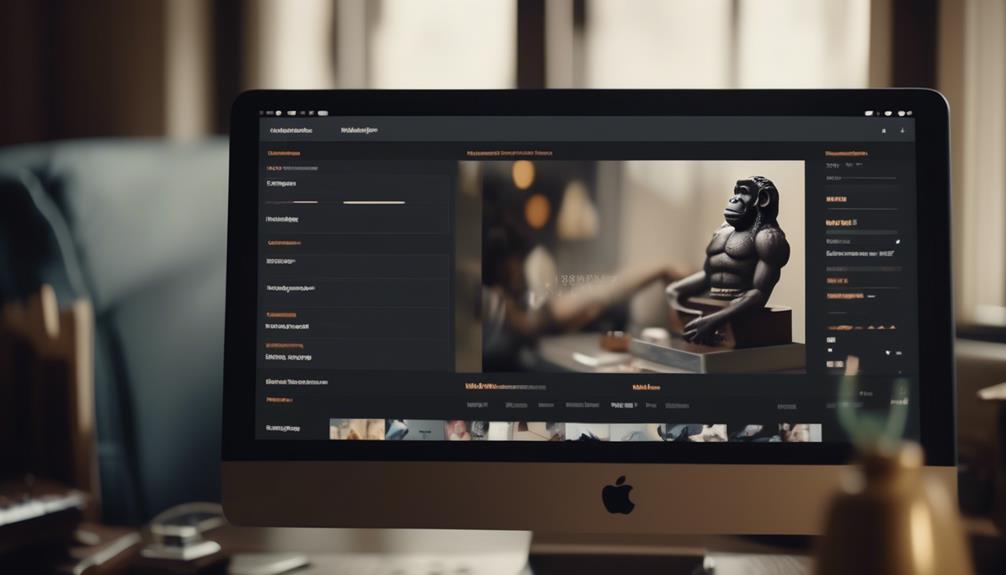
Connecting Squarespace Commerce with Mailchimp streamlines marketing efforts by seamlessly syncing orders, products, and customer information.
To integrate your Squarespace Commerce or Business with Mailchimp, follow these steps:
- Utilize Mailchimp as a storage option in form and newsletter blocks, ensuring required fields match form submissions and connecting to a new, empty Mailchimp audience for multiple blocks.
- Explore additional features such as creating newsletter pop-ups and adding the 'Join our mailing list' option to Commerce checkout. You can also use Mailchimp's RSS-to-Email campaign feature for blog updates.
- Understand troubleshooting and support options, like resetting Mailchimp connection, connecting multiple Mailchimp accounts to different forms, and seeking assistance from Mailchimp or the Squarespace Help Center. Before starting, ensure you have a Squarespace Commerce or Business plan, and familiarize yourself with Mailchimp contacts and audiences, noting that abandoned cart and promo codes aren't supported.
Integrating Squarespace Commerce with Mailchimp offers a powerful way to enhance your marketing efforts, reach your audience effectively, and drive more conversions. By connecting your Squarespace site with Mailchimp, you can leverage the full potential of both platforms to maximize your marketing strategy.
Can the Same Method for Connecting Mailchimp to Facebook be Used for Squarespace?
Yes, the same method for connecting Mailchimp with Facebook can be used for Squarespace. By accessing the integration settings in Squarespace, you can easily link your Mailchimp account with your Facebook page to sync your email marketing efforts with your social media strategy.
Configuring Subscription Confirmation
When setting up your Mailchimp integration, the first step in the process is configuring the subscription confirmation to ensure subscribers confirm their sign-up via email. To do this, enable double opt-in in Mailchimp to require subscribers to confirm their subscription via email. This step is crucial for maintaining a high-quality email list and ensuring that subscribers genuinely want to receive your content.
Additionally, customize the confirmation email content and design to align with your brand, providing a cohesive and professional experience for subscribers. It's important to provide clear instructions for subscribers on how to confirm their subscription, making the process as seamless as possible.
To streamline this process, set up automation in Mailchimp to resend confirmation emails to subscribers who haven't confirmed, increasing the likelihood of successful sign-ups.
Frequently Asked Questions
How Do I Connect Mailchimp to Squarespace?
We connect Mailchimp to Squarespace by integrating the platforms to collect emails, grow our subscriber list, and market our site.
We sync orders, products, and customer info to capture emails during checkout. Creating newsletters from blog posts and connecting forms to Mailchimp storage options is crucial.
Troubleshooting and seeking support ensures a smooth integration.
It's an effective way to streamline email marketing and drive growth for our website.
How Do I Sync Mailchimp With Square?
Syncing Mailchimp with Squarespace is simple! We seamlessly integrate to collect email addresses, sync orders, products, and customer info, and create newsletters from blog posts.
Our CNAME records in Squarespace ensure email domain authentication, and we easily connect as a storage option in form and newsletter blocks.
Troubleshooting is a breeze as we identify and resolve common problems, ensuring a proper connection and seeking assistance when needed.
How Do I Integrate Mailchimp Into My Website?
We integrate Mailchimp into websites by utilizing its integration features, collecting email addresses, and syncing customer information.
Our strategy involves setting up CNAME records in Squarespace for email domain authentication, connecting forms and newsletters to Mailchimp, and utilizing additional features like creating newsletter pop-ups and syncing Squarespace Commerce store with Mailchimp.
Our approach ensures a seamless and effective Mailchimp integration for website growth.
How Do I Add a Mailchimp Pop-Up Form to Squarespace?
We add a Mailchimp pop-up form to Squarespace by following these steps:
- Create the form in Mailchimp.
- Copy the generated code.
- Paste the code into Squarespace's Code Injection settings.
Next, we verify that the pop-up appears and functions correctly on the site. This step ensures that the integration is set up properly.
Once the pop-up is working correctly, we test the form to ensure that it syncs properly with our Mailchimp account. This step is crucial to make sure that the email addresses collected through the form are added to our subscriber list seamlessly.
Conclusion
So there you have it – by following these steps, we've successfully connected Mailchimp to Squarespace.
Now, we can easily collect email addresses, create engaging newsletters, and effectively market our products.
Just like connecting the pieces of a puzzle, this integration has opened up a world of possibilities for reaching our audience and growing our business.
It's time to watch our email marketing efforts soar to new heights!