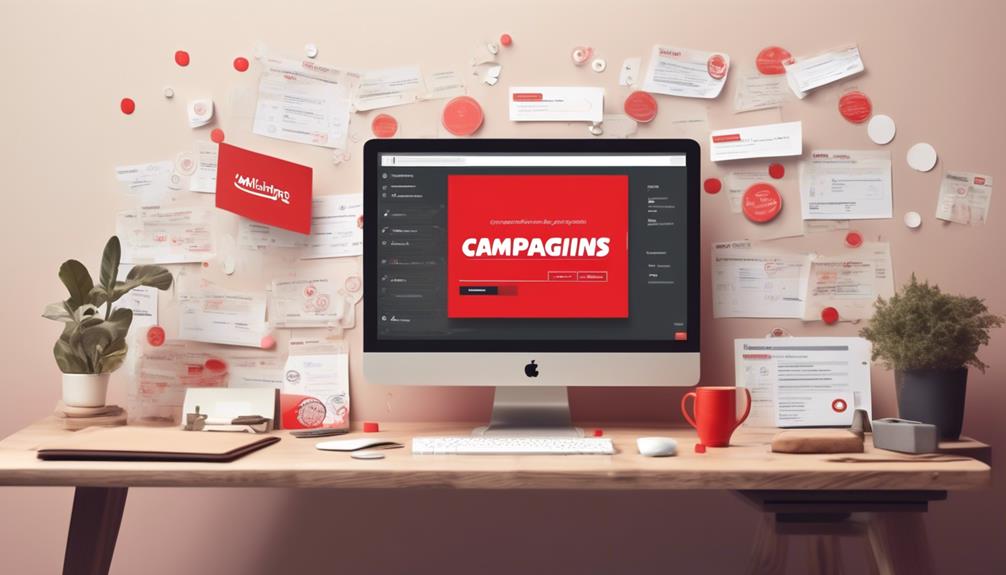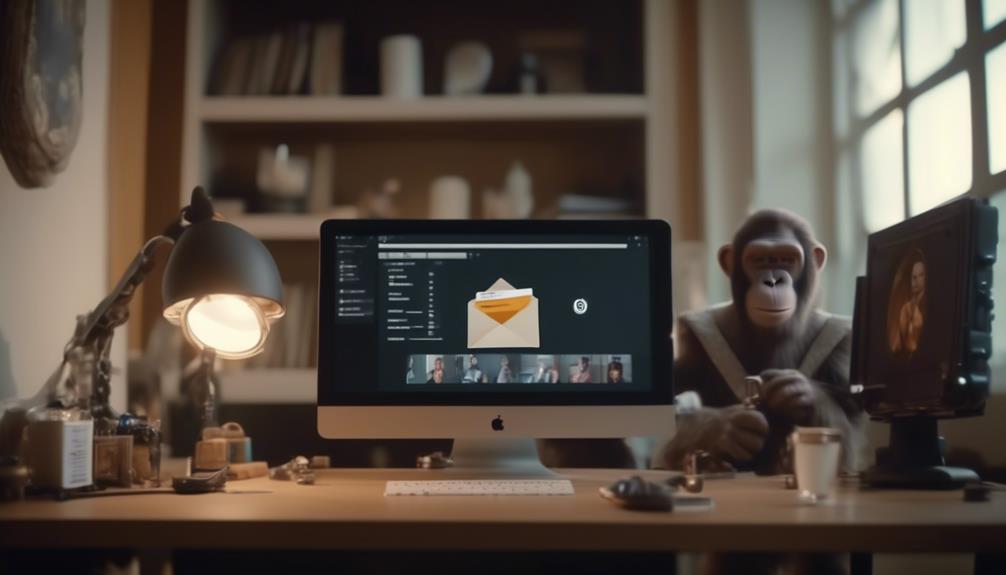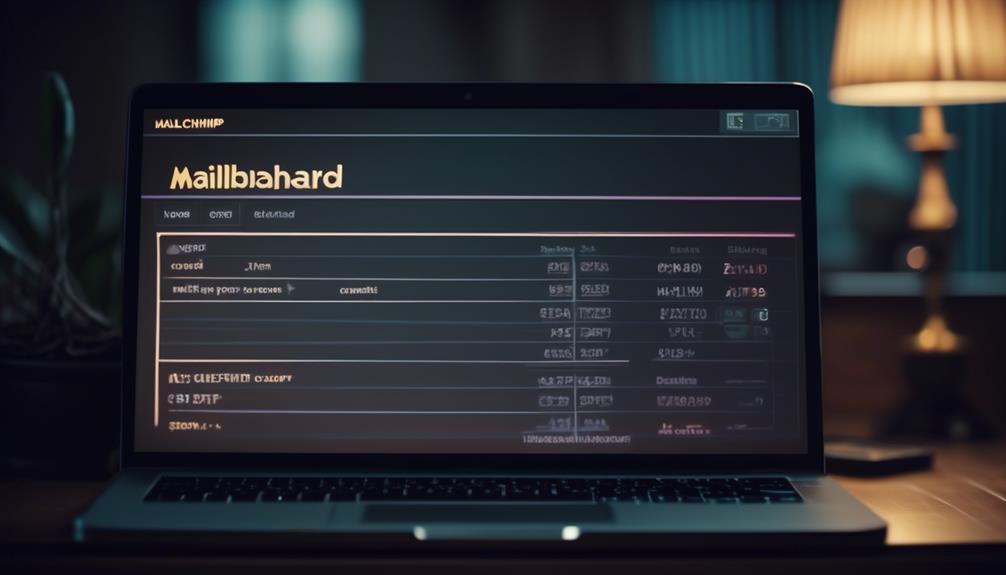Cleaning up your Mailchimp campaigns is similar to pruning a garden for its optimal growth and health.
The process of deleting a Mailchimp campaign may seem straightforward, but there are crucial steps to follow to ensure it's done correctly.
We'll walk you through the precise actions needed to bid adieu to a campaign, but remember, there's more to it than just hitting the delete button.
Stick around to uncover the nuances of campaign deletion and how to navigate potential pitfalls along the way.
Key Takeaways
- Consider potential consequences before deleting a campaign
- Save important data before deleting a completed, paused, or canceled campaign
- Pause or cancel ongoing ads or automations before initiating deletion
- Reach out to Mailchimp's support team for guidance
Preparing to Delete a Campaign
Before deleting a campaign, it's important to consider any potential consequences and take necessary precautions. When using Mailchimp, you must be aware that most deleted campaign types can't be recovered, so it's crucial to ensure that you truly want to permanently delete the campaign.
Additionally, deleting a completed, paused, or canceled campaign also deletes its report, so it's essential to save any important data beforehand. For ongoing ads or automations, they must be paused or canceled before initiating the deletion process.
To delete a campaign, navigate to Campaigns, click All campaigns, check the box next to the campaign, and click Delete, following the specific steps to initiate the deletion. In the confirmation pop-up, type DELETE in all caps and click Delete to confirm the deletion process.
If you need further assistance, accessing Mailchimp's help articles can be beneficial. These articles provide detailed steps to resolve issues and find solutions. If you have any questions or concerns, you can also reach out to Mailchimp's support team for additional guidance on the deletion process.
Deleting a Campaign

To delete a campaign in Mailchimp, follow these steps:
- Go to the Campaigns section.
- Select the campaign you want to delete.
- Click the Delete button.
- Keep in mind that deleted campaign types can't be recovered, and their reports are also deleted.
- Ongoing ads or automations must be paused or canceled before they can be deleted.
Here's a more detailed guide:
- Navigate to the Campaigns section.
- Find and select the specific campaign you wish to delete.
- Click on 'All campaigns.'
- Check the box next to the campaign.
- Click the Delete button.
- A confirmation pop-up will appear, prompting you to type 'DELETE' in all caps to confirm the deletion.
- Enter 'DELETE' and click Delete.
- The campaign will be permanently deleted from your Mailchimp account.
If you encounter any issues during the deletion process, paid users can easily access email and chat support for technical assistance to resolve any issues that may arise.
Recovering Deleted Content
If a campaign has been mistakenly deleted, users can reach out to the Support team to request recovery of the deleted content. Contacting Support is the most effective way to resolve this issue.
Paid users can access email and chat support for technical assistance. When reaching out to the Support team, it's important to provide specific details about the deleted campaign, such as the name, date it was deleted, and any other relevant information that can help the Support team locate and recover the content.
Additionally, users can access articles and help resources on the Mailchimp website to find information about recovering deleted campaigns. It's also recommended to use the search feature within the Mailchimp account if there's difficulty finding a specific campaign.
Recovering a campaign also restores the campaign report and options to share or export the report, ensuring that all the associated content is fully restored.
Understanding Mailchimp API Reference for Deletion
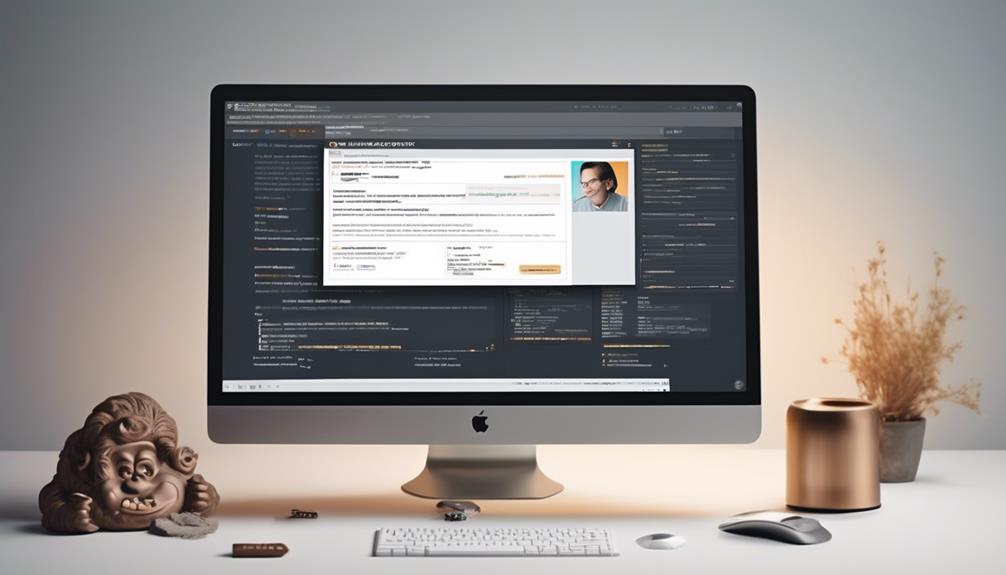
Understanding the Mailchimp API reference for campaign deletion streamlines and enhances the management of campaigns by providing comprehensive tools for efficient removal of content. When working with the Mailchimp API for campaign deletion, it's essential to understand the specific methods and parameters available.
Here's a quick guide to help you find the information you need:
- Access Mailchimp API Documentation: Log in to your Mailchimp account and access the email and chat support or help articles. The help articles are easy to scan and can provide detailed information on using the API for campaign deletion.
- Review API Endpoints: Once you're logged in, navigate to the API documentation to review the available endpoints for managing campaigns. Look for the section specifically related to deleting campaigns.
- Understand Parameters and Methods: Within the API documentation, you'll find details about the parameters and methods necessary to delete campaigns. Take the time to understand how to use these effectively to resolve your issue.
- Implement Deletion: After understanding the API reference, you can proceed with using the provided methods and parameters to delete campaigns from your Mailchimp account.
Understanding Mailchimp's API reference for deletion will allow you to efficiently manage your campaigns and streamline your processes.
Best Practices for Campaign Deletion
When managing campaign deletions in Mailchimp, it's crucial to adhere to best practices to ensure smooth and effective removal of campaigns.
Before deleting a campaign, it's important to consider a few best practices.
First, always make sure to save any important data from the campaign, as deleting it will also remove its report.
Additionally, if the campaign is part of an ongoing ad or automation, ensure that it's paused or canceled before deletion to avoid any potential issues.
To delete a campaign, navigate to the Campaigns section, click All campaigns, choose the relevant campaign by checking the box next to it, and then click Delete. In the confirmation pop-up, be sure to type DELETE in all caps to proceed with the campaign deletion.
Lastly, if there's a need to recover a deleted campaign, it's essential to contact the Support team, as it's not possible to recover it directly from the Mailchimp account.
Frequently Asked Questions
Can You Delete Campaigns From Mailchimp?
Yes, we can delete campaigns from Mailchimp.
To delete a campaign, go to Campaigns, click All campaigns, select the campaign, and click Delete.
A confirmation pop-up will appear, prompting you to type DELETE in all caps and click Delete.
Keep in mind that deleting a completed, paused, or canceled campaign will also delete its report.
If needed, deleted campaigns can be recovered by contacting Mailchimp Support for assistance.
Can You Cancel a Mailchimp Campaign?
Yes, you can cancel a Mailchimp campaign while it's sending. Simply go to Campaigns, select the ongoing campaign, and click Cancel.
Remember, only Regular and Plain-Text Campaigns with at least 10,000 recipients can be canceled.
It's important to act quickly if you need to stop a campaign. As the saying goes, 'Time is of the essence.'
How Do I Unpublish a Campaign in Mailchimp?
To unpublish a campaign in Mailchimp, follow these steps:
- Go to Campaigns.
- Click on All campaigns.
- Select the campaign you want to unpublish.
- Click on Unpublish.
- Confirm the action.
Once you confirm, the campaign will no longer be visible to your contacts. It's important to note that when a campaign is unpublished, its reports will also be removed. Keep in mind that this action cannot be undone, so proceed with caution before unpublishing any campaign.
How Do I Delete Mailchimp?
We're like digital janitors when it comes to deleting a Mailchimp campaign. Simply head to Campaigns, click All campaigns, select the campaign, and hit Delete. Confirm by typing DELETE in all caps and clicking Delete.
Remember, only Regular and Plain-Text Campaigns can be canceled while sending.
If you accidentally delete a campaign, contact Support to recover it and restore the report and sharing options.
Conclusion
So, next time you need to delete a Mailchimp campaign, remember to follow these simple steps.
Just like cleaning out your closet, deleting campaigns can help keep things organized and clutter-free.
With these easy instructions, you can confidently manage your campaigns and make room for new and improved content.
Happy deleting!