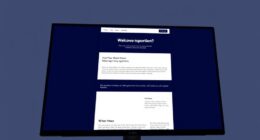After successfully sending an important email campaign through Mailchimp, you may now be interested in downloading it in PDF format for storage or sharing purposes.
It might seem like a tricky task, but fear not, because we've got you covered. The process of converting your Mailchimp email into a downloadable PDF is simpler than you might think, and I'm here to guide you through the steps.
Whether you're a seasoned Mailchimp user or new to the platform, understanding how to effectively download your email campaigns as PDFs is an essential skill to have in your marketing toolkit.
Let's explore the straightforward yet crucial steps together to ensure that you can easily access and save your Mailchimp emails in PDF format.
Key Takeaways
- Regularly check your Mailchimp account for access to archived email campaigns.
- Open the archived version of the email campaign in a web browser for saving or printing.
- Use the print dialog in your web browser to save the email campaign as a PDF.
- Disable the archive bar and webpage header/footer for a clean printout or PDF conversion.
Accessing Sent Emails in Mailchimp
Regularly check your Mailchimp account to access the archive of sent email campaigns. It's essential to be prepared for saving or printing the email campaigns, so ensure that your web browser meets the minimum system requirements.
Once you're ready to open the archived version of the email campaign, follow the instructions in the 'Find Your Sent Email Campaigns' article to locate and access it.
When it comes to printing the email campaign, simply open the archived version in a web browser and use CTRL+P or CMD+P to access the print options. Be sure to refer to specific instructions tailored to your browser for a seamless printing experience.
For saving the email campaign, follow the instructions for saving a webpage based on your browser's specifications and store it in your desired file format, such as PDF.
Printing Mailchimp Email Campaign
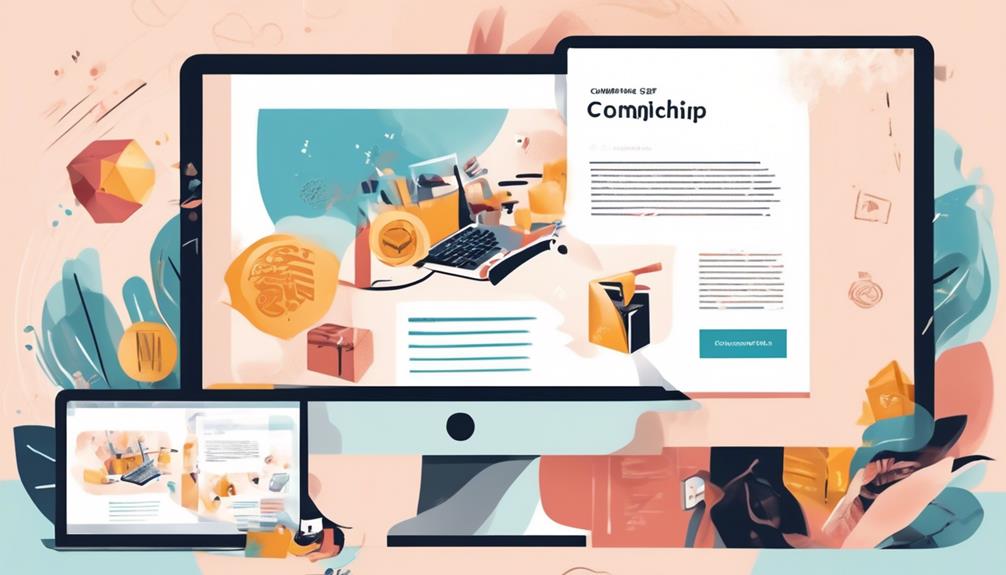
To print a Mailchimp email campaign, follow these three crucial steps to ensure a professional and clean printout:
- Update Your Web Browser: Make sure your web browser is updated to the latest version to ensure optimal performance when saving or printing the email campaign.
- Remove Unwanted Elements: Disable the Archive Bar and remove the webpage header and footer to ensure a clean and professional printout. This can typically be done through the browser's print settings.
- Save Your Email: After removing unwanted elements, use the print dialog to save the de-cluttered web page as a PDF for a clean version of the MailChimp email. Be sure to select 'Save' or 'Save as PDF' to preserve the formatting and layout.
Exporting Mailchimp Campaign as PDF
After printing a Mailchimp email campaign, the next step is to export it as a PDF or HTML for further distribution or archiving.
To export a Mailchimp campaign as a PDF, open the archived version of the sent email campaign in a web browser. Once the email campaign is displayed in the browser, use the keyboard shortcut CTRL+P (Windows) or CMD+P (Mac) to open the print dialog. From there, select the option to save the web page as a PDF. This will allow you to save the email campaign in PDF format on your computer for future reference or distribution.
If you prefer to export the campaign as HTML, you can also use the archived version of the email campaign in your web browser. Once the campaign is displayed, you can save the web page by right-clicking and selecting the option to save the page. This will create an HTML file that you can store or share as needed.
Converting Mailchimp Email to PDF

Using a modern web browser, one can easily convert a Mailchimp email into a PDF for convenient sharing or archiving purposes. To help us master this process, we should follow these steps:
- Ensure Browser Compatibility: Make sure your web browser is up-to-date to ensure seamless saving or printing of the email campaign. This will help you avoid any compatibility issues that may arise during the conversion process.
- Access Archived Email Campaign: Open the archived version of the email campaign by following the instructions provided in Mailchimp's 'Find Your Sent Email Campaigns' article. This will allow you to access the specific email you want to convert to a PDF.
- Convert and Save as PDF: After removing any unwanted elements and ensuring the email appears as desired, convert the cleaned page into a PDF using the Print dialog in your web browser. Follow the specific instructions for your browser to successfully save the email as a PDF file.
Archiving Mailchimp Email as PDF
Upon accessing the archived version of the email campaign in a web browser, we can proceed to disable the archive bar and webpage header/footer to prepare for the saving or printing process. This ensures that the archived email campaign is presented cleanly without any unnecessary elements.
Once the page is ready, we can use the browser's printing functionality to save the email as a PDF. By following the specific browser instructions for saving a webpage, we can create a PDF version of the email campaign that can be easily stored, shared, or printed.
In addition, Mailchimp offers the option to export campaign data, including the subject line and other relevant details, as a PDF or HTML. This can be done using Mailchimp integration or the Mailchimp UI, providing a convenient way to archive the email campaign for future reference.
Frequently Asked Questions
Can I Download a Mailchimp Email as a Pdf?
Yes, we can download a Mailchimp email as a PDF.
It's a simple process that involves opening the email in Mailchimp, clicking the 'More' dropdown menu, and selecting 'Export as PDF.'
This creates a downloadable PDF of the email, which can be saved or printed as needed.
It's a convenient way to preserve the content of an email or share it in a different format.
Can You Export Emails From Mailchimp?
Yes, we can export emails from MailChimp. The process involves using the MailChimp UI to export sent campaigns as a package, which includes CSV, HTML, and TXT files.
Additionally, we can use archive URLs found in the exported data to export MailChimp campaigns as PDF or HTML. This provides flexibility for analyzing campaign data and sharing it with others.
Can Mailchimp Send PDF Files?
Yes, Mailchimp can send PDF files.
We can easily create and send visually appealing PDFs through Mailchimp. It's as straightforward as sending an email. Just like a skilled artist crafting a masterpiece, we can design and distribute eye-catching PDFs to our contacts with ease.
This feature allows us to share information in a professional and polished format, making our communication stand out.
How Do I Download Files From Mailchimp?
We download files from Mailchimp by accessing the campaign, removing unwanted elements, and then using the browser's print function to save the email as a PDF.
It's essential to ensure the web browser is updated and to follow specific instructions for each browser.
Once the email campaign is ready, we press Ctrl+P (Windows) or Cmd+P (Mac) to display the Print dialog and select 'Save as PDF' to create a clean, printable PDF.
-Can I Download Mailchimp Emails and Campaigns as Pdfs for Offline Viewing?
Yes, you can save Mailchimp campaign PDFs for offline viewing. Simply go to your Mailchimp account, select the desired campaign and click “More” to find the “Export as PDF” option. This allows you to download and save Mailchimp campaign PDFs for viewing without an internet connection.
Conclusion
In conclusion, converting a Mailchimp email to a PDF is a simple and useful way to save and share email campaigns.
Did you know that over 80% of internet users prefer to download and save important documents as PDF files? This makes it easier to access and reference important information, especially when it comes to email marketing campaigns.
So, go ahead and start converting your Mailchimp emails to PDF for added convenience!