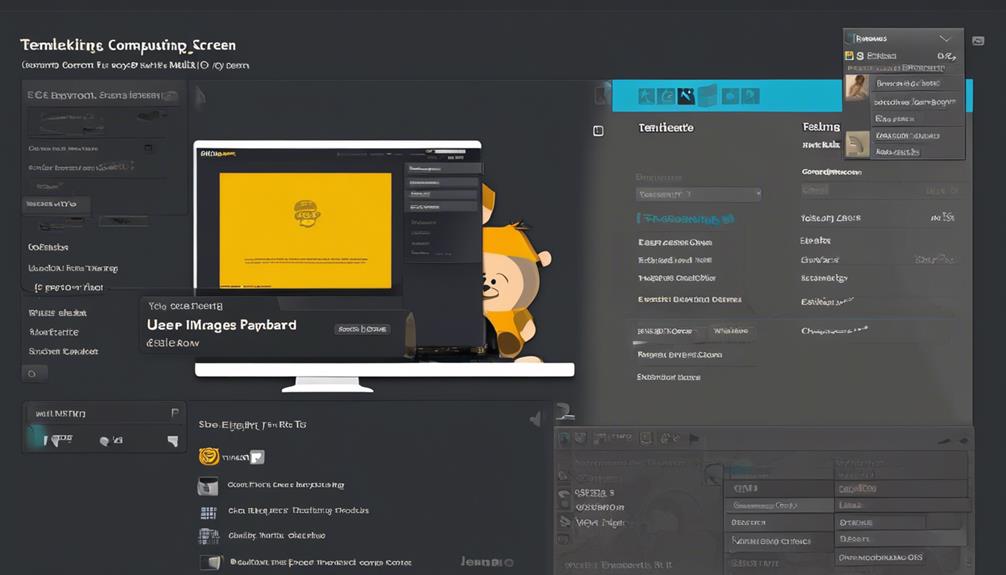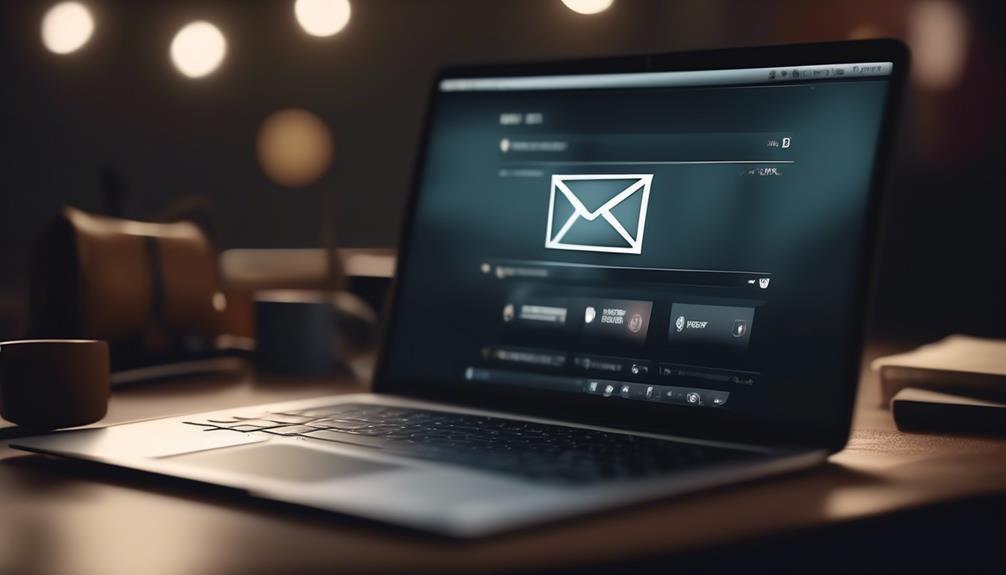Our team has found that understanding how to export a Mailchimp template can be very advantageous. However, the necessary steps may not always be straightforward and easy.
There are nuances to consider, such as maintaining drag-and-drop functionality when exporting templates. This is where things get interesting, as there are specific workarounds and best practices to keep in mind.
If you're looking to export your Mailchimp template and want to ensure a seamless transition, there are a few key factors to consider.
Key Takeaways
- Mailchimp allows users to export templates as HTML files, which can be shared via email addresses or unique URLs.
- Campaigns in Mailchimp can be exported as CSV files, which contain detailed campaign information and can be analyzed using external tools.
- Exported Mailchimp templates can be converted into PDF files, providing a professional and consistent viewing experience across devices and serving as a convenient way to archive campaign designs.
- Images in a Mailchimp template can be exported by right-clicking on them and selecting "Save image as," allowing users to save them to a destination folder on their computer.
Exporting Mailchimp Template to HTML
When exporting a Mailchimp template to HTML, we can follow a few simple steps to download the template as an HTML file for editing and re-importing.
First, we navigate to Content, then Email templates, and choose the desired template to export as HTML from the drop-down menu next to the Edit button.
Once exported, it's important to note that drag-and-drop functionality may be lost when re-imported. However, this can be retained using the template sharing feature.
The exported template will download as an HTML file, allowing for editing outside of Mailchimp and import into another Mailchimp account for campaign use.
To share a saved email template across accounts, we simply click Content, then Email templates, and choose the desired template to share via email addresses or a unique URL.
Additionally, paid users can access email and chat support for technical assistance, making it easier to find help using help articles or direct support.
This ensures that any issues with exporting or using the HTML code can be resolved efficiently.
Exporting Mailchimp Campaign as CSV
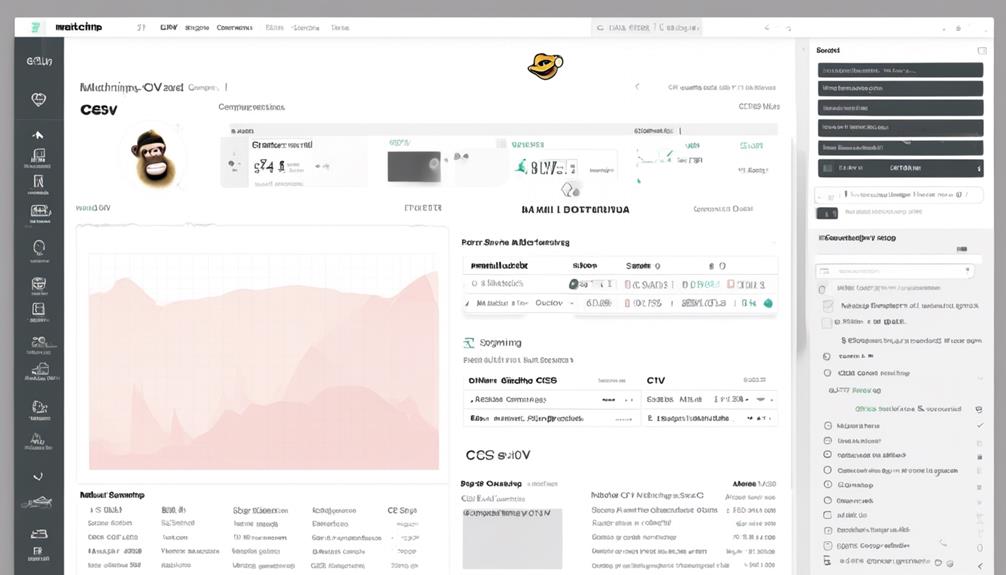
We can export Mailchimp campaign data as a CSV file for further analysis and reporting. To do this, navigate to the Reports section in your Mailchimp account. Choose the campaign you want to export, then click on the 'Export as CSV' option. This will download a CSV file containing detailed information about your campaign, including open rates, click-through rates, subscriber activity, and more.
Exporting Mailchimp campaign data as a CSV file provides the flexibility to analyze the performance of your campaigns using external tools such as Excel, Google Sheets, or any other data analysis software. This allows for in-depth assessment and visualization of the campaign metrics, enabling you to make informed decisions for future campaigns.
When exporting the campaign data, ensure to choose the relevant keywords and metrics that align with your reporting and analysis requirements. This will help in generating a CSV file that contains the specific data you need for your analysis.
Exporting Mailchimp Campaign to PDF
To further extend the versatility of Mailchimp campaign exports, the process of exporting a saved template can also be utilized to generate a PDF file for offline reference or presentation purposes.
When exporting a Mailchimp campaign to PDF, it's essential to consider several key points:
- The exported template can be converted into a PDF file for offline use, ensuring that the design and content remain intact.
- PDF exports are valuable for sharing campaign designs with team members or stakeholders who may not have access to the Mailchimp account.
- When sharing via email, PDFs provide a professional and polished presentation of the campaign, ensuring a consistent viewing experience across different devices.
- PDF exports serve as a convenient way to archive campaign designs for future reference, allowing easy access without relying on the Mailchimp platform.
- It's important to note that while HTML exports allow for editing outside of Mailchimp, the PDF format provides a static representation of the campaign, maintaining its original layout.
Exporting Mailchimp Template Images
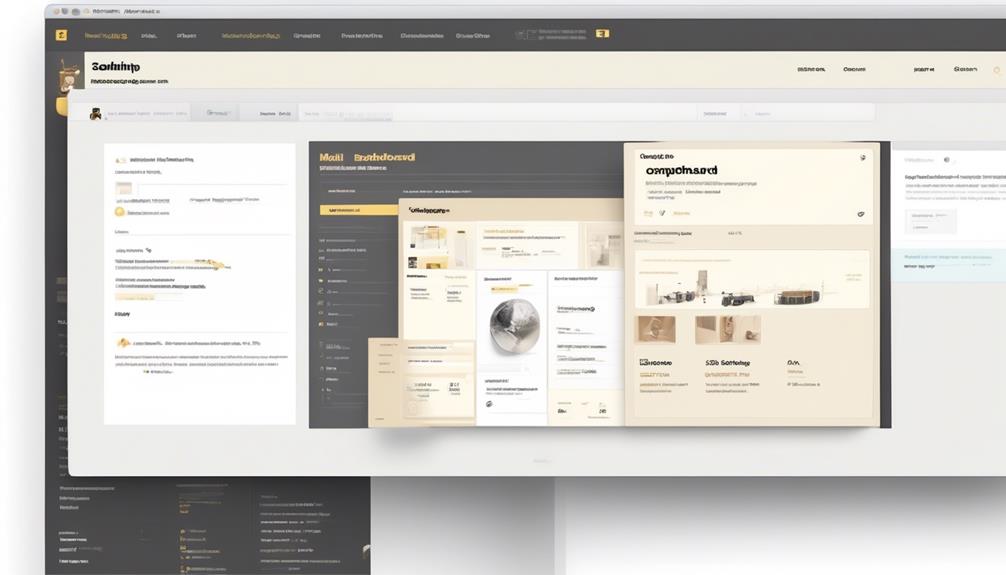
Upon exporting a Mailchimp template, users can choose to download the template images for external use or sharing. When exporting a template, it's important to ensure that the images are also included for seamless integration into other platforms or for offline editing. Here's a table outlining the steps to export Mailchimp template images:
| Step | Description | Example Code |
|---|---|---|
| 1. | Open the template in Mailchimp. | N/A |
| 2. | Right-click on the image to be exported. | `<img src="image.jpg">` |
| 3. | Select "Save image as" from the menu. | N/A |
| 4. | Choose the destination folder on your computer. | N/A |
| 5. | Repeat for each image in the template. | N/A |
Exporting Mailchimp Campaign to Another Account
When exporting a Mailchimp campaign to another account, consider using the template sharing feature to retain drag-and-drop functionality. This allows for seamless transfer of your custom template to another Mailchimp account. To share the template, simply access the template sharing feature and choose the option to share the template. Once shared, the recipient can easily add it to their account for immediate use in their Mailchimp campaigns.
After exporting the template, it can be edited outside of Mailchimp and then imported into another Mailchimp account for campaign use. To export the template, click on Content, then Email templates to begin the process, and choose Export as HTML from the drop-down menu next to the Edit button. This will export the desired template as an HTML file, ensuring that all formatting and design elements are preserved.
If any technical issues arise during the process, paid users can access email and chat support for assistance by logging into their accounts.
Frequently Asked Questions
Can You Export an Email Template From Mailchimp?
Yes, we can export an email template from Mailchimp.
To do this, we go to Content, then Email templates, and choose Export as HTML from the drop-down menu next to the desired template.
The exported template will be downloaded as an HTML file, allowing editing outside of Mailchimp.
Additionally, it can be imported into another Mailchimp account for campaign use.
How Do I Export a Mailchimp Template to Pdf?
To export a Mailchimp template to PDF, unfortunately, it isn't a feature directly supported within Mailchimp. However, there are workarounds such as using a screenshot tool or a PDF printer to capture the template and convert it to PDF.
While this may not retain the template's functionality, it allows for sharing or archiving. It's a common challenge, but with some creativity, it can be overcome.
How Do I Export From Mailchimp?
We export from Mailchimp by navigating to the desired template in Content > Email Templates. Then, we select 'Export as HTML' from the drop-down menu next to the Edit button.
It's important to remember that drag-and-drop templates won't retain this feature when exported. For that, we use the template sharing feature.
The exported HTML file can be edited outside of Mailchimp and imported into another Mailchimp account for campaign use.
How Do I Share a Mailchimp Email Template?
To share a Mailchimp email template, follow these steps:
- Click on the Content tab in your Mailchimp account.
- Then, select Email templates from the dropdown menu.
- Choose the specific template you want to share.
- Click on the Share button.
- This sharing option allows you to retain the drag-and-drop functionality of the template when importing it to another account.
If you want to export the template as HTML, you can do so by following these steps:
- Select the template you want to export.
- Next, click on the drop-down menu next to the Edit button.
- From the options provided, choose Export as HTML.
However, it's important to note that exporting drag-and-drop templates as HTML won't retain their functionality. Therefore, it's recommended to use the sharing feature to easily share templates across different accounts without the need for HTML code import/export.
Can I Use the Mailchimp Template for Resending Campaigns?
Yes, you can easily use the resend campaign in Mailchimp template for your marketing purposes. It allows you to resend a previously sent campaign to subscribers who didn’t open the first email, giving you a second chance to grab their attention and improve your overall campaign performance.
Conclusion
In conclusion, exporting a Mailchimp template to HTML allows for easy editing outside of the platform and the ability to use the template in other Mailchimp accounts.
According to Mailchimp's data, over 1.2 million templates have been exported by users in the past year. This statistic shows the popularity and usefulness of this feature for creating and sharing email templates.