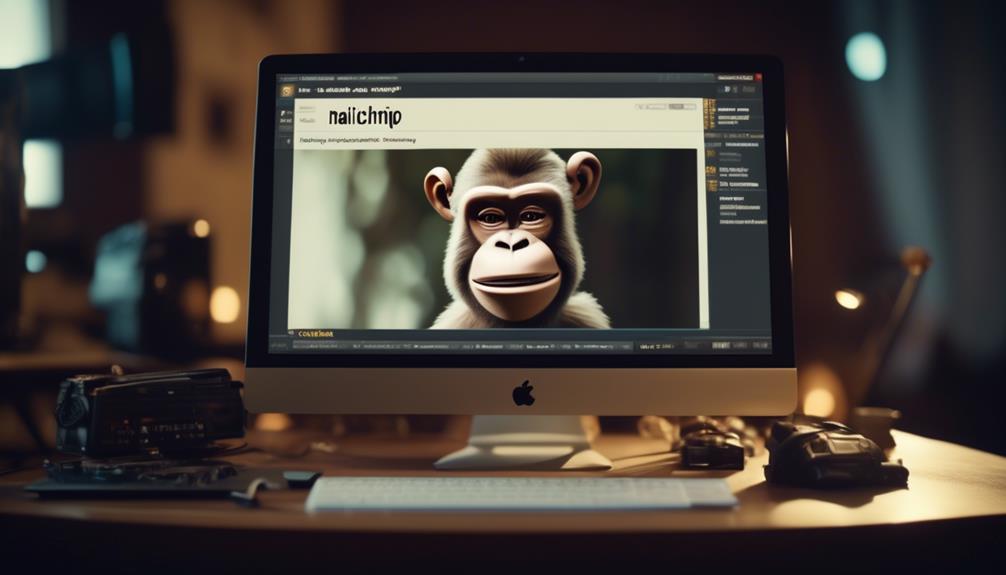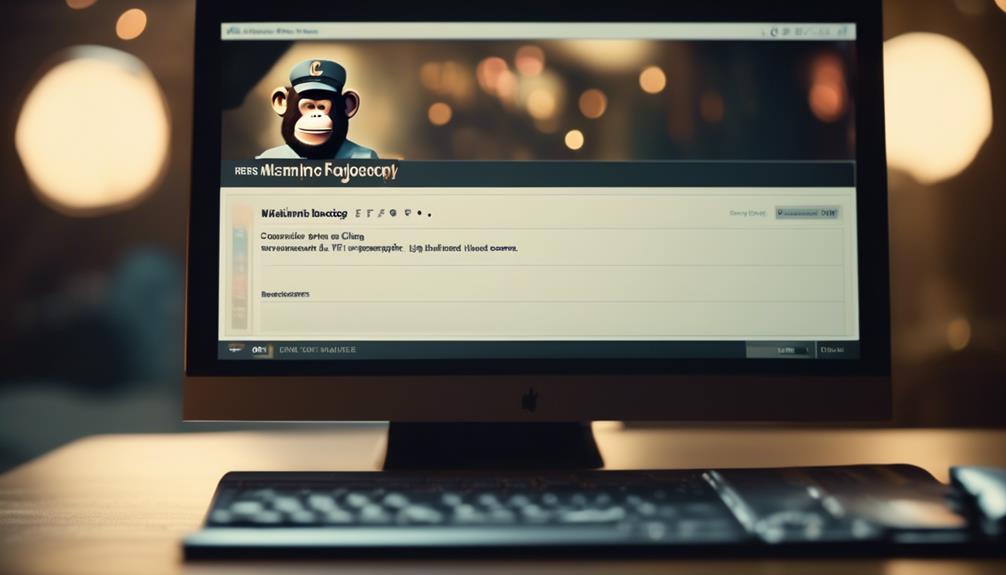Removing contacts from Mailchimp is similar to pruning a garden – it is essential for maintaining a thriving and lively atmosphere. However, it involves more than just clicking the delete button.
There are specific steps and considerations to keep in mind to ensure that the process is done effectively and without unintended consequences.
If you've ever wondered about the best way to clean up your Mailchimp contact list, or if you're concerned about the implications of removing contacts, then you'll want to stick around for some valuable insights and tips.
Key Takeaways
- Removing contacts from Mailchimp can be done by navigating to the Audience section and using the Actions drop-down menu to select "Remove contacts."
- Archiving inactive contacts is a useful method to maintain a clean contact list while preserving data. Archived contacts do not count towards billing and can be unarchived at any time.
- Deleting an audience in Mailchimp involves logging into the account, navigating to the Audience section, selecting the audience to delete, and using the "View Contacts" option in the Manage Audience drop-down menu to choose the contacts for deletion.
- Alternative contact management options, such as using Mine to delete contacts from multiple data sources or utilizing Mailchimp's bulk actions for targeted contact removal, can help streamline contact management and maintain an organized and engaged audience.
Understand Mailchimp Contact Removal
To understand Mailchimp contact removal, users can navigate to the Audience icon on their Mailchimp Profile page and select 'All contacts' to initiate the removal process.
Once in the Audience section, click on 'All contacts' to view the list of contacts. Then, choose the contact that needs to be removed by clicking on the checkbox next to their name.
After selecting the contact, use the Actions drop-down menu and choose 'Remove contacts' to initiate the removal process. It's important to note that once a contact is removed, their personal information and data are permanently deleted and anonymized in reports, so this action can't be undone.
If you want to learn more about the process or need additional help, Mailchimp provides a helpful article on contact removal in their support documentation.
Regularly reviewing and removing contacts can contribute to maintaining a clean and updated contact list, which can ultimately improve email deliverability rates. Additionally, archiving contacts is an option if you want to remove them from the marketing audience without losing their data. Archived contacts don't count towards your billing and can be unarchived at any time.
Deleting Contacts Individually
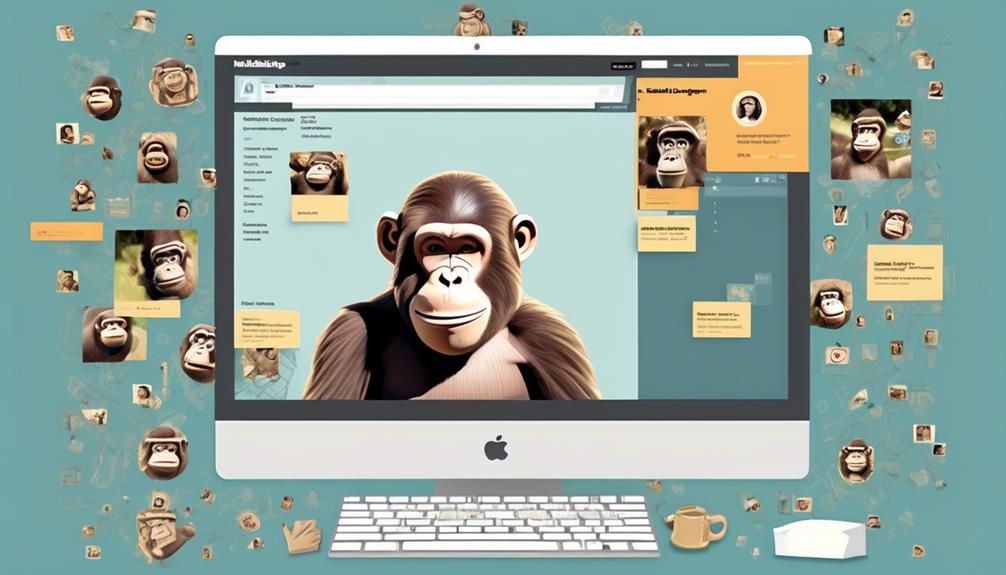
We individually delete contacts by navigating to the Mailchimp Profile page, clicking the Audience icon, selecting All contacts, choosing the contact to delete, and using the Actions menu to select Remove contacts.
Once in the Audience section, we click on the All contacts option to view the list of contacts. Then, we locate the specific contact that needs to be deleted and select it.
Next, we use the Actions drop-down menu and choose Remove contacts. A confirmation dialog may appear, and after confirming the deletion, the contact will be permanently removed from the audience.
This process allows for the precise removal of individual contacts from the Mailchimp audience. By following these technical steps, we can maintain a clean and updated contact list, ultimately improving email deliverability rates.
It's crucial to keep in mind that deleted contacts can't be recovered, and their personal information and data are permanently deleted and anonymized in reports. Additionally, re-adding contacts is only possible if they join again through a Mailchimp signup form after being deleted.
Archiving Inactive Contacts
When managing our Mailchimp audience, transitioning from individually deleting contacts, we can now focus on archiving inactive contacts to maintain a clean and efficient contact list.
Archiving inactive contacts is a strategic approach to managing our audience and can bring several benefits:
- Preserve Data: Archiving removes contacts from the marketing audience without losing any crucial data, ensuring that we maintain a comprehensive record of our contacts' information.
- Cost Efficiency: Archived contacts don't count towards our bill, allowing us to optimize our resources and budget effectively.
Deleting an Audience
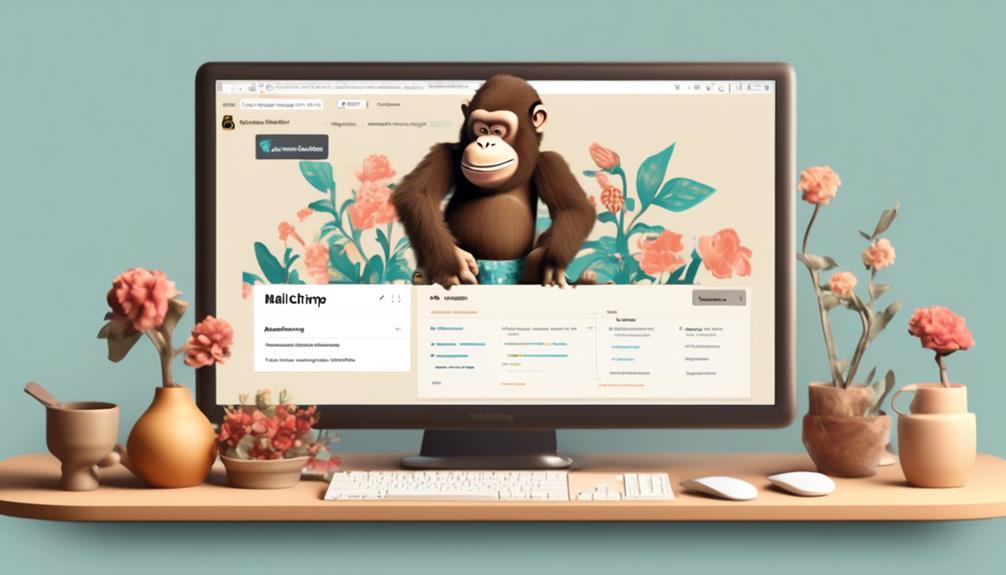
After carefully considering the implications, we've decided to remove the entire audience from Mailchimp. Deleting an audience in Mailchimp is a permanent action, and the data can't be recovered, so it's crucial to proceed with caution.
Here's how to delete an audience:
- Start by logging into your Mailchimp account and navigating to the Audience section.
- Click on the audience drop-down menu and select the audience you want to delete.
- Once the audience is chosen, click on the 'Manage Audience' drop-down menu and select 'View Contacts.'
- Choose the contacts that you want to delete from the audience.
- After selecting the contacts, click on the 'Actions' menu and choose 'Remove from audience.'
- Confirm the action by choosing 'Remove' in the confirmation dialog box.
It's important to note that once an audience is deleted, all the contacts within it will be permanently erased and anonymized in reports. Deleted contacts can't be re-added unless they join again through a Mailchimp signup form.
Regularly reviewing and deleting contacts can help maintain a clean and updated contact list, which in turn can improve email deliverability rates.
Alternative Contact Management Options
Considering the permanent nature of deleting contacts in Mailchimp, exploring alternative contact management options becomes crucial for maintaining a dynamic and organized audience. Here are some alternative contact management options to consider:
- Utilize Mine: Use Mine to delete contacts from multiple data sources, providing a comprehensive solution for managing your audience across various platforms. This option allows you to streamline contact management, ensuring that your audience data is consistent and up to date. By removing contacts from multiple sources, you can maintain a centralized and accurate audience view, enhancing your marketing efforts.
- Bulk Actions: Utilize Mailchimp's bulk actions to remove subscribers from specific groups, allowing for targeted contact management based on audience segmentation. This feature enables you to efficiently manage your audience by removing contacts from specific groups, ensuring that your marketing campaigns are tailored to the right audience segments.
Exploring alternative contact management options empowers you to maintain a well-organized and engaged audience, ultimately optimizing your marketing strategies. By leveraging these options, you can effectively remove contacts, manage your audience, and maximize the impact of your marketing efforts across various platforms.
Frequently Asked Questions
How Do You Bulk Delete Unsubscribed Contacts From Mailchimp?
To bulk delete unsubscribed contacts from Mailchimp, follow these steps:
- Navigate to the audience and select 'All contacts.'
- Filter the contacts by 'Subscribed Status' and choose 'Unsubscribed.'
- Click 'Select All' to select all the unsubscribed contacts.
- Click 'Delete' to delete the selected contacts.
- A confirmation prompt will appear.
- Upon confirmation, the unsubscribed contacts will be permanently deleted.
How Do I Remove a Contact From My List?
We can remove a contact from our Mailchimp list by finding the specific contact and then selecting the 'Unsubscribe' option.
This action will immediately remove them from our marketing campaigns and prevent future emails from being sent.
However, it's important to note that this process is irreversible, and the contact's information will be permanently removed from our audience.
How Do I Clean up My Mailchimp List?
To clean up our Mailchimp list, we regularly review and delete contacts to maintain a clean and updated list, improving email deliverability rates.
We navigate to the Mailchimp Profile page, click the Audience icon, select All contacts, and choose the contacts to delete.
Using the Actions menu, we select Remove contacts to permanently delete them.
This helps ensure our list remains relevant and effective for our email marketing efforts.
Should I Remove Unsubscribed Contacts From Mailchimp?
We should consider removing unsubscribed contacts from Mailchimp. Doing so helps maintain a clean and engaged contact list, which can improve email deliverability rates.
Before permanently removing them, consider segmenting and archiving inactive contacts.
Additionally, using the Mine PrivacyOps platform can simplify handling deletion requests from multiple data sources.
It's important to carefully consider this decision, as deleting contacts from Mailchimp is permanent and can't be reversed.
Can the same process be used to remove contacts from Mailchimp as it is to archive them?
Yes, the same process can be used to archive contacts in Mailchimp as it is to remove them. By archiving contacts in Mailchimp, you’re essentially removing them from your active contact list while preserving their data. This ensures that you can still access their information if needed in the future.
Conclusion
In conclusion, removing contacts from Mailchimp is essential for maintaining a clean and updated contact list. Whether deleting contacts individually or archiving inactive ones, it's important to regularly manage your audience to improve email deliverability rates.
But have you considered the impact of keeping your contact list clean on your marketing success? Regularly removing contacts can help ensure your email campaigns reach the right audience and yield better results.