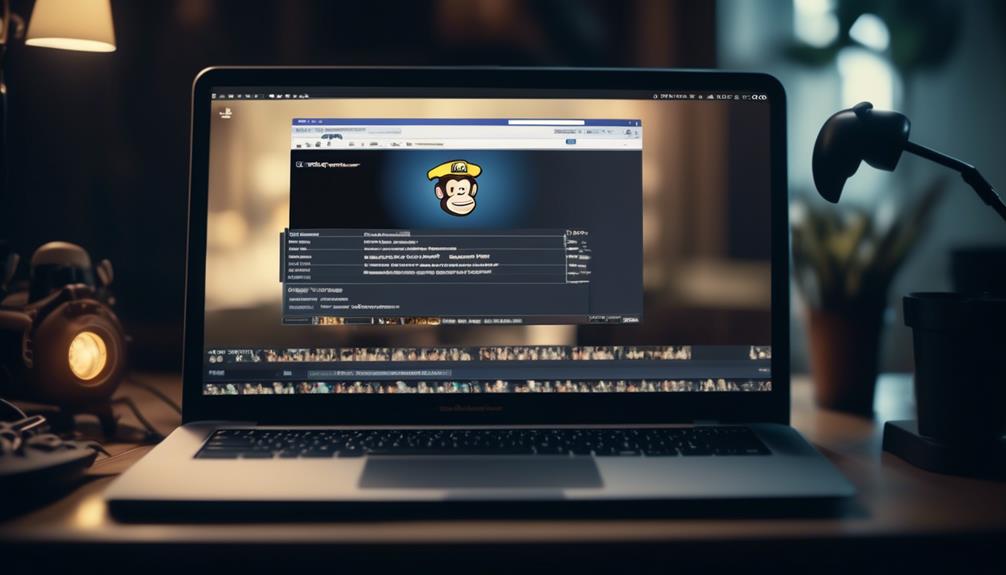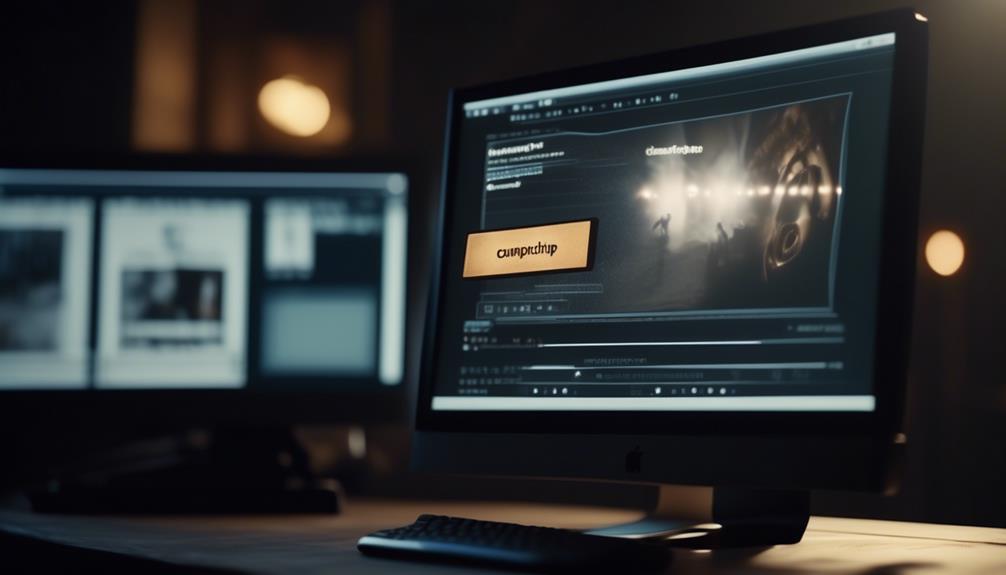Email marketing is widely known to provide a significant average return on investment (ROI) of 3800%, making it a highly effective strategy for businesses.
But figuring out how to effectively send a Mailchimp newsletter can be a daunting task. From creating engaging content to navigating through the platform's settings, there are several steps to consider.
However, the process doesn't have to be overwhelming. By following a few simple guidelines, you can master the art of crafting and sending impactful newsletters that drive results.
So, let's dive into the essential steps and best practices for sending a Mailchimp newsletter that captivates your audience and boosts your marketing efforts.
Key Takeaways
- Setting up an account on Mailchimp involves subscribing contacts, verifying the email domain, creating a list, and setting up an email address.
- When sending the email, it is important to check necessary settings and content using the email checklist, add recipients in the To section, specify the From name and email address, and include a subject line and optional preview text.
- Designing the newsletter should include choosing a visually appealing template, customizing the layout, adding engaging content, testing the email on different devices, and reviewing for errors and seamless functionality.
- Adding recipients and subject involves clicking on 'Add Recipients' in the To section, choosing the audience from the drop-down menu, personalizing the Send To field, specifying the From name and email address, and including a compelling subject line.
Account Setup
We typically begin the process of account setup in Mailchimp by subscribing contacts in our audience and verifying our email domain before sending our first email. This involves creating a list, setting up an email address, and designing our newsletter.
Once we've our audience and email domain verified, we can start sending out our newsletters to our subscribers. It's important to ensure that our email is properly named and that we've checked all the necessary settings and content using the email checklist.
When sending the email, we need to add recipients in the To section, specify the From name and email address, and include a subject line along with optional preview text in the Subject section. After sending the email, we can track its performance through reports and even schedule future emails.
Additionally, we've the option to use A/B or Multivariate testing to optimize our email campaigns. Throughout this process, Mailchimp provides helpful resources for troubleshooting, technical support, and accessing guides and tutorials to enhance our newsletter sending experience.
Designing Your Newsletter
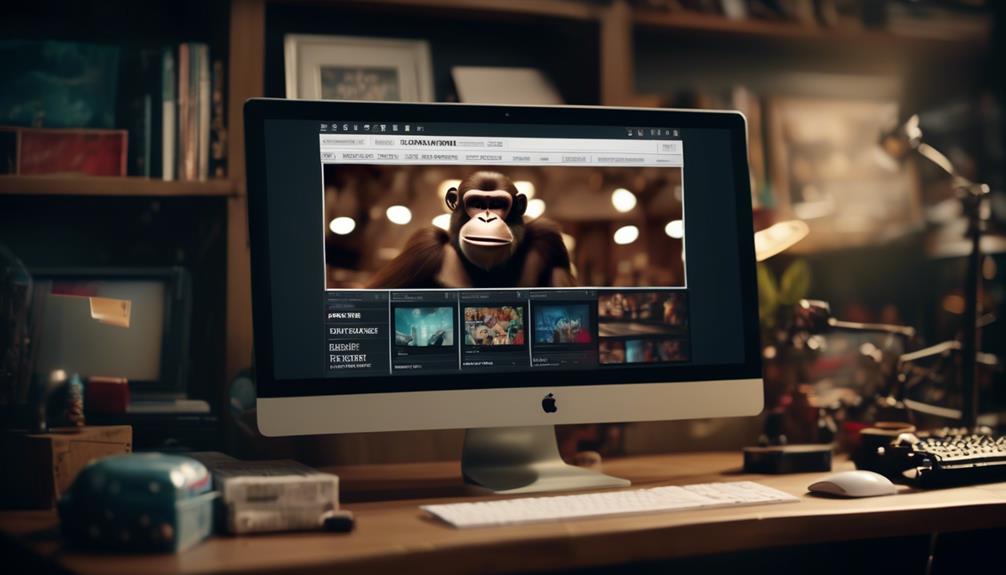
Designing a visually appealing and professional template is essential for creating an engaging newsletter. When creating a newsletter in Mailchimp, using an attractive template is crucial. Here's how to design your newsletter:
- Choose a visually appealing template from Mailchimp's options to create a newsletter that catches the eye.
- Customize the layout and add engaging content to make your newsletter both visually appealing and informative.
- Test the email to ensure it looks good on different devices, as this is essential for a successful campaign.
- Review the newsletter for errors, ensuring that all links and images work seamlessly to provide a professional and polished experience for your subscribers.
- Once everything looks good, send the newsletter to your mailing list, and consider using Mailchimp's report feature to track data and gain insights for improvement.
Creating a newsletter in Mailchimp involves careful design and attention to detail. By following these steps, you can design a newsletter that not only looks professional but also effectively engages your audience.
Adding Recipients and Subject
After designing your visually appealing newsletter template, the next step is to add recipients and specify the subject line for your Mailchimp email campaign.
To do this, click on 'Add Recipients' in the To section of the email. From there, choose the audience from the Audience drop-down menu. This allows you to send an email to a specific mailing list or capture email addresses from your list of subscribers. It's important to personalize the Send To field by checking the corresponding box when adding recipients.
In addition to adding recipients, you'll also need to specify the From name and From email address in the From section while creating the email. When adding recipients, you have the option to personalize the email by including the recipient's name in the email.
Lastly, don't forget to include a subject line and optional preview text in the Subject section for the email. This subject line is crucial as it will determine whether your email is opened or not, so make it compelling and relevant to your content.
Sending and Scheduling
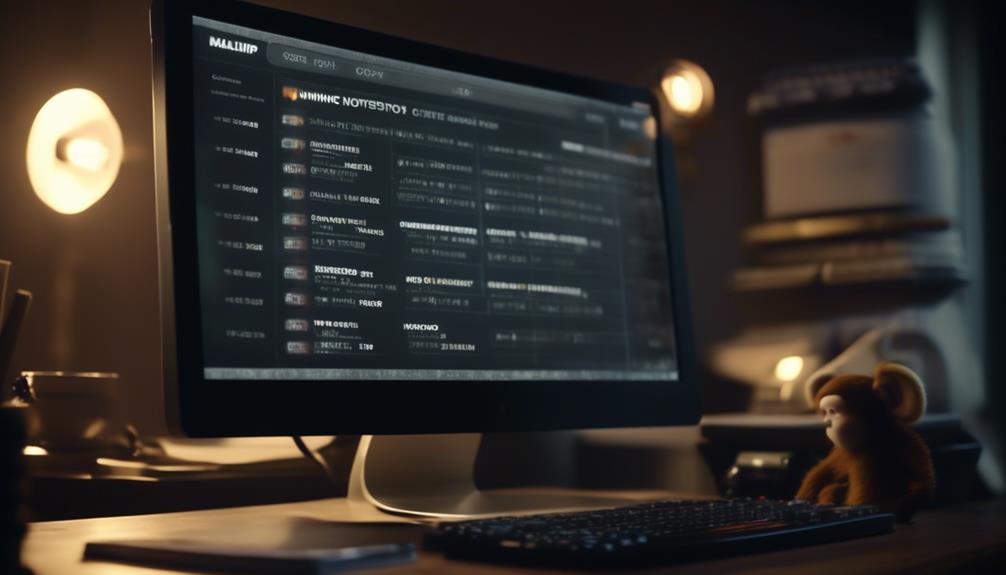
Once the recipients and subject line have been specified, the next step is to determine the optimal date and time to schedule the email campaign for maximum impact. When considering the scheduling of the email, it's crucial to think about the timing that will best reach your target audience. To achieve this, we recommend the following:
- Choose the Right Time: Select the time when your audience is most likely to engage with their emails. Consider their daily routines and time zones to ensure maximum visibility.
- Avoid Overwhelming Subscribers: Double check that you aren't bombarding your subscribers with too many emails. Sending emails too frequently can lead to reduced engagement and potential unsubscribes.
- Preview the Email: Before scheduling, take a moment to preview the email one last time. Ensure that all the elements are in place and that the email looks as intended.
- Create a Campaign Calendar: Establish a schedule for your email campaigns to maintain a regular email cadence. Consistency helps your subscribers anticipate your emails and reinforces your brand.
- Send as Expected: When you schedule an email, it's important to ensure that it will send as expected. Review the scheduling settings to guarantee that the email will be sent at the intended time.
Can I Use Mailchimp to Send Regular Emails and Newsletters?
Yes, you can use Mailchimp for sending mail with Mailchimp. It offers a user-friendly interface for creating and sending regular emails and newsletters to your subscribers. With customizable templates and scheduling options, Mailchimp makes it easy to stay connected with your audience through email marketing.
Compliance and Best Practices
To ensure the integrity and deliverability of our email campaigns, it's essential to adhere to compliance regulations and best practices in the industry. Before sending any email campaigns, it's crucial to ensure that all contacts are subscribed to our audience.
It's also important to verify our email domain to maintain sender credibility and deliverability. When creating an email through the Marketing API, naming the email is essential to help identify and organize our campaigns effectively. Familiarizing ourselves with the compliance and best practices guidelines is crucial to ensure that our email campaigns adhere to industry standards.
Staying updated on compliance regulations and best practices is vital to maintaining the integrity of our email marketing efforts and ensuring successful delivery. Mailchimp offers 29 compliance checkpoints, available with a Standard subscription, to help us in this regard.
The next step is to make sure that we e-mail via contacts' preferences, respecting their communication choices. By following compliance regulations and best practices, we can maintain the trust of our audience and achieve better results with our email campaigns.
Frequently Asked Questions
How Do I Send a Mailchimp Newsletter?
First, we need to prep contacts in our audience and verify our email domain. If using the Marketing API, name the email when creating it. We can even create an email on our iOS or Android devices.
It's crucial to familiarize ourselves with the process before diving in. Once we've taken these steps, we'll be ready to send our Mailchimp newsletter with confidence.
How Do I Share My Mailchimp Newsletter?
When sharing a Mailchimp newsletter, we ensure a wider reach by promoting it on social media or embedding it on our website. This extends our message's visibility and encourages audience engagement.
How Do I Invite People to Subscribe to My Mailchimp Newsletter?
Sure!
To invite people to subscribe to your Mailchimp newsletter, we can take the following steps:
- Create a signup form. This form can be customized to match your brand and capture the necessary information from subscribers.
- Embed the signup form on your website. This way, visitors can easily find and fill out the form to subscribe to your newsletter.
- Share the signup URL directly. You can also provide the direct link to the signup form, which can be shared on social media platforms or through other marketing channels.
- Promote your newsletter on social media. Use your social media accounts to highlight the benefits of subscribing to your newsletter and include a signup link in your posts or bio.
- Include a signup link in your email signature. This way, every email you send becomes an opportunity to invite recipients to subscribe to your newsletter.
Remember to emphasize the value and benefits of subscribing to your newsletter. Let potential subscribers know what they can expect to receive and how it will benefit them. By making it easy and enticing for people to join, you'll increase the likelihood of getting more subscribers.
Can I Send a Mailchimp Email to Non Subscribers?
Yes, we can send a Mailchimp email to non-subscribers. However, it's important to note that Mailchimp has strict policies regarding sending campaigns to non-subscribers.
To abide by these policies, we recommend exploring alternative solutions such as transactional email tools for individualized emails. Additionally, utilizing the Mailchimp API methods can be a viable option for sending single emails if needed.
It's crucial to be mindful of the limitations when sending campaigns to a single email address in Mailchimp.
Conclusion
In conclusion, sending a Mailchimp newsletter is a great way to stay connected with your audience and keep them informed.
As the saying goes, 'communication is key,' and a well-designed newsletter can help you do just that.
By following the steps outlined in this article, you can ensure that your newsletter is sent out effectively and efficiently, allowing you to engage with your subscribers and build strong relationships with them.