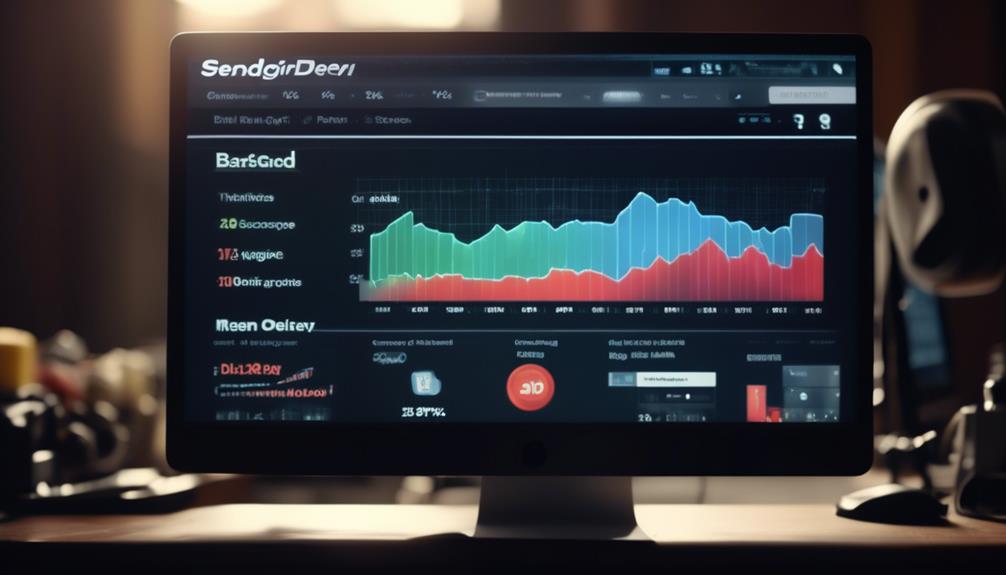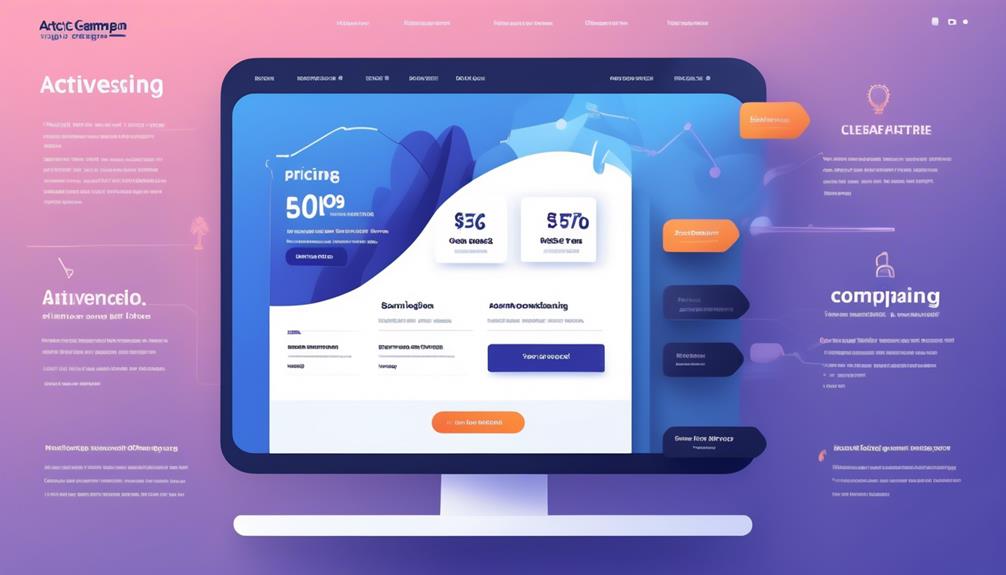In the process of attempting to upload a video to Mailchimp, we’ve come across multiple feasible alternatives, which can seem quite daunting.
However, before diving into the details, it’s important to note that the process is not as straightforward as one might hope. Despite the allure of adding engaging multimedia content to our email campaigns, the process of integrating videos seamlessly into Mailchimp can be quite complex.
Nevertheless, with a bit of guidance and the right approach, we have found a way to make it work.
Key Takeaways
- Mailchimp supports various video platforms such as YouTube, Vimeo, Wistia, and Blip.tv for easy integration of videos into email campaigns.
- Videos can be manually linked by uploading a custom thumbnail image and adding a hyperlink to entice subscribers to click through to the full video content.
- The Auto-Convert feature in Mailchimp simplifies the process by converting videos into linked screenshots with a play button icon, allowing recipients to easily watch the video in a new browser window.
- To enhance the viewing experience, MP4 videos can be uploaded to Mailchimp’s content studio and embedded into the email using Mailchimp’s video feature, with the option to dynamically insert video content using video merge tags.
Video Content Block Options
When creating a video content block in Mailchimp, the thumbnail image is pulled from YouTube or Vimeo and linked to the video URL. This means that when subscribers receive our emails and click on the thumbnail image, they can watch the video in a new browser window.
It’s important to note that videos from other services require an uploaded image. Merge tags play a crucial role in this process, working seamlessly with Vimeo, YouTube, and Wistia. The merge tags generate a thumbnail image of a video player, which is then linked to the video online. To make this work, all video merge tags need specific information about the video and should be formatted as *|SERVICE:[$vid=XXXX]|*.
Furthermore, Mailchimp offers additional options and features, such as centering the video merge tag, additional parameters for thumbnail image appearance, and the ability to manually link to a video by adding a screenshot and a link. These options provide flexibility in embedding video content and customizing thumbnail images to create engaging email content.
Manually Linking to Video
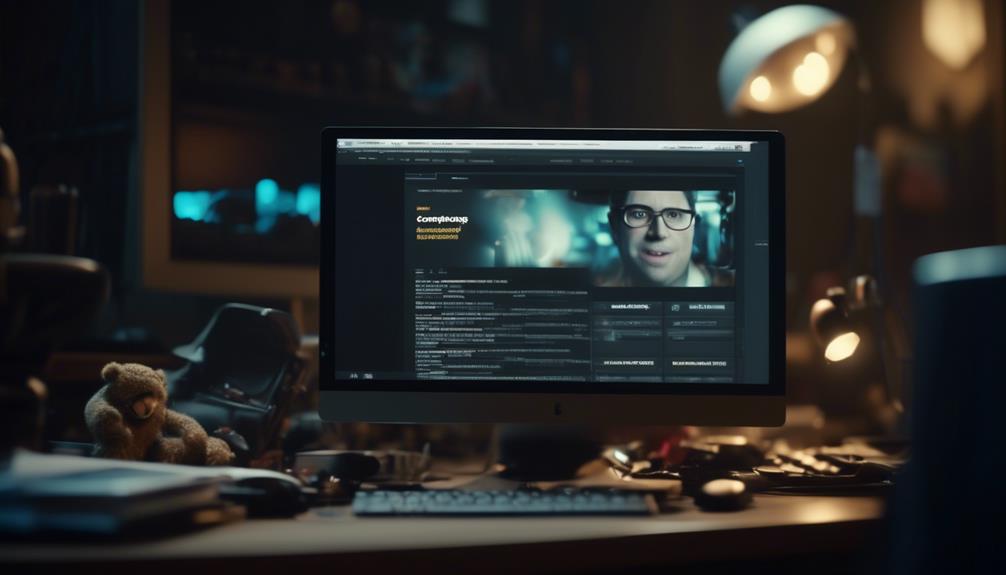
To manually link to a video, we can upload a custom screenshot and add a hyperlink to direct our subscribers to the video content. Here’s how to do it:
- Upload an Image: Start by uploading a custom thumbnail image of the video. This image will be used as a clickable link in your Mailchimp email.
- Add Hyperlink: After uploading the image, add a hyperlink to it. This hyperlink should direct subscribers to the video’s URL, allowing them to access the video by clicking on the image.
- Use Video Merge Tag: To further enhance the presentation, consider using the video merge tag to embed a preview image of the video within the email. This can entice subscribers to click through to the full video content.
Auto-Conversion of Embedded Videos
After manually linking to a video by uploading a custom screenshot and adding a hyperlink, we can now explore how Mailchimp’s auto-conversion feature simplifies the process of incorporating videos into email campaigns.
When utilizing the Auto-Convert feature in our Mailchimp account, embedding videos becomes effortless. This feature automatically converts the videos into linked screenshots, making it convenient for subscribers to access the video content.
The Auto-Convert feature supports various video platforms such as YouTube, Vimeo, Wistia, and Blip.tv, among others, and seamlessly integrates them into our email campaigns. For videos from platforms other than YouTube and Vimeo, we simply need to upload an image, and Mailchimp takes care of the rest.
The generated thumbnail overlay includes a play button icon, allowing recipients to easily click and watch the video in a new browser window. Whether it’s YouTube or Vimeo videos, MP4 videos, or video URLs, Mailchimp’s Auto-Convert feature ensures that our video content is effectively presented to our audience as linked screenshots, enhancing the engagement and impact of our email campaigns.
Embedding MP4 Video Into Mailchimp Email

We efficiently incorporate MP4 videos into Mailchimp emails using the platform’s user-friendly embedding feature. This allows us to create engaging content that captivates our audience and enhances our email marketing efforts.
Here’s how we do it:
- Upload the Video: The first step is to upload the MP4 file to Mailchimp’s content studio. This is where all the multimedia content for your emails is stored.
- Embed the Video: Once the MP4 file is uploaded, we can easily embed it into our email using Mailchimp’s video feature. This feature allows us to insert the video directly into the body of the email, providing a seamless viewing experience for the recipients.
- Utilize Video Merge Tags: Mailchimp also offers video merge tags, which enable us to dynamically insert video content into our emails. We can use these merge tags to link an image in the email to the video, creating an interactive and visually appealing experience for the recipients.
Best Practices for Mailchimp Video Emails
Incorporating engaging video content into Mailchimp emails not only captivates our audience but also requires adherence to best practices for optimal impact and effectiveness. When creating video emails in Mailchimp, it’s essential to ensure that the video content is compelling and relevant to the audience.
In the Email Builder, navigate to the email where the video will be inserted, then click the thumbnail of the video content imported from platforms like YouTube or Vimeo. To ensure seamless video integration, turn on Auto-convert in the Settings. This feature allows Mailchimp to pull thumbnail images from the video platforms and link them to the video URL for subscribers to access.
Additionally, Mailchimp provides helpful articles that can be scanned to find solutions in case any issues arise. Moreover, testing the video before sending the email can help identify and resolve any potential problems, ensuring a smooth viewing experience for recipients.
Frequently Asked Questions
Can I Upload a Video to Mailchimp?
Yes, we can upload a video to Mailchimp. The platform allows us to use the video content block to pull a thumbnail image from YouTube or Vimeo videos and link it to the video URL for subscribers to watch.
We can also utilize video merge tags that work with various video services like Vimeo, YouTube, and Wistia, providing specific information about the video.
Different services may require unique identifiers for videos, so it’s important to follow best practices for adding videos to emails.
What Video Files Can I Use for Mailchimp?
Sure, we can use MP4, M4V, AVI, MOV, and WMV video file formats for Mailchimp. These formats work great for embedding videos in your email campaigns and engaging your audience.
It’s essential to choose the right video format to ensure seamless integration and optimal viewing experience for your subscribers.
Always remember to consider file size and compatibility when selecting the video format for Mailchimp.
How Do You Insert a Video Into an Email?
Inserting a video into an email involves using video content blocks or video merge tags to generate a thumbnail image linked to the video URL. Unique identifiers for video services like YouTube and Vimeo are needed for integration with the video merge tags.
Additional options include centering the video merge tag, formatting the merge tag for specific video information, and adding parameters for thumbnail image appearance.
Testing the email to ensure the video functions properly is crucial.
How Do I Get a Video to Play Automatically in Mailchimp?
We’ve found that to get a video to play automatically in Mailchimp, you can use a custom HTML code to embed the video with autoplay enabled. This involves adding a parameter to the video URL or using an HTML5 video tag with the ‘autoplay’ attribute.
However, it’s important to note that automatic video play can be disruptive for some recipients, so it’s essential to consider the user experience and potential impact on engagement.
Conclusion
We’ve learned how to easily upload videos to Mailchimp using Video Content Blocks or Video Merge Tags.
Did you know that emails with videos can increase click-through rates by 300%?
So, including video in your email campaigns can significantly improve engagement with your audience.
Give it a try and see the difference for yourself!