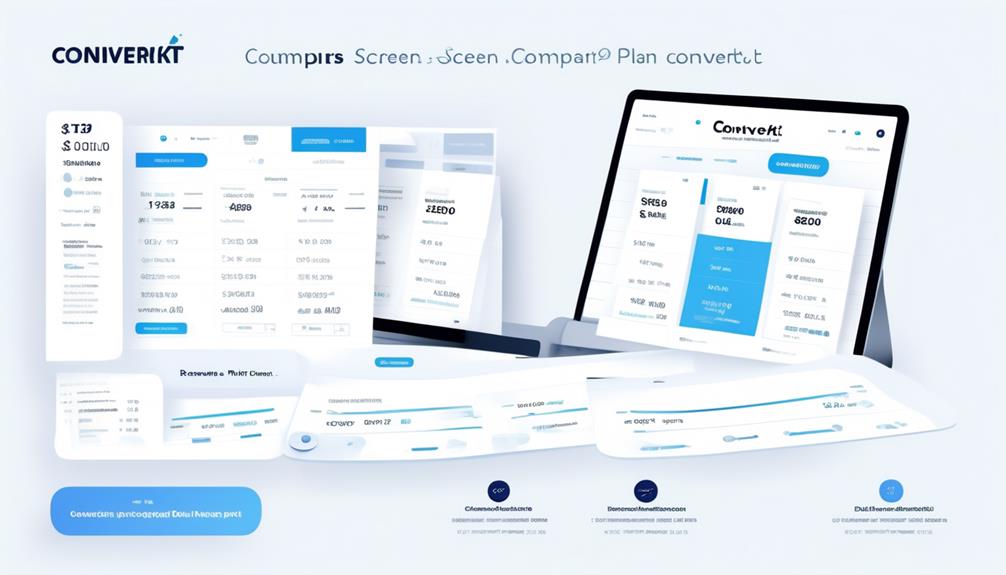Have you ever wondered if it’s really possible to easily add videos to your Mailchimp emails? The process may be simpler than you think.
Many of us have struggled with this exact dilemma, trying to figure out the best way to engage our subscribers with visual content. It's important to understand the various methods available for uploading videos to Mailchimp, and I'm here to share some valuable insights on how to make it happen.
So, if you're ready to elevate your email marketing game with captivating video content, let's explore the possibilities together.
Key Takeaways
- Video content blocks in Mailchimp allow for seamless integration of engaging video content into email campaigns.
- Manually linking videos provides greater flexibility in including videos from other platforms.
- The auto-conversion feature in Mailchimp converts embedded videos to linked screenshots, enhancing visual appeal and accessibility.
- Utilizing the correct video merge tags with unique identifiers allows for embedding videos from platforms like Vimeo, YouTube, and Wistia in Mailchimp emails.
Video Content Block Options
When embedding a video in a Mailchimp email, there are several options to consider.
The video content block pulls a thumbnail image from YouTube or Vimeo videos and links it to the video URL. Subscribers can simply click the thumbnail to watch the video in a new browser window.
For videos from other services, an uploaded image is required. Merge tags can also be used with Vimeo, YouTube, and Wistia, generating a thumbnail image linked to the video online.
However, it's important to note that all video merge tags require specific information about the video, using a format like *|SERVICE:[$vid=XXXX]|*.
In addition to this, there are further options for customization, such as centering the video merge tag, setting thumbnail image appearance parameters, and manually linking to a video by adding a screenshot and link.
These options allow for flexibility in creating visually appealing and functional video content within Mailchimp emails.
Manually Linking to Videos

To enhance the appearance and functionality of embedded videos, manually linking to videos in Mailchimp allows for greater flexibility in including videos from services other than YouTube and Vimeo by requiring an uploaded image. When setting up a Mailchimp campaign, the option to manually link to videos provides a way to embed video content from various platforms. By using video merge tags, such as *|YOUTUBE:[$vid=XXXX]|* or *|VIMEO:[$vid=XXXX]|*, we can ensure that the video thumbnail overlay includes a play button icon for a user-friendly experience. Additionally, these video merge tags work seamlessly with Vimeo, YouTube, and Wistia, allowing us to generate a thumbnail image of a video player linked to the video online. It's important to note that all video merge tags require specific information about the video, following a particular format. Furthermore, Mailchimp offers additional options for customizing the appearance of the thumbnail, centering the video merge tag, and auto-converting embedded videos to linked screenshots. This level of control and customization within our Mailchimp account empowers us to create engaging video content within our campaigns.
Auto-Conversion of Embedded Videos
The Auto-Conversion feature in Mailchimp seamlessly converts embedded videos into linked screenshots, enhancing the visual appeal and accessibility of video content in email campaigns. This function makes it effortless to incorporate engaging video content into email marketing strategies.
Here are some key aspects to consider:
- Compatibility with Various Platforms: The Auto-Conversion feature is compatible with a wide range of video platforms, ensuring that embedded videos from services other than YouTube and Vimeo are displayed effectively in email campaigns.
- Enhanced Accessibility: Mailchimp's Auto-Conversion feature overlays the thumbnail image with a play button icon, clearly indicating that it's a video link. This enhances accessibility for subscribers, making it easier for them to identify and engage with video content.
- Seamless Viewing Experience: When subscribers click on the thumbnail, the video opens in a new browser window, ensuring a seamless and uninterrupted viewing experience. This is crucial for maintaining subscriber engagement and interest in the email content.
This functionality streamlines the process of including videos in email campaigns, making it more accessible and engaging for subscribers, and demonstrates Mailchimp's commitment to optimizing the video email marketing experience.
Using Video Content Blocks in Mailchimp
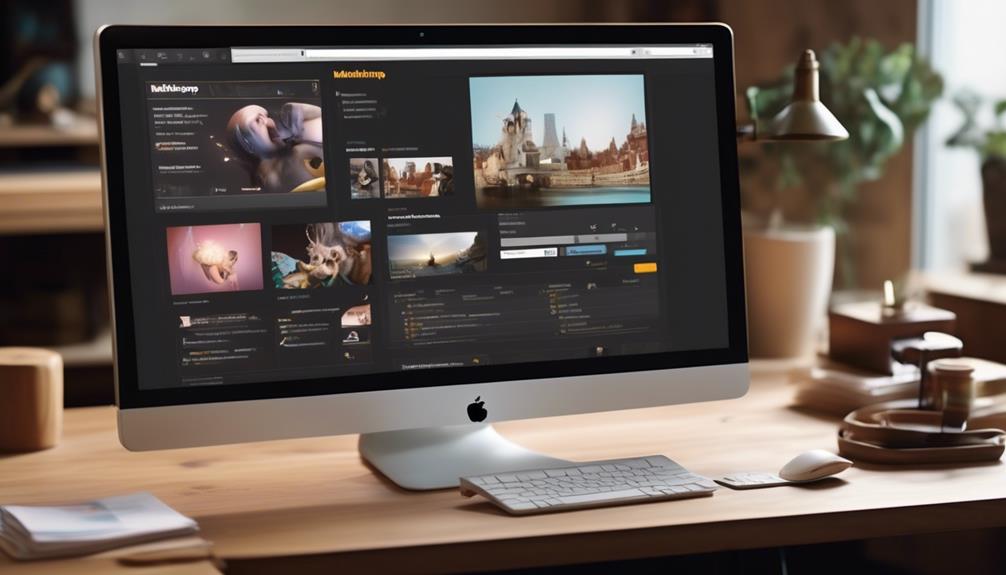
When utilizing video content blocks in Mailchimp, we can seamlessly integrate engaging video content into our email campaigns, enhancing visual appeal and subscriber engagement. Adding video using the video content block is simple and effective. By selecting the 'Add Video' option, we can easily link our YouTube or Vimeo videos, providing subscribers with a visually captivating experience.
Incorporating video content into our email campaigns can significantly boost subscriber engagement and create a compelling call to action. Mailchimp's video merge tags allow for the seamless integration of video content from various platforms, such as Vimeo, YouTube, and Wistia, by generating a thumbnail image linked to the video URL. Additionally, Mailchimp offers various customization options, enabling us to adjust the appearance of the thumbnail image and provide a tailored viewing experience for our subscribers.
Embedding Video Files in Mailchimp Emails
After seamlessly incorporating video content blocks in Mailchimp to enhance subscriber engagement, we can now explore the process of embedding video files directly into our email campaigns.
When embedding video files in Mailchimp emails, there are a few key steps to follow:
- Utilize Video Merge Tags: Ensure to use the correct video merge tags with the unique identifier for the video from platforms such as Vimeo, YouTube, and Wistia. This will generate a thumbnail image linked to the video online, including a play button and progress bar for subscribers to watch the video.
- Understand Unique Identifiers: Different video services have unique identifiers used for embedding videos into Mailchimp emails. It's important to familiarize yourself with these identifiers to successfully embed videos from various platforms.
- Explore Additional Options: Mailchimp offers additional features such as centering the video merge tag, adding parameters for thumbnail image appearance, and using the Content Studio to store and manage media files. Understanding and utilizing these options can enhance the visual presentation of the embedded videos in your email templates.
Frequently Asked Questions
Can I Upload a Video on Mailchimp?
Yes, we can upload a video on Mailchimp. We'll need to use Video Content Blocks or Video Merge Tags to link the video from YouTube, Vimeo, or Wistia.
We can also integrate services and unique identifiers for BlipTV, Vimeo, Wistia, and YouTube to effectively link the videos.
Additionally, we can explore options like centering the video merge tag, using thumbnail parameters, manually linking to a video, and managing media files in the Classic Builder's Content Studio.
What Video Files Can I Use for Mailchimp?
We can use YouTube or Vimeo videos with Mailchimp. Thumbnail images are linked to the video URL, allowing subscribers to watch the video in a new browser window when clicked.
For services other than YouTube and Vimeo, we need to upload an image for the video content block.
Video merge tags work with Vimeo, YouTube, and Wistia, generating thumbnail images linked to the videos. All video merge tags require specific information about the video.
How Do You Insert a Video Into an Email?
Inserting a video into an email can be as simple as using video content blocks or video merge tags to link to the video URL.
It's essential to format video merge tags correctly by replacing SERVICE with the service name and XXXX with the unique video identifier.
A hyperbole to add sophistication would be 'video merge tags are like magic wands for captivating emails.'
Mastery is achieved by following best practices and testing the email before sending to ensure a compelling user experience.
How Do I Get a Video to Play Automatically in Mailchimp?
Sure, to get a video to play automatically in Mailchimp, we need to follow a few steps:
- Use the video content block in Mailchimp.
- Use the appropriate merge tags for the video service you are using, such as Vimeo, YouTube, or Wistia.
- Include the unique identifier for the video in the merge tag to ensure proper integration with the video service.
- Explore options like centering the video merge tag and adding parameters for thumbnail appearance.
Can I Upload Videos to Mailchimp and Add Them to My Campaign?
Yes, you can upload videos to Mailchimp and add them to your campaign. You can easily do this by following the adding video to Mailchimp tutorial provided by the platform. This tutorial will guide you through the process and help you seamlessly integrate videos into your email marketing campaigns.
Conclusion
In conclusion, uploading videos to Mailchimp is like adding a splash of color to your email campaigns. By incorporating engaging video content, you can grab your subscribers' attention and convey your message in a visually appealing way.
With options for manual linking, auto-conversion, and video content blocks, Mailchimp makes it easy to integrate videos into your email marketing strategy.
So go ahead, bring your emails to life with the power of video!