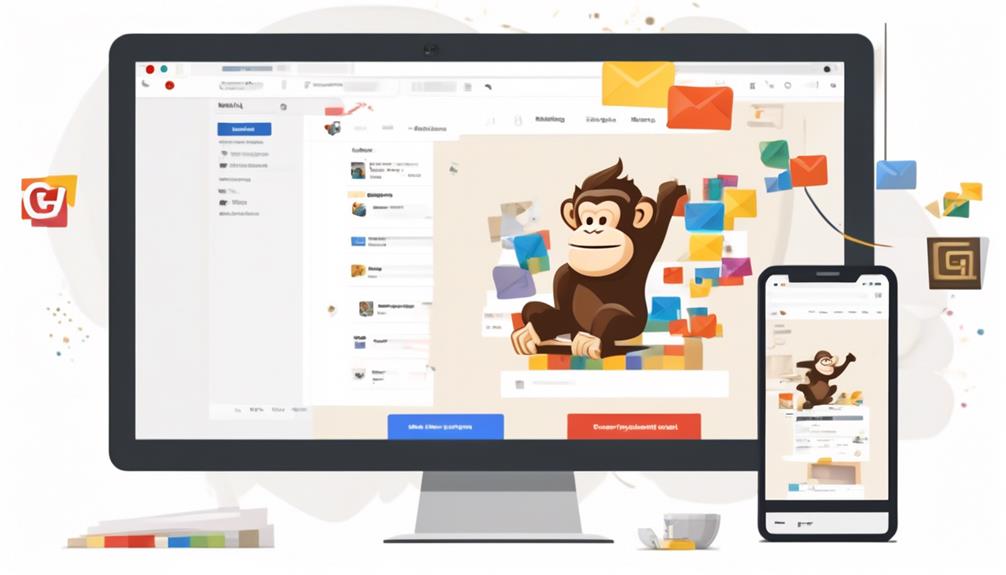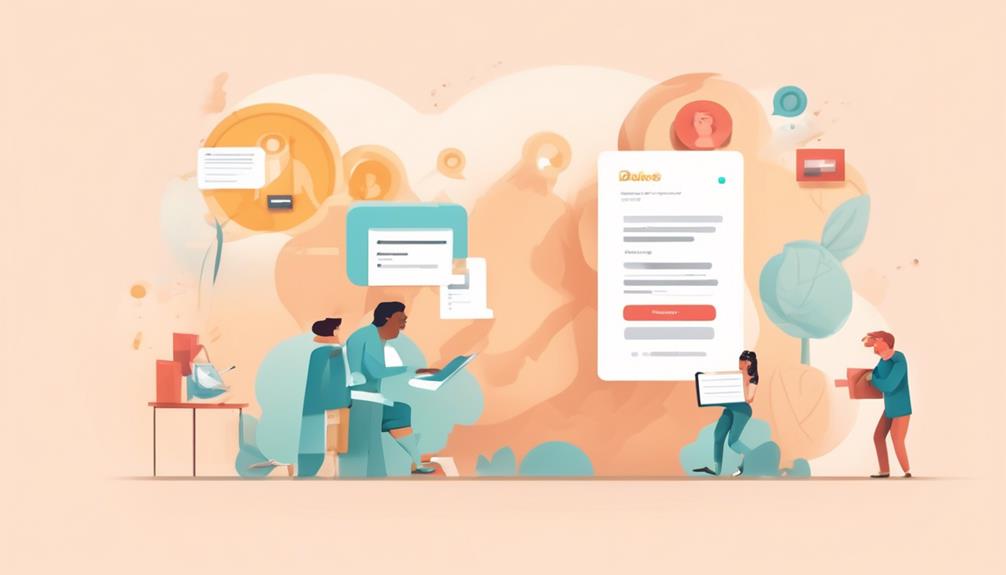Email marketing is recognized for its ability to generate a strong ROI, with an average return of $42 for every $1 invested. By integrating Mailchimp with Gmail, businesses can further increase their profits.
But how do we actually go about doing it? Well, the process may not be as straightforward as one might hope, but with the right steps and tools, it can be a game-changer for your email marketing efforts.
So, let's dive into the specifics of how to seamlessly use Mailchimp with Gmail and unlock the full potential of your email campaigns.
Key Takeaways
- Integrating Mailchimp with Gmail allows for seamless management of email marketing campaigns.
- Importing Mailchimp templates to Gmail enables customization and personalization of emails.
- Personalizing Mailchimp emails in Gmail enhances the recipient's experience and improves conversion rates.
- Automating Mailchimp tasks with Gmail streamlines processes and increases efficiency in email marketing.
Mailchimp and Gmail Integration Steps
To integrate Mailchimp with Gmail, we simply need to follow a few straightforward steps.
First, ensure that you have the Google Chrome web browser installed.
Then, search for the 'Connect Mailchimp' Chrome extension in the Chrome Web Store and add it to your browser.
Once added, open Gmail in Chrome and navigate to the 'Mailchimp Templates' tab on the right-hand side.
Click on 'Connect an Account' and follow the prompts to log in to your Mailchimp account.
Once the connection is established, you can easily access your Mailchimp templates directly within Gmail.
This seamless integration streamlines the process of drafting and sending marketing emails, providing a convenient workflow for your marketing team.
By connecting Mailchimp with Gmail, you can efficiently manage your email marketing campaigns without the need to switch between multiple platforms.
This integration enhances productivity and collaboration within your marketing team, empowering them to create and send engaging email campaigns directly from Gmail.
Import Mailchimp Templates to Gmail

Importing Mailchimp templates to Gmail can be achieved by installing the Gmail Email Templates by cloudHQ extension for Google Chrome. This extension allows you to seamlessly import your Mailchimp email templates into Gmail, making it convenient to use your preferred designs for your email communications. Here's a step-by-step guide to import your Mailchimp templates to Gmail:
| Steps | Actions |
|---|---|
| 1. | Install the Gmail Email Templates by cloudHQ extension for Google Chrome. |
| 2. | Connect Mailchimp to the extension by selecting 'Connect Mailchimp' in the extension options. |
| 3. | Log in to your Mailchimp account to access your dashboard and email templates. |
| 4. | Choose the desired Mailchimp template and preview it before proceeding. |
| 5. | Edit the imported template in Gmail to customize names or details. |
| 6. | Access the imported Mailchimp email template library in Gmail for future use. |
Personalizing Mailchimp Emails in Gmail
When personalizing Mailchimp emails in Gmail, users can easily tailor their messages to individual recipients, thereby enhancing engagement and relevance. Utilizing Mailchimp's powerful email marketing features within a Gmail account allows for seamless customization. By incorporating personalization tags, such as *|FNAME|* for the recipient's first name, users can create a more intimate and targeted communication approach.
Additionally, Mailchimp's merge tags enable the inclusion of specific customer details, like recent purchases or location, directly into the email content.
Moreover, integrating Mailchimp templates into Gmail through the cloudHQ extension streamlines the personalization process, ensuring a consistent and professional look across all communications. This level of customization not only improves the overall aesthetic of the email but also enhances brand recognition and credibility.
Leveraging these productivity tools empowers users to efficiently manage their email marketing strategies, ultimately leading to better engagement and conversion rates.
Automating Mailchimp Tasks With Gmail
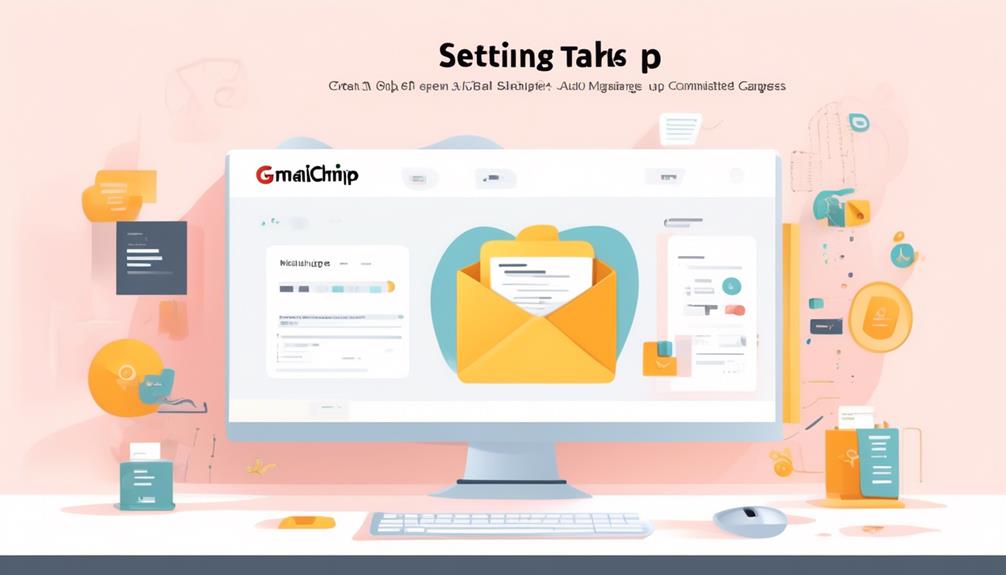
We can streamline Mailchimp tasks by integrating it with Gmail and leveraging the Gmail Email Templates by cloudHQ extension for Google Chrome.
This integration allows us to select and preview the desired Mailchimp email template before sending it through Gmail.
By using Gmail to send Mailchimp templates, we can avoid displaying the Mailchimp logo in the email footer, ensuring a more professional appearance.
Additionally, it's essential to send emails from a Gmail address to comply with Mailchimp's verified email address requirement.
This integration also enables access to industry-specific templates in Mailchimp, ultimately improving conversions when sent through Gmail.
When sending a template from Mailchimp using Gmail, it's crucial to ensure that the email address used aligns with the verified email address in Mailchimp, maintaining consistency in marketing efforts.
Enhancing Email Marketing With Mailchimp-Gmail Integration
Enhance your email marketing strategy by seamlessly integrating Mailchimp with Gmail using the Gmail Email Templates by cloudHQ extension for Google Chrome.
This integration offers numerous benefits for your email marketing campaigns, including:
- Customization: Customize Mailchimp templates and send emails through Gmail to avoid displaying the Mailchimp logo in the footer, ensuring a professional and branded look for your business emails.
- Industry-Specific Templates: Access a wide range of industry-specific templates in Mailchimp and improve conversions and response rates using Gmail integration, allowing you to tailor your emails to specific audiences.
- Efficiency and Professionalism: Use a personal Gmail account for sending emails, which provides increased access to Mailchimp email templates, enhanced professionalism, and improved efficiency in managing your marketing campaigns.
Frequently Asked Questions
Which Email Should I Use for Mailchimp?
We should use a verified email address for Mailchimp to ensure deliverability and avoid being flagged as spam.
Following email marketing best practices is crucial.
Sending templates through Gmail can help avoid displaying the Mailchimp logo in the email footer.
However, consider the limitations of Gmail, such as the daily email limit of 500.
It's important to use discretion and ensure that the chosen email platform aligns with our marketing goals.
How Do I Import Emails From Gmail to Mailchimp?
Sure, we can import emails from Gmail to Mailchimp by using the 'Add a Subscriber' feature in Mailchimp.
After logging into Mailchimp, we navigate to the Audience tab, select 'Add Contacts,' and choose 'Import Contacts' to access the import options.
Then, we select 'Import from Gmail' and follow the prompts to connect our Gmail account and choose the contacts to import.
This process helps streamline email list management.
Why Is Mailchimp Email Not Displaying Correctly in Gmail?
We noticed that Mailchimp emails may not display correctly in Gmail due to compatibility issues with responsive layouts and background images. Some Gmail clients may not render the Mailchimp template properly, leading to issues like email clipping and unwanted spaces between content.
It's crucial to follow email marketing and design best practices to prevent emails from being flagged as spam. Additionally, it's important to be aware of the daily email sending limit of 500 emails in Gmail when using it to send Mailchimp templates.
Why Use Mailchimp Instead of Gmail?
We use Mailchimp instead of Gmail because it offers industry-specific email templates for enhanced marketing and avoids displaying the Mailchimp logo in the email footer.
Mailchimp's diverse template collection can improve conversions and response rates, and sending emails from a Gmail address using Mailchimp requires verified email addresses, maintaining a professional approach.
Additionally, Mailchimp enables us to connect with customers through various types of emails, enhancing our marketing capabilities.
Can I Use Mailchimp with Gmail Without an API Key?
Yes, you can use Mailchimp with Gmail without an API key. However, if you want to integrate Mailchimp with Gmail, you’ll need to obtain your Mailchimp API key first. Once you have your API key, you can easily connect Mailchimp to your Gmail account and start managing your email campaigns seamlessly.
Conclusion
In conclusion, integrating Mailchimp with Gmail opens up a world of possibilities for seamless email marketing.
By bringing together the powerful features of both platforms, users can elevate their email campaigns to new heights.
It's like combining the precision of a surgeon's scalpel with the reach of a marathon runner's stride, creating a dynamic and effective email marketing strategy.