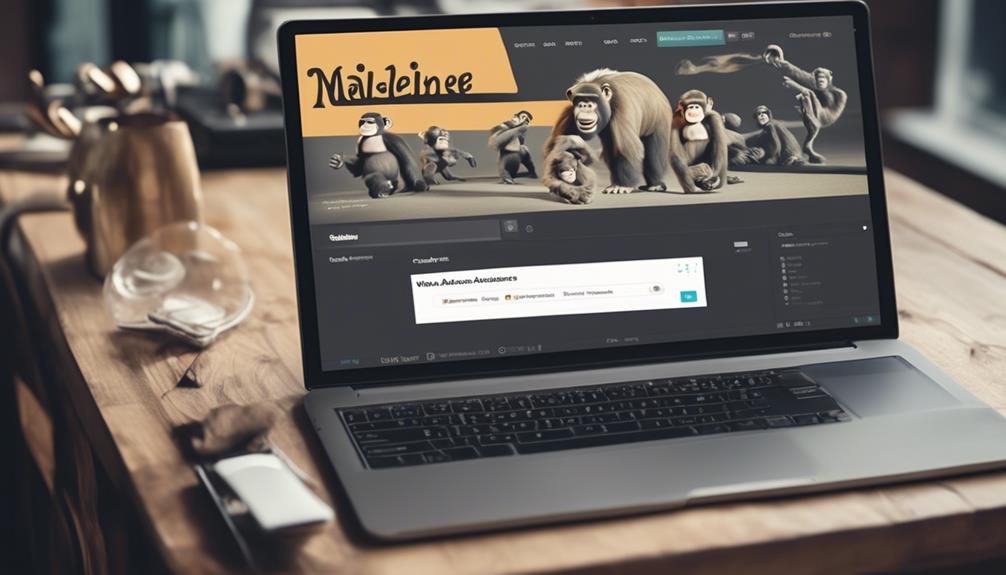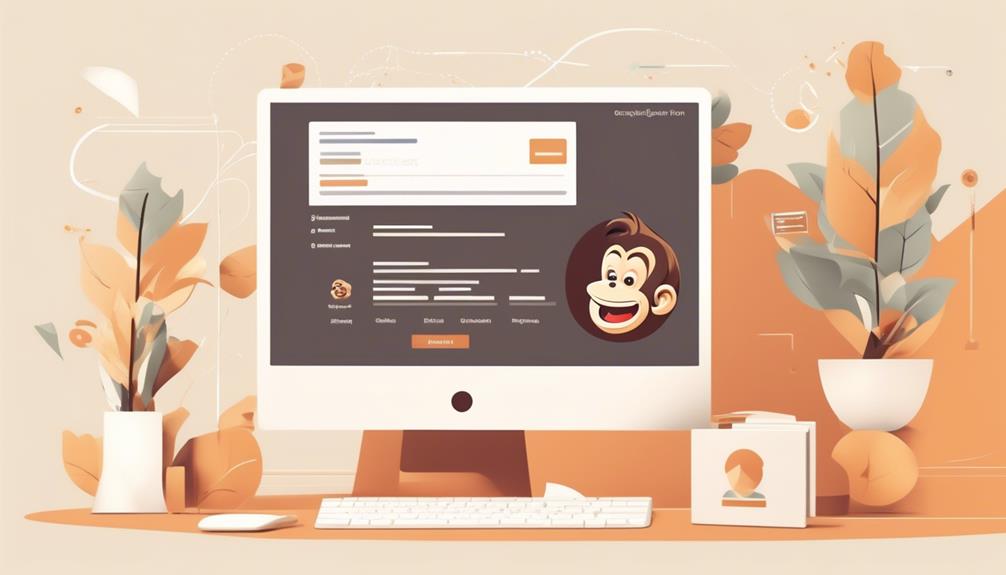Did you know that more than 14 million people choose Mailchimp as their preferred marketing platform?
Well, today we're going to talk about a crucial aspect of managing your audience in Mailchimp: how to delete an audience.
We've all been in a situation where we need to clean up our contact lists, and knowing the right way to do this in Mailchimp can save a lot of time and hassle.
But before we get into the nitty-gritty of the process, it's essential to understand the implications of deleting an audience and the steps involved in ensuring it's done correctly.
Let's explore this together.
Key Takeaways
- Accessing and locating the audience in Mailchimp is done through the Audience tab and data management tool.
- It is important to choose the correct audience for deletion and double-check before proceeding.
- Contacts can be deleted in bulk or individually from the profile page, with a final confirmation to initiate the deletion process.
- Deleting unwanted or outdated contacts helps maintain a clean and compliant email list, while deleted contacts cannot be added back unless they rejoin through a Mailchimp signup form.
Access Mailchimp Audience Settings
To access Mailchimp audience settings, simply click on the Audience tab and select All contacts to reach the data management tool. This tool allows you to delete contacts in bulk from your audience. Once you've accessed the data management tool, choose the desired audience and delete contacts by checking the box next to each contact and clicking on 'Permanently Delete.'
If you prefer to delete contacts individually, you can do so from the profile page by clicking on the contact's name, selecting 'Remove,' and then confirming the action by clicking 'Permanently Delete Contact.'
We found that accessing the data management tool is straightforward and the help articles helped us understand the process. When deleting a Mailchimp audience, it's essential to make sure you want to remove all contacts associated with it.
If you have any questions or encounter issues while attempting to delete an audience, rather than delete it, you can access email and chat support or contact Support to resolve the issue promptly.
Locate the Audience to Delete

Before deleting an audience in Mailchimp, it's essential to locate the audience you wish to remove. Here's how you can find the audience to delete:
- Log in to Your Mailchimp Account: Access your Mailchimp account by logging in with your credentials.
- Navigate to Audience Tab: Once logged in, locate and click on the 'Audience' tab in the top navigation menu.
- Select the Desired Audience: From the list of audiences, choose the specific audience you want to delete. If you have multiple audiences, ensure that you select the correct one for deletion.
Initiate the Deletion Process
Once you have selected the contacts you wish to remove from the audience, proceed to click on 'Permanently Delete' and confirm the action to initiate the deletion process. This step is crucial in ensuring that the chosen contacts are permanently removed from the selected audience in Mailchimp.
By initiating the deletion process, you're taking the necessary action to cleanse your audience of unwanted or outdated contacts, which is essential for maintaining a clean and effective email list.
Initiating the deletion process not only helps in keeping your audience up to date but also ensures compliance with data protection regulations. It's important to remember that once contacts are deleted, their personal information is permanently erased and can't be recovered.
Therefore, it's essential to carefully review and confirm the contacts you intend to delete before initiating the process.
Confirm Deletion Action
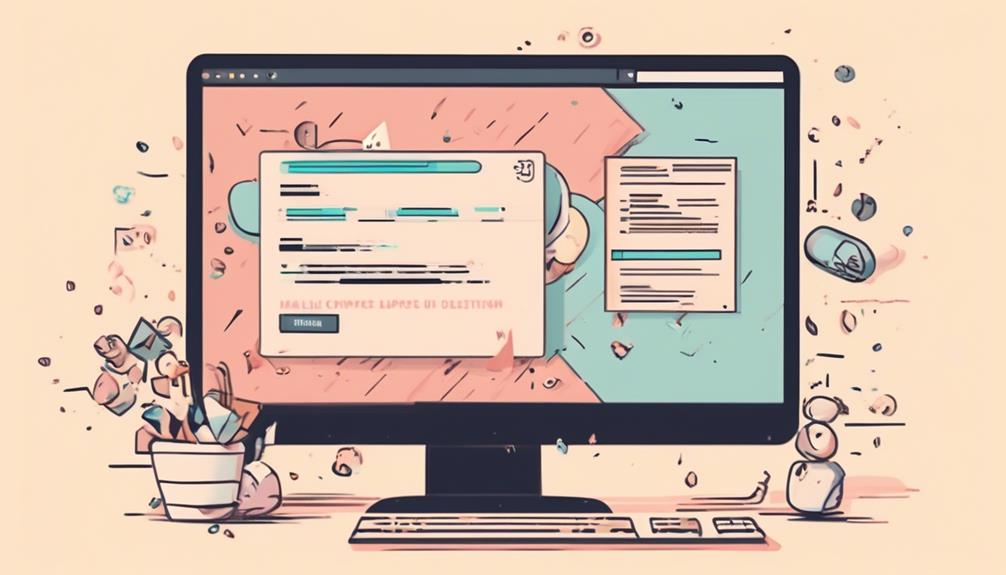
After selecting the contacts for deletion and clicking 'Permanently Delete,' the confirmation step requires typing 'DELETE' to proceed with the audience deletion in Mailchimp.
When confirming the deletion, it's crucial to ensure that the action is intentional and irreversible. This extra step is designed to prevent accidental deletions and to provide a safety measure against unauthorized audience removal. To proceed with the deletion, type 'DELETE' in capital letters to confirm your intention.
Here are a few essential points to consider during the confirmation step:
- Intentional Deletion: Typing 'DELETE' acts as a deliberate action to confirm the permanent removal of the selected audience. It serves as a final confirmation to prevent unintentional deletions.
- Irreversible Action: Once the confirmation is made by typing 'DELETE' and clicking Delete, the action is irreversible. This emphasizes the importance of ensuring the accuracy of the deletion request.
- Risk Mitigation: This step helps minimize the risk of unintentional deletion of valuable audience data and reinforces the significance of the deletion action.
Understand Deletion Implications
Understanding the implications of deleting contacts in Mailchimp is crucial for managing audience data effectively and responsibly. When a contact is deleted, their personal information is erased, and their data is anonymized in reports.
It's important to note that once a contact is deleted, they can't be added back to the audience, unless they rejoin through a Mailchimp signup form.
For contacts that are outdated or inactive, it's recommended to archive them, as this action is reversible.
Additionally, if a contact requests complete removal for GDPR purposes, Mailchimp will send an email notification. Upon receiving this email, there's a 30-day window to delete the contact from all audiences and integrations.
It's essential to be aware of these implications and take necessary actions in compliance with data protection regulations.
If you encounter any issues or uncertainties regarding the deletion process, you can log in to your Mailchimp account to access helpful resources, such as videos that show how to resolve issues and other things to know about managing your audience.
Frequently Asked Questions
How Do I Remove Someone From My Mailchimp Mailing List?
We can remove someone from our Mailchimp mailing list by using the data management tool to delete contacts in bulk after exporting our audience. This action erases their personal information and anonymizes their data in reports.
Archiving contacts is reversible and recommended for outdated or inactive contacts.
We can access the data management tool by clicking Audience, then All contacts, and choosing the desired audience if we've multiple.
How Do I Clean up My Mailchimp Audience?
To clean up your Mailchimp audience, there are two methods you can use.
First, you can delete contacts in bulk through the data management tool. This can be done in the Audience and All contacts tabs.
Alternatively, you can delete contacts individually from the profile page. To do this, click on the contact's name and select 'Remove.' Then, in the pop-up modal, choose 'Permanently delete.'
It's important to keep in mind that once something is deleted from your account, it cannot be recovered.
How Do I Permanently Delete a Segment in Mailchimp?
To permanently delete a segment in Mailchimp, you can follow these steps:
- Access the data management tool under the Audience tab.
- Select the desired audience.
- Check the contacts you want to remove.
- Click on 'Permanently Delete.'
- Keep in mind that once deleted, the data can't be recovered, so proceed with caution.
At Mailchimp, we prioritize data security and compliance with GDPR regulations. We understand the importance of promptly and securely removing contacts upon request.
How Do I Edit My Audience in Mailchimp?
To edit our audience in Mailchimp, we can easily manage contacts by using the data management tool. By accessing it through the Audience and All contacts tabs, we can delete, archive, or update individual or bulk contacts.
Additionally, we can delete a contact's personal information, anonymize their data in reports, and ensure they can't be re-added unless rejoining through a Mailchimp signup form.
It's important to export our audience before performing any bulk actions to avoid permanent loss.
Is the Process for Deleting an Audience in Mailchimp the Same as How to Delete an Audience?
Yes, the process for deleting an audience in Mailchimp is the same as how to delete an audience. To delete an audience in Mailchimp, simply go to the Audience tab, select the audience you want to delete, click on the “Delete” button, and confirm the deletion. It’s that simple!
Conclusion
So, that's how you can delete an audience in Mailchimp.
Just be careful when deleting, as it can't be undone.
For example, we once had a test audience for a campaign that we accidentally deleted, and we lost all the test data and contacts.
Always double-check before permanently deleting an audience to avoid any mishaps.