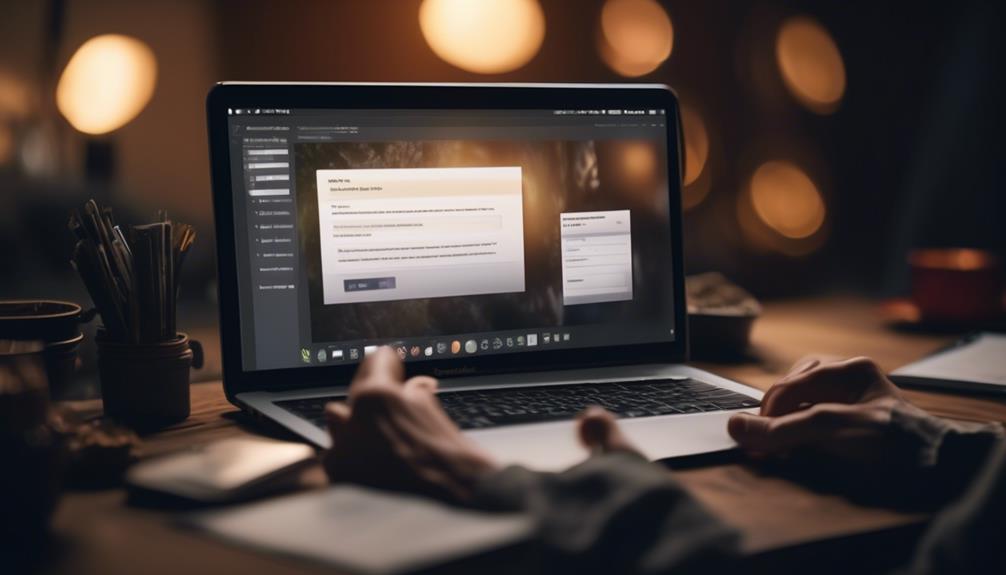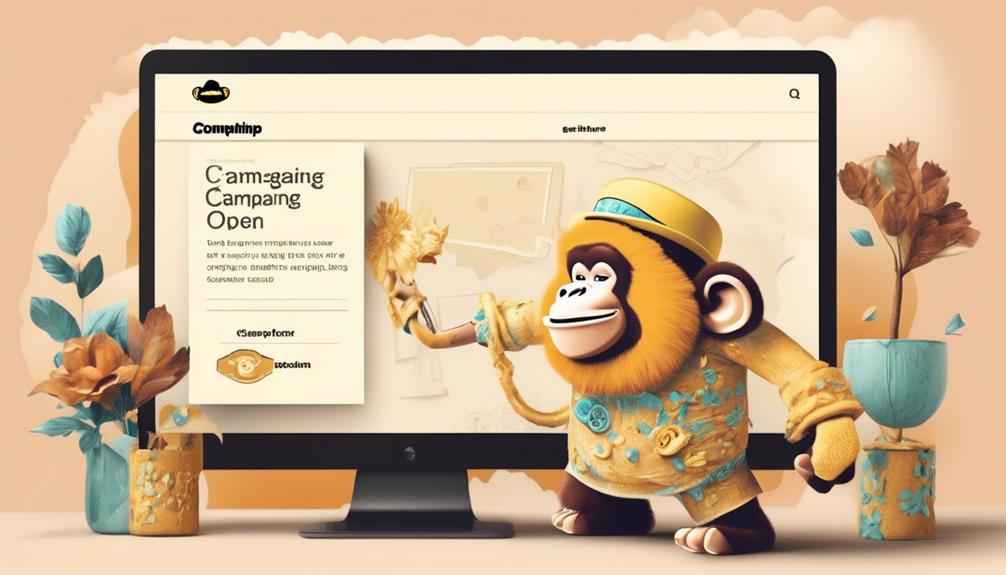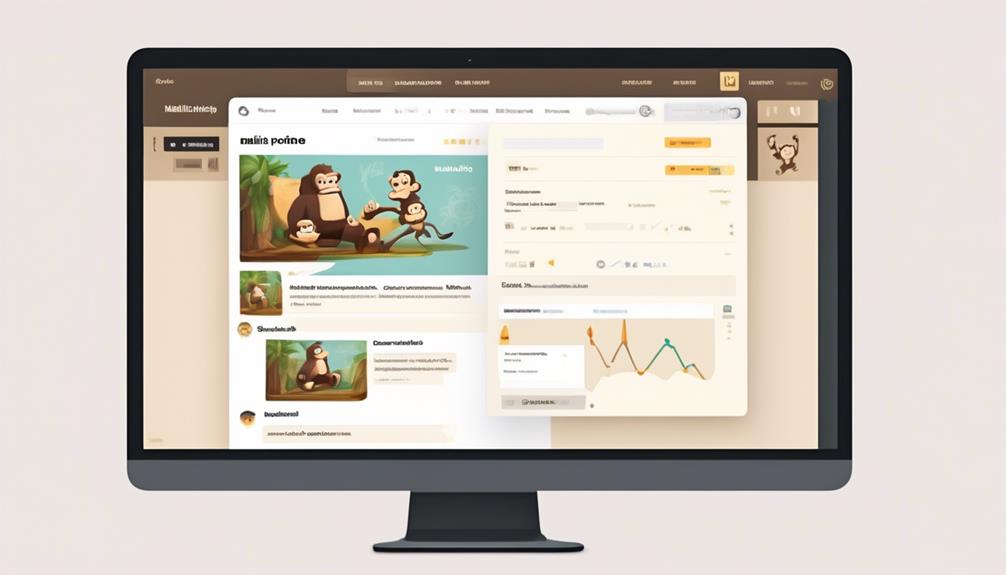At Mailchimp, we have found that adding videos to email campaigns significantly increases engagement.
But how to embed video effectively and seamlessly? The answer lies in leveraging the various tools and features that Mailchimp provides for video integration.
From Video Content Blocks to Video Merge Tags, there are multiple avenues to explore when it comes to incorporating video content in your emails.
But which method works best for different types of videos and platforms? Join us as we unravel the intricacies of Mailchimp's video embedding capabilities and uncover the best practices for seamlessly integrating videos into your email campaigns.
Key Takeaways
- Embedding videos in email campaigns can enhance engagement with clients and increase click-through and open rates.
- Using video merge tags with platforms like Vimeo, YouTube, and Wistia can generate visually appealing thumbnail images linked to videos, encouraging recipients to interact with the content.
- Manually linking to videos with custom screenshots can create a personalized and visually appealing presentation aligned with the brand and message, increasing engagement.
- Mailchimp's auto-convert feature seamlessly integrates videos into emails, allowing subscribers to watch the videos without leaving their inboxes.
Adding Video Content Block
To embed a video in your email campaign, simply drag and drop the video content block into your Mailchimp template. The video content block automatically pulls a thumbnail image from YouTube or Vimeo videos and links it to the video URL, allowing subscribers to watch the video in a new browser window.
For videos from other services, the block requires an uploaded image, and the thumbnail overlay includes a play button icon. Additionally, merge tags can be used with Vimeo, YouTube, and Wistia, generating a thumbnail image linked to the video online, complete with a play button and progress bar for subscribers to access the video in a new browser window.
It's important to note that video merge tags necessitate specific information about the video, including the service name and unique identifier, such as the video ID or unique link for platforms like BlipTV, Vimeo, Wistia, and YouTube.
Adding video content to your email campaigns can significantly improve engagement with clients, increase click-through and open rates, and effectively convey information, ultimately enhancing customer retention and brand awareness. By incorporating video content blocks, you can address the issue of creating captivating and informative email campaigns that resonate with your audience.
Using Video Merge Tags
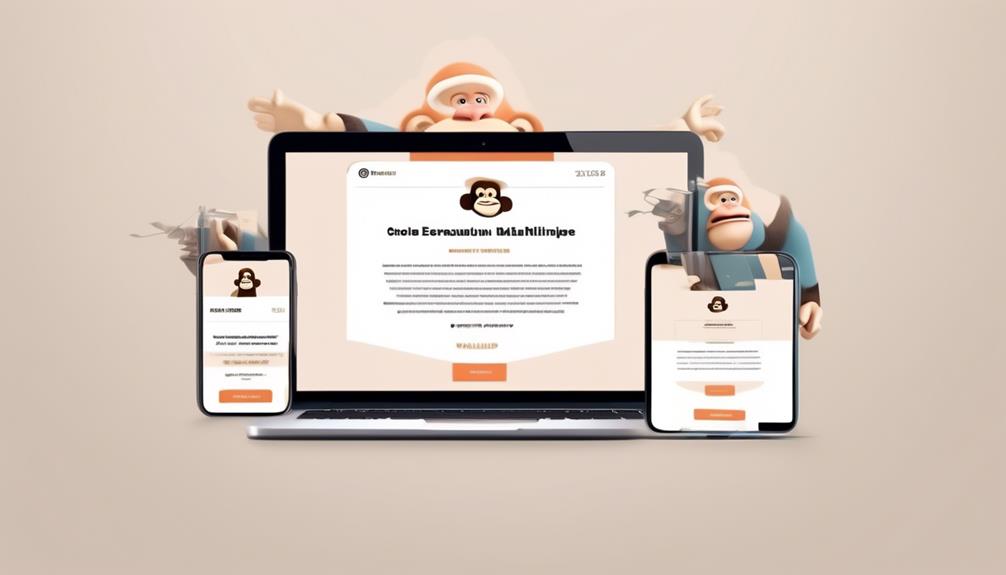
After adding the video content block to your Mailchimp template, the next step is to utilize video merge tags to enhance the engagement and effectiveness of your email campaigns. Video merge tags work with platforms such as Vimeo, YouTube, and Wistia to generate a thumbnail image that is linked to the video online. This thumbnail includes a play button and progress bar, enticing recipients to interact with your content. To use video merge tags, log in to access the Email Builder and turn on Auto-convert video. Then, check the box next to "Convert video content block into Dynamic Content that displays a thumbnail image and a play button." Below is a table outlining the process of using video merge tags with some key platforms:
| Platform | Process | Unique Identifiers |
|---|---|---|
| YouTube | Enable Auto-convert video, check the box next to the video content block into Dynamic Content | Video URL, Video ID |
| Vimeo | Turn on Auto-convert video, check the box next to the video content block into Dynamic Content | Video URL, Video ID |
| Wistia | Enable Auto-convert video, check the box next to the video content block into Dynamic Content | Video URL, Video ID |
Manually Linking to Video
When manually linking to a video in your email campaign, consider the visual impact of adding a custom screenshot and linking it to the video URL. This method allows for a more personalized and visually appealing way to present the video to your audience.
Here's how to manually link to a video:
- Customization: Adding a custom screenshot allows you to control the visual representation of the video, ensuring it aligns with your brand and message.
- *Emotional appeal*: Your audience will appreciate the effort put into customizing the video preview image, making it more engaging and enticing to click.
- Enhanced Presentation: Linking an image to the video URL creates a seamless experience for the viewer, as they can simply click on the image to access the video content.
- *Emotional appeal*: This easy access can lead to increased engagement and a more positive user experience, fostering a stronger connection with your content.
Auto-Convert Embedded Videos

Sometimes, Mailchimp's Auto-Convert Embedded Videos feature seamlessly integrates videos from YouTube, Vimeo, and Wistia directly into your emails. To use this feature, simply paste the video URL into a new email, and Mailchimp will automatically turn on Auto-convert. When adding the video URL, ensure to check the box to enable the video player.
This ensures that the video is properly embedded and displayed in the email. Once the video is added, subscribers can simply click on the linked screenshot to view the video in a new browser window. This feature enhances engagement by allowing subscribers to watch the video without leaving their inboxes.
Additionally, it ensures that the video displays correctly across various email clients, providing a seamless viewing experience for all recipients. Leveraging the Auto-Convert Embedded Videos feature can significantly enhance the impact of your email marketing campaigns, as it facilitates a more interactive and engaging experience for your subscribers.
Best Practices for Video Integration
To effectively integrate video content into your emails, consider incorporating a compelling thumbnail image and a clear call-to-action (CTA) to enhance viewer engagement. When embedding video in emails, it's essential to follow best practices to ensure maximum impact. Here are some tips to help you achieve this:
- Utilize an emotionally resonant thumbnail image: Choose an image that captures the essence of your video and evokes curiosity or excitement in the viewer.
- Show human faces: Incorporate images of people expressing emotions relevant to the video content to create a personal connection with the audience.
- Leverage vibrant colors: Use colors that elicit positive emotions and make the thumbnail visually appealing, drawing the viewer's attention.
Frequently Asked Questions
Can You Embed Video Into Mailchimp?
Yes, we can embed video into Mailchimp.
The video content block allows adding a thumbnail image linked to YouTube or Vimeo videos, which subscribers can click to watch in a new browser window.
Additionally, video merge tags support Vimeo, YouTube, and Wistia, generating a linked thumbnail image for subscribers to view the video in a new browser window.
This feature increases engagement and effectively conveys information to the audience.
Can You Embed in Mailchimp?
Yes, we can embed videos in Mailchimp using supported video content blocks or video merge tags. We can pull thumbnail images and link to the video URL for subscribers to watch in a new browser window. This can significantly increase click-through and open rates, improve engagement, and effectively convey information.
Best practices involve including clear call-to-action, mindful of email size limits, using compelling thumbnail images, and testing the email to ensure the video functions correctly.
How Do I Embed a Video Directly Into an Email?
We embed videos directly into emails using video content blocks. These blocks pull thumbnail images from YouTube or Vimeo videos and link them to the video URL.
For Vimeo, YouTube, and Wistia videos, we use merge tags to generate thumbnail images of video players linked to online videos.
Each video merge tag follows a specific format and requires specific information about the video.
To embed videos into emails, we need the unique identifiers from services like BlipTV, Vimeo, Wistia, and YouTube.
Can You Embed Youtube Shorts in Mailchimp?
Yes, we can embed YouTube shorts in Mailchimp.
The process involves using the video content blocks in Mailchimp to pull a thumbnail image from the YouTube shorts and link it to the video URL.
This allows us to effectively incorporate YouTube shorts into our email campaigns, enhancing engagement and conveying information in a visually appealing manner.
Embracing this approach can significantly boost open rates and lead generation, ultimately improving customer engagement and retention.
Can I Use the Same Method to Embed a Google Form in Mailchimp as I Would to Embed a Video?
Yes, you can use the same method to embed a Google Form in Mailchimp as you would to embed a video. With the “embed google form mailchimp integration,” you can easily add the Google Form to your Mailchimp campaign by copying and pasting the embed code.
Conclusion
In conclusion, embedding videos into your email campaigns with Mailchimp is a breeze.
Whether you use the Video Content Blocks, Video Merge Tags, or manually link to videos, Mailchimp offers a variety of options to make your emails more engaging.
With the ability to auto-convert embedded videos and best practices for video integration, Mailchimp helps you create visually appealing and effective email campaigns that will captivate your audience.