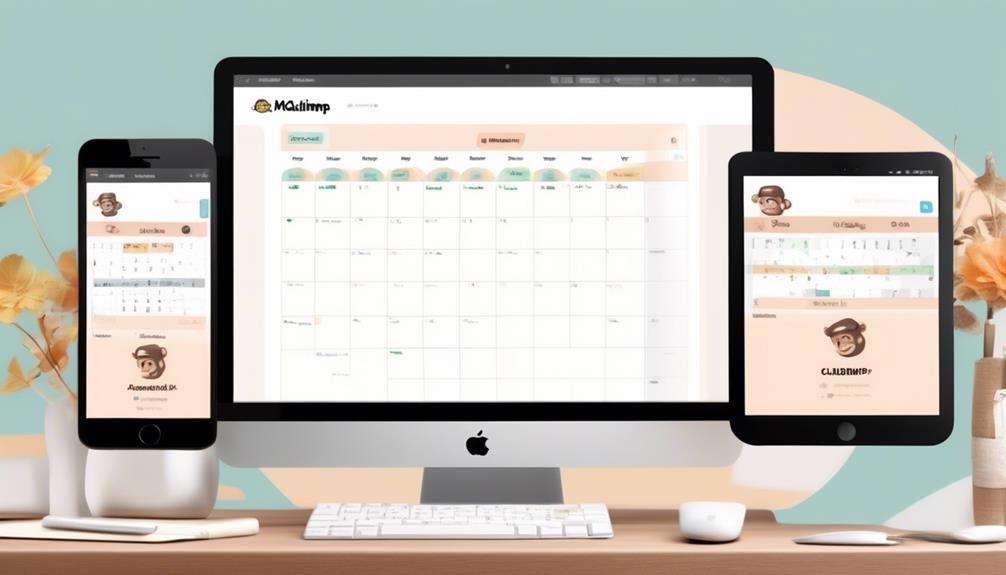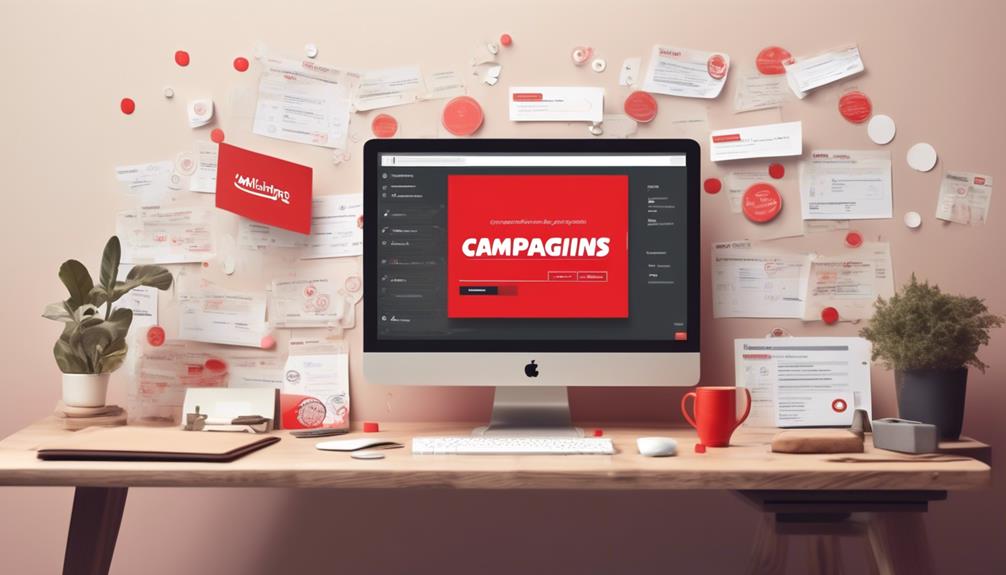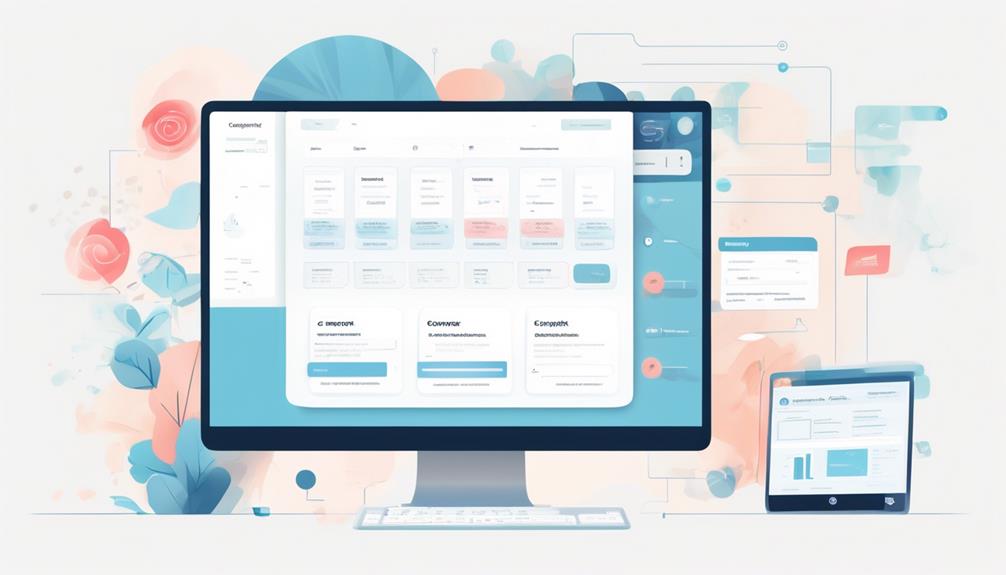Have you ever gotten an email that includes a calendar invitation, allowing you to effortlessly add an event to your agenda with a single click?
Well, what if I told you that you can do the same with your Mailchimp emails? Adding a calendar invite to your Mailchimp campaigns can elevate your event promotion game, but the process might not be as straightforward as you'd hope.
So, how exactly can you seamlessly integrate calendar invites into your Mailchimp emails? Stay tuned to discover the step-by-step process and some handy tips for making your event promotions more engaging and convenient for your audience.
Key Takeaways
- Accessing event links in Google Calendar and Outlook involves clicking on the event, selecting 'Edit event' or 'Publish Event', and then copying the event URL.
- Creating event links in Google Calendar and Outlook requires accessing the event URL and selecting 'Publish Event' or going to 'Shared Calendars' to obtain the URL.
- Adding event links to Mailchimp emails can be done using the Mailchimp AddEvent Calendar Links app, accessed through the Mailchimp Apps content block.
- Integrating Google Calendar events into Mailchimp newsletters involves creating the event in Google Calendar, obtaining the event URL, and pasting it into the designated area in Mailchimp's campaign editor.
Accessing Event Link in Google Calendar
To access the event link in Google Calendar, simply click on the event and select 'Edit event' to locate the link. Once you've done that, click the three vertical dots and select 'Publish Event' in Google Calendar to access the event link.
In the Mailchimp account, adding events to your email content is made easier with the 'Add-to-Calendar' links. In the new builder, navigate to the Content section of the campaign builder. From there, click 'Edit Design' and then insert the event URL copied from the calendar. Make sure to highlight it to create a calendar event link.
This will allow your subscribers to easily add your upcoming events to their own calendars. It's a convenient way to ensure that your audience doesn't miss out on any important dates and can easily stay informed about your events.
Accessing Event Link in Outlook
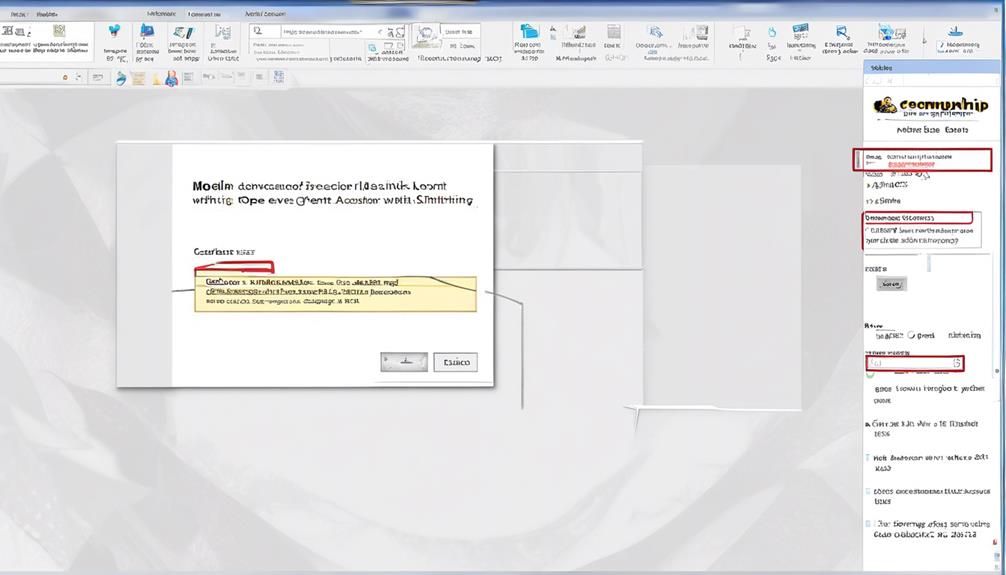
When using Outlook, we navigate to the gear icon, select 'View all Outlook settings,' choose 'Calendar,' and then access 'Shared Calendars' to obtain the event link from the 'Can view all details' section. This allows us to easily find the event link that we can then use in our emails or calendar invitations. Accessing the event link in Outlook is essential for seamlessly integrating calendar events with our Mailchimp emails.
By following these steps, we can ensure that our audience has a straightforward way to add events to their calendars and increase engagement.
Finding the event link in Outlook is a crucial step in the process of adding calendar invites to Mailchimp. By copying the URL from the 'Can view all details' section, we can effortlessly incorporate it into our email campaigns, making it easier for recipients to access and save the event to their calendars. This simple yet effective approach can help resolve any potential issues with adding events to Outlook calendars and ensure that our audience receives the necessary information to join our events.
Creating a Calendar Event Link
We can easily create a calendar event link by accessing our Google Calendar or Outlook account and obtaining the event URL from the respective platform.
In Google Calendar, simply click on the event, select 'Edit event,' and then 'Publish Event' to copy the URL.
For Outlook, click on the Settings gear icon, select 'View all Outlook settings,' go to 'Calendar,' and then 'Shared Calendars' to copy the URL from the 'Can view all details' section.
Once we have the event URL, we can proceed to add it to our marketing email using Mailchimp's AddEvent Calendar Links app.
Adding calendar event links to Mailchimp emails is a new feature that makes it easy for recipients to add events to their calendars. This feature can significantly boost event attendance and increase engagement.
By incorporating calendar event links, we provide a convenient way for customers to stay updated on upcoming events.
Help articles provided by Mailchimp have guided us through the process and made it simple to customize the event link using the link icon in the email content block.
Utilizing calendar event links in our marketing emails can enhance the overall effectiveness of our email campaigns.
Adding Calendar Links to Mailchimp Email
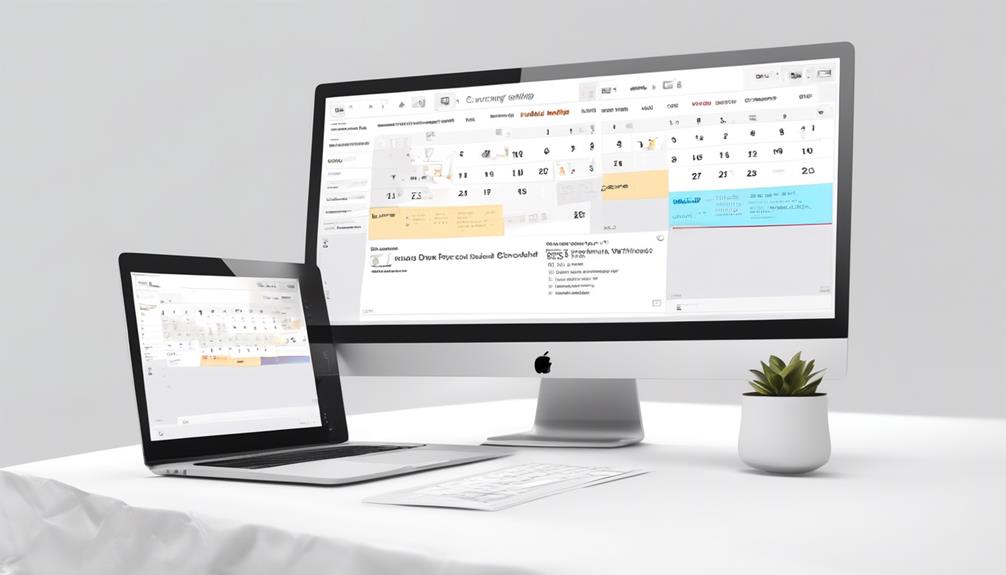
After obtaining the event URL from Google Calendar or Outlook, we can seamlessly integrate calendar event links into our Mailchimp emails using the AddEvent Calendar Links app. The AddEvent app allows for easy creation and insertion of calendar event links into Mailchimp campaigns. To do this, we first need to access the AddEvent app through the Mailchimp Apps content block. From there, we can create a new campaign or edit an existing one to include the calendar event link. The app provides a user-friendly interface, making it simple to find the information we need and add it to our email campaign. If any issues arise during this process, we can contact Support to resolve them, or alternatively, we can scan a help article. Mailchimp's help articles are easy to navigate and provide clear instructions on how to add calendar event links. Once the link is added, we can check out the design and ensure that everything looks as intended before sending the email.
| Pros | Cons |
|---|---|
| Easy integration | Limited customization options |
| Seamless user experience | Dependent on third-party app |
| Quick access to calendar event links | Potential for technical glitches |
Integrating Google Calendar Events Into Mailchimp Newsletter
To seamlessly integrate Google Calendar events into our Mailchimp newsletter, we can follow these steps:
- Make sure you have a Google Calendar account and have created the event you want to share.
- Obtain the event URL from Google Calendar. This can be found by clicking on the event and selecting 'More Actions,' then 'Publish Event.'
- Log in to your Mailchimp account to access the campaign you want to add the event to.
- Design an email with the new block in the design editor where you want the event link to appear.
- Paste the event URL into the designated area in the Mailchimp campaign editor.
Frequently Asked Questions
How Do I Add a Calendar Invite to a Mailchimp Campaign?
We add a calendar invite to a Mailchimp campaign by integrating Google Calendar or Outlook accounts. We locate and copy event links from these calendars to use in Mailchimp campaigns.
In the campaign builder, we create a calendar event link, edit it as needed, and insert the URL.
We can also integrate Calendly or use AddEvent Calendar Links for Mailchimp emails.
Testing, customization, and support options are available, with resources and assistance for guidance.
Does Mailchimp Have a Calendar Feature?
Yes, Mailchimp supports adding calendar events through Google Calendar and Outlook accounts.
This involves creating links within the campaign using http and https protocols and ICS (iCalendar) files support.
In Google Calendar, you can locate the event link by editing the event, selecting 'Publish Event,' and copying the URL from the 'Link to Event' field.
In Outlook, the event link can be found by navigating to Settings, selecting 'Calendar,' and copying the URL from the 'Can view all details' section under 'Shared Calendars.'
How Do I Embed a Calendar Invite?
We embed calendar invites by accessing Google Calendar or Outlook to create event links.
In Google Calendar, we click the event, select Edit event, and copy the URL from the Link to Event field.
For Outlook, we click the Settings gear icon, select View all Outlook settings, click Calendar, then Shared Calendars, and copy the URL from the Can view all details section.
These links are essential for embedding calendar invites.
Is There a Way to Add a Calendar Invite to an Email?
Yes, we can add a calendar invite to an email. It enhances user experience, boosts event attendance, and increases engagement.
By embedding event links in Mailchimp campaigns, we seamlessly integrate calendar invites. It's a simple process that involves editing the design and inserting the event URL.
Support for http, https, and ICS files is essential. Google Calendar and Outlook accounts are needed for creating events and obtaining event links.
Conclusion
In conclusion, adding calendar invites to Mailchimp is a simple process that can enhance the functionality of your email campaigns.
By integrating event links from Google Calendar and Outlook, you can provide your subscribers with a seamless way to access and add events to their own calendars.
So, why not take the leap and turn your emails into an interactive experience that will set your brand apart like a beacon in a storm?