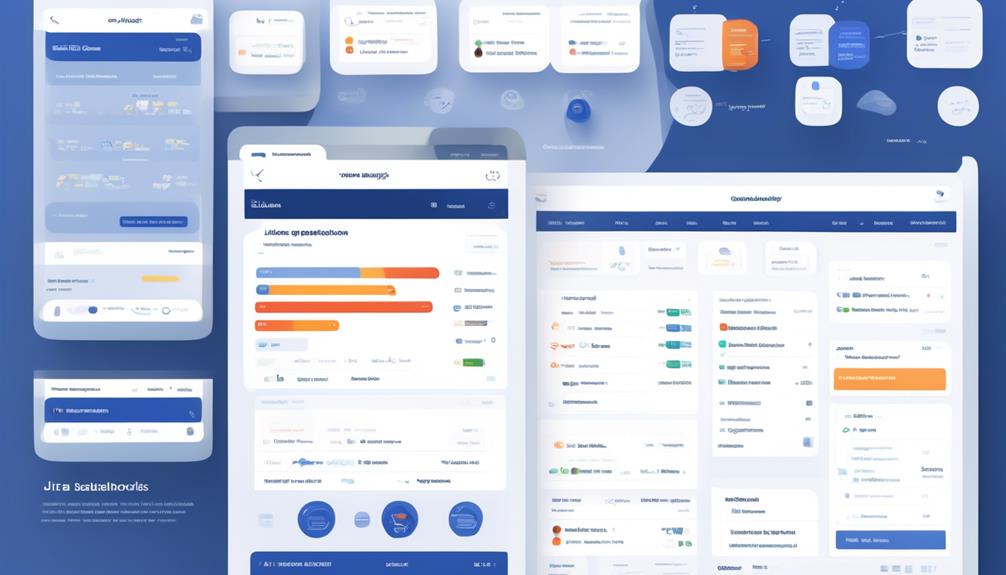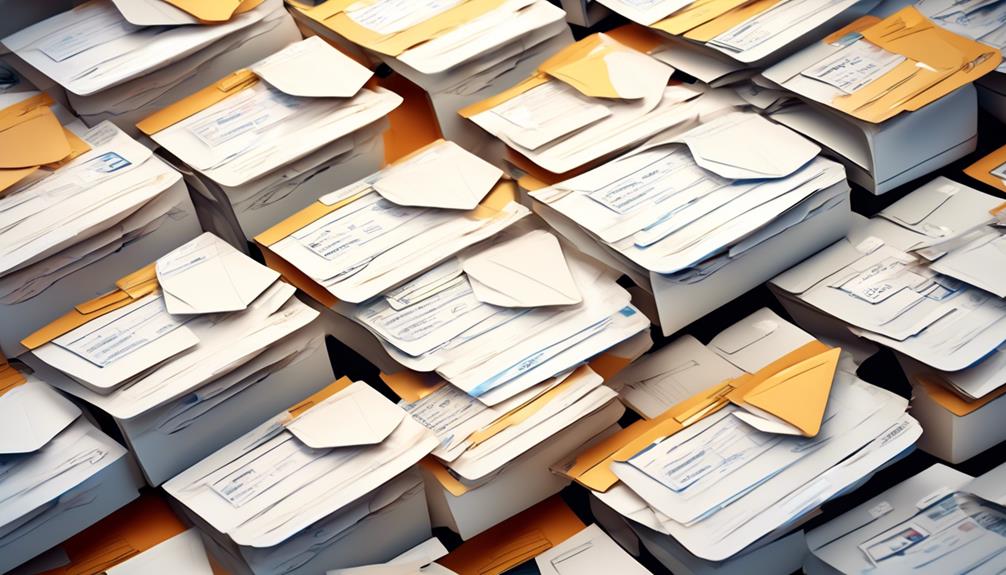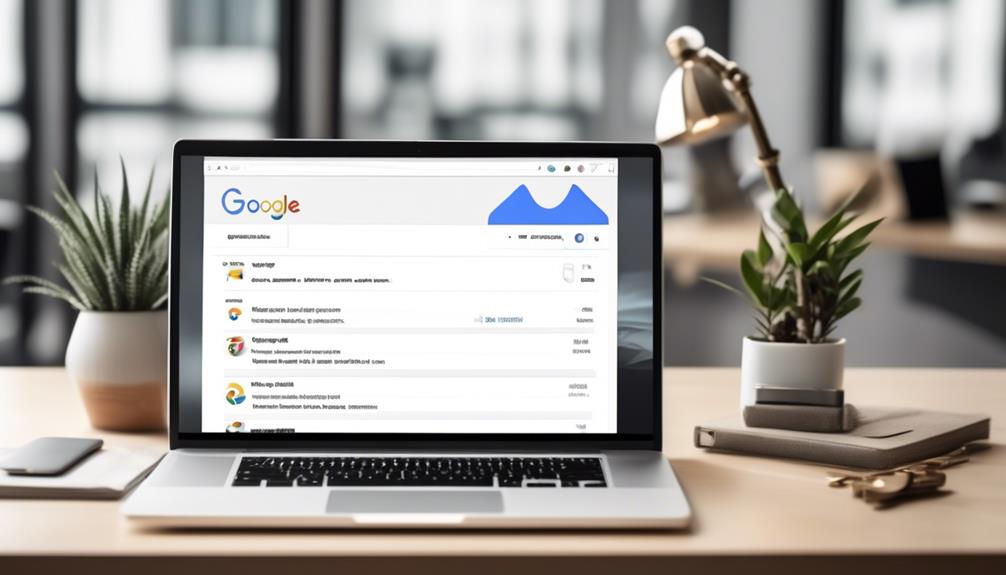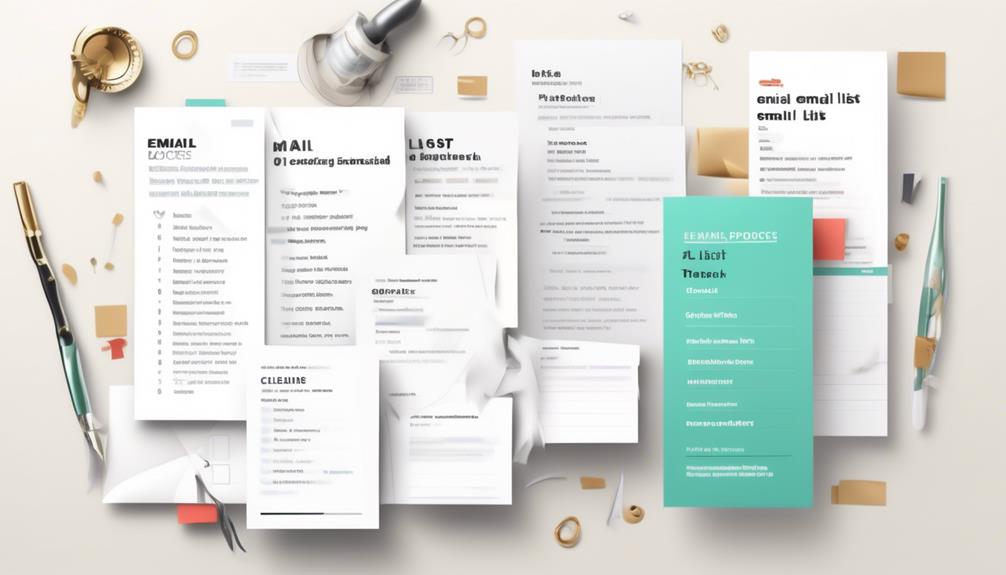After a first look, sending mass emails through Jira Automation may seem overwhelming and prone to errors. However, with the right setup and a strong understanding of how it works, it can be a valuable tool for improving team communication.
The ability to automate the sending of bulk emails can significantly improve efficiency and ensure that important information reaches the right recipients in a timely manner. But there's more to it than just hitting send – there are key considerations and best practices that can make this feature work seamlessly for your team.
Key Takeaways
- Email Bulk Automation in Jira allows for efficient and personalized bulk sending of emails to assignees.
- By utilizing scheduled triggers and advanced branching, timely and relevant emails can be sent to recipients.
- Customization of email content with assignee's name and a list of relevant issues improves efficiency and meaningful interactions.
- Troubleshooting email automation issues can be done by verifying configuration, exploring alternative solutions, and seeking assistance from the Atlassian Community or support.
Overview of Email Bulk Automation
Optionally, to ensure efficient distribution of emails, the automation rule can be set up to send a list of open issues to individual assignees.
This feature of Jira Automation allows for the bulk sending of emails to the respective assignees, streamlining the communication process.
By utilizing the scheduled trigger, the emails can be sent based on a specific schedule or time of the day, ensuring timely delivery of important information.
Leveraging the Lookup Issue action enables the system to find all the issues due next week, further enhancing the automation process.
The use of Advanced branching with the Distinct function ensures that the email is sent to each assignee, iterating through the distinct list of assignees to guarantee comprehensive coverage.
Additionally, the email content can be customized to include the assignee's name and the list of issues assigned to them, providing a personalized and detailed overview.
This level of automation not only saves time and effort but also ensures that all relevant parties are promptly informed, making it an indispensable tool for efficient project management.
Setting Up Email Triggers
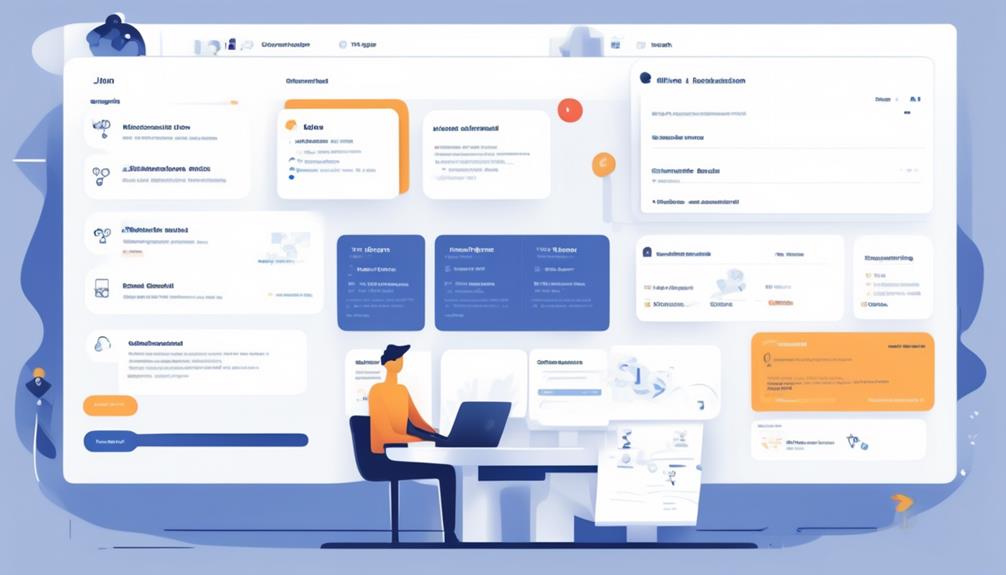
To set up email triggers in Jira Automation, configure the scheduled trigger to ensure timely delivery of emails based on specific schedules or times of the day. When setting up email triggers, the following steps are crucial:
- Utilize the Lookup Issue action to find all the issues due next week based on specific criteria like project, due date, and status.
- Employ the Advanced branching feature with the Distinct function to iterate through the distinct list of assignees for sending emails in bulk.
- Customize the email content to include the assignee's name and the list of issues assigned to them using smart values for dynamic population.
- Ensure the automation rule's location is verified, and troubleshoot any issues by consulting with the Jira admin if needed and testing it with different scenarios to identify potential problems.
Defining Recipients and Conditions
Let's start by discussing how to set up recipient criteria.
We'll then define the trigger conditions that determine when the email should be sent.
Lastly, we'll explore the parameters for customizing the email content based on specific conditions.
These points are essential for configuring Jira automation to efficiently deliver targeted and relevant information.
Recipient Criteria Setup
When setting up recipient criteria for Jira automation email bulk, it's essential to define the recipients and establish conditions based on specific criteria. This ensures that the right users receive the relevant information.
Here are the key steps to set up recipient criteria:
- Identify registered users within the Jira Community platform.
- Define the specific actions or triggers that should prompt the email action.
- Set conditions based on JQL statements to determine the recipients.
- Utilize HTML templates to structure the email action for the recipients.
- Verify that the recipients meet the specified criteria before triggering the email action.
Trigger Conditions Defined
After establishing the recipient criteria, the next crucial step involves defining trigger conditions to ensure targeted and timely bulk email delivery through Jira automation. By setting up trigger conditions, specific events or criteria can be used to determine when bulk emails are sent. This ensures that the right information reaches the right individuals at the right time. The table below outlines examples of trigger conditions that can be defined using Jira Automation for email bulk handling.
| Trigger Event | Condition | Description |
|---|---|---|
| New issue created | Priority = High | Send email when a new high priority issue is created. |
| Due date approaching | Status = Open, Due Date within 7 days | Send reminder email for issues with approaching due dates. |
| Issue resolved | Resolution = Done | Notify relevant stakeholders when an issue is resolved. |
Email Content Parameters
Email Content Parameters allows us to precisely define recipients and conditions for sending bulk emails. When setting up rules for email automation in Jira, we can utilize the following parameters:
- Utilize JQL queries to target specific sets of issues for different recipients.
- Incorporate conditions based on issue properties to determine when emails should be sent.
- Use HTML templates to structure the content of the emails and include pertinent issue details.
- Target registered users or specific user groups as recipients for the bulk emails.
- Ensure that the automation rules are configured to trigger the sending of emails with lists of relevant issues to the intended recipients.
Customizing Email Content
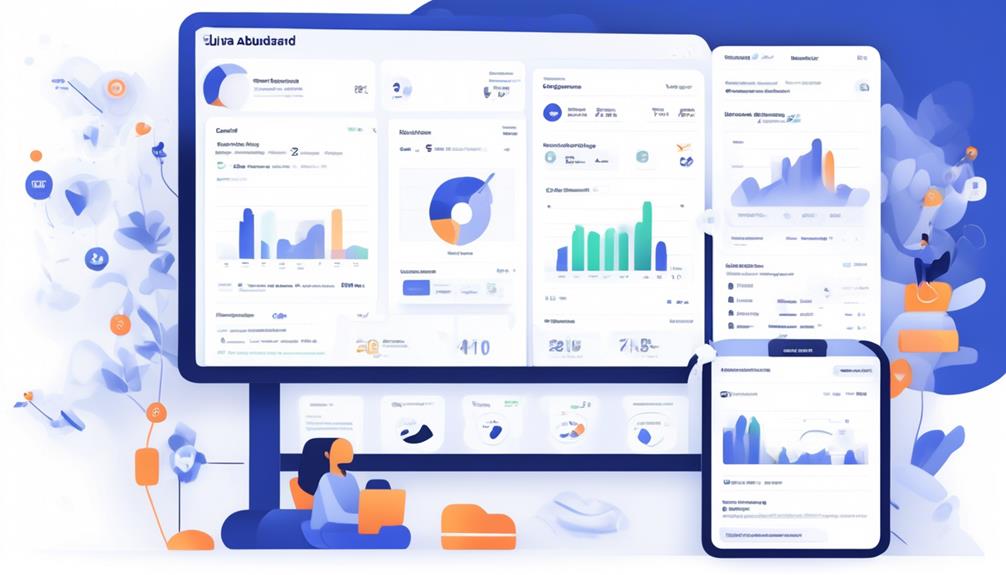
Now, let's talk about how to customize the email content to make it more engaging and relevant for the recipients.
We'll cover important points such as crafting an effective email subject line, inserting dynamic content to personalize the message, and utilizing personalized email templates.
These elements play a crucial role in enhancing the impact of the communication and ensuring that the recipients find the emails valuable and tailored to their needs.
Email Subject Line
Occasionally experiment with different email subject lines to gauge their effectiveness in engaging recipients and conveying the purpose of the email.
When customizing the email subject line, consider using placeholders or smart values to dynamically populate relevant information. Personalize the subject line by including recipient-specific details or issue-related keywords.
Additionally, incorporating emojis or symbols can make the subject line visually appealing and easily identifiable.
A/B testing different subject lines is crucial to identify the most effective and engaging option for recipients.
Customizing the email subject line to indicate the purpose or content of the email.
Dynamic Content Insertion
Experimenting with different email subject lines to gauge their effectiveness in engaging recipients and conveying the purpose of the email seamlessly leads to the utilization of Dynamic Content Insertion for personalized and customized email content.
By leveraging smart values, we can dynamically populate the email content with relevant information such as issue key, summary, assignee's name, and issue URL. This allows us to tailor the content to each registered user, providing them with personalized details specific to their needs.
Additionally, Dynamic Content Insertion enables us to consolidate multiple issues into a single email, minimizing email flooding and enhancing the recipient's experience.
Utilizing HTML templates and smart values ensures that the email content isn't only personalized but also highly relevant to the recipient's requirements, thereby improving engagement and communication efficiency.
Personalized Email Templates
Utilizing personalized email templates allows for the customization of email content for each recipient, enhancing engagement and tailoring communication to individual needs.
By using smart values, the email content can be dynamically populated with relevant information, ensuring that each recipient receives personalized and pertinent content.
This feature also helps in reducing email flooding by sending all issues in one email, streamlining the communication process.
Custom HTML templates can be employed to list through the issues in the email action, providing a structured and organized format for the recipients.
Ultimately, personalized email templates enable efficient communication by tailoring the email content to each recipient's needs, resulting in more meaningful and impactful interactions.
Testing Email Automation Rules
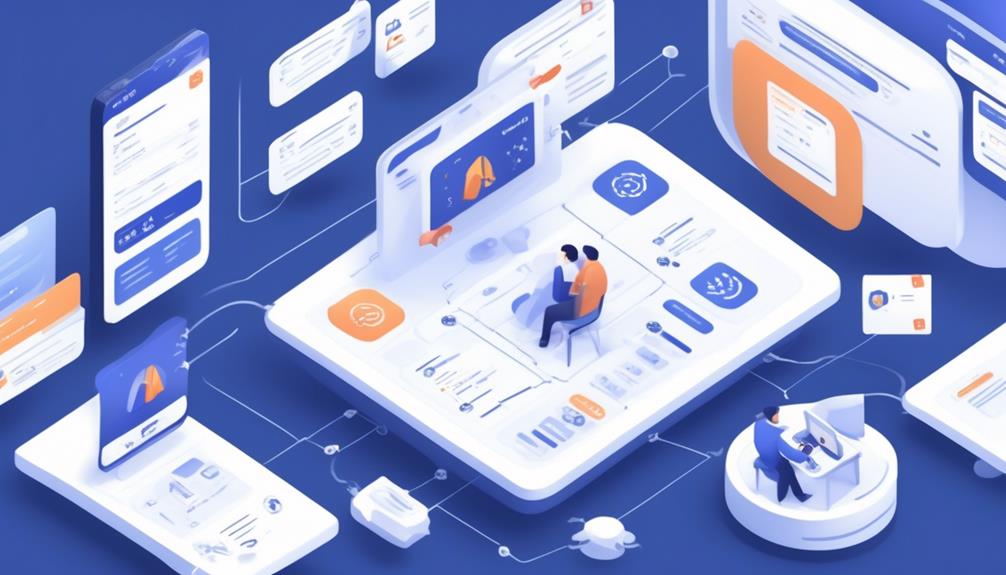
To test the email automation rules, we will schedule the automation rule to send an email with a list of open issues to individual assignees at a specific time or based on a cron expression. The goal is to ensure that the emails are being sent accurately and to the right recipients. Here's a table outlining the steps for testing the email automation rules:
| Step | Action | Expected Outcome |
|---|---|---|
| 1 | Set up the automation rule to send emails to registered users with open issues assigned to them | All targeted users receive an email with a list of their open issues |
| 2 | Schedule the automation rule to run at a specific time or based on a cron expression | Emails are sent at the designated time according to the schedule |
| 3 | Verify the content of the emails received by the assignees | The email content includes issue key, summary, assignee's name, and a URL to the respective issue |
Managing Email Templates

Email template management enhances communication efficiency by providing a centralized platform for creating and customizing standardized formats. As registered users, we can benefit from managing email templates in several ways:
- Customizing email content according to specific requirements and preferences
- Streamlining the process of sending bulk emails, saving time and effort for recurring communications
- Easily modifying and updating email templates to reflect changes in information, ensuring accuracy and relevance
- Providing a centralized repository for organizing and accessing various email formats, promoting consistency and professionalism in communication
- Enhancing issue management by incorporating standardized email formats, thereby improving clarity and accountability in communication.
Monitoring Email Delivery Status
After customizing email templates to streamline bulk communications, it's essential to monitor the delivery status to ensure effective and timely dissemination of information. To monitor email delivery status, we can register and sign up for delivery status notifications. By doing so, we'll receive alerts and confirmations when emails are successfully delivered or if any issues arise during the delivery process.
In addition to this, we can utilize the 'lookup issue' action to track the delivery status of specific emails with a list of targeted recipients. This will allow us to have visibility into which emails have been successfully delivered and which ones may require further attention or follow-up.
Another important aspect of monitoring email delivery status is to ensure that each email with a list of issues is being sent as one consolidated communication, as opposed to multiple individual emails. This can be achieved by using the appropriate automation rules and settings to guarantee that all relevant information is effectively communicated in a single email, reducing the risk of information fragmentation and ensuring a seamless delivery process.
Troubleshooting Email Automation Issues
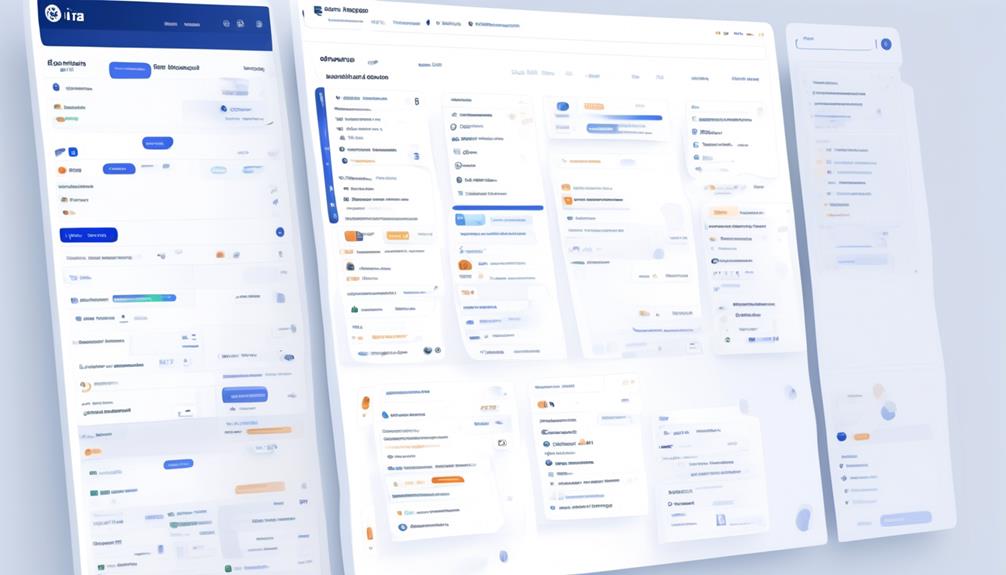
Upon reviewing the email automation settings, it's important to ensure that bulk email sending is enabled and free from any restrictions or limitations in the Cloud version.
To troubleshoot email automation issues, consider the following steps:
- Verify the Jira automation rule configuration to ensure it's set up to send all issues in one email.
- Check for any limitations or restrictions in the Cloud version that may prevent bulk email sending.
- Consider utilizing alternative solutions such as subscription filters or the lookup issues action to handle the bulk email sending requirement.
Seek assistance from the Atlassian Community or support for troubleshooting email automation issues.
As a registered user, you can add your questions to the Atlassian Community for fast answers and expert guidance.
Best Practices for Email Bulk Automation
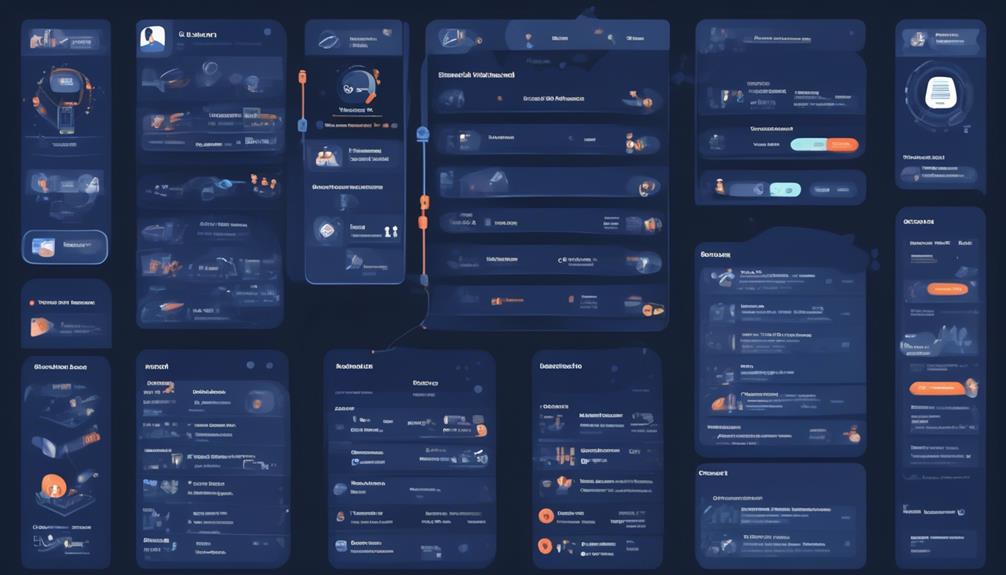
Efficiently using HTML templates and automation features can help streamline the process of listing and sending all issues in one bulk email, minimizing the risk of email flooding. When sending bulk emails, it's crucial to consider the frequency and timing to avoid overwhelming recipients.
Utilize JIRA server with the bulk processing option or explore alternative solutions such as subscription filters to ensure all issues are included in a single email. Troubleshoot potential issues with receiving multiple individual emails instead of one with multiple issues, and explore alternative approaches for sending notifications and flagging issues.
Seeking assistance from the Atlassian Community can provide fast answers from people who are experienced with customizing the email body, troubleshooting automation rules, and staying updated with the latest features and enhancements.
Additionally, it's wise to consider the smart value of utilizing registered users to add a personal touch to the bulk emails, enhancing the overall effectiveness of the communication. Leveraging the online community can provide valuable insights and best practices for email bulk automation, ensuring a smooth and efficient process.
Integrating Email Automation With Jira Workflows
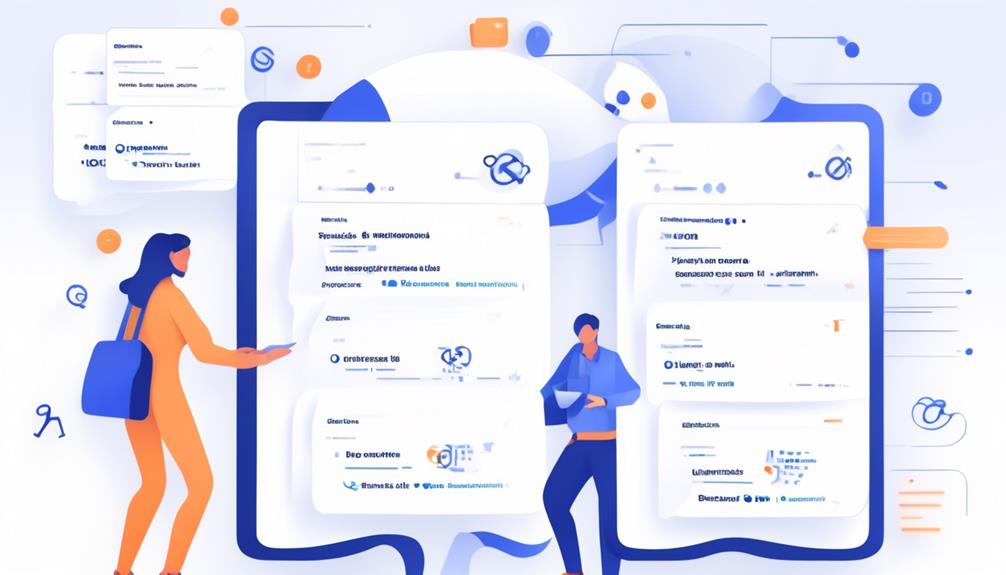
Let's explore how integrating email automation with Jira workflows can streamline the communication process and enhance workflow efficiency.
By leveraging workflow email integration, we can automate the dissemination of relevant information to the intended recipients, reducing the risk of email flooding and ensuring a more structured communication approach.
Additionally, utilizing HTML templates allows for a customized and organized layout, enhancing the overall user experience.
Workflow Email Integration
Integrating Email Automation with Jira Workflows allows users to efficiently send a list of issues from a JQL statement to a recipient group in one email, minimizing email flooding and offering customization for the email content through HTML templates.
When integrating workflow email automation, it's important to consider the following:
- Utilize the email body to provide a clear and concise summary of the listed issues.
- Add a comment feature that allows product experts to provide additional context or updates directly within the email notification.
- Ensure the HTML templates are optimized for readability and visual appeal, enhancing the overall user experience.
- Seek feedback and input from stakeholders to tailor the email content to their specific needs.
- Continuously refine and improve the workflow email integration based on user feedback and evolving requirements.
Automated Communication Process
Incorporating email automation with Jira workflows streamlines the communication process by enabling the efficient delivery of a consolidated list of issues to a recipient group, minimizing email overload, and enhancing overall productivity.
This automated communication process allows for sending a list of issues from a JQL statement to a registered email recipient group, reducing the risk of email flooding by sending all issues in one email.
In the server version, a checkbox facilitates bulk processing of issues, and HTML templates can be utilized to list through the issues in the email action.
While sending bulk email summaries is currently not feasible in the Cloud version, alternative solutions such as using lookup issues action and subscription filter are available.
Additionally, troubleshooting tips and ETA for bulk processing in JIRA Cloud are provided, indicating ongoing efforts to address this feature.
Frequently Asked Questions
How Do I Send a Mass Email in Jira?
We send mass emails in Jira by utilizing HTML templates to list issues in the email action.
In the server version, there's a checkbox to process issues in bulk to minimize email flooding.
However, sending bulk email summaries isn't currently possible in the Cloud version.
While we await its implementation, troubleshooting tips for sending blank emails and alternative approaches for notifications and issue flagging are available.
Can Jira Automation Send an Email?
Yes, Jira Automation can send emails. It automates email notifications based on specific triggers and conditions.
Users can set up rules to send scheduled emails to individual assignees or groups.
It streamlines communication and keeps team members informed about relevant updates and tasks.
Jira Automation enhances efficiency and ensures timely communication within the project management framework.
How Do I Send an Email to an Assignee in Jira?
We send emails to assignees in Jira by creating automation rules to trigger emails based on issue assignments.
We configure the rule to send an email whenever an issue is assigned to a user. This ensures that assignees receive timely notifications.
Additionally, we can customize the email content and format to provide relevant information.
This approach efficiently notifies assignees and enhances communication within the team.
How to Do Bulk Operations in Jira?
We can perform bulk operations in Jira by using JQL statements to filter issues and then applying actions in bulk.
This allows us to efficiently manage multiple issues at once, saving time and effort.
By utilizing bulk processing, we can perform actions like updating, transitioning, assigning, or sending email notifications to a group of recipients.
This streamlines our workflow and enhances productivity.
Conclusion
Well, we've learned all about the wonders of Jira Automation Send Email Bulk. Now we can sit back and watch as our emails flood the inboxes of our recipients in a spectacular display of efficiency and organization.
Who needs separate emails when you can have them all in one glorious bulk email? It's like a fireworks show of productivity!