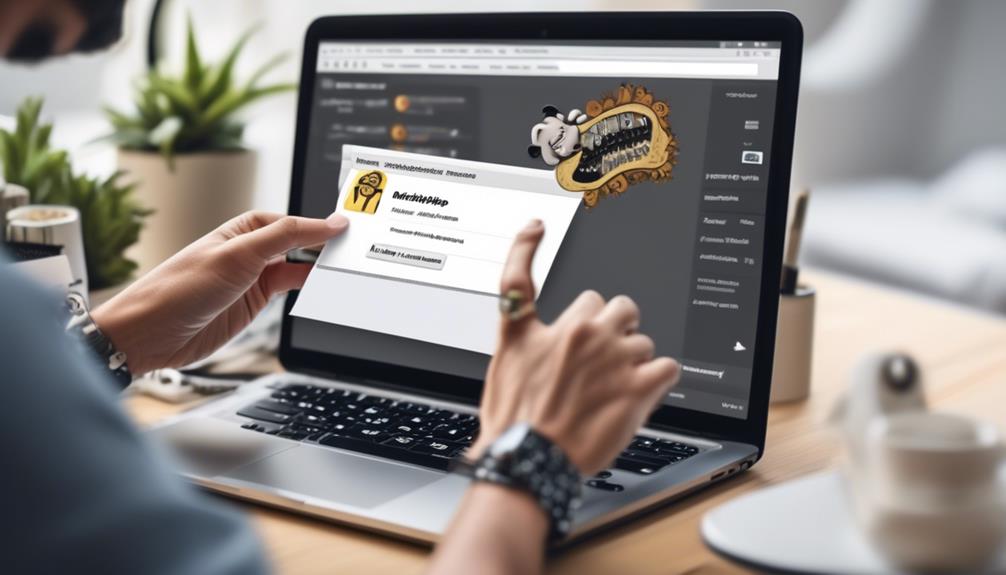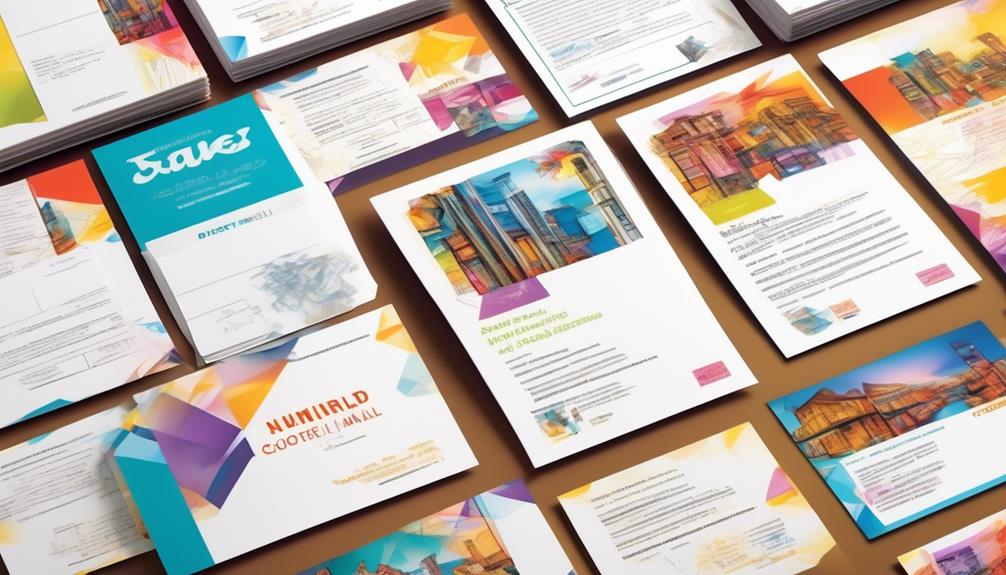Are you looking to improve your email marketing strategy and wondering if you can manually add email addresses to Mailchimp?
Well, the answer is yes, but there are a few things to consider before you start inputting contacts. It’s not just about adding emails; it’s about how you organize and manage them within the platform.
Let’s explore the best practices for manually adding emails to Mailchimp and how to optimize your contact management for effective email marketing.
Key Takeaways
- Importing contacts from another service is a seamless process in Mailchimp.
- The audience dashboard in Mailchimp allows you to manage and import contacts.
- Adding subscribers can be done manually by entering their information and obtaining permission.
- Utilizing descriptive tags is important for effective categorization and segmentation of contacts.
Importing Contacts From Another Service
If necessary, we can import contacts from another service to Mailchimp for a seamless transition of our email list. Importing contacts allows us to consolidate all our email marketing campaigns into one platform, ensuring efficient management and targeted outreach.
To begin, we navigate to the ‘Audience’ tab and select ‘Manage Audience’ from the drop-down menu. From there, we choose ‘Import Contacts’ and follow the prompts to add the contacts from our existing file. Mailchimp provides the option to either add new contacts or update existing ones, giving us flexibility in managing our audience.
When importing contacts, it’s crucial to ensure that the file format aligns with Mailchimp’s requirements to prevent any issues during the process. Additionally, Mailchimp offers comprehensive help articles and support to guide us through any challenges we may encounter during the import process, ensuring a smooth transition.
Importing New Contacts From a File
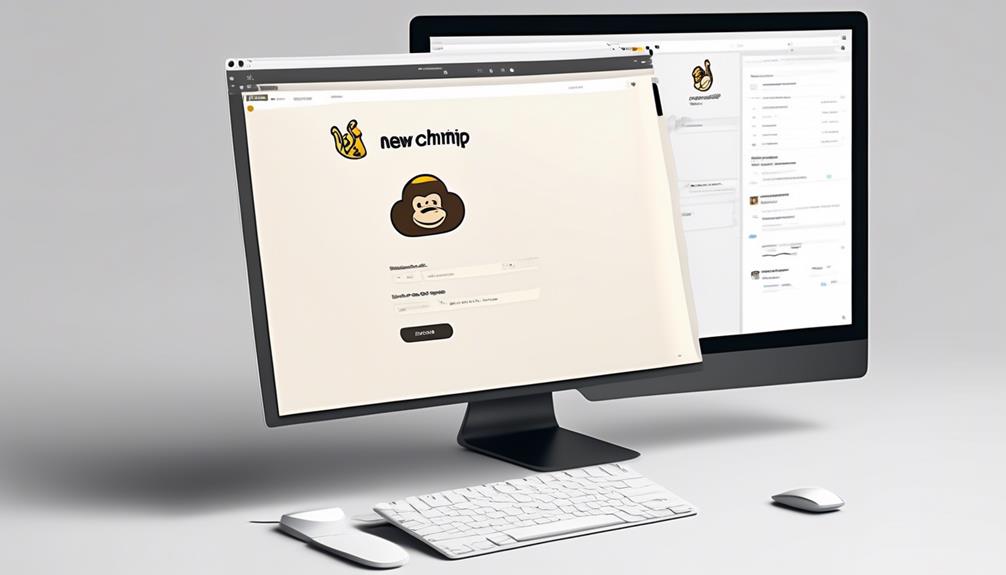
To begin adding new contacts from a file, follow these steps:
- Access the Audience dashboard in Mailchimp.
- Select the desired audience.
- Click on ‘Current audience’ and choose ‘Import Contacts.’
- Choose the option to ‘Upload a file’ and use the import tool to add the CSV file.
- After uploading the file, review the import settings and ensure the accuracy of the import by matching the columns.
- If you encounter any issues, you can scan a help article or access email and chat support for assistance.
It is also crucial to update the profile and create tags for the imported contacts. This will help you organize them effectively within your audience.
Importing new contacts from a file can be a game-changer for your marketing efforts. It allows you to expand your reach and engage with a broader audience seamlessly. By using the import tool, you can efficiently add a large number of contacts at once, saving you time and effort. This process empowers you to keep your audience up-to-date and relevant, ultimately contributing to the success of your email marketing campaigns.
Adding a Single Subscriber to an Audience
We typically add a single subscriber to our audience by selecting ‘Add a subscriber’ from the Manage Audience drop-down and entering the subscriber’s information, ensuring to check the permission box before subscribing. Here’s a helpful table to guide you through the process:
| Step | Action |
|---|---|
| 1. | Click on Audience and then Audience dashboard to access the desired audience from the Current audience drop-down. |
| 2. | Choose ‘Add a subscriber’ from the Manage Audience drop-down and enter the subscriber’s information, ensuring to check the permission box before subscribing. |
| 3. | Apply any necessary tags and click Subscribe to successfully add the contact, with the option to update existing information by checking the update profile box. |
| 4. | The added contact will display a success message, emphasizing the importance of obtaining permission before adding someone as a subscribed contact. |
If you encounter any issues or need further assistance with adding or updating contacts, don’t hesitate to contact Support to resolve any queries. Additionally, help articles helped me find the information I needed to successfully add a person to my existing audience. Remember, you must log in to access the audience drop-down and utilize the comma-separated value format for adding contacts via Email Address.
Adding Tags in Mailchimp
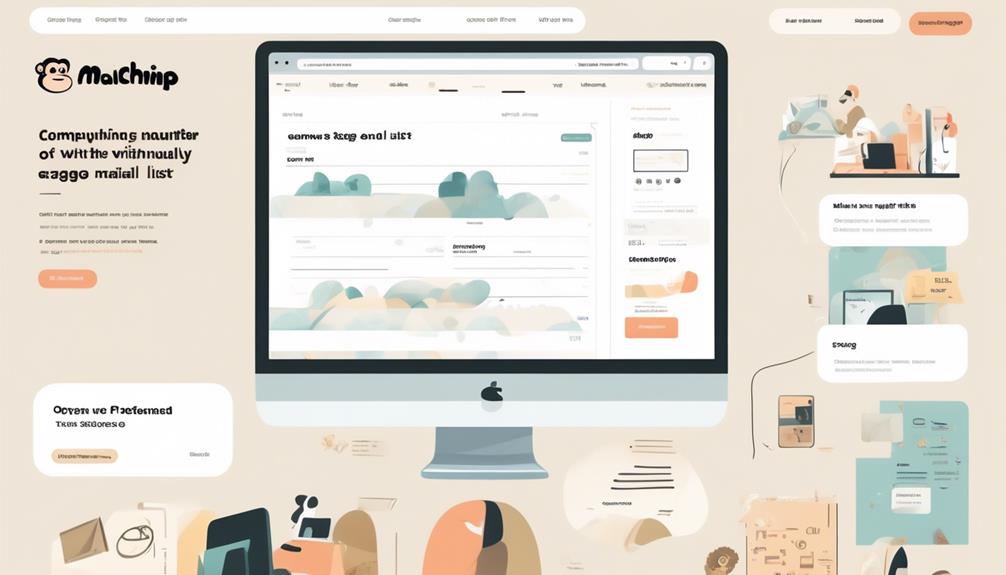
When adding tags in Mailchimp, consider categorizing and organizing contacts based on specific criteria using internal labels. Assigning tags to contacts allows for efficient segmentation and targeted communication.
Here are some key points to keep in mind when adding tags in Mailchimp:
- Utilize descriptive and relevant tags to categorize contacts effectively.
- Regularly review and update tags to ensure accurate segmentation and targeted communication.
- Use the audience drop-down menu to select contacts and add or remove tags in bulk.
- If Mailchimp doesn’t work as expected, refer to help articles, which are easy to find, to resolve my issue.
- Ensure that contacts added manually have given permission to email to comply with regulations.
Removing and Archiving Contacts
Upon importing contacts into Mailchimp, adherence to specific formatting guidelines is crucial to ensure accuracy and efficiency.
When it comes to managing contacts, removing or archiving them is a common task. If you find that you need to remove or archive contacts in Mailchimp, help articles are easy to locate within the platform. From the audience dashboard, you can access these articles to learn how to perform these actions. In my experience, these help articles helped me resolve issues related to managing contacts effectively.
Whether you need to remove contacts due to changes in contact information or you want to archive contacts for future reference, Mailchimp provides straightforward guidance. The process typically involves selecting the contacts you want to remove or archive, using the appropriate drop-down menu, and confirming your selection.
If you ever need further assistance, there are helpful videos that showed me how to manage contacts seamlessly. Overall, managing contacts in Mailchimp, whether through help articles or direct guidance, is a streamlined process that ensures accurate and up-to-date contact lists.
Frequently Asked Questions
Can I Manually Add Email Addresses to Mailchimp?
Yes, we can manually add email addresses to Mailchimp by adding them individually or uploading a CSV file.
It’s important to organize contacts within the audience list and use Mailchimp’s organization features.
Creating a CSV file with field labels, pasting contact information into the correct columns, and using the import tool in Mailchimp to upload the CSV file is essential.
Remember to gain permission before adding someone as a subscribed contact in Mailchimp.
How Do I Add More Emails to Mailchimp?
Sure, we can add more emails to Mailchimp in a few different ways.
One option is to upload a CSV file that contains the contacts’ information. This can be done by going to the Audience dashboard, selecting the desired audience, and choosing the ‘Import contacts’ option. From there, you can upload the CSV file and Mailchimp will automatically add the contacts to your audience.
Another option is to integrate Mailchimp with other apps like Zapier, Salesforce, or Shopify. These integrations allow you to automatically sync your contacts between Mailchimp and these other platforms, so you don’t have to manually add them.
Additionally, you can manually add a subscriber by clicking on the Audience dashboard, selecting the desired audience, and choosing the ‘Add a subscriber’ option. This allows you to input the contact’s information directly into Mailchimp.
When adding contacts to Mailchimp, it’s important to ensure accuracy and efficiency. Double-checking the information before importing it can help prevent errors. It’s also crucial to comply with legal requirements and privacy regulations when handling and storing contact information. This includes obtaining consent from individuals before adding them to your mailing list and properly handling any personal data.
Can I Use Any From Email Address to Mailchimp?
Yes, we can use any from email address in Mailchimp as long as it’s a valid email address and has been verified. This flexibility allows us to customize the sender information, aligning with brand identity or specific campaign needs.
It’s important to maintain consistency and professionalism in the from email address to establish trust and ensure deliverability. Verifying the email address also helps maintain a good sender reputation and avoid potential deliverability issues.
Why Can’t I Add a Contact to Mailchimp?
We can’t add a contact to Mailchimp if the email address is already in the audience or if the contact has previously unsubscribed.
Double-check the email address for accuracy and ensure that the contact hasn’t opted out of receiving emails.
If everything looks good, try manually adding the contact by navigating to the Audience dashboard, selecting ‘Add a Contact,’ and entering the details.
Conclusion
In conclusion, adding emails to Mailchimp manually is a simple process that can be done individually or in bulk.
It’s as easy as adding sprinkles to a cupcake – just a little extra touch to make your audience list even sweeter.
So whether you’re importing contacts, adding a single subscriber, or organizing with tags, Mailchimp makes it easy to manage your email list effectively.