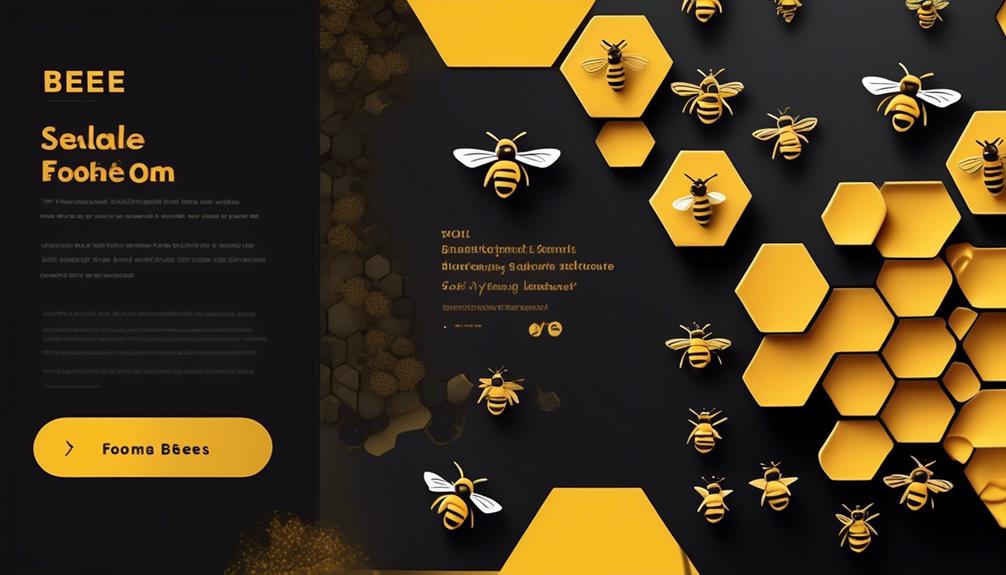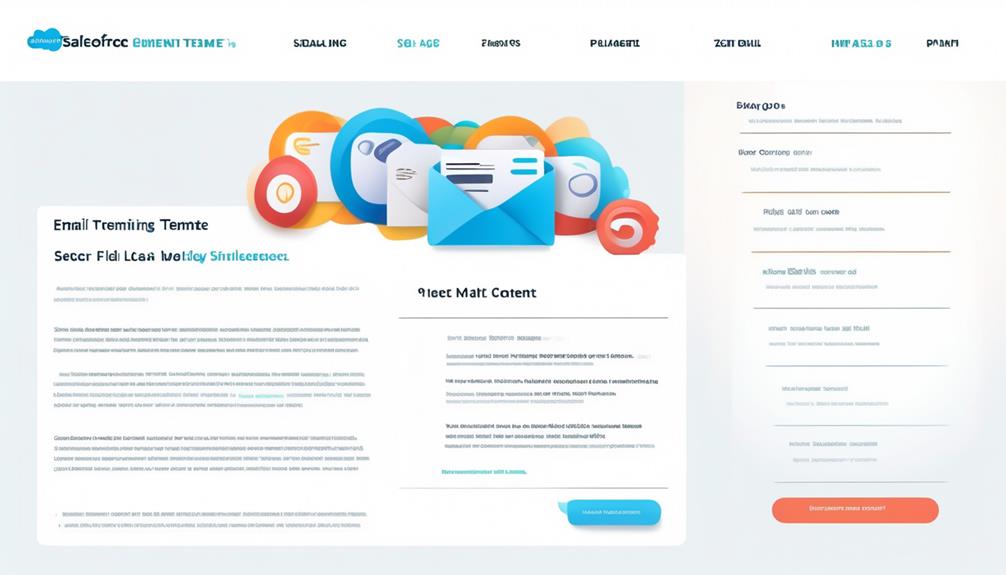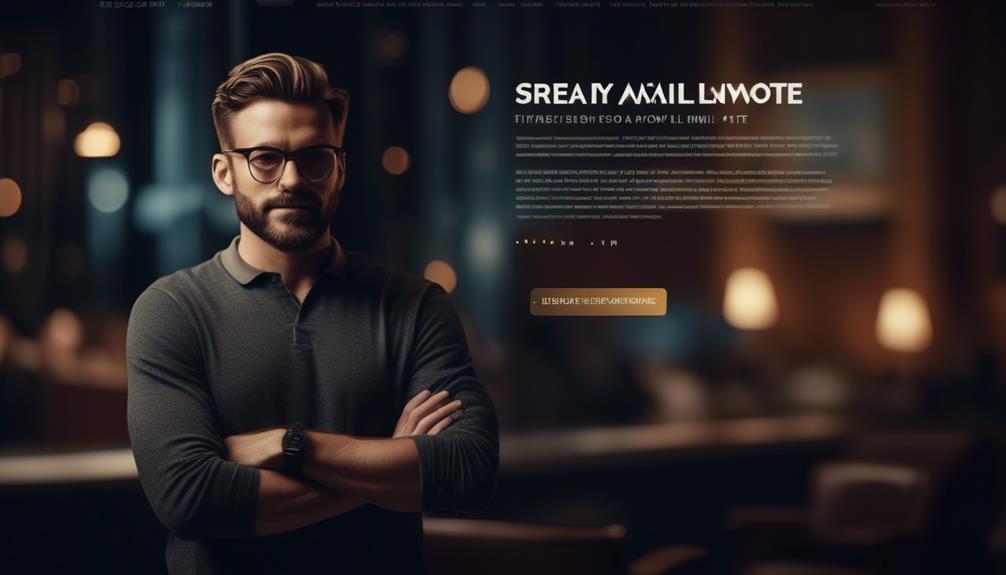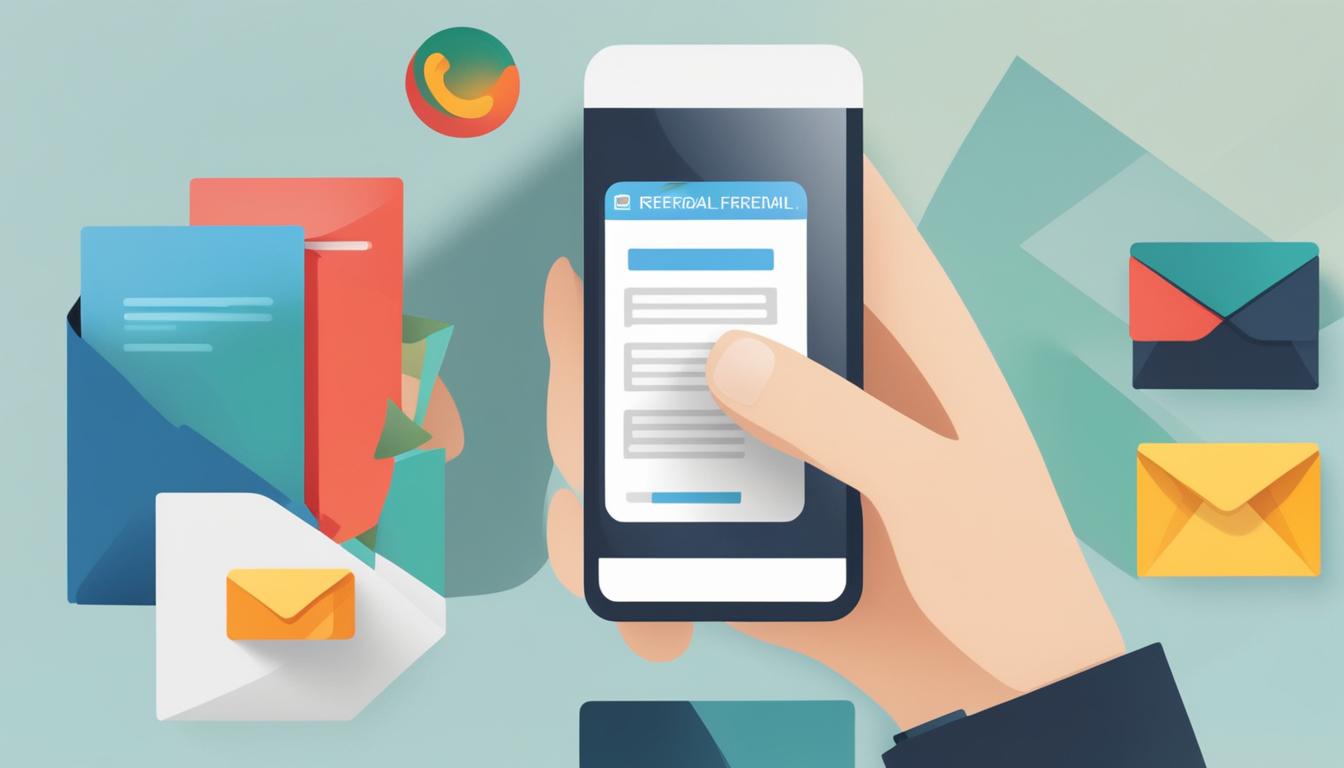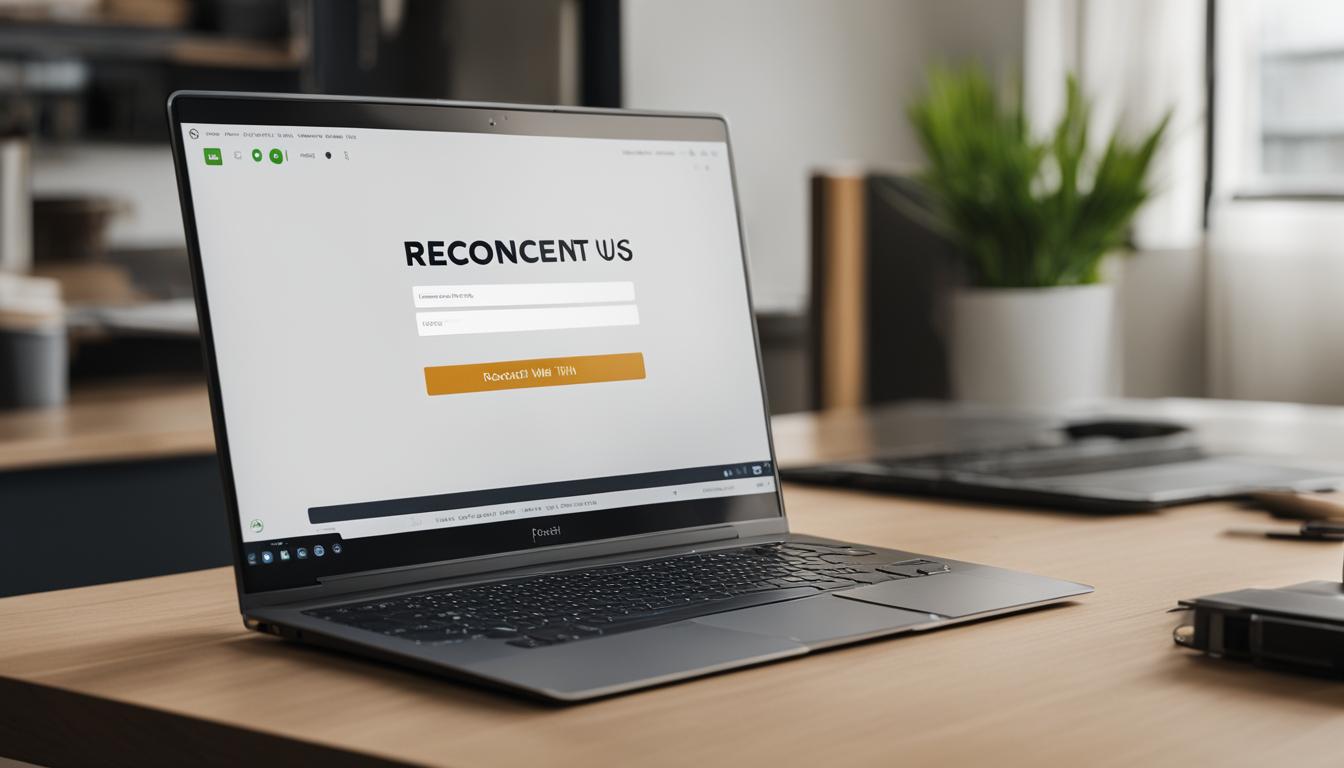We understand that crafting compelling and impactful email campaigns is essential yet demands significant time investment for a business’s success. What if we told you there’s a method to simplify the design workflow without compromising on personalization and excellence?
That's where Bee Email Template comes in. This platform offers a range of features and options that cater to both beginners and experienced designers, but is it really as efficient and user-friendly as it claims to be?
Let's explore the ins and outs of Bee Email Template and find out if it's the solution we've been looking for.
Key Takeaways
- Bee Email Template offers a user-friendly interface for editing and formatting email templates.
- The drag-and-drop editor simplifies customization, allowing for easy rearrangement of elements.
- Bee Email Template has AI-powered email creation and collaborative editing features.
- Integration with various platforms enhances workflow and implementation.
Bee Email Template Overview
BEE Email Template provides a user-friendly interface for editing, formatting, and incorporating special links into email templates. The template library offers a wide range of options for various email campaigns, ensuring that users can find the perfect starting point for their design. The drag-and-drop editor simplifies the customization process, allowing for easy rearrangement of elements and quick adjustments to layout and design. This intuitive interface empowers users to create professional-looking email templates without the need for extensive technical knowledge.
In addition to its user-friendly features, BEE Pro Email Template Builder offers AI-powered email creation and collaborative editing, enhancing efficiency and streamlining the design process. Integration with various platforms further improves workflow and allows for seamless implementation of the created templates.
While BEE Pro excels in fast email design, improved speed for users, and better integration with sending platforms, it may have limited customization options and could pose potential challenges in integration with certain platforms. Despite these considerations, the platform offers outstanding return on investment and increased click-through rates, making it a compelling option for many users.
Key Features of Bee Email Template
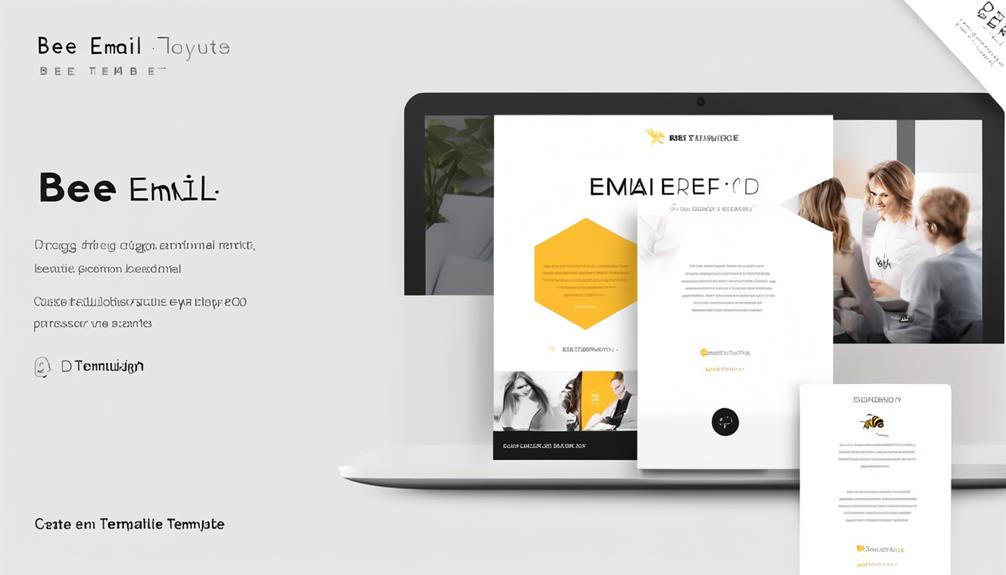
The BEE Email Template's user-friendly interface and extensive template library seamlessly lead users to explore its key features, which encompass a range of options for customizing and enhancing email templates. The table below outlines the key features of the BEE Email Template, providing a clear overview of its capabilities for creating and designing emails.
| Key Feature | Description | Example Usage |
|---|---|---|
| Easy Editing | Allows for simple and quick customization of email templates, including adjusting font style and size. | Customizing the layout and content of an email. |
| Content Options | Provides a wide range of content options for personalized and engaging emails. | Adding images, videos, and social media links. |
| Background Color | Enables customization of the background color to match branding and enhance visual appeal. | Creating visually appealing and on-brand emails. |
| AI-Powered Creation | Utilizes AI for intelligent and efficient email creation, enhancing the speed and quality of the design process. | Streamlining the creation of personalized emails. |
| Collaborative Editing | Facilitates teamwork by allowing multiple users to collaborate on email template design in real-time. | Enhancing productivity and creativity through teamwork. |
The BEE Email Template empowers users to create visually appealing and personalized emails with ease, thanks to its comprehensive set of features.
Customization Options in Bee Email Template
When customizing your Bee Email Template, it's important to consider the design options and color choices available. These elements can greatly impact the overall look and feel of your email, influencing how recipients engage with your content.
Design Options
Customization options in the Bee Email Template's Design Options allow users to tailor content, structure, and formatting, encompassing elements such as text, images, buttons, dividers, and social content boxes. The design options in Bee Email Template allow you to add customization options such as adjusting font style and size, utilizing merge tags for easy insertion of Approved Email tokens, and adding custom links using provided relationship types. This level of customization empowers users to create visually appealing and engaging emails. Below is a table summarizing the design options available in Bee Email Template:
| Design Options | Description |
|---|---|
| Text | Customize font style and size |
| Images | Insert and adjust images |
| Buttons | Add and style call-to-action buttons |
| Dividers | Insert dividers for content separation |
| Social Content Boxes | Include social media content boxes |
These options contribute to creating impactful and visually appealing email campaigns.
Color Choices
Incorporate your brand's personality and style by customizing the color choices in the Bee Email Template to create visually impactful and engaging email campaigns.
The Body tab allows customization of the background color, link color, and font, offering 10 different color options to ensure a perfect match with your brand.
When customizing, make sure to consider the psychological impact of different colors on your audience and choose ones that align with your brand's message.
These color choices will contribute to the overall visual appeal and effectiveness of your email campaigns.
It's essential to preview the email on a desktop computer to ensure that the chosen colors display as intended across different devices.
Drag-and-Drop Functionality in Bee Email Template
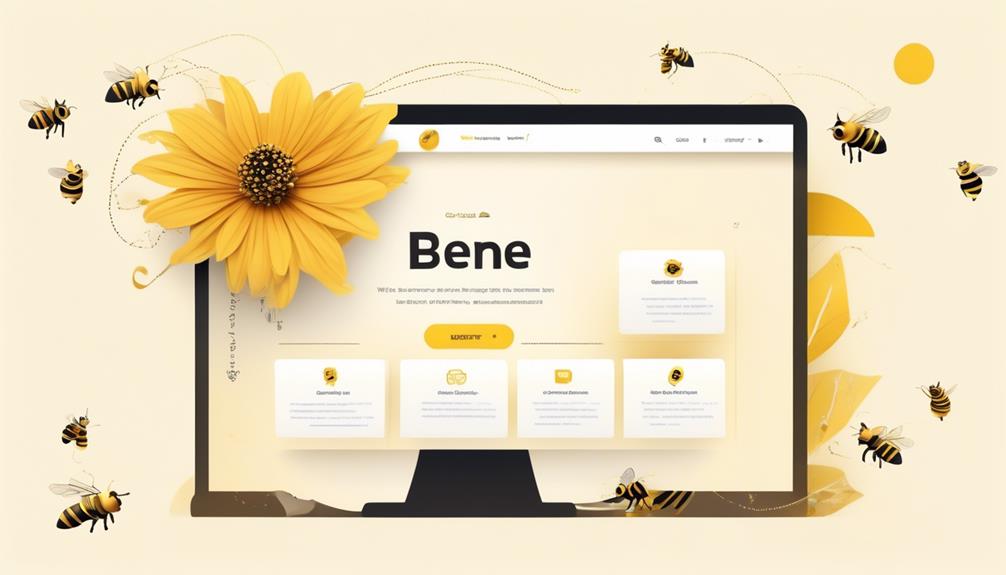
When it comes to Bee Email Template, the drag-and-drop functionality is a key feature that enables easy customization of the template.
This user-friendly design allows for seamless content arrangement and formatting.
With simple drag-and-drop actions, users can effortlessly adjust the layout, add various content boxes, and fine-tune the template to suit their specific needs.
Easy Drag-And-Drop Feature
in size
- Effortlessly rearrange and organize content boxes
- User-friendly approach to customizing email design and layout
- Easily insert merge tags like First and Last Name
- Utilize special links and add custom links to email templates
- Avoid special characters in file names
User-Friendly Template Design
The Bee Email Template's drag-and-drop feature simplifies the process of user-friendly template design, allowing for effortless customization and organization of email content.
With BEE Pro Email Template Builder's AI-powered email creation and collaborative editing, teamwork becomes seamless.
The drag-and-drop functionality in BEE enables users to easily add text, images, buttons, and social content boxes to the email template. Users can adjust font style and size, and insert approved email tokens with the merge tags button.
It's important to avoid using special characters in image file names and ensure that image files are within the 4MB size limit when adding them to the email template.
BEE Free provides a wide selection of templates for creating responsive emails in minutes, catering to various email-related needs.
Bee Email Template for Small Businesses

Small businesses can enhance their email marketing efforts by leveraging the BEE Email Template's versatile content editing options and customizable features. With the BEE Editing Options, users can easily add various content boxes like text, image, button, divider, and social content boxes. Additionally, they can customize font style and size, and effortlessly insert Approved Email tokens using the BEE Formatting Options.
Small businesses can also utilize the provided relationship types to add custom links to email templates under Special Links.
Moreover, small businesses can benefit from the BEE Pro Email Template Builder features such as AI-powered email creation, collaborative editing, and integration with current platforms for seamless email creation. This allows for efficient and effective email marketing campaigns.
For those seeking alternative options, related email template builders like Blocks Edit, Chamaileon, Dyspatch, Mailmodo, and Unlayer can also be explored to find the best fit for their specific needs.
Bee Email Template for Marketers
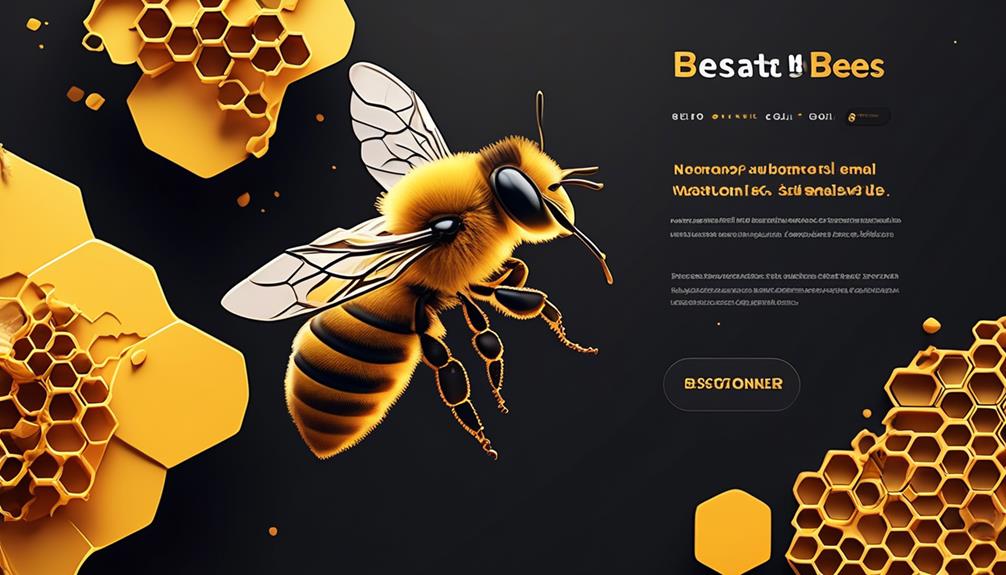
Exploring the BEE Email Template's potential for enhancing marketing strategies, we can now shift our focus to its application for marketers. The BEE Pro Email Template Builder offers marketers an array of features that can significantly elevate their email marketing campaigns. Here's a breakdown of how the BEE Email Template can benefit marketers:
| Feature | Description | Benefit |
|---|---|---|
| AI-powered Email Creation | Utilize AI technology for swift and efficient email creation. | Streamline the email creation process. |
| Customizable Templates | Tailor email templates to align with your brand's unique style and preferences. | Maintain brand consistency across all emails. |
| Custom Relationship Types | Add custom links to email templates using provided relationship types. | Enhance personalization and user engagement. |
| Image File Support | Incorporate image files up to 4MB in size into the email template. | Create visually appealing and engaging emails. |
Bee Email Template for Freelancers
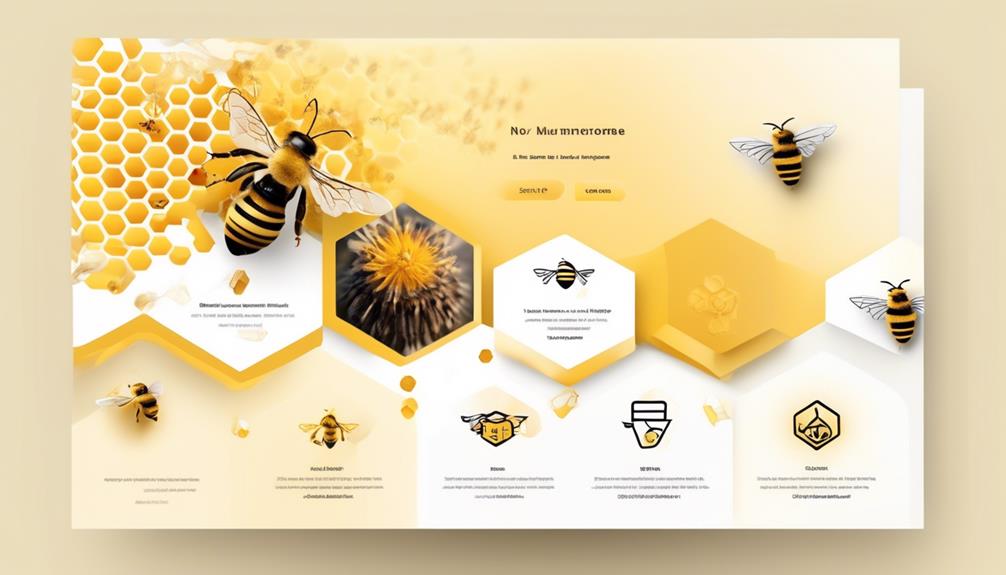
Let's explore how freelancers can optimize their email campaigns using the BEE Email Template.
We'll discuss subject line tips that can grab recipients' attention and call to action examples that drive engagement.
Subject Line Tips
When crafting subject lines for emails as a freelancer using the Bee Email Template, it's essential to ensure they're concise, attention-grabbing, and personalized to maximize engagement and relevance.
To achieve this, consider the following subject line tips:
- Keep it concise and attention-grabbing to entice recipients to open the email.
- Personalize subject lines whenever possible to increase engagement and relevance.
- Experiment with emojis to add visual appeal and convey emotions.
Crafting effective subject lines is crucial for capturing the recipient's attention and encouraging them to engage with the email content. By following these tips, freelancers can increase the likelihood of their emails being opened and read.
Call to Action Examples
To maximize engagement and prompt recipients to take desired actions, freelancers can incorporate effective call-to-action examples into their Bee Email Template, utilizing action-oriented language and visually appealing buttons. Here are some examples of compelling call-to-action phrases and buttons that can be used in email templates:
| Call-to-Action Phrases | Call-to-Action Buttons |
|---|---|
| "Shop Now for Exclusive Deals" | [Shop Now] |
| "Discover the Benefits" | [Learn More] |
| "Join Our Community" | [Join Us] |
Designing Professional Emails With Bee
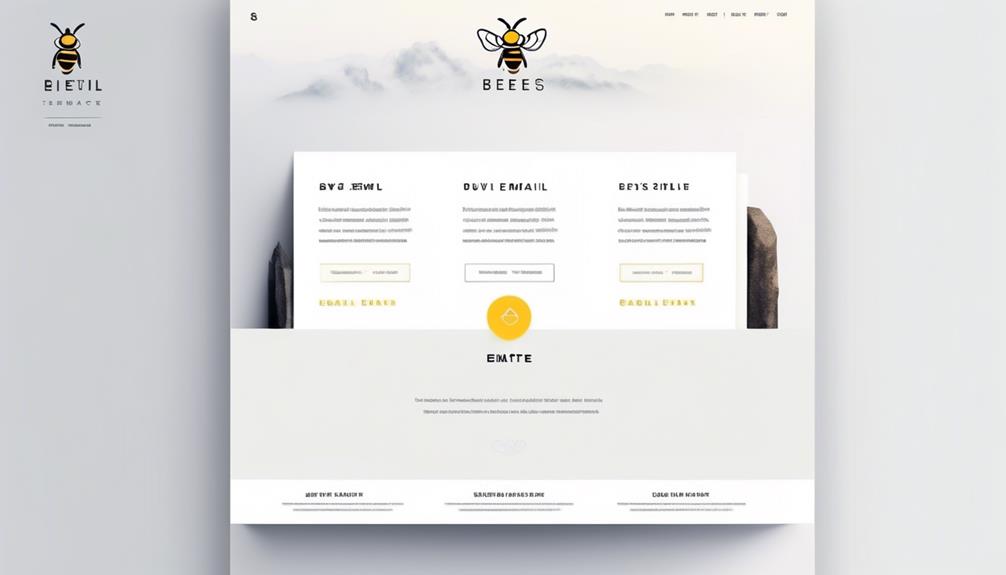
Designing professional emails with Bee involves utilizing the versatile content, structure, and formatting options available in the BEE Editing and Formatting Options to create impactful and engaging communication. With the BEE Pro Email Template Builder, users can take advantage of AI-powered creation, collaborative editing, and integration with various platforms to streamline the email design process.
The BEE Editing Options offer a range of tabs for customization, while the BEE Formatting Options provide flexibility with font adjustments and easy insertion of merge tags and special links. This powerful combination allows for the creation of visually appealing and effective professional emails.
- BEE Editing Options offer versatile content, structure, and body tabs for customization.
- BEE Formatting Options provide flexibility with font adjustments and easy insertion of merge tags and special links.
- BEE Pro Email Template Builder Features include AI-powered creation, collaborative editing, and integration with various platforms.
Crafting Engaging Emails With Bee
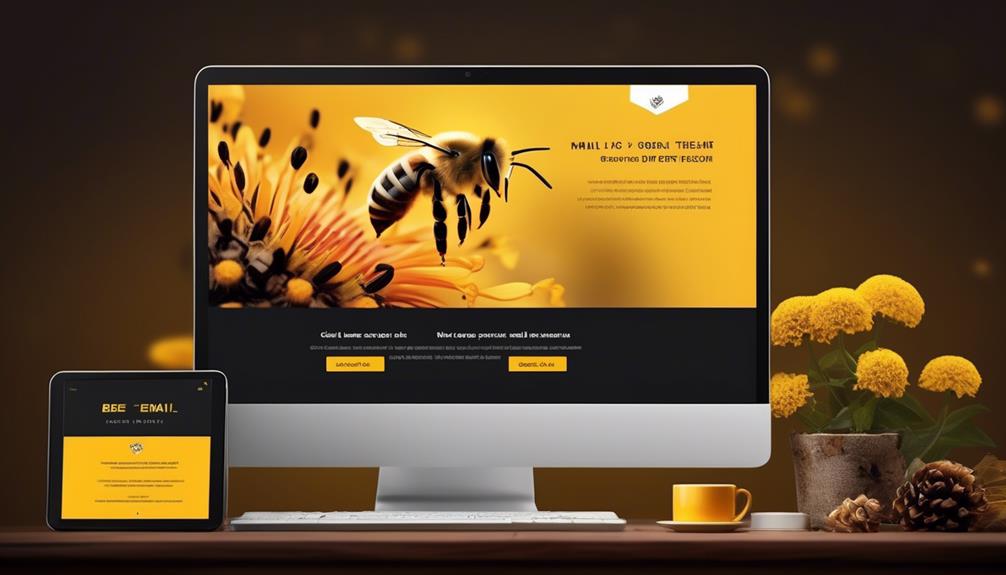
Crafting engaging emails with Bee involves leveraging its content, structure, and body editing options to create compelling and impactful communication. By adjusting font styles, inserting merge tags, and adding special links, users can customize their emails to resonate with their audience.
The BEE Pro Email Template Builder offers AI-powered creation, collaborative editing, and seamless integration with various platforms, enhancing the email crafting experience. The advantages of using Bee for email creation include fast design, improved speed, better integration, increased click-through rates, and outstanding return on investment.
However, it's important to note that Bee may have limitations in terms of customization and could potentially present integration difficulties, especially for complex campaigns. To maximize engagement, it's essential to carefully consider the content, structure, and visual appeal of the emails, while also monitoring performance metrics to make necessary adjustments.
Crafting engaging emails with Bee requires a strategic approach that combines the available editing options with a deep understanding of the target audience and their preferences.
Bee Email Template Editing Tools
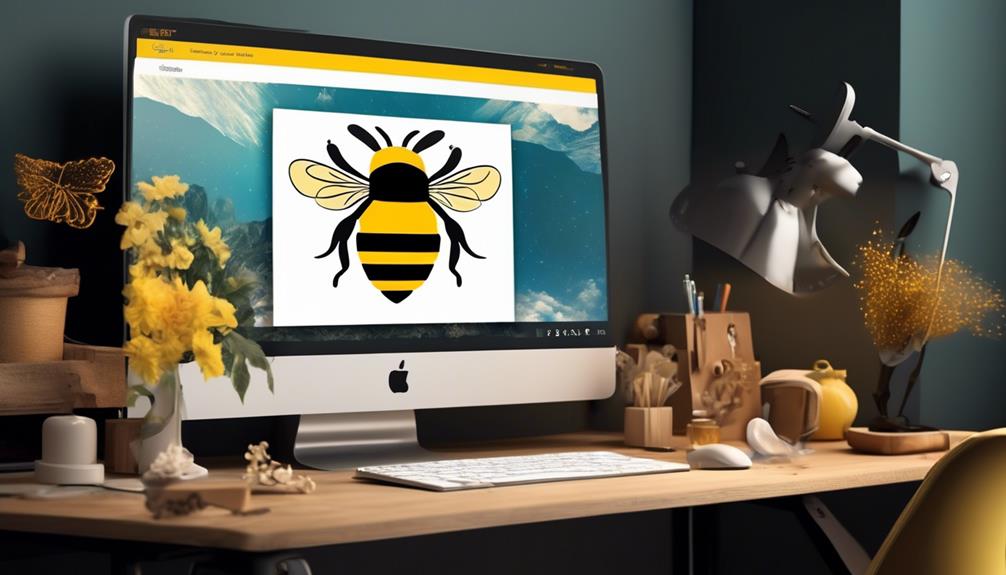
When it comes to Bee Email Template Editing Tools, we've a range of design and customization options at our disposal. These tools allow us to easily add and arrange content boxes, adjust general settings like background color and font, and incorporate Approved Email tokens.
With BEE Pro Email Template Builder, we can take advantage of fast and easy design, AI-powered email creation, and a vast collection of pre-made templates to streamline our editing process.
Design Tools
In utilizing BEE's email template editing tools, users can effortlessly arrange and customize content, including text, images, buttons, and social content boxes, to create engaging and personalized email campaigns.
The design tools offered by BEE provide a range of options for customizing email templates:
- Easily adjust font styles, sizes, and formatting options
- Insert merge tags for personalized content and add custom links
- Seamlessly add image files with considerations for file names and size limitations
These features enable users to create visually appealing and highly tailored email campaigns.
BEE's design tools offer a user-friendly experience while providing the flexibility needed to create impactful email marketing campaigns.
Customization Options
With the design tools provided by BEE, users can effortlessly enhance and personalize their email campaigns by utilizing an array of customization options for text, images, buttons, and social content boxes. BEE allows for arranging the placement of content boxes and making general settings changes like background color, link color, and font through the structure and body tabs. It also provides formatting options, such as adjusting font style and size, and easily inserting approved email tokens like first and last name, email fragments, and picklists. Additionally, special links can be added using provided relationship types, and image files up to 4MB in size can be included in the email templates. The BEE Pro Email Template Builder offers fast and easy email design, collaborative editing, integration with current platforms, and a vast collection of pre-made templates for easy customization.
| Customization Options | Description |
|---|---|
| Content Box Placement | Arrange the placement of content boxes |
| General Settings Changes | Modify background color, link color, and font |
| Formatting Options | Adjust font style and size, insert email tokens |
| Special Links | Add links using provided relationship types |
Bee Email Template Formatting Options
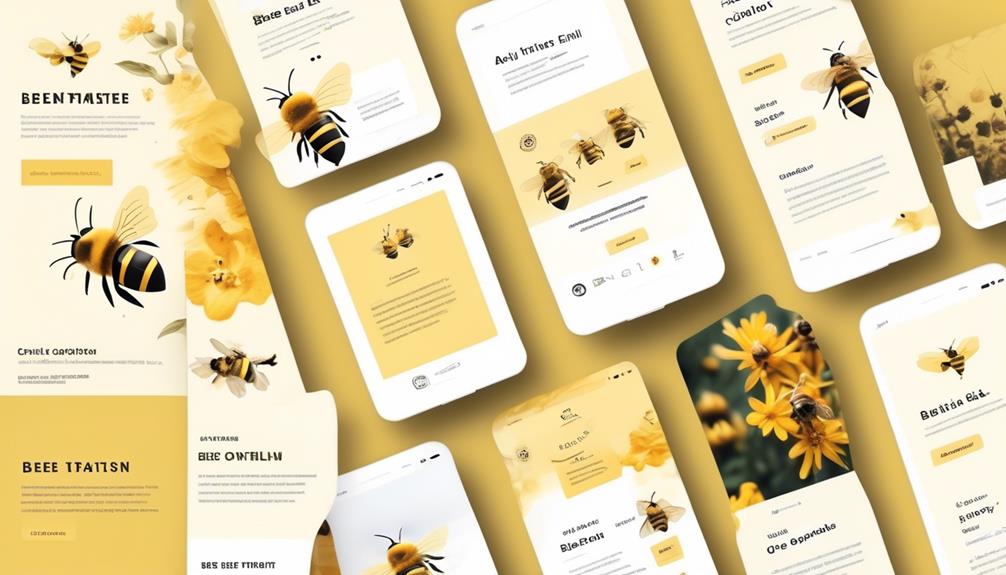
BEE Formatting Options in the Email Template Builder allow for precise adjustments of font style, size, and easy insertion of Approved Email tokens.
When using the BEE Email Template Builder, the following formatting options are available:
- Special Links Feature: This feature enables the addition of custom links to email templates using provided relationship types, enhancing the interactivity and personalization of the email content.
- Image File Inclusion: Image files up to 4MB in size can be seamlessly added to email templates. This allows for visually engaging content without compromising on quality or size limitations.
- Collaborative Editing and Integration: BEE Pro Email Template Builder offers collaborative editing, integration with current platforms, AI-powered email creation, and a vast collection of pre-made templates for customization. This facilitates seamless workflow and enables easy integration with existing platforms for enhanced productivity.
These formatting options provide the necessary tools to create visually appealing and personalized email templates, ensuring that the content meets the desired standards and resonates with the intended audience.
Using Special Links in Bee Email Template
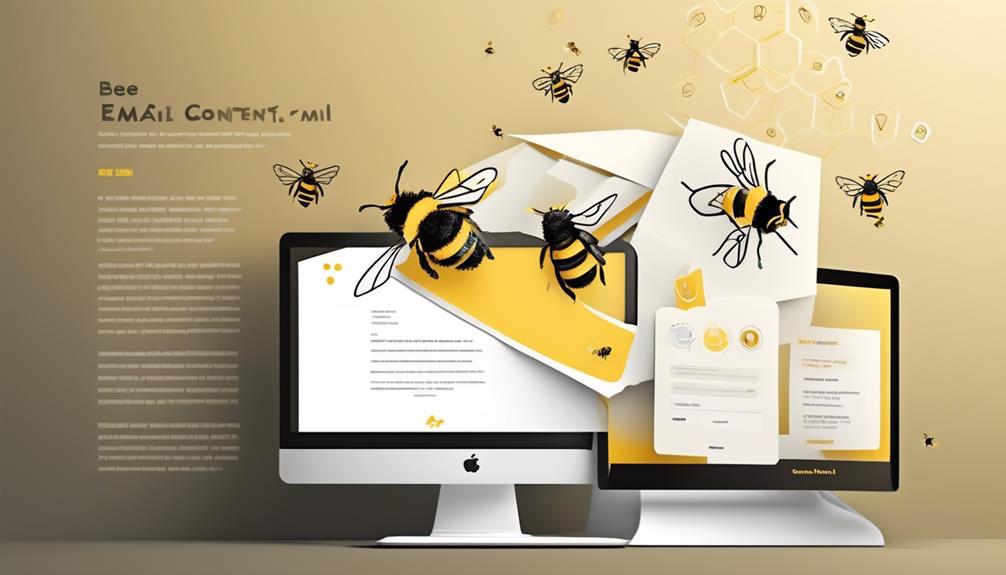
Special Links in the Bee Email Template Builder facilitate the addition of custom links to email templates using relationship types, enhancing interactivity and personalization of the email content.
To add a special link, simply insert a Text content box and click the Special Links button in the edit text toolbar. This feature allows for the seamless integration of personalized links, providing recipients with a more engaging and tailored experience.
In addition to custom links, the Bee Email Template offers the option to adjust font style and size, ensuring that the overall design and appearance of the email align with the sender's branding and communication standards. Furthermore, the Merge Tags button simplifies the process of inserting Approved Email tokens such as First and Last Name, Email Fragments, and picklists, enabling a high level of personalization.
Moreover, the Bee Email Template allows image files up to 4MB in size to be added to the template, enhancing the visual appeal of the email and enabling the inclusion of relevant graphics or promotional materials. These features collectively contribute to creating dynamic and engaging email content that resonates with recipients on a personal level.
Managing Image Files in Bee Email Template
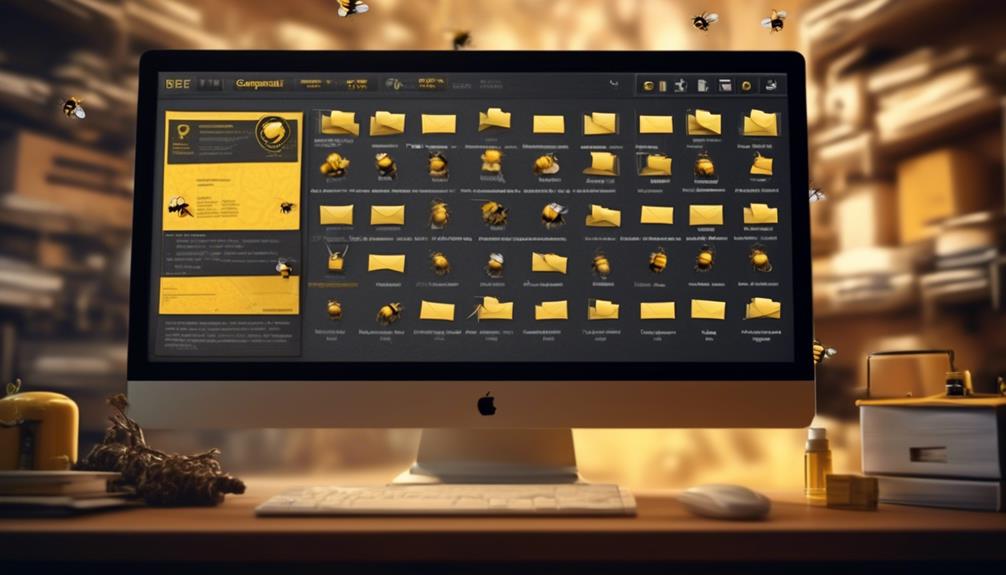
When managing image files in the Bee email template, it's important to avoid using special characters in the file names to ensure smooth integration and display. Using special characters may cause compatibility issues and hinder the proper rendering of images in the email template.
To effectively manage image files in Bee email templates, consider the following:
- Keep file names simple: Use descriptive yet concise file names for images without including special characters or spaces. This practice ensures seamless integration and display across various email clients.
- Optimize image size: While Bee email templates support image files up to 4MB in size, it's advisable to optimize images for web use to improve email load times and overall performance.
- Utilize relationship types: Take advantage of the provided relationship types to add custom links to images within the email templates, enhancing interactivity and engagement for recipients.
Resources for Bee Email Template Users
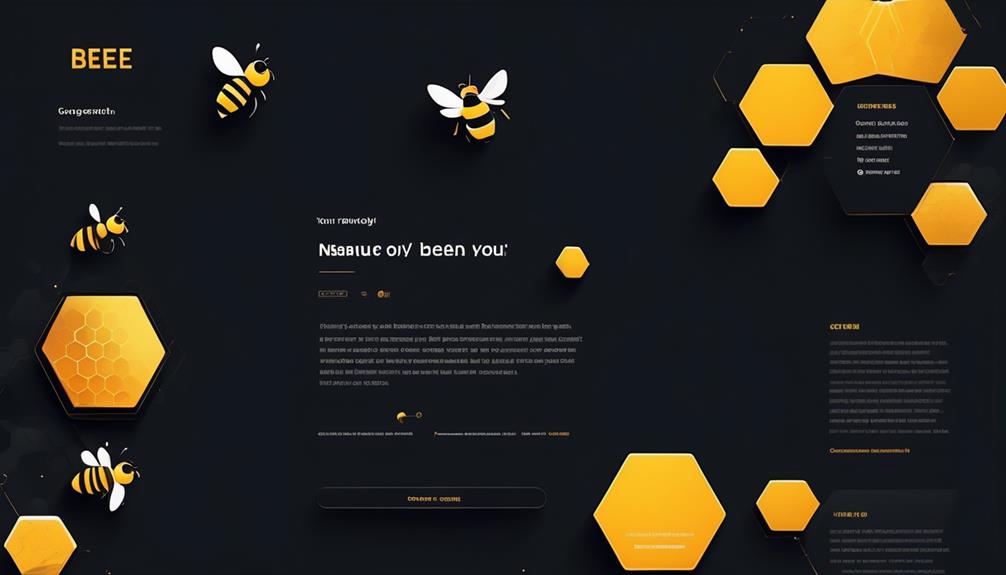
As we explore resources for Bee email template users, it's important to consider the seamless management of image files by keeping their names simple and avoiding special characters to ensure smooth integration and display within the templates.
When editing with BEE, users should ensure that the Edit Email web action is enabled by an Admin and access the Doc Info page for comprehensive editing options. BEE offers various customization features, including content, structure, and body tabs for easy editing. Users can adjust font style and size, and easily insert Approved Email tokens for personalized communication.
Additionally, special links can be added using relationship types and the Special Links button in the text toolbar for enhanced interactivity within the email templates.
For advanced users, the BEE Pro Email Template Builder offers AI-powered email creation, collaborative editing, and seamless integration with various platforms. Users can also leverage pre-made templates for customization, streamlining the email creation process.
Permissions and Access in Bee Email Template
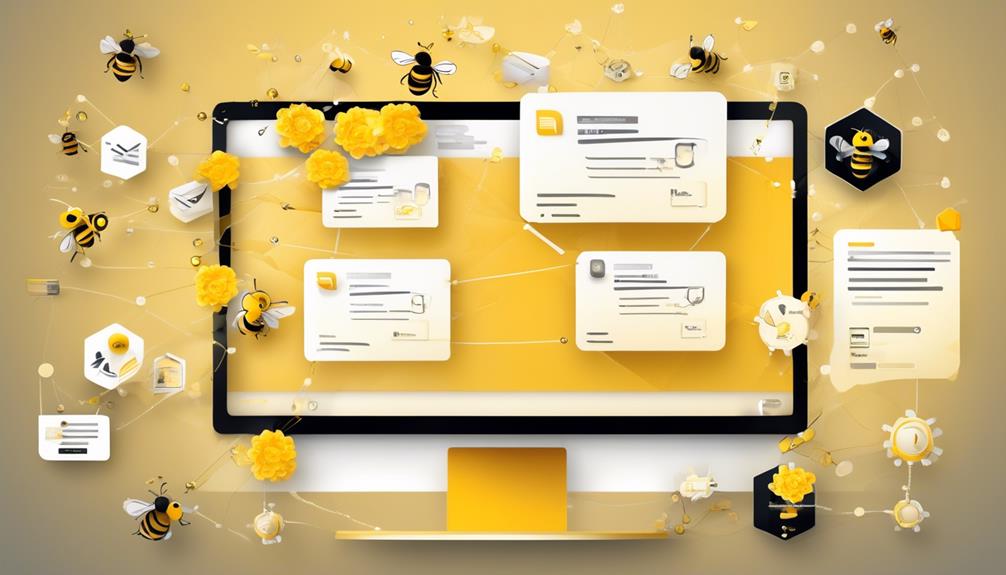
Access to email templates in BEE is managed through permissions granted by an Admin. When it comes to working with email templates in BEE, it's essential to understand the permissions and access granted to users. Here are a few key points to keep in mind:
- Admin-granted Permissions: In BEE, the ability to edit email templates is controlled by permissions assigned by an Admin. This ensures that only authorized users can make changes to the templates, maintaining consistency and quality.
- Editing Options: BEE provides a range of editing options for email templates, including content, structure, and body tabs. This allows users to design and customize templates according to specific branding and messaging requirements.
- Formatting Capabilities: Within BEE, users have access to formatting options that enable them to adjust font styles, sizes, and colors. Additionally, the platform supports the insertion of merge tags and special links to enhance the functionality of the templates.
Understanding the permissions and access dynamics in BEE is crucial for efficient collaboration and streamlined template management. By adhering to the granted permissions and utilizing the available editing and formatting features, users can create impactful email templates that align with their communication goals.
Frequently Asked Questions
What Is Bee in Email?
BEE in email is an intuitive and user-friendly email template builder that allows for fast and easy design of high-performing emails. It offers AI-powered email creation, collaborative editing, seamless integration with sending platforms, and a vast collection of pre-made templates for customization.
Users can benefit from improved speed in creating emails and increased click-through rates. However, there may be limitations in customization and integration with certain platforms.
Is Bee Email Free?
Yes, Bee Email is free.
The free version offers pre-made templates, platform integration, collaborative editing, and AI-powered creation.
This enables seamless customization, better integration, teamwork, and faster email creation without any cost.
How Do I Use Bee Email Templates in Gmail?
We use Bee email templates in Gmail by enabling the Edit Email web action and accessing BEE editing options.
We utilize formatting options to adjust font style, insert merge tags, and incorporate special links.
The fast and easy design process, AI-powered creation, and collaborative editing features of BEE Pro Email Template Builder enhance our experience.
Where Can I Get an Email Template?
We can get email templates from various sources such as online marketplaces, email marketing platforms, or by creating our own from scratch.
Marketplaces like Envato, ThemeForest, and Creative Market offer a wide range of professionally designed templates.
Email marketing platforms like Mailchimp, HubSpot, and Constant Contact also provide a selection of customizable templates.
Additionally, we can design our own templates using tools like BEE Pro Email Template Builder.
How Can I Customize a Bee Email Template Using Salesforce Email Template Builder?
With Salesforce Email Template Builder, customizing a bee email template is easy. Simply select the bee template, then use the drag-and-drop interface to add your brand elements, text, and images. You can also personalize the bee email template with dynamic content for a tailored experience. Try out Salesforce Email Template Builder today!
Conclusion
In conclusion, Bee Email Template is like a digital toolbox, offering a wide array of tools and options to design visually stunning and effective email campaigns.
With its drag-and-drop functionality and customization options, it's like painting a masterpiece with ease.
Users can easily navigate through its resources and manage image files seamlessly.
Overall, Bee Email Template is a powerful tool for small businesses and individuals looking to create professional and engaging emails.