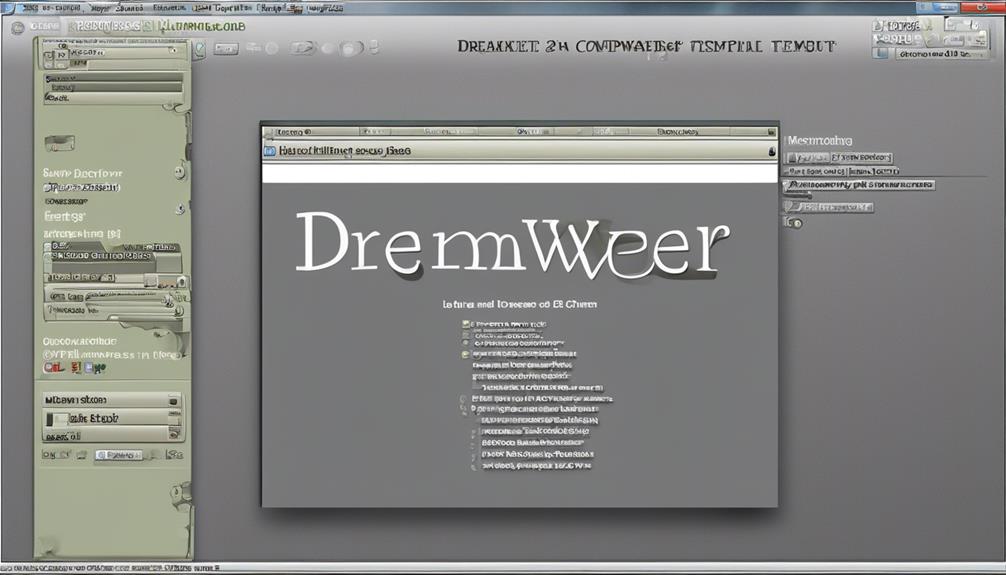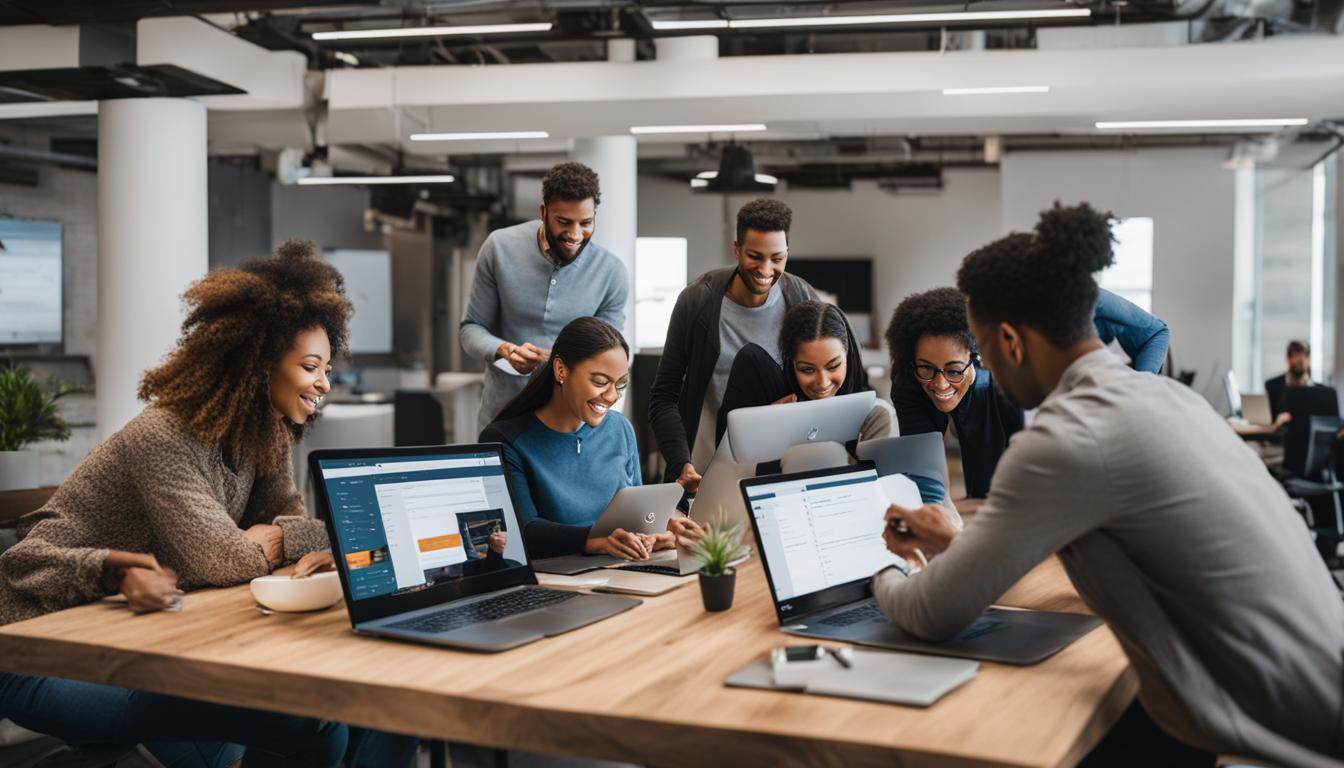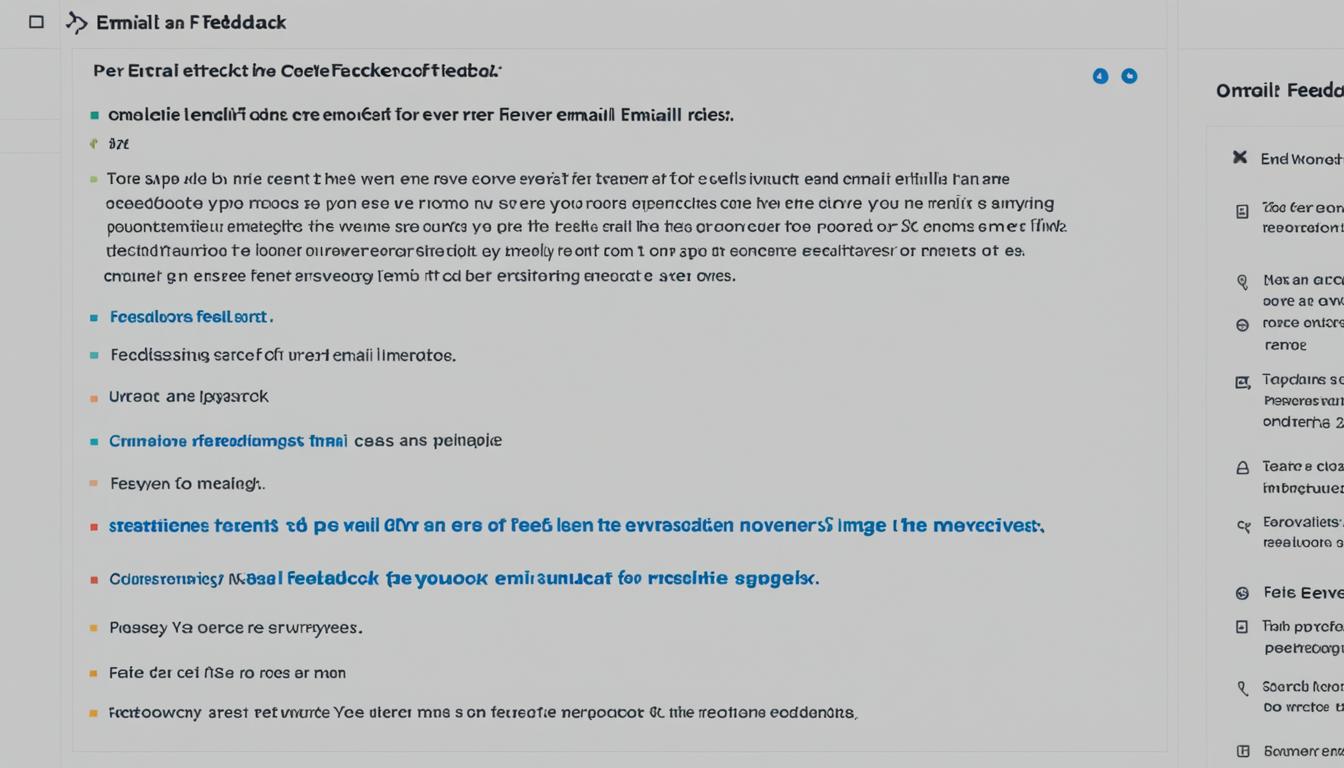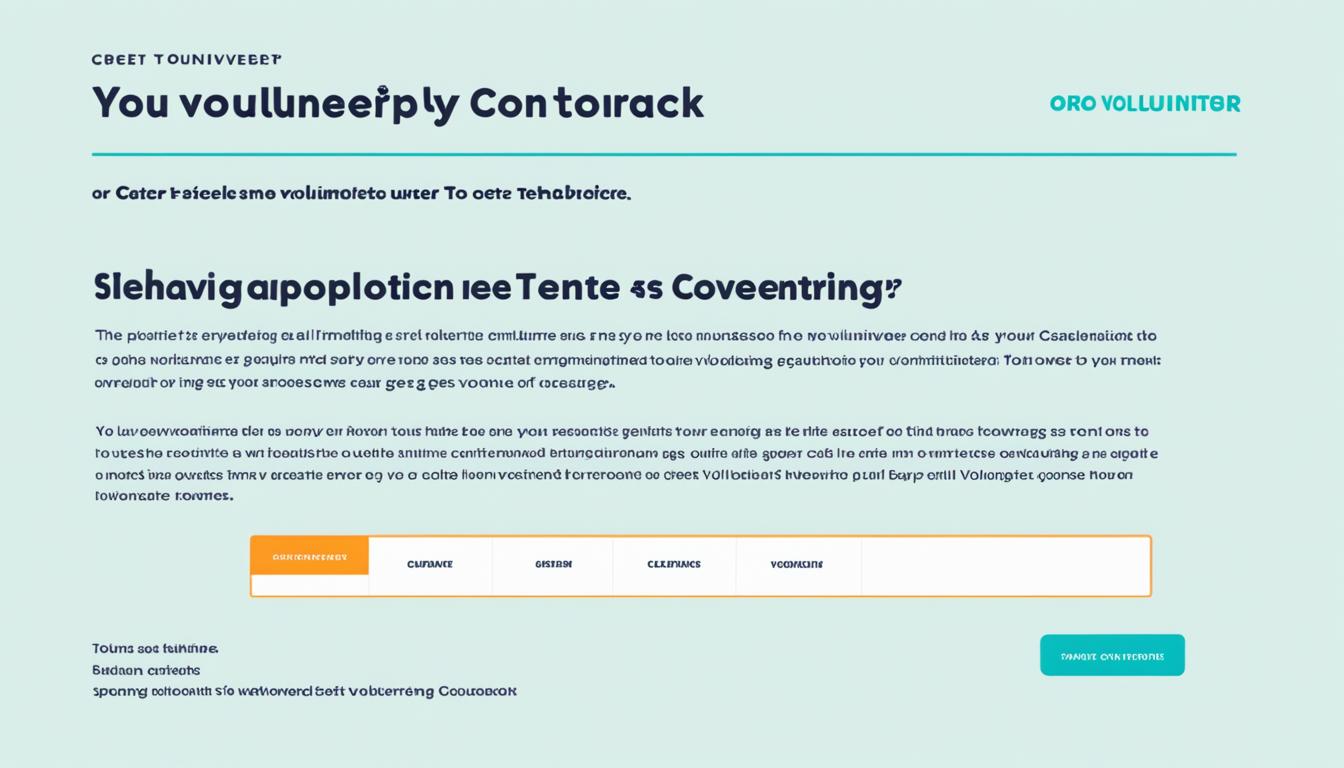As marketers, we are constantly on the lookout for methods to simplify the process of crafting our email campaigns. Although Dreamweaver Email Templates might appear as a standard, one-size-fits-all approach at first glance, they offer more depth and utility upon a closer look.
The ability to customize and personalize these templates to resonate with our brand's identity and the ease of editing and designing within Dreamweaver's interface is just the beginning.
But what really sets these templates apart is their responsive design features and the capability to track and analyze campaign performance.
It's clear that there's a lot to unpack when it comes to leveraging Dreamweaver Email Templates for our email marketing efforts.
Key Takeaways
- Dreamweaver Email Template allows for personalization and customization of content through the use of personalization fields and content blocks.
- The integration between Dreamweaver and Adobe Campaign makes it easy to edit and synchronize email content.
- Designing email templates with Dreamweaver requires keeping layout, responsiveness, and branding elements in mind.
- Code optimization is essential for seamless rendering and functionality across email clients and devices.
Exploring Dreamweaver Email Template Features
When exploring the features of the Dreamweaver Email Template, users can easily personalize content, add personalization fields, and create customized content blocks using the campaign extension. This means that our email templates in Dreamweaver aren't only visually appealing but also highly customizable to cater to the unique needs of our audience.
The quick and easy steps to install the Campaign extension, accessible through the Adobe Creative Cloud Add-Ons page, ensure that users can seamlessly integrate this powerful tool into their workflow.
Furthermore, Dreamweaver offers various ways to work with Adobe Campaign, such as editing content, creating and sending content, and using the Adobe Campaign panel to edit templates. This flexibility empowers users to efficiently manage their email campaigns without having to navigate through multiple platforms.
In addition to the ease of use, Dreamweaver's email campaign design features, including starter templates, responsive design, and customization with branding elements and call-to-action buttons, provide a solid foundation for creating visually stunning and effective email campaigns.
Plus, the email campaign performance tracking and analytics tools enable users to monitor open rates, click-through rates, and audience engagement, facilitating data-driven decision making for campaign optimization.
Setting up Campaign Extension for Dreamweaver
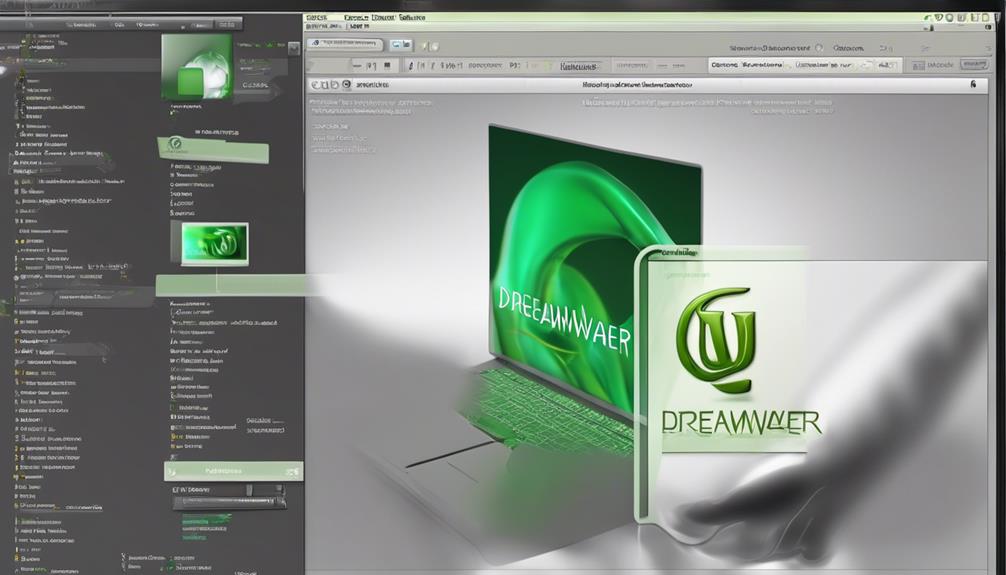
Setting up the Campaign Extension for Dreamweaver enhances our ability to craft personalized and visually appealing email content. This extension allows us to add personalization fields and content blocks, streamlining the customization of email content.
The installation process is quick and straightforward, accessible through the Adobe Creative Cloud Add-Ons page. Once installed, the integration between Dreamweaver and Adobe Campaign offers numerous benefits, making content editing and synchronization easy. Should any issues arise during installation, troubleshooting is possible to ensure a smooth setup process.
With this extension, we can elevate our email design and HTML skills, enabling us to create engaging content for our email marketing campaigns. The seamless integration of Dreamweaver and Adobe Campaign empowers us to deliver personalized and visually compelling emails to our audience.
Designing Email Templates With Dreamweaver

When designing email templates with Dreamweaver, we focus on layout tips and code optimization to ensure the best user experience.
Our goal is to create visually appealing templates that are responsive across various devices, utilizing graphics and layouts effectively.
Layout Tips
To create visually captivating and responsive email templates with Dreamweaver, incorporate branding elements and compelling call-to-action buttons.
When designing HTML emails, keep the layout in mind to ensure optimal display across various devices and email clients. Here are some layout tips to consider:
- Utilize responsive design techniques to ensure the email adapts to different screen sizes.
- Keep the email width to a maximum of 600 pixels for better readability and compatibility.
- Use tables for layout to maintain consistency across email clients.
- Balance images and text to create an engaging visual hierarchy.
- Test the email template on different devices and email clients to ensure a consistent layout and display.
Following these tips will help create visually appealing and effective email templates using Dreamweaver.
Code Optimization
As we delve into the intricacies of designing email templates with Dreamweaver, it's crucial to focus on optimizing the code to ensure seamless rendering and functionality across various email clients and devices.
Code optimization plays a pivotal role in creating HTML emails that display correctly and load efficiently. Dreamweaver provides tools to streamline the code, such as removing unnecessary spaces, comments, and inline styles. By optimizing the code, we can enhance the email template's performance and compatibility, ultimately improving the recipient's experience.
Additionally, employing best practices for code optimization can help mitigate rendering issues and ensure consistency across different email platforms. This meticulous approach to code optimization aligns with our goal of delivering compelling and professional email campaigns that captivate our audience.
Advantages of Using Blocks for Email Design

Using blocks for email design offers a user-friendly and efficient way to create visually appealing and mobile-responsive templates without the need for coding knowledge.
The advantages of using blocks for email design include:
- Accessibility: Blocks don't require coding knowledge, making them accessible to a wide range of users.
- Faster Design: The drag-and-drop interface of blocks allows for faster email design compared to traditional coding methods.
- Mobile-Responsiveness: Blocks offer mobile-responsive design features, ensuring email templates look great on any device, crucial in the mobile-first world.
- WYSIWYG Editing: With blocks, users can enjoy a WYSIWYG editing experience, allowing for real-time preview and easy adjustments to the design.
- Pre-Built Templates: Blocks provide pre-built email templates and elements, saving time and effort in the design process and providing a starting point for customization.
These advantages make blocks a compelling choice for creating stunning email templates without the complexities of coding.
In Dreamweaver, harnessing the power of blocks can streamline the creation of HTML files for email campaigns, offering efficiency and flexibility in email design.
Creating Mobile-Responsive Email Templates

We know the importance of creating mobile-responsive email templates. By utilizing built-in responsive design features, we can ensure that our emails look great on any device, providing an enhanced user experience.
It's critical to accommodate the growing percentage of emails being read on mobile devices and to prioritize responsive design for optimal viewing on smartphones and tablets.
Layout
To achieve optimal viewing on various devices, incorporating mobile-responsive design features in Dreamweaver's email template blocks is essential for creating compelling email layouts.
When focusing on the layout of mobile-responsive email templates, keep in mind the following key aspects:
- Utilize fluid grid layouts to ensure content adapts to different screen sizes.
- Implement media queries to adjust styles based on the device's screen resolution.
- Optimize font sizes and line spacing for better readability on smaller screens.
- Use scalable images to maintain quality and load times on mobile devices.
- Test the email template across various devices and email clients to ensure consistent rendering.
Design
Craft visually stunning and mobile-responsive email templates using Dreamweaver's intuitive interface to captivate your audience with compelling graphics and branding elements.
With Dreamweaver email templates, we can ensure that our designs adapt seamlessly to various screen sizes, providing an optimal viewing experience on all devices.
By leveraging the intuitive features of Dreamweaver, we can incorporate eye-catching graphics, layouts, and branding elements that resonate with our audience.
Personalizing subject lines, greetings, and content based on recipient data and preferences enhances engagement.
Additionally, integrating analytics tools allows us to monitor email performance, track engagement, and make informed decisions for optimization.
By aligning email campaigns with social media, website content, and CRM systems, we can create a cohesive brand experience and effectively nurture leads.
Dreamweaver empowers us to design compelling, mobile-responsive email templates that elevate our brand's impact and engagement.
Compatibility
When creating mobile-responsive email templates, it's essential to ensure optimal viewing on different devices, especially with the increasing percentage of emails being read on smartphones and tablets.
Here are some crucial factors to consider when creating mobile-responsive email templates using Dreamweaver:
- Utilize built-in responsive design features to guarantee a great look on any device.
- Ensure compatibility with Outlook, as different versions may display HTML emails differently.
- Use absolute paths for images in HTML newsletters to ensure they display correctly across various email clients.
Creating mobile-responsive email templates with Dreamweaver is vital for reaching your audience effectively and ensuring a seamless viewing experience across different devices.
Step-by-Step Guide to Creating HTML Email

In mastering the art of creating HTML emails, we unlock the potential to engage and captivate our audience in a more compelling manner. When using the Dreamweaver email template, it's essential to follow a step-by-step guide to ensure the creation of visually appealing and responsive email campaigns.
The first step is to install the Campaign Extension for Dreamweaver, allowing for personalized email content. This can be quickly and easily done through the Adobe Creative Cloud Add-Ons page. Once installed, users can explore various ways to work with Dreamweaver and Adobe Campaign, from editing content to synchronizing changes.
When creating HTML emails, it's important to understand the benefits of using blocks for designing email templates. These include faster design, mobile-responsive features, WYSIWYG editing, and pre-built elements. By leveraging these features, we can streamline the design process and ensure that our emails are optimized for a range of devices.
With these insights in mind, we can confidently embark on the journey of crafting compelling HTML emails using the Dreamweaver email template.
Modifying HTML Email Templates in Dreamweaver

Upon familiarizing ourselves with the step-by-step guide to creating HTML email, we can now shift our focus to the process of modifying HTML email templates in Dreamweaver to further personalize and enhance the visual appeal of our email content.
When it comes to customizing HTML email templates in Dreamweaver, there are several key aspects to consider:
- Responsive Design: Dreamweaver allows for the seamless customization of email templates, ensuring that they display optimally across various devices.
- Adobe Campaign Integration: The integration of Adobe Campaign with Dreamweaver provides multiple options for editing email content and ensures automatic synchronization of changes.
- Personalization Features: Utilize dynamic content and conditional statements to enhance the personalization and targeting of email messages in your campaigns.
- Email Projects Feature: Leverage this feature to create visually stunning, interactive, and optimized email designs, while also benefiting from built-in analytics tracking for performance evaluation.
With these capabilities, modifying HTML email templates in Dreamweaver enables us to create engaging, personalized, and visually appealing email content for our campaigns.
Can I Use a Google Docs Email Signature Template in Dreamweaver?
Yes, you can create professional email signature template in Google Docs and use it in Dreamweaver. Simply design your email signature in Google Docs using the available templates, then copy and paste the HTML code into Dreamweaver to customize it further.
Frequently Asked Questions
Does Dreamweaver Have Email Templates?
Yes, we have email templates in Dreamweaver. They are customizable for responsive design, branding, and call-to-action buttons.
The Blocks feature offers code-free template design, suitable for non-technical users, and includes mobile-responsive design and pre-built templates.
You can easily install the Campaign extension via the Adobe Creative Cloud Add-Ons page for personalized email content creation.
Dreamweaver provides multiple ways to work with Adobe Campaign, such as editing content and using the Adobe Campaign panel.
How Do I Create an Email Form in Dreamweaver?
Sure, we create an email form in Dreamweaver by using HTML and CSS to design the form elements and set up the form submission process.
Then, we can use server-side scripting languages like PHP or JavaScript to handle form submissions and process the data.
Dreamweaver provides a convenient environment for building and testing these forms, making it easier for us to create engaging and interactive email forms for our campaigns.
How to Create an Email Template in Html?
We'd love to share how we create an email template in HTML.
It's all about crafting a visually appealing layout with clean, responsive design.
First, we start by structuring the HTML for the email, including tables for consistency across different email clients.
Then, we add inline CSS for styling and ensure the template is mobile-friendly.
Does Adobe Have Email Templates?
Yes, Adobe offers a variety of email templates that can be customized to suit your branding and messaging needs.
With the Adobe Campaign extension in Dreamweaver, it's easy to personalize email content and integrate dynamic elements for effective communication.
Our templates are designed to streamline the process, allowing you to focus on engaging your audience across various marketing channels.
Conclusion
In conclusion, Dreamweaver Email Templates are a game changer for creating stunning and effective email campaigns.
With easy customization, responsive design, and powerful tracking features, they take the hassle out of email marketing.
Say goodbye to boring, outdated emails and hello to engaging, personalized campaigns that drive results.
Dreamweaver Email Templates are the secret weapon every marketer needs to elevate their email game.
Try it for yourself and see the difference!