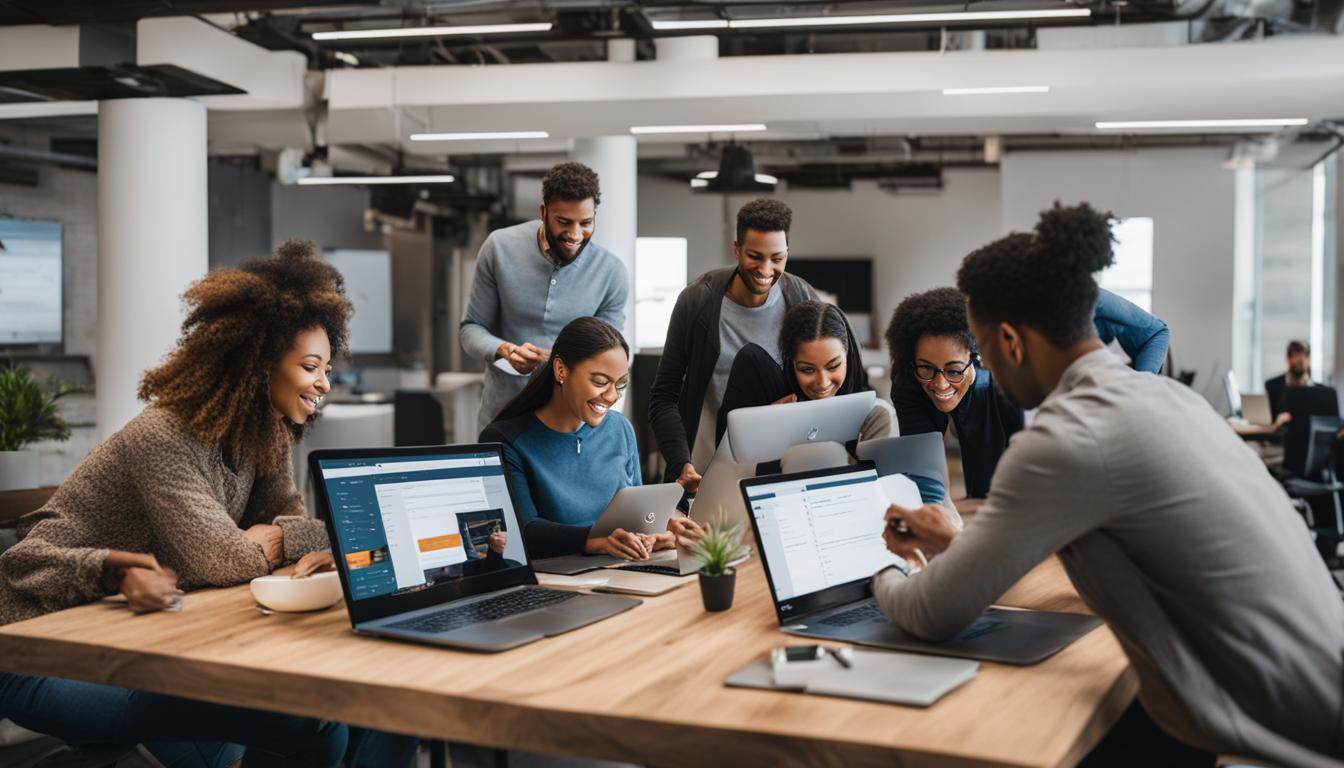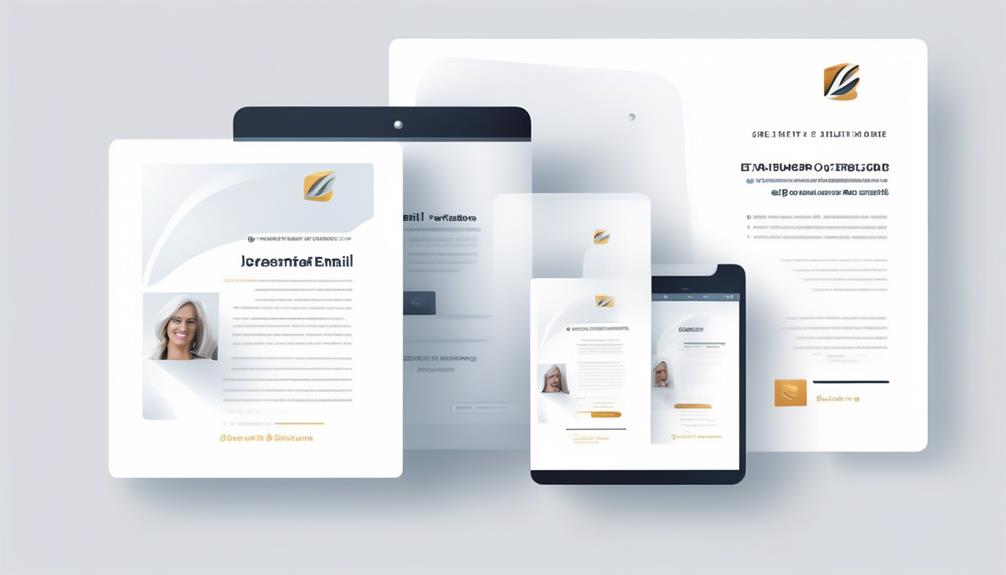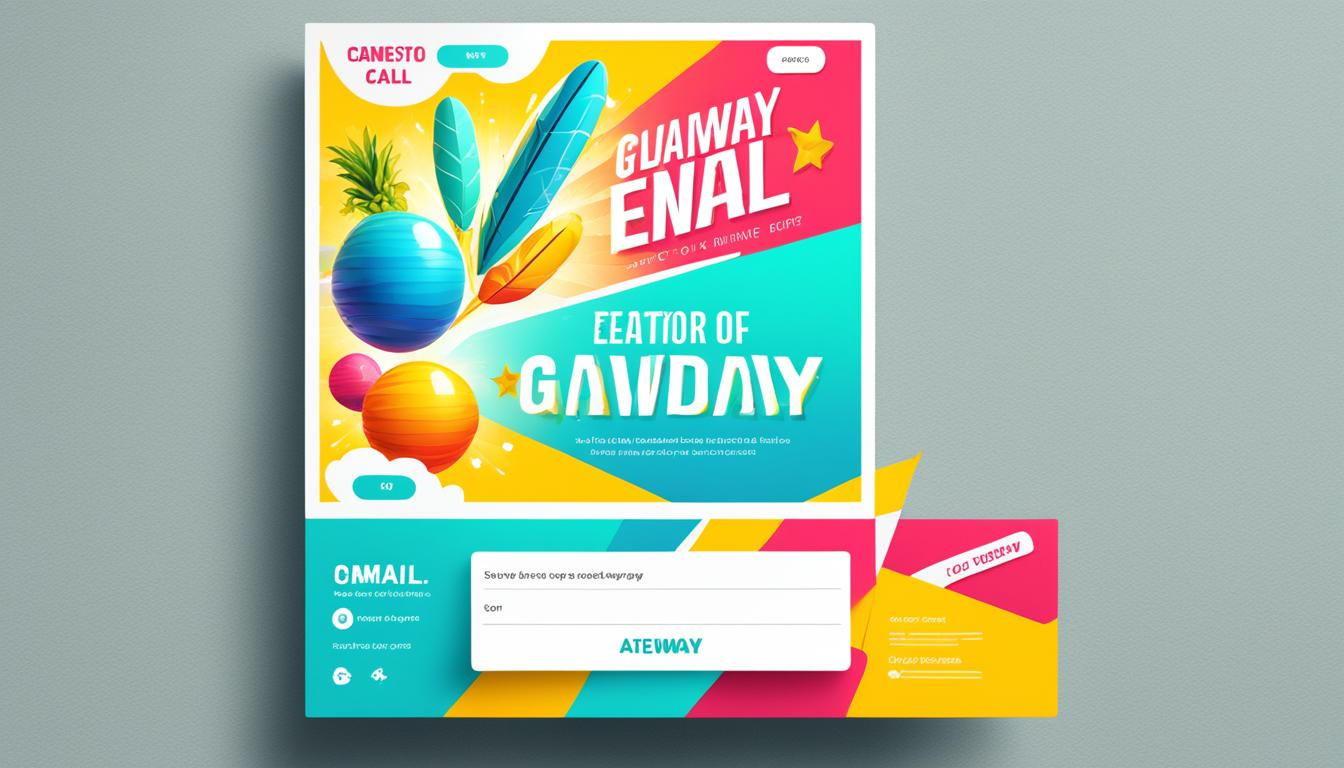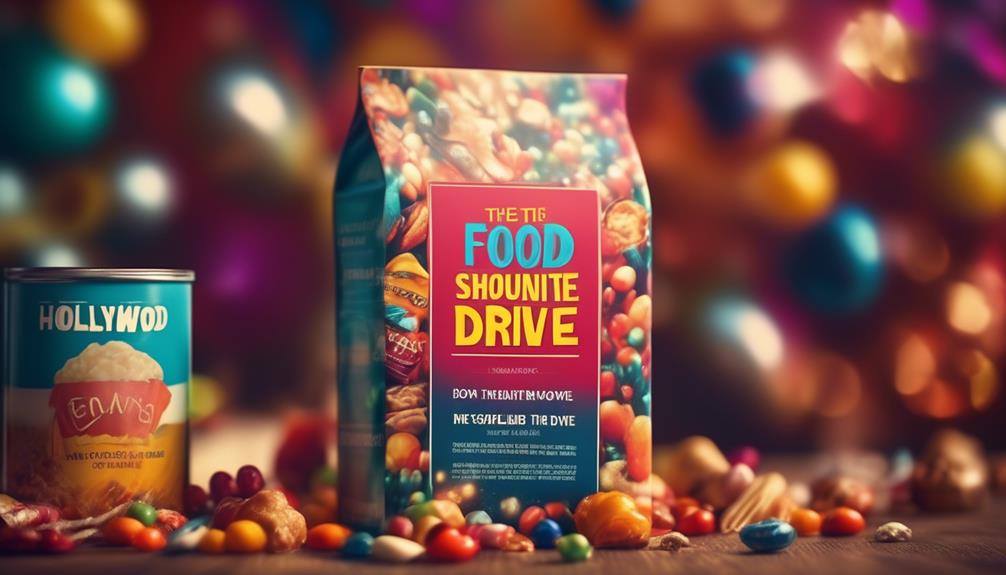You’ve arrived at our detailed walkthrough of the Salesforce Email Template Builder. If your goal is to craft compelling email layouts that capture the attention of your target audience, then you’re in the perfect spot. The Salesforce Email Template Builder provides an extensive array of functionalities and personalization settings, empowering you to design professional and captivating email templates. Whether you’re an individual or working within a larger entity, this guide is here to assist you in activating and utilizing the Lightning Email Template Builder in Salesforce.
With the Salesforce Email Template Builder, you can insert fields from Salesforce records, merge fields into email alerts and workflows, and customize email templates with modern design practices. It provides a user-friendly interface where you can easily create new templates and customize them according to your needs. Whether you are a Salesforce Classic user or have adopted Salesforce Lightning, the Email Template Builder is here to enhance your email marketing efforts.
Let’s dive into the details of how to set up and use the Salesforce Email Template Builder. By following the steps outlined in this guide, you’ll be able to create captivating email templates that will leave a lasting impression on your audience.
Key Takeaways:
- The Salesforce Email Template Builder allows users to create engaging email designs.
- Users can enable the Lightning Email Template Builder by enabling template folder sharing and content builder.
- Creating email templates with the Lightning Email Template Builder involves using a drag-and-drop editor.
- The Lightning Email Template Builder offers a range of features and customization options.
- Salesforce Classic Email Templates are available in both Salesforce Classic and Salesforce Lightning.
Now that you have an overview, let’s get started on enabling and using the Salesforce Email Template Builder.
Setting Up Lightning Email Templates
Enabling Lightning Email Templates in Salesforce involves a few essential steps to ensure smooth access and utilization. By following these guidelines, users can seamlessly configure template sharing and grant access to the content builder, unlocking the potential of the Lightning Email Template Builder.
-
Enable Template Folder Sharing: In the Salesforce Setup, navigate to the appropriate settings to enable template folder sharing. This action allows users to share email templates collectively, fostering collaboration and accessibility. Once enabled, users can assign specific access levels to individuals or groups, ensuring that only authorized personnel can modify or use the templates. This not only enhances organization-wide consistency but also helps streamline team communication in Outlook by providing easy access to pre-approved, professional templates directly within the platform. By centralizing template management, teams can work more efficiently and maintain branding standards across all email communications.
-
Create a New Permission Set: To grant access to the drag-and-drop content builder, users must create a new permission set. This step authorizes users to make design enhancements and customize their email templates.
-
Grant Access to the Content Builder: Once the permission set is established, ensure that users have access to the content builder. This step empowers users to leverage the full potential of the Lightning Email Template Builder.
-
Wait for System Update or Re-login: After making necessary changes in the setup, it is crucial to give the system enough time to update or log out and back in. This step allows for the changes to take effect and ensures a seamless transition to the Lightning Email Template Builder.
Once the setup process is complete, users can access the Lightning Email Template Builder by simply launching the App Launcher. From there, they can create and customize new email templates to effectively engage with their audience.
With Lightning Email Templates enabled, users can utilize the powerful features of the Lightning Email Template Builder to design captivating and personalized email campaigns.
Creating Email Templates with Lightning Email Builder
In the Lightning Email Template Builder, users have the flexibility to create new email templates according to their specific needs. The process is quick and straightforward, allowing users to design professional and visually appealing templates.
To get started, simply click on the App Launcher and search for “Templates” in the app menu. This will give you access to the Template Builder.
Once in the Template Builder, users can create a new template by entering the necessary metadata for the email, including the subject line and related object. This information helps provide context and organization for the template.
Next, click on the “Edit in Builder” button, which will take you to the email screen. Here, you can unleash your creativity and customize the design of your template using drag-and-drop components.
The Lightning Email Template Builder offers a wide range of components that can be easily added to your template. These components include text blocks, images, buttons, and more. Simply drag and drop the desired component onto the email canvas.
Once a component is added, you can adjust its properties and details to fit your preferences. For example, you can utilize merge fields for rich text, specify image locations, and fine-tune style settings.
When you are satisfied with the template design, simply save it. Your new template is now ready for use in email alerts or within Salesforce when creating emails.
This intuitive and user-friendly process empowers users to create custom email templates without the need for technical expertise or coding skills. The drag-and-drop functionality and customizable properties allow for endless possibilities in design and layout.
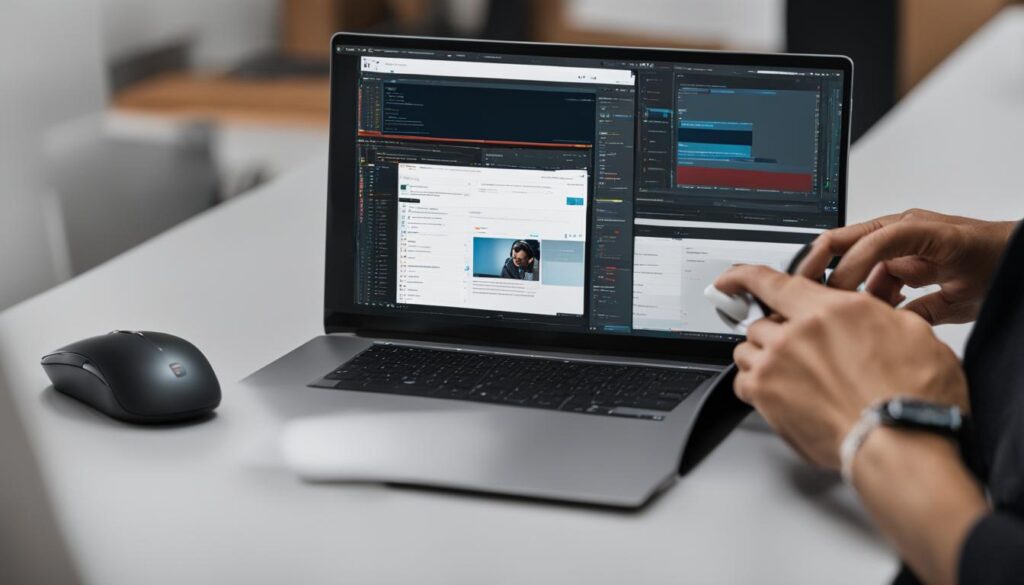
Tip: Take full advantage of the drag-and-drop components and properties/details in the Lightning Email Template Builder to create visually stunning and highly engaging email templates.
Features and Limitations of Lightning Email Template Builder
The Lightning Email Template Builder offers a range of features and customization options for creating and customizing email templates in Salesforce. With its user-friendly drag-and-drop interface, users can easily add merge fields and images to their email templates. The builder provides properties and details for each component, allowing users to fine-tune the layout and design of their templates.
However, it’s important to be aware of the limitations of the Lightning Email Template Builder. One limitation is the lack of support for cross-object merge fields, which may restrict the ability to populate fields from related records. Additionally, some classic template functionality, such as sending test emails and verifying merge fields, is not available in the Lightning Email Template Builder.
Despite these limitations, the Lightning Email Template Builder offers a robust solution for creating and customizing email templates in Salesforce. It provides a user-friendly interface and allows users to create visually appealing templates with ease.
Here is a table summarizing the features and limitations of the Lightning Email Template Builder:
| Features | Limitations |
|---|---|
| Drag-and-drop interface | Does not support cross-object merge fields |
| Ability to add merge fields and images | Some classic template functionality is missing |
| User-friendly properties and details for each component | Not as powerful as Marketing Cloud’s Email Studio |
Despite these limitations, the Lightning Email Template Builder remains a valuable tool for creating customized email templates in Salesforce. Users can leverage its features and flexibility to create engaging and personalized email campaigns.
Salesforce Classic Email Templates
Salesforce Classic Email Templates are a versatile feature available in both Salesforce Classic and Salesforce Lightning. Users have the option to choose from different types of templates based on their preferences and needs. These template types include:
- Text Templates: These templates are in a simple text format and do not support HTML formatting or design elements.
- HTML with Classic Letterhead Templates: Users can customize the email layout, font, colors, and other design elements using predefined header and footer designs.
- Custom HTML Templates: This type provides the most design flexibility, allowing users to create fully customized templates tailored to their specific requirements.
- Visualforce Templates: Visualforce templates utilize the Visualforce markup language, enabling dynamic content and sophisticated layouts.
With these template options, users can choose the format and level of customization that best suits their needs. Whether it’s a simple text-based template or a visually stunning custom design, Salesforce Classic Email Templates provide the versatility to create engaging email communications.
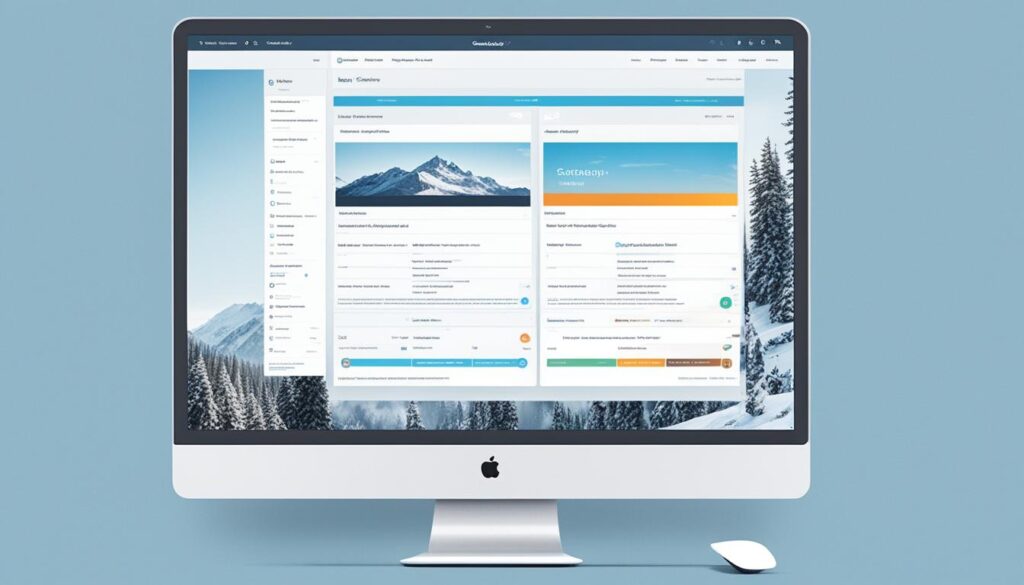 Salesforce Classic Email Templates offer a range of options to suit various user preferences and needs, from simple text-based templates to fully customized designs.
Salesforce Classic Email Templates offer a range of options to suit various user preferences and needs, from simple text-based templates to fully customized designs.| Template Type | Description |
|---|---|
| Text Templates | Simple text format, no HTML formatting or design elements |
| HTML with Classic Letterhead Templates | Customizable email layout, font, colors, and design elements |
| Custom HTML Templates | Fully customizable templates with design flexibility |
| Visualforce Templates | Dynamic content and sophisticated layouts using Visualforce markup language |
Salesforce Lightning Email Templates
Salesforce Lightning Email Templates are a revolutionary approach to creating email templates within the Salesforce Lightning platform. These templates offer enhanced capabilities and advanced customization options that enable users to create highly personalized and engaging email campaigns. With features such as an enhanced letterhead, dynamic content, rich text formatting, merge fields, links, fonts, colors, styles, and images, Salesforce Lightning Email Templates empower users to design visually stunning and impactful emails.
One notable feature of Salesforce Lightning Email Templates is the enhanced letterhead. This allows users to standardize the header and footer of their emails, ensuring a consistent and professional branding experience for recipients. The enhanced letterhead feature comes with advanced customization options, enabling users to define the layout, font styles, colors, and other design elements to align with their brand identity.
Dynamic content is another powerful feature offered by Salesforce Lightning Email Templates. This enables users to create personalized and targeted emails by using dynamic fields that automatically populate with relevant data from Salesforce records. Whether it’s addressing the recipient by name or displaying personalized product recommendations based on their purchase history, dynamic content adds a personal touch to each email and increases engagement.
The rich text formatting capabilities of Salesforce Lightning Email Templates allow users to create visually appealing and easy-to-read emails. With the drag-and-drop editor, users can easily format text, add images, create hyperlinks, and customize the layout of their emails. This flexibility ensures that the email templates are not only visually appealing but also easy to navigate and understand for recipients.
Merge fields are another essential feature of Salesforce Lightning Email Templates. By incorporating merge fields, users can dynamically insert data from Salesforce records into their email templates. Whether it’s including the recipient’s name, contact information, or any other relevant data, merge fields help personalize the email content and make it more relevant to each individual recipient.
The drag-and-drop editor in Salesforce Lightning Email Templates simplifies the email template creation process. Users can effortlessly customize the design and layout of their emails by simply dragging and dropping components onto the template canvas. This intuitive editor eliminates the need for coding or complex design skills, allowing users of all levels to create professional and visually stunning email templates.
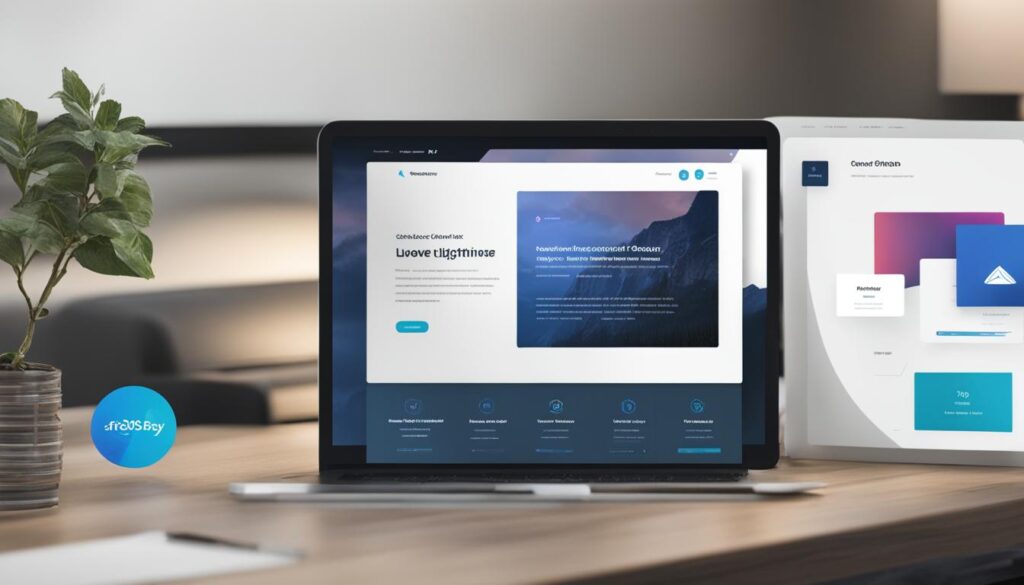
Summary of Salesforce Lightning Email Templates:
| Key Features | Benefits |
|---|---|
| Enhanced letterhead | Standardize the header and footer design for consistent branding |
| Dynamic content | Create personalized and targeted emails based on recipient data |
| Rich text formatting | Create visually appealing and easy-to-read emails |
| Merge fields | Insert personalized data from Salesforce records |
| Drag-and-drop editor | Easily customize the design and layout of email templates |
Salesforce Lightning Email Templates provide users with advanced features and a user-friendly interface, enabling them to create highly personalized and engaging email campaigns. With the flexibility and customization options available, users can design visually stunning emails and deliver impactful messages that resonate with their audience.
Limitations of Salesforce Email Templates
While Salesforce email templates offer many advantages, it is important to be aware of their limitations. Understanding these limitations can help users design and utilize email templates effectively in Salesforce. Here are some of the key limitations to consider:
- Email Template Limit: There is a limit on the total number of email templates that can be created in Salesforce. This limit ensures efficient use of resources and encourages users to organize their templates effectively.
- File Size Limit: Attachments and images within email templates are subject to size restrictions. This ensures optimal performance and prevents large files from causing issues during email delivery.
- Merge Field Limit: Each email template has a maximum limit on the number of merge fields that can be included. Merge fields are essential for personalizing email content, and understanding this limit helps users design templates without exceeding it.
- Character Limit: Template fields, such as the subject line or body text, have maximum character limits. Adhering to these limits ensures concise and effective communication within email templates.
- Formatting Restrictions: Salesforce imposes formatting restrictions on email templates for security reasons. These restrictions prevent potentially harmful code or styling from being included in templates.
- Design Limits: While Salesforce’s email template builder provides a range of design options, there are certain design limits to consider. These limits ensure consistent email rendering across different devices and clients.
- Dynamic Content Restrictions: Advanced personalization and dynamic content elements might have restrictions within email templates. Understanding these restrictions helps users create templates that align with their desired level of personalization.
By understanding and working within these limitations, Salesforce users can optimize their email template design and create impactful email campaigns. It’s important to balance creativity with practical constraints to ensure successful email communication with customers and stakeholders.
Editing and Managing Email Templates in Salesforce
When it comes to editing and managing email templates in Salesforce, users have a variety of options and features at their disposal. Whether it’s making small tweaks to existing templates, creating new folders for better organization, or setting permissions for user access, Salesforce provides a user-friendly interface for template management.
Accessing the Classic Email Templates page is the first step in editing and managing email templates. From this page, users can view and edit their existing templates, ensuring that their email content is up to date and relevant. The ability to make changes to the template’s basic information, content, and design allows for easy customization and personalization.
Creating new folders is another useful feature that Salesforce offers. By organizing templates into folders, users can easily navigate and locate the templates they need. This improves workflow efficiency and saves time when working with multiple templates.
Setting permissions for user access is also crucial in managing email templates. Administrators can grant or restrict access to specific users, ensuring that only authorized individuals can view or edit templates. This helps maintain data integrity and security within the organization.
One of the key advantages of Salesforce is the ability to access public email templates. These templates are available to all Salesforce users, allowing for collaboration and sharing of best practices. However, there are also private email templates that are specific to individual users or teams, providing more control and privacy.
Enabling enhanced sharing is essential for a seamless editing and managing experience. With enhanced sharing enabled, users can create, edit, and share email templates and folders without any limitations. This ensures that all stakeholders have the necessary access and capabilities to work with email templates effectively.
To summarize, editing and managing email templates in Salesforce involves accessing the Classic Email Templates page, creating new folders for organization, setting user permissions, and enabling enhanced sharing. By leveraging these features, users can streamline their template management process and ensure that their email content is always on point.

Conclusion
The Salesforce Email Template Builder is an invaluable tool for creating and customizing email templates in Salesforce. Whether using Salesforce Classic or Salesforce Lightning, this powerful tool offers a wide range of features and options to suit all user needs. While there may be certain limitations to consider, the Lightning Email Template Builder provides a user-friendly interface that empowers users to develop engaging and personalized email campaigns.
By following the step-by-step process outlined in this guide and harnessing the capabilities of the Email Template Builder, users can enhance their email marketing efforts and create designs that truly resonate with their audience. From leveraging merge fields and images to adjusting layout properties, this tool offers the flexibility and customization that users need to craft compelling email templates.
With the Salesforce Email Template Builder, users can take their email campaigns to the next level. Whether sending simple text templates, HTML designs with classic letterheads, or fully customized Visualforce templates, this tool empowers users to create professional and visually appealing emails. Keep in mind the limitations and best practices discussed in this guide to make the most of this powerful feature and elevate your email marketing strategy with Salesforce.
How Can I Use Merge Fields in Salesforce Email Template Builder?
To use merge fields in Salesforce Email Template Builder, simply open the template editor and click on “Merge Field” button. Then select the desired salesforce email template fields such as contact name, account details, or custom objects. This allows for personalized and dynamic content in your emails.
FAQ
How do I enable Lightning Email Templates in Salesforce?
To enable Lightning Email Templates, users need to first enable template folder sharing in the Salesforce Setup. They also need to create a new permission set and grant access to the drag-and-drop content builder. Once these changes have been made, users can access the Lightning Email Template Builder through the App Launcher and start creating new templates.
How do I create email templates using the Lightning Email Template Builder?
To create email templates using the Lightning Email Template Builder, users can click on the App Launcher and search for “Templates” in the app menu. They can then create a new template, enter the metadata for the email, and use the drag-and-drop components to customize the design. Once the template is saved, it can be used in email alerts or within Salesforce when creating emails.
What features does the Lightning Email Template Builder offer?
The Lightning Email Template Builder offers features such as the ability to add merge fields and images using drag-and-drop components, user-friendly layout with properties/details for each component, and customization options for rich text, image locations, and style settings. However, it also has limitations, including the lack of support for cross-object merge fields and some classic template functionality.
What types of email templates are available in Salesforce Classic?
Salesforce Classic Email Templates offer various types, including text templates, HTML with Classic Letterhead templates, custom HTML templates, and Visualforce templates. Text templates are in simple text format, HTML with Classic Letterhead templates allow customization of the email layout using predefined designs, custom HTML templates provide fully customized designs, and Visualforce templates support dynamic content and sophisticated layouts using the Visualforce markup language.
What are the advantages of Salesforce Lightning Email Templates?
Salesforce Lightning Email Templates offer enhanced customization options, dynamic content, rich text, merge fields, links, fonts, colors, styles, and images. They are created using the Lightning Experience and offer a user-friendly drag-and-drop editor. Compared to Classic templates, Lightning Email Templates provide more flexibility and advanced features, allowing users to create highly personalized and engaging emails.
What limitations should I be aware of when using Salesforce email templates?
Limitations of Salesforce email templates include a limit on the total number of templates, file size restrictions for attachments and images, a limit on the number of merge fields per template, maximum character limits for template fields, formatting restrictions imposed by Salesforce for security reasons, and limitations on advanced personalization and dynamic content.
How do I edit and manage email templates in Salesforce?
To edit and manage email templates in Salesforce, users can access the Classic Email Templates page. Users can view and edit existing templates, create new folders for organization, and set permissions for user access. Public email templates are available to all Salesforce users, while private email templates are specific to individual users. The editing process is similar to creating new templates, allowing users to make changes to the template’s basic information, content, and design.
Is the Salesforce Email Template Builder a valuable tool for creating email templates?
Yes, the Salesforce Email Template Builder is a valuable tool for creating and customizing email templates in Salesforce. It offers a range of features and options to meet user needs, whether using Salesforce Classic or Salesforce Lightning. While there are limitations to consider, the Lightning Email Template Builder provides a user-friendly interface and allows users to create engaging and personalized email campaigns.