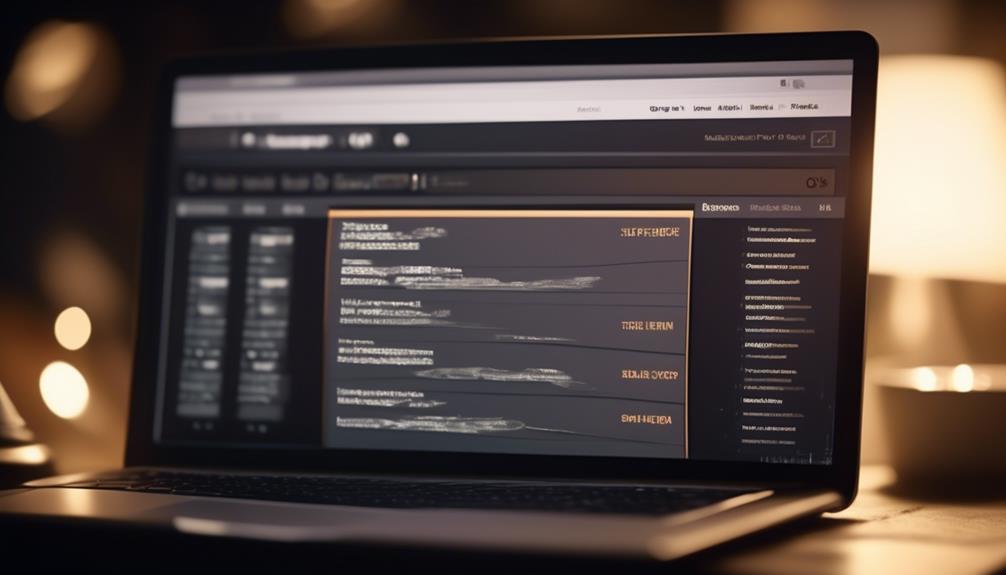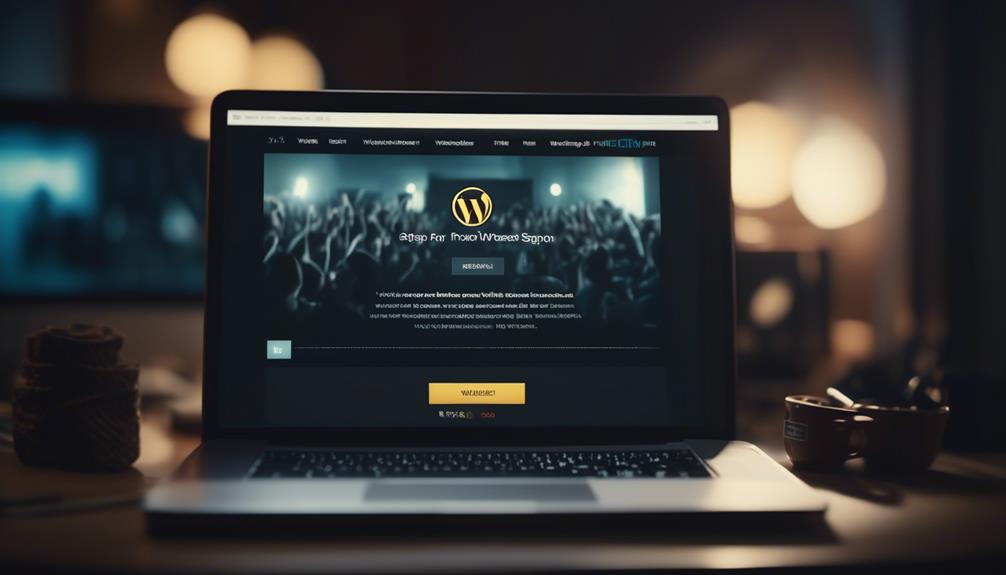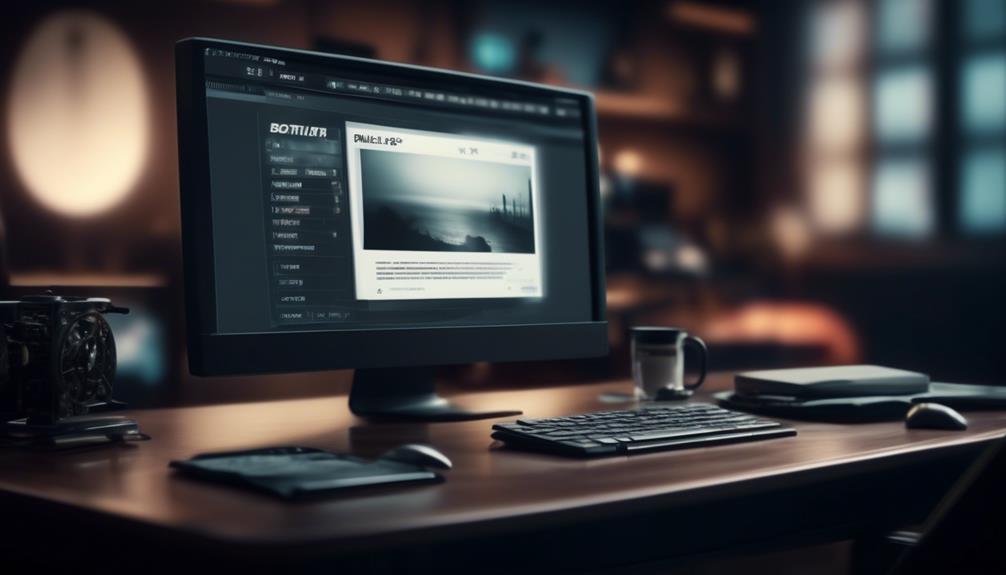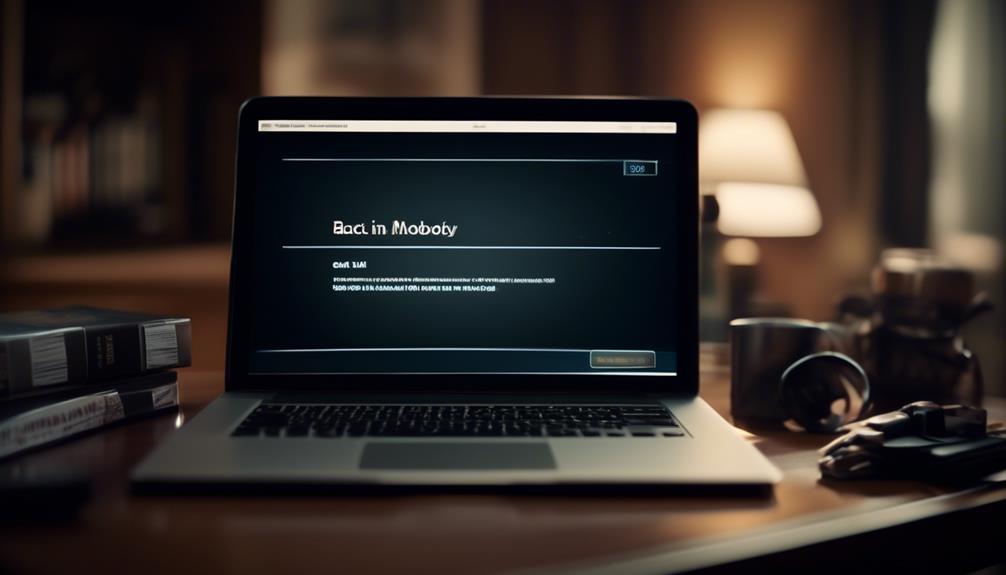Creating templates in Mailchimp is similar to building a house – it is essential to establish a strong foundation before adding the finishing touches. Templates serve as the framework for your email marketing campaigns, shaping the identity of your brand’s communication.
But how do we ensure these templates effectively represent our brand and engage our audience? Let's explore the intricate process of crafting and customizing Mailchimp templates to elevate our email marketing game.
Key Takeaways
- Choose between the new creator or the classic creator based on design requirements and level of customization needed.
- Embed CSS styling and structure code using rows of modules for consistent rendering and flexibility.
- Consider visual appeal, color scheme, and responsiveness across devices when designing professional email templates.
- Utilize saved templates, modify and preview them, and test for compatibility across email clients and devices before sending live emails.
Customizing Mailchimp Prebuilt Templates
When customizing Mailchimp prebuilt templates, users can choose between the new creator or the classic creator to tailor the template to their specific needs. The new creator offers a more intuitive and flexible interface, allowing for easier customization and mobile responsiveness. On the other hand, the classic creator provides more advanced customization options and greater control over the template's layout and design.
To create a custom Mailchimp template, users should consider their specific design requirements and the level of customization needed. The new creator is suitable for simple and modern designs, while the classic creator is ideal for more intricate and elaborate templates.
It's important to understand the limitations of using a template created in the new creator, especially regarding compatibility with single-column emails and certain design elements. Additionally, users can choose to create a template from scratch, tailoring every aspect to their exact specifications.
Once a template is customized, users can save it for future use and easily create new emails based on the customized template. This flexibility allows for efficient and consistent branding across multiple campaigns.
Coding a Custom Mailchimp Template

To seamlessly transition from customizing prebuilt templates to coding a custom Mailchimp template, it's essential to embed CSS styling to ensure inlined styles and structural flexibility using rows of modules.
When coding a custom Mailchimp template, consider the following:
- Embed CSS Styling: Utilize CSS styling to ensure that styles are applied inline, allowing for consistent rendering across different email clients.
- Structure with Rows of Modules: Structure the code using rows of modules to provide re-ordering flexibility and maintain a cohesive layout in the custom Mailchimp template.
- Consider Button Limitations: Be mindful of button limitations in email templates designed for Mailchimp. Implement the padded button method to ensure proper display and functionality.
Designing a Professional Email Template
Let's explore the process of creating a professional email template and the considerations involved in its design and functionality. When designing a professional email template in Mailchimp, it's essential to consider the visual appeal, responsiveness across devices, and ease of use for the end recipient. Mailchimp offers a variety of options for creating professional email templates, including using the MailChimp template language for custom designs, utilizing the drag and drop interface for easy customization, or starting with prebuilt templates for a quick and professional look.
| Consideration | Description |
|---|---|
| Visual Appeal | Choose a layout and color scheme that aligns with your brand and enhances readability. |
| Device Responsiveness | Ensure the template looks good and functions well on various devices, including mobile. |
| Ease of Use | Design the template for easy navigation and interaction, keeping the user experience in mind. |
Adding Custom Templates to Mailchimp
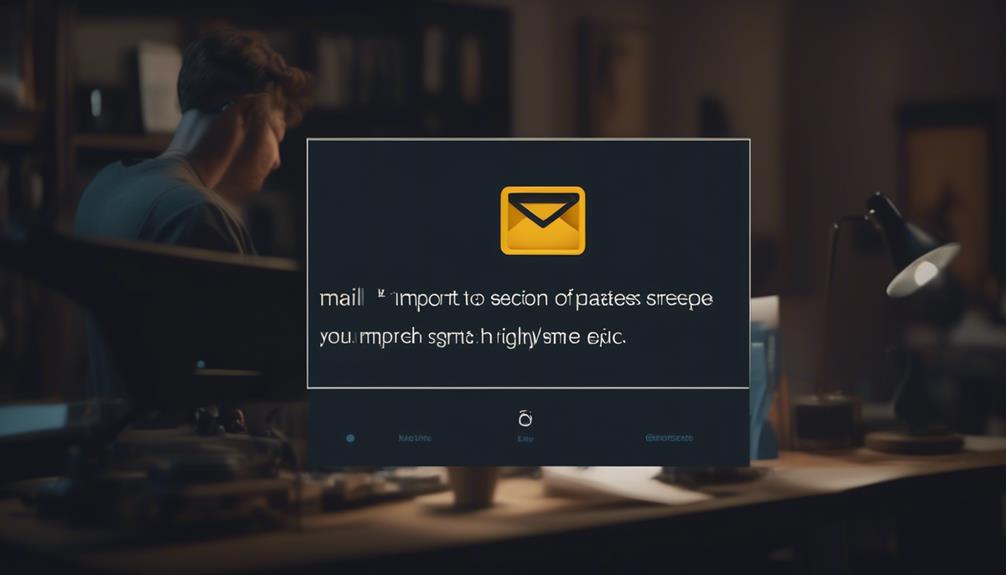
After designing a professional email template in Mailchimp, the next step is to add custom templates tailored to your specific needs and branding requirements. When adding custom templates to Mailchimp, follow these steps:
- Utilize the saved templates: In the email creator, select from the saved templates tab to create new emails using the custom templates you've added.
- Modify and preview templates: Access the Email templates section in the Mailchimp dashboard to make desired changes and preview the completed email design on desktop or mobile devices.
- Test templates: Create test emails, preview them, and send live emails to a small segment of your audience for testing purposes to ensure that the custom email templates function as expected.
Are the Steps for Creating a Template in Mailchimp the Same for Different Types of Templates?
Yes, the steps for creating Mailchimp templates are the same for different types of templates. The creating Mailchimp templates tutorial provides a clear and consistent process for designing and customizing templates for emails, landing pages, and other marketing materials.
Testing and Ensuring Template Compatibility
When testing custom templates for Mailchimp, ensure compatibility across various email clients and devices to guarantee optimal rendering. Use the 'Preview' and 'Send a test email' options within Mailchimp to confirm the template's rendering. Additionally, consider using Litmus integration for thorough pre-send testing to ensure compatibility across different email clients and devices. It's crucial to ensure responsive design to provide a seamless user experience across various screen sizes.
| Email Client | Testing Method |
|---|---|
| Gmail | Preview in Mailchimp and send a test email |
| Outlook | Preview in Mailchimp and send a test email |
| Apple Mail | Preview in Mailchimp and send a test email |
| Mobile Devices | Use Litmus integration for pre-send testing |
| Tablets | Use Litmus integration for pre-send testing |
Seek assistance from the Mailchimp community and explore their knowledge base for troubleshooting and additional resources to address any compatibility issues. By following these steps, you can ensure that your custom template is compatible with a wide range of email clients and devices, optimizing the effectiveness of your email marketing efforts.
Frequently Asked Questions
How Do I Create a Custom Email Template?
We create custom email templates by designing and saving them in both the new and classic creators.
We can modify and preview the design on various devices, test it with the Send test email option, and ensure compatibility with different email clients.
If needed, we can seek technical assistance or explore alternative options, such as using MailChimp API for further customization.
Can I Upload My Own Template to Mailchimp?
Yes, we can absolutely upload our own templates to Mailchimp. It's a fantastic feature that allows for complete customization and personalization.
Does Mailchimp Offer Templates?
Yes, Mailchimp offers a library of editable templates with drag-and-drop functionality. These templates are designed to make it easy to create professional-looking emails without any coding knowledge.
Custom templates, on the other hand, require coding and don't have a drag-and-drop editor. They offer more control over layouts and edits, allowing for consistent branding and style, and can be tailored to specific email types.
Can You Edit Mailchimp Templates?
Yes, we can edit Mailchimp templates. Editing templates allows for customization of email content, layout, and design. We can easily modify text, images, and colors to align with our brand.
It's essential to understand the template editor's features to make seamless changes. By accessing the Email templates section in the Mailchimp dashboard, we can efficiently edit and preview templates before sending them to our audience.
Can I Use Mailchimp to Send Internal Job Posting Emails?
Yes, you can use Mailchimp to send internal job posting email templates to your employees. Mailchimp allows you to create custom email templates tailored to your internal job postings, making it an efficient and professional way to communicate new job opportunities within your organization.
Can I Use Figma to Create Email Templates for Mailchimp?
Yes, you can use Figma to create stunning email templates for Mailchimp. Figma provides a user-friendly interface for designing and customizing email templates that can be seamlessly integrated with Mailchimp. With Figma, you can easily create visually appealing and professional-looking email templates tailored to your brand and audience.
Conclusion
In conclusion, creating templates in Mailchimp offers a range of options for customization and flexibility. Whether you choose to use prebuilt templates, code your own, or design from scratch, Mailchimp provides the tools to meet your email marketing needs.
Additionally, the ability to preview and test templates ensures that your emails will look great across different platforms. With Mailchimp's support options, you can confidently create and use templates to enhance your email campaigns.