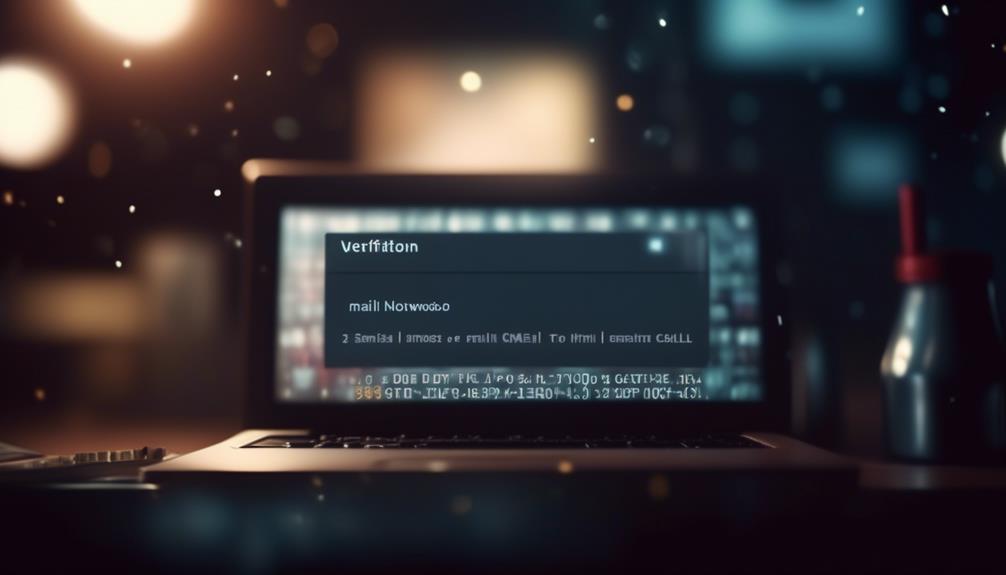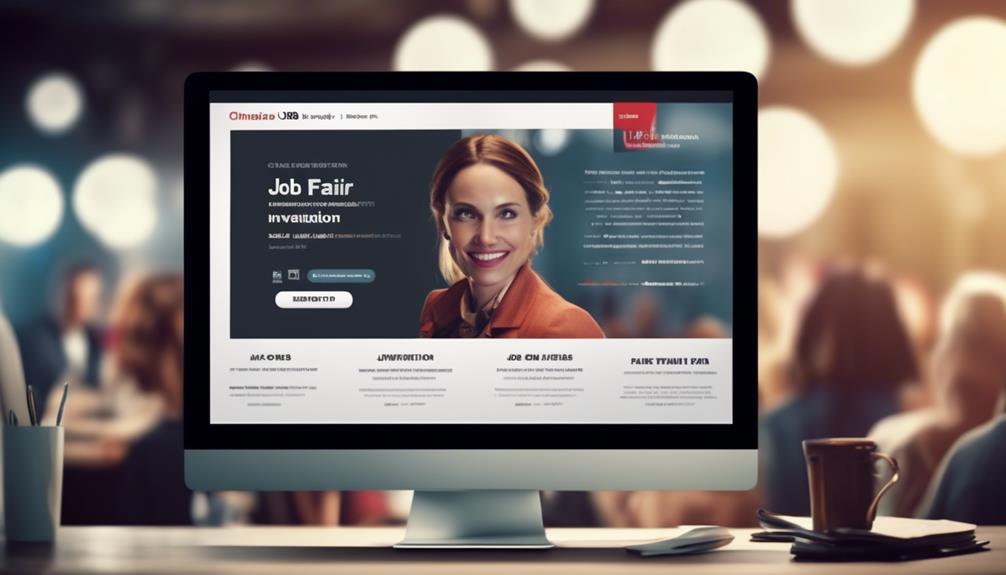HTML email templates in Salesforce are transforming the process of creating visually engaging and captivating emails. These templates offer the freedom to customize and incorporate interactive elements like images and videos, enhancing creative potential and effectiveness.
But how exactly do these templates work within Salesforce? Let's explore the different types of HTML email templates available, how to implement them in both classic and Lightning versions, and the best practices for testing and sending out these dynamic emails.
Key Takeaways
- Salesforce offers both Lightning Email Templates and Classic Email Templates for creating email templates.
- Lightning Email Templates provide a more user-friendly experience with a drag-and-drop editor and dynamic content capabilities.
- Classic Email Templates allow for more flexibility in design and content.
- Designing email templates in Salesforce allows for tailored messaging and streamlined outreach efforts.
Types of HTML Email Templates in Salesforce
Lightning Email Templates in Salesforce offer enhanced features such as dynamic content, rich text, merge fields, and a drag-and-drop editor with Handlebars Merge Language support.
When it comes to HTML email templates, Salesforce provides two main types: Classic Email Templates and Lightning Email Templates. Classic Email Templates offer various formats including text, HTML with Classic Letterhead, custom HTML, and Visualforce templates for complex content and design elements.
On the other hand, Lightning Email Templates provide a more modern and user-friendly approach with its dynamic content, rich text, merge fields, and drag-and-drop editor with Handlebars Merge Language support.
Both types of templates have their own strengths and limitations. Classic Email Templates allow for more flexibility in terms of design and content, including the use of Visualforce for complex templates. However, Lightning Email Templates offer a more intuitive and user-friendly experience, especially with the drag-and-drop editor and dynamic content capabilities.
Understanding the differences and capabilities of these HTML email templates in Salesforce is crucial for creating effective and engaging email communications.
Implementing Email Templates in Salesforce Classic

When implementing email templates in Salesforce Classic, users can leverage the various formatting options offered by Classic Email Templates to create engaging and customized emails for effective communication with their audience. Salesforce Classic provides the flexibility to create different types of email templates, including HTML email templates, custom HTML templates, and templates with merge fields for personalized communication.
Users can choose the HTML version to design visually appealing emails with rich content and graphics, enhancing the overall impact of their communication.
Creating custom HTML email templates in Salesforce Classic involves utilizing the Classic Email Templates feature to design and format the template according to specific branding and messaging requirements. By incorporating merge fields, users can personalize the content of their emails, addressing recipients by their names and including other dynamic data from Salesforce records.
Implementing email templates in Salesforce Classic empowers users to craft compelling and professional-looking emails, ensuring consistent and visually appealing communication with their contacts and leads. This capability enhances the effectiveness of email communications and contributes to a more engaging and impactful interaction with the audience.
Designing Lightning Email Templates in Salesforce
Designing an effective Lightning Email Template in Salesforce involves leveraging enhanced customization options for layout, fonts, colors, and design elements to create visually appealing and engaging emails for effective communication with contacts and leads. Salesforce's Lightning Email Templates offer the ability to incorporate dynamic content, rich text, merge fields, links, fonts, colors, styles, and images. The Handlebars Merge Language for merge fields provides additional flexibility. The drag-and-drop editor and Enhanced Folders and Sharing options make it user-friendly. However, it's essential to be mindful of the limitations, such as restrictions on dynamic content, file size limits for attachments and images, and formatting restrictions for HTML and CSS elements.
To further enhance the customization of Lightning Email Templates, users can consider utilizing the HTML version and custom HTML options. The 'Quick Find' feature within Salesforce can be utilized to locate and access the desired template quickly. Additionally, users can copy text from HTML and paste it into the template for further customization. For those seeking additional guidance, the 'Help And Training' resources within Salesforce provide valuable support for creating and optimizing Lightning Email Templates.
| Feature | Description |
|---|---|
| Dynamic Content | Incorporate dynamic content, rich text, merge fields, links, fonts, colors, styles, and images |
| Handlebars Language | Utilize Handlebars Merge Language for merge fields for increased flexibility |
| Customization Options | Leverage enhanced customization options for layout, fonts, colors, and design elements |
| Quick Find | Use the Quick Find feature to locate and access templates quickly |
| HTML Version | Consider utilizing the HTML version and custom HTML options for further customization |
Importing and Creating Email Templates in Salesforce

Importing and creating email templates in Salesforce allows us to expand our customization options and enhance our communication capabilities with contacts and leads. Salesforce provides a straightforward process for importing email templates, enabling us to seamlessly integrate existing HTML templates into the platform. By importing HTML email templates, we can maintain consistent branding and design across our communications. Additionally, creating email templates within Salesforce empowers us to tailor our messaging to specific audiences and streamline our outreach efforts.
When importing email templates into Salesforce, it's essential to ensure that the HTML code is compatible with the platform's requirements. This involves verifying the formatting, file size, and any potential limitations that may impact the template's functionality. Once imported, these templates can be easily accessed and utilized within Salesforce, enabling us to leverage their design and content for various communication needs.
In addition to importing templates, Salesforce offers robust tools for creating custom email templates. Leveraging the platform's capabilities, we can design visually appealing and responsive templates that align with our branding guidelines. By creating tailored email templates, we can effectively communicate with our contacts and leads while maintaining a professional and cohesive image.
Testing and Sending Salesforce Email Templates
To ensure the effectiveness of our Salesforce email templates, thorough testing and analysis are essential for verifying their functionality and compatibility across various platforms and devices. When testing Salesforce email templates, we should pay close attention to the merge fields and design elements to ensure they work as intended. It's crucial to use different email clients and devices to verify template compatibility, as the rendering of HTML email templates can vary across platforms. Additionally, reviewing email template analytics and performance metrics is vital for understanding user engagement and making necessary optimizations.
To optimize the performance of our Salesforce email templates, we can utilize A/B testing to experiment with different content and design variations. This method allows us to identify the most effective elements and refine our templates accordingly. When sending out templates, it's important to follow best practices for email deliverability and compliance to ensure that our emails reach the intended recipients and adhere to regulations.
| Testing Salesforce Email Templates | Sending Salesforce Email Templates |
|---|---|
| Verify merge fields and design elements | Follow best practices for email deliverability and compliance |
| Check compatibility across various platforms and devices | Use A/B testing to optimize template content and design |
| Review email template analytics and performance metrics | – |
Frequently Asked Questions
How Do I Create an HTML Email Template in Salesforce?
We can create an HTML email template in Salesforce by following these steps:
- Navigate to the Setup menu.
- Select the Communication Templates option.
- Choose Email Templates.
- Click on the 'New Template' button.
- Select the HTML option.
- Design the template using HTML.
- Add any necessary merge fields or personalization tokens.
Can Salesforce Send HTML Emails?
Yes, Salesforce can send HTML emails.
We customize the email templates using Classic Email Templates or Lightning Email Templates to create visually appealing and personalized emails.
We can include merge fields, images, and formatting in the email body and subject line.
The templates have certain limitations on file size and character limits, but overall, we can send HTML emails through Salesforce using various customization options available.
How Do I Use HTML as an Email Template?
We use HTML as an email template by creating a new email template and selecting the HTML type.
Then, we can directly input or paste the HTML code into the template editor. This allows us to design the email with custom styles, layouts, and elements using HTML.
After saving the template, we can use it to send visually appealing and customized emails to our recipients.
Can We Add Button in the HTML Email Template in Salesforce?
Absolutely! Adding buttons in HTML email templates can significantly boost user engagement.
We've found that emails with a prominent call-to-action button can increase click-through rates by up to 28%.
By utilizing HTML and CSS, we can seamlessly integrate buttons into Salesforce email templates.
However, ensuring compatibility across various email clients and testing functionality is crucial for a seamless user experience.
Can I Use Salesforce to Implement Custom Email Templates Created by a Developer?
Yes, you can use Salesforce to implement custom email templates created by hiring an email template developer. Salesforce allows for the creation of personalized email templates that can be used to send targeted messages to customers or leads, optimizing your email communication strategy.
Conclusion
Overall, HTML email templates in Salesforce provide a powerful tool for creating visually stunning and effective emails. With the ability to add interactive elements and customize the design, businesses can easily communicate their message to their audience.
Whether it's for marketing campaigns or internal communications, Salesforce's HTML email templates offer a versatile and user-friendly solution.
So, why settle for plain and boring emails when you can create engaging and impactful ones with Salesforce?