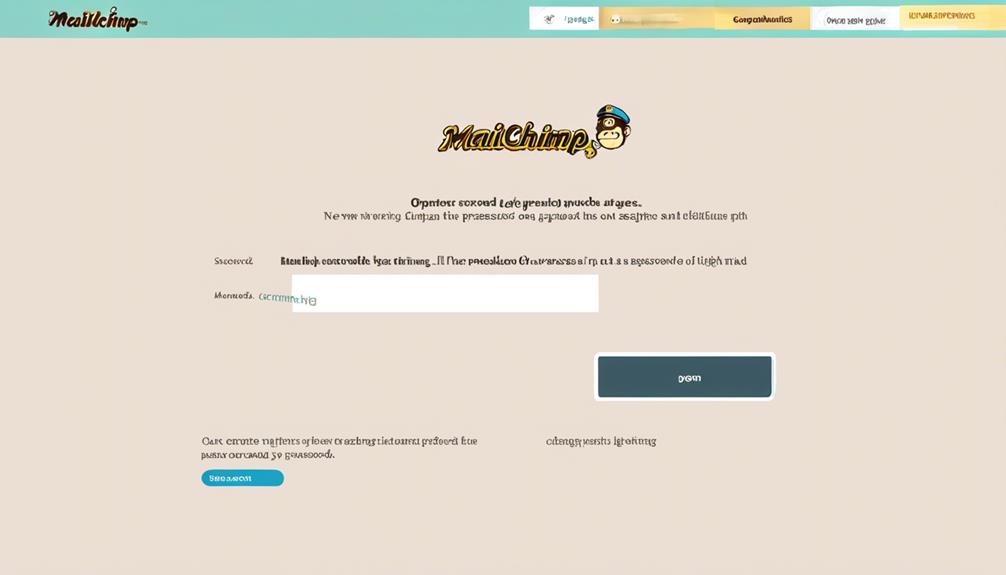As we stand at the digital gateway of our Mailchimp account, the prospect of altering our password looms like a hidden path waiting to be unveiled.
The process of changing our password in Mailchimp can often seem like a quest, full of twists and turns. Yet, with the right guidance, this journey can be smooth and secure.
Let's uncover the steps to navigate this realm of password modification, ensuring our account remains fortified against any unforeseen breaches.
Key Takeaways
- Follow the password reset process via email if you forget your Mailchimp password.
- Contact Mailchimp support for assistance if you encounter any issues.
- Access your account settings to manage your email address, username, and password.
- Ensure password security by creating a strong, unique password and enabling two-factor authentication.
Password Change Overview
When changing your password in Mailchimp, follow these steps for a quick and secure update.
- Navigate to the Mailchimp login screen.
- Click on 'Forgot password?'
- Enter your username and click 'Reset Password.'
- Follow the instructions in the password reset email sent to your registered email address.
- If you don't receive the email, remember to check your junk or spam folder as it may have been filtered there.
If you need to change your username associated with your Mailchimp account, follow these steps:
- Log in to your account.
- Go to 'Manage Account Login'.
- From there, you can update your username as needed.
If you encounter any issues during the process, contact Support to resolve them promptly.
For more detailed instructions on changing your password or username, refer to the help article provided by Mailchimp. This resource can help you find the information you need to make these updates efficiently.
Accessing Account Settings
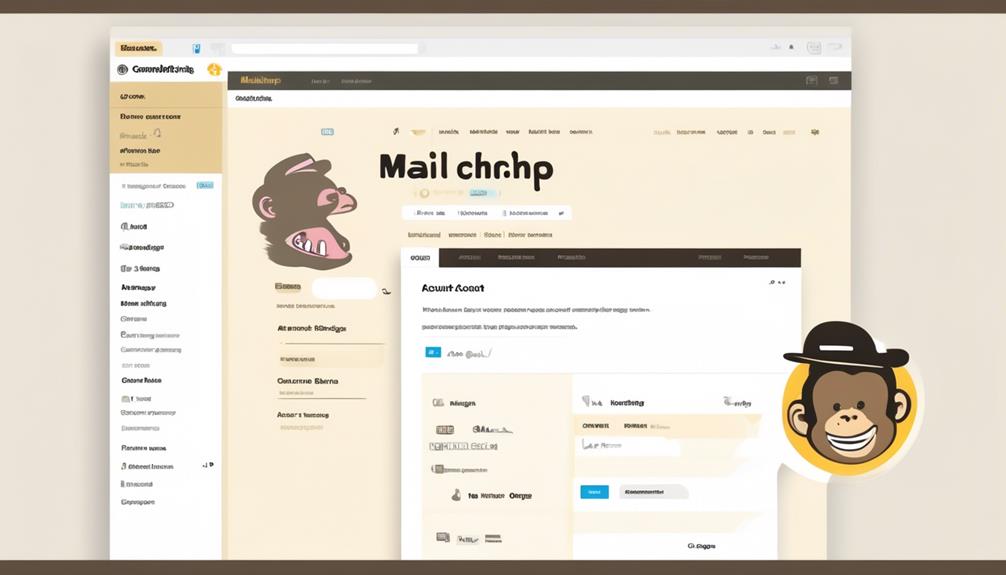
To access your account settings in Mailchimp, users can locate the settings icon in the top right corner of the dashboard and click on it to reveal a drop-down menu. From there, select the 'Account' option to access your account settings.
In the account settings section, you can manage various aspects of your Mailchimp account, including your email address, username, and password.
If you encounter any issues while trying to access your account settings, Mailchimp's help articles can provide detailed guidance. These resources have helped us resolve many common issues related to account settings.
In case you can't find a solution within the help articles, you can click the 'Help' link in the account settings section to reach out to Mailchimp support for assistance.
Resetting Password via Email
Navigating to the account settings in Mailchimp provides a pathway to resetting your password via email. To initiate the process, ensure you have a verified phone number linked to your Mailchimp account for password reset purposes. If you encounter difficulties, scan a help article for guidance.
Help articles are easy to find and can offer step-by-step instructions tailored to your needs. When resetting your password via email, it's crucial to have access to the email address associated with your account or a verified phone number. Look out for a password reset email in your inbox. In case you don't receive the email within 1-2 hours, remember to check your junk or spam folder as sometimes important emails can be filtered there.
If Mailchimp doesn't work as expected, following these steps should help you regain access to your account and continue managing your email campaigns seamlessly.
Updating Password on Mobile
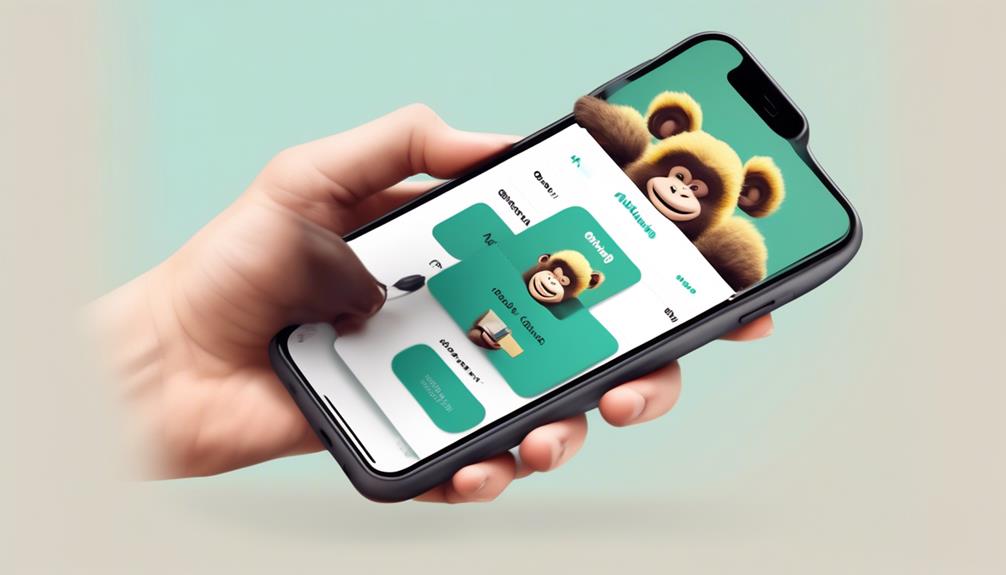
Updating your password on mobile can be done easily through the Mailchimp app. Follow these steps to update your password on the go:
- Open the Mailchimp App: Launch the Mailchimp mobile app on your device.
- Access Account Settings: Navigate to the account settings within the app by tapping on your profile icon.
- Select Security Options: Look for the security or password settings within the account section.
- Update Password: Follow the prompts to enter your current password and then set a new one. Make sure to save the changes.
Enhancing Password Security
After updating your password on mobile, ensuring robust security measures becomes imperative in safeguarding your Mailchimp account. To enhance password security, it is essential to follow best practices such as creating a strong and unique password, enabling two-factor authentication, and regularly updating your password. Additionally, avoiding password reuse and being vigilant against phishing attempts are crucial steps in maintaining the integrity of your account.
Consider the following table for a quick reference on enhancing password security:
| Security Measure | Description | Importance |
|---|---|---|
| Strong Password | Combination of uppercase letters, numbers, and special characters for increased complexity. | High |
| Two-Factor Authentication | Requires a verification code in addition to your password for added security. | Critical |
| Regular Password Updates | Changing passwords frequently reduces the risk of unauthorized access. | Essential |
Frequently Asked Questions
How Do I Change My Account Settings in Mailchimp?
To change our account settings in Mailchimp, we need to follow these steps:
- Login to Mailchimp.
- Locate the 'Account Settings' or 'Profile' tab in the dashboard.
- Click on the tab to access the options for changing our account settings.
- Look for the option to change our password and click on it.
- Follow the prompts to enter our current password and create a new one for our Mailchimp account.
This process ensures our account remains secure and up-to-date.
How Do I Change My Email Passwords?
When changing email passwords, we recommend following strict security protocols.
Start by accessing your email account settings. Look for the password change option.
Input your current password, then create a new one that meets the platform's requirements. Confirm the change to finalize.
Remember to use a unique and strong password for enhanced security. Regularly updating passwords helps safeguard your accounts from unauthorized access.
How Do I Change My Secure Email Password?
To change your secure email password, follow these steps:
- Navigate to your account settings.
- Locate the password section.
- Select the option to change your password.
- Follow the prompts to enter your current password.
- Create a new, secure password.
- Ensure the new password meets all security requirements.
- Remember to update your password regularly to maintain the security of your email account.
How Do I Reset My Mailchimp Account?
When resetting a Mailchimp account, follow these steps:
- Make sure you have a verified phone number and access to the associated email address.
- Utilize the 'Recover Account With SMS Text Verification' option for a guided recovery process.
- If the password reset email isn't received promptly, check the junk or spam folder.
- For username recovery, use the email address or mobile number linked to the account.
- Follow the steps outlined for username recovery using email or mobile.
How to Reset Mailchimp Password After “Cleaned” Status?
If you are struggling with understanding Mailchimp cleaned contacts and need to reset your Mailchimp password after encountering this status, you can easily do so by visiting the Mailchimp login page and clicking on the “Forgot password” link. Follow the instructions to create a new password and regain access to your account.
Conclusion
In conclusion, changing your password in Mailchimp is crucial for maintaining account security. Remember, a stitch in time saves nine, so don't delay in updating your password regularly to prevent unauthorized access to your account.
Follow the outlined steps carefully to ensure a smooth and secure password change process.
Stay vigilant and proactive in safeguarding your information online.