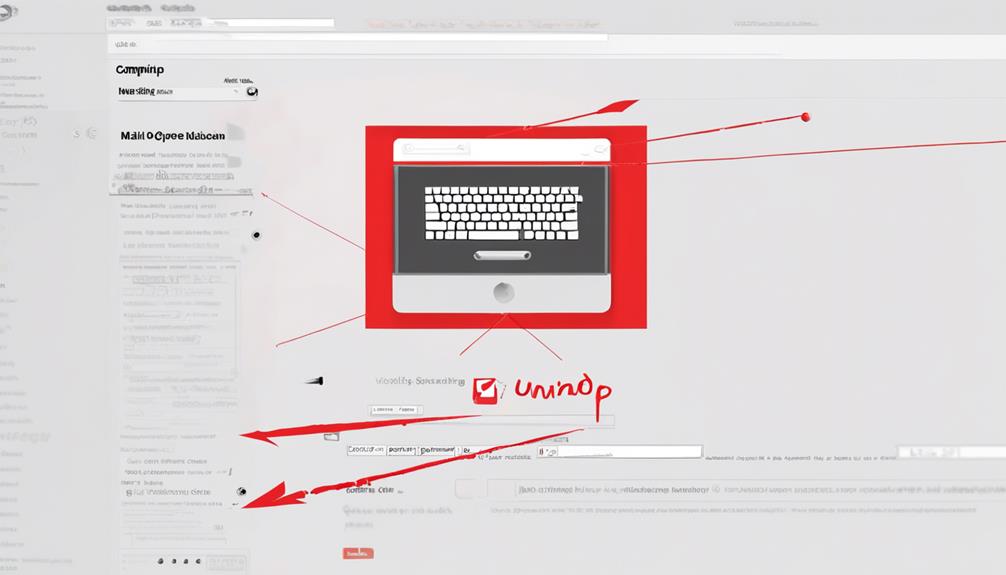In the past, writing notes on paper was common practice, but now digital documents have taken over. When it comes to editing a document received via email, knowing how to use the proper tools can greatly impact your efficiency and effectiveness.
From selecting the appropriate software to annotating and sharing your revisions, there are several key steps to consider. Let's explore some practical strategies for seamlessly editing documents in the digital realm, ensuring your feedback is clear and concise for the recipient to understand and act upon.
Key Takeaways
- Consider compatibility and limitations when editing documents sent via email.
- Use annotations and highlighting to enhance clarity and draw attention.
- Provide clear and constructive comments to foster collaboration and improvement.
- Save and share edited documents with descriptive names and necessary information.
Selecting the Right Editing Tool
When choosing the right editing tool for a document sent via email, ensure compatibility with the file format and the software you have available. It's vital to consider the type of document you're working with and the software you'll be using to edit it.
Understanding the different types of applications that can be sent via email as attachments is crucial. Make sure you have the necessary software or application to open and fill out the form seamlessly. For instance, if you receive a form in PDF format, be aware of the limitations when it comes to typing in information directly.
If you lack the required software, consider alternative methods such as online editing tools or converting the file to a more editable format.
Ensuring compatibility between the file format of the form and the software you have will streamline the process of editing the attached document. Remember, the goal is to effectively write on an attached document within an email for sending documents.
Annotating and Highlighting the Document

Annotating and highlighting a document sent by email allows for easy identification and emphasis of key points. When receiving documents attached to an email, it's often essential to mark up the content for various reasons. Annotations provide clarity by adding notes, comments, or explanations directly on the document. Highlighting important sections can draw attention to critical information, making it stand out for quick reference.
In the process of sending documents via email, annotating can help convey specific instructions, provide feedback, or suggest changes efficiently. By marking up the document, you can ensure that the recipient focuses on the areas that require attention. Highlighting can also serve as a visual cue, guiding the reader's eyes to essential details within the text.
Utilizing annotation and highlighting tools in email applications can streamline communication and collaboration, especially when working with shared documents. These features facilitate clear and effective information exchange, enhancing the overall understanding of the content being shared.
Adding Comments and Feedback
To enhance the collaborative process further, we can provide valuable insights by adding comments and feedback to the annotated document shared via email. When engaging in this process, it's important to consider the following:
- Clarity: Ensure that your comments are clear and concise, making it easy for others to understand your feedback on the document.
- Constructive Criticism: Offer constructive criticism that's helpful and actionable. This can aid in improving the quality of the document and fostering a positive collaborative environment.
- Encouraging Dialogue: Use comments and feedback as a way to open up dialogue with other collaborators. This can lead to fruitful discussions and the exchange of ideas, ultimately enhancing the overall document.
Saving and Sharing Your Edited Document
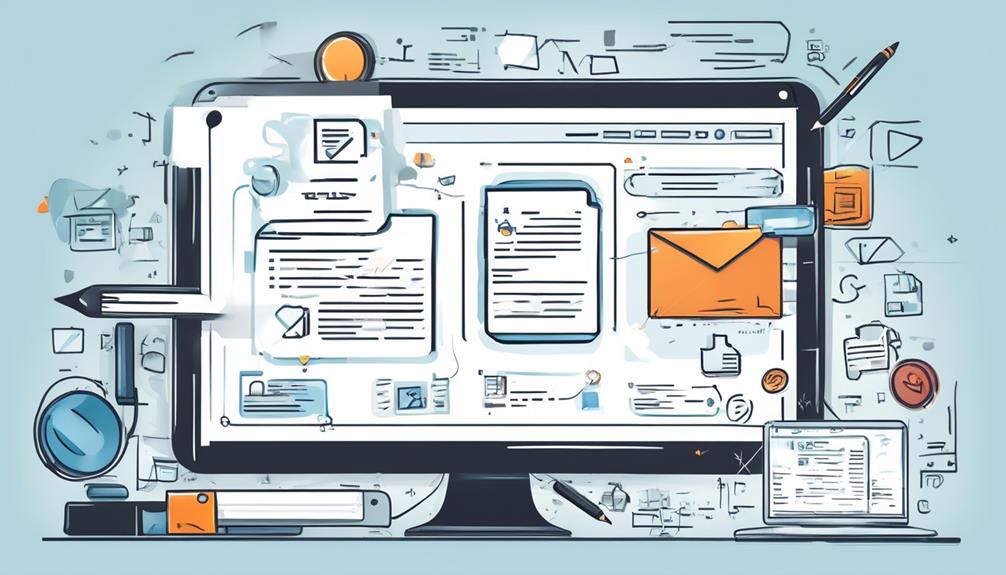
As we finalize our edits and enhancements, it's essential to save and share the document for seamless collaboration and accessibility among team members. To ensure efficient sharing, save the edited document with a clear and descriptive name that reflects its content. This makes it easier for team members to identify and access the file quickly.
When sharing the document, consider using email templates for consistency and professionalism. Insert the document as an attachment or provide a link to a shared drive where everyone can access it. Be sure to include any necessary contact information in the email for follow-up questions or discussions.
Additionally, if the document requires further input or approval, mention this in the email to prompt team members to review and provide feedback. Encourage an open line of communication by expressing that you look forward to hearing their thoughts.
Tips for Efficient Digital Editing
After finalizing our edits and enhancing the document for seamless collaboration, it's crucial to familiarize ourselves with various file formats commonly used for digital editing.
Tips for Efficient Digital Editing:
- Ensure you have the necessary software to open and edit documents, including formats like .doc and .pdf.
- Use a PDF reader with form-filling capabilities for easy completion of PDF forms.
- Address compatibility issues by downloading required software or resorting to alternative methods such as printing and scanning the form.
Understanding these tips will streamline your digital editing process and enable you to work efficiently with various file formats.
When sending the edited document via email, remember to include a sample email for reference, specify the format for sending, provide a descriptive subject line indicating the document name, and offer contact information for further inquiries.
For more insights on this topic, check out our blog post on digital editing best practices.
Frequently Asked Questions
How Do I Fill Out a Document Sent by Email?
We can easily fill out a document sent by email using the appropriate software for editing. Make sure to open the document in the right program, such as Microsoft Word for .doc files or a PDF reader like Foxit Reader for PDFs.
It's crucial to have the right software to avoid any compatibility issues. If needed, print the form, fill it out by hand, scan it, and send the scanned file as an attachment.
How Do I Write on a PDF That Was Emailed to Me?
We find it easy to write on a PDF that was emailed to us. Simply open the PDF with a form-filling PDF reader. Add the necessary information, save, and send it back.
If a form-filling PDF reader isn't available, printing, filling it by hand, scanning, and emailing the scanned file works too. Ensure compatibility between the file format and the software for a smooth process.
How Do I Fill Out a PDF Form From an Email?
We open the email.
Download the PDF form.
Fill it out using a PDF reader.
After typing in the required information, we save the filled-out form on our computer.
Finally, we attach the completed form to a new email for sending.
This process allows us to easily complete and return the PDF form received via email.
How Do I Fill Out a Form That Was Emailed to Me on My Iphone?
We can easily fill out the form emailed to us on our iPhone.
Simply open the email, download the form, and then use the appropriate software to input the required information.
If typing isn't possible, print the form, complete it by hand, and scan it to create a digital copy.
Attach the filled-out form to a new email and send it back to the sender.
It's a straightforward process that ensures a smooth transaction.
Can You Provide Tips on Writing Clear and Concise Emails?
When it comes to writing emails, it’s important to be mindful of the recipient’s writing time zone in email. Keep your message clear and concise, using bullet points or numbered lists for easy reading. Avoid unnecessary details and consider using tools to schedule emails to send at an appropriate time.
Conclusion
In today's digital age, the ability to edit documents sent by email is essential.
Did you know that over 80% of businesses now rely on digital editing tools for efficient collaboration and communication?
Imagine the time saved and the seamless workflow that comes with being able to easily annotate, comment, and share documents with just a few clicks.
Embrace the power of digital editing and watch your productivity soar!