Email Automation
How to Undo on Mailchimp
Discover how to effortlessly undo mistakes on Mailchimp, saving you time and frustration – because who wouldn't want to have that power?
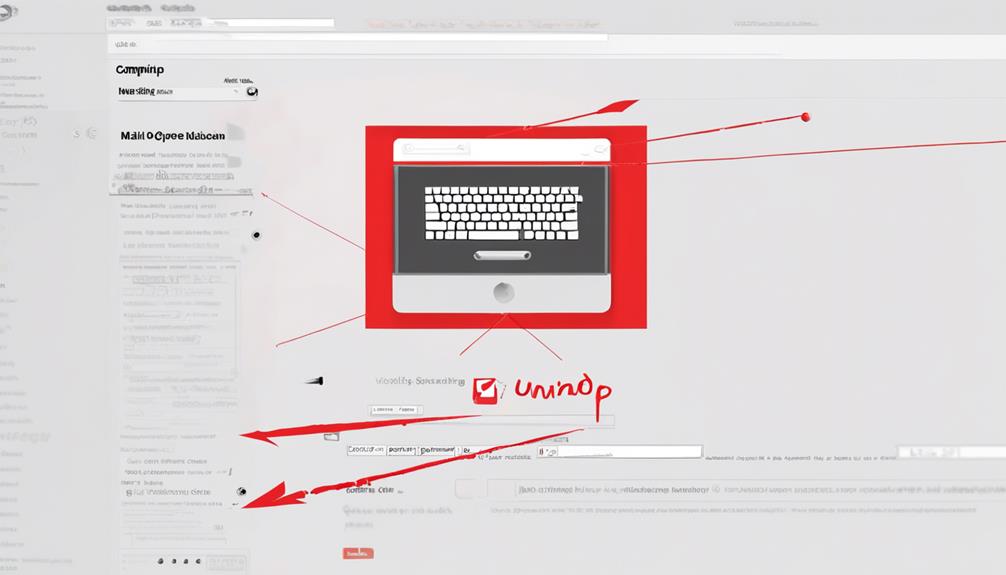
Have you ever mistakenly erased an email or mishandled something on Mailchimp? We’ve all found ourselves in that situation, longing for an easy solution.
Well, what if I told you there's a way to undo those actions effortlessly? Imagine being able to revert changes, retrieve deleted content, and restore lost campaign data with just a few clicks.
Interested in learning how to navigate these features?
Key Takeaways
- Click the undo arrow icon to revert recent changes in Mailchimp.
- Access the History tab to revert to a previous version on Mailchimp.
- Use the Restore button to efficiently retrieve deleted content on Mailchimp.
- Regularly utilize Mailchimp's Undo feature to quickly restore deleted emails.
Undo Recent Changes in Mailchimp
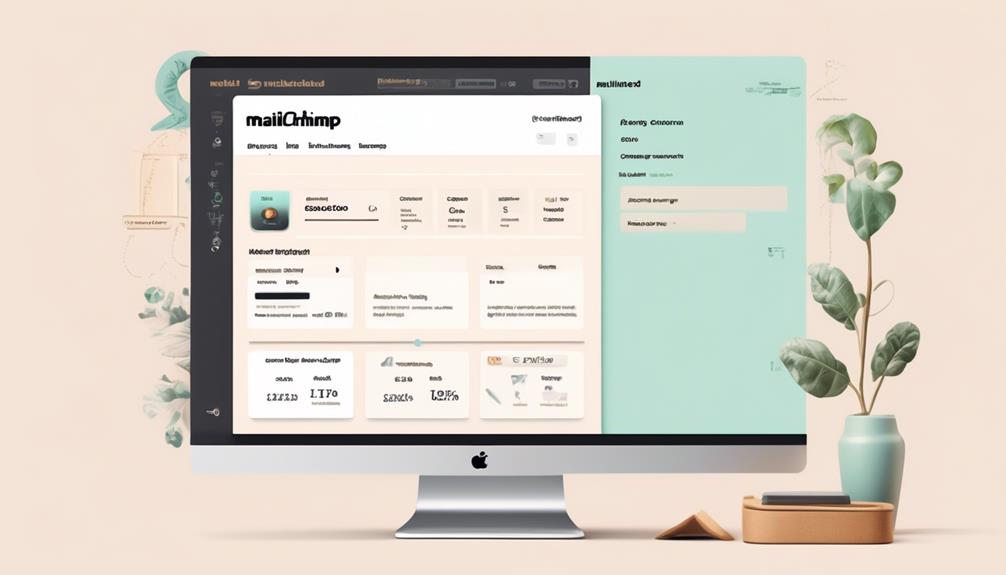
To quickly revert recent changes in Mailchimp, simply click the undo arrow icon to restore your email design back to its previous state. This feature is a lifesaver when you realize you've made a mistake or need to backtrack.
In Mailchimp, making edits to your email content is a breeze, but we all slip up now and then. Knowing that the undo button is there to help gives peace of mind and allows for more experimentation in designing your campaigns.
When working on your email campaign, it's common to move blocks around, delete content, or change the overall layout. With the undo feature, you can confidently make these adjustments, knowing that if something doesn't look right, you can easily go back to how it was before.
This level of control and flexibility is what sets Mailchimp apart in helping you craft the perfect emails for your audience. Don't hesitate to click that undo button whenever you need to restore your email to its previous state.
Revert to Previous Version on Mailchimp
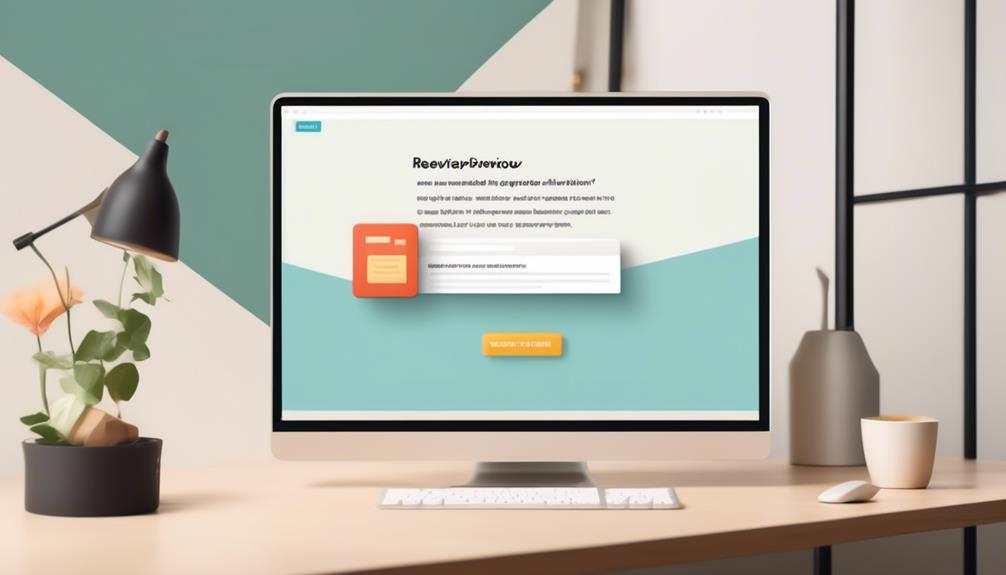
When wanting to revert to a previous version on Mailchimp, access the History tab in the Campaign Builder. In this section, you can view a timeline of all past versions of your email marketing campaign. To revert to a specific version, select it and click the 'Restore' button. The content from the chosen version will replace the current content of your campaign.
It's important to save and exit the Campaign Builder after completing the restoration process to ensure that the changes are applied correctly.
If you accidentally undo delete or make unwanted changes, the History tab is a valuable tool to recover your work. By using the left and right arrows, you can navigate through different versions and view each piece of content. If you encounter any difficulties during this process, you can contact Support to resolve any issues related to accessing the email and chat support.
Retrieve Deleted Content on Mailchimp
When needing to retrieve deleted content on Mailchimp, users can efficiently recover lost data by accessing the History tab and utilizing the Restore button. By following these steps, users can easily find the information they thought was lost and resolve their issue promptly. The table below highlights the key steps to retrieve deleted content on Mailchimp:
| Steps to Retrieve Deleted Content on Mailchimp |
|---|
| 1. Access the History tab |
| 2. Click on the Restore button |
| 3. Choose the version of the content to recover |
| 4. Confirm the restoration process |
| 5. Verify the content has been successfully restored |
Following these steps will enable users to undo a change efficiently and retrieve deleted content with ease. The email builder in Mailchimp offers a user-friendly interface to make changes and retrieve any accidentally deleted content. If further assistance is needed, Mailchimp's help articles provide comprehensive guidance to ensure users can quickly resolve any issues they encounter.
Recover Lost Campaign Data in Mailchimp
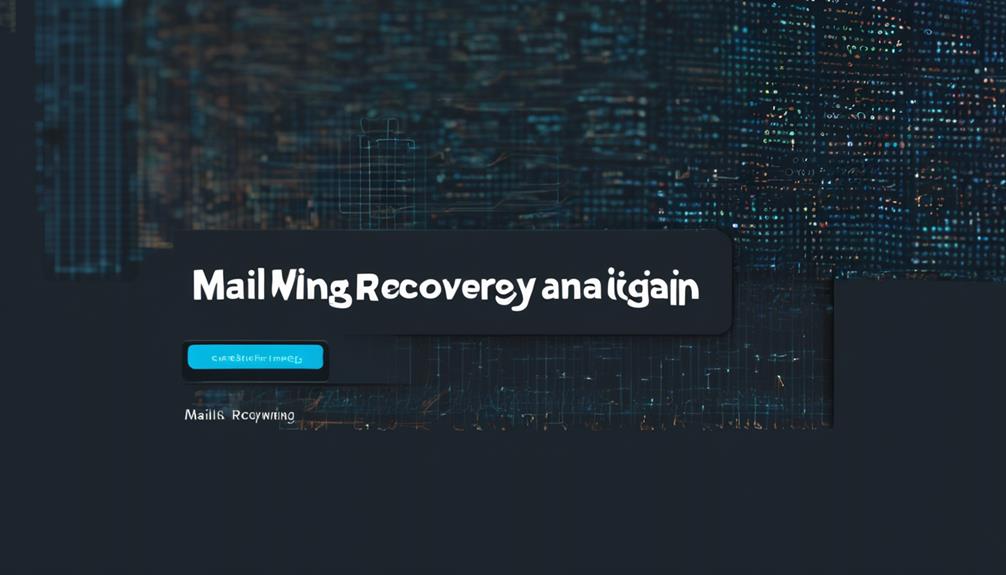
To access and recover lost campaign data in Mailchimp, simply click on a text block in the Campaign Builder and select the Recovered Content button. This action will allow you to view each piece of recovered content using the left and right arrows. Once you find the desired content, click the Use This button to incorporate it back into your MailChimp campaign.
If you need to undo changes to a MailChimp template, click on the Trash can icon.
Additionally, pausing the sending of an email can be done by clicking on the Unsubscribe button in MailChimp.
If you encounter any difficulties during this process, helpful articles within Mailchimp's knowledge base can assist you. Personally, a video that showed the steps for recovering lost campaign data in Mailchimp was particularly beneficial to me.
Remember that users can log into their Mailchimp account, access the Campaign Builder, and utilize the Recovered Content feature to restore any missing data efficiently.
Utilize Mailchimp's Undo Feature
Regularly utilizing Mailchimp's Undo feature can help you quickly restore deleted emails by accessing the History tab. When you mistakenly delete an email campaign or make changes you want to undo, the Undo feature in Mailchimp becomes your go-to solution. By clicking on the Restore button next to the deleted email in the History tab, you can effortlessly bring back the content you need.
This feature is a lifesaver when you need to resolve errors quickly without redoing all your work. Accessing the History tab is the key to unlocking the power of Mailchimp's Undo feature, giving you the ability to undo deletions and recover essential content with just a few clicks.
Remember to utilize this feature regularly to save time and effort in managing your email campaigns effectively. Mastering how to access and use Mailchimp's Undo feature will significantly help streamline your workflow and ensure that mistakes are easily rectified.
Frequently Asked Questions
How Do I Recover Content in Mailchimp?
Sure thing!
To recover missing content in Mailchimp, we'd check the source code in the Campaign Builder to find any missing content or extra code.
When switching templates, we'd use the Recovered Content button to select desired content from the previous template.
Accidentally deleted an email or campaign? No worries, just access the History tab and hit Restore.
Can You Unsend Something on Mailchimp?
Yes, we can unsend something on Mailchimp. By clicking on the 'Unsubscribe' button at the bottom of the email, we can retract a sent email in Mailchimp.
This feature allows us to quickly correct any mistakes or make necessary adjustments before the email reaches our recipients.
Utilizing this function helps maintain professionalism and ensures accurate communication with our audience.
Can You Pull Back a Mailchimp Campaign?
Absolutely! We can definitely pull back a Mailchimp campaign. Utilize the Undo link next to the deleted campaign in the Campaigns tab or hit Restore in the Trash folder to recover it.
If you need to pause an email, click Unsubscribe at the email's bottom.
In the Campaign Builder, tap on Recovered Content to retrieve deleted content.
For templates, simply trash them by clicking the Trash can icon.
Easy and effective!
How Do I Go Back to Classic Builder in Mailchimp?
Sure thing!
To go back to the Classic Builder in Mailchimp, follow these steps:
- Head to the Campaigns tab.
- Select the campaign you want to edit.
- Click on the More Options dropdown menu.
- From there, choose 'Go Back to Classic Builder'.
- Confirm your selection by clicking 'Yes, Go Back'.
Once you've completed these steps, the Classic Builder will be available for editing your campaign. Don't forget to save any changes before exiting.
It's a simple process to switch back and forth between the Classic Builder and other options in Mailchimp, allowing you to tailor your editing experience to suit your needs.
Can I Undo a Deleted Campaign in Mailchimp?
Yes, you can undo a delete Mailchimp campaign. When you delete a Mailchimp campaign, it goes to the “Recently Deleted” section. From there, you can restore the campaign and it will go back to your list of campaigns as it was before you delete it.
Conclusion
In conclusion, Mailchimp's undo feature makes it easy to reverse mistakes and retrieve lost content.
Did you know that over 70% of Mailchimp users find the undo option to be a lifesaver when making errors in their campaigns?
By following the simple steps outlined in this article, you can easily undo recent changes, recover lost data, and revert to previous versions on Mailchimp.
Stay productive and efficient with Mailchimp's helpful undo feature!
Natali – Editor in Chief (Strategy and Mastery, AI Expert) Natali, our Editor in Chief, is the driving force behind our content’s strategic direction. With a keen eye for detail and a deep understanding of market trends, Natali ensures that our content is top-notch and strategically aligned with our client’s goals. Her expertise in AI helps to seamlessly integrate advanced technology into our marketing strategies, pushing the boundaries of conventional marketing.
Email Template
How to Create a Stunning Template in Mailchimp
Tune into this guide for step-by-step instructions on creating a captivating template in Mailchimp, and transform your email marketing game.

Designing a template in Mailchimp acts as laying the groundwork for a solid abode; it shapes the essence of all forthcoming correspondences. By selecting an appropriate template, you’re able to present a uniform and polished appearance in your emails, thereby simplifying the process of engaging with your audience.
But how exactly do you go about creating this essential framework? Let's explore the step-by-step process of choosing a layout, adding branding elements, and customizing your template to suit your unique needs.
By the end, you'll have a solid understanding of how to craft a template that reflects your brand and captures your audience's attention.
Key Takeaways
- Understand the differences between the new and classic builders in Mailchimp.
- Utilize merge tags and unique design elements to personalize and integrate branding elements.
- Save and regularly update custom templates to maintain brand consistency.
- Thoroughly test and finalize the template for consistency, responsiveness, and accuracy before sending campaigns.
Choosing a Layout
When choosing a layout for your Mailchimp template, it's important to understand the differences between the new and classic builders to make an informed decision.
Mailchimp offers two template builders: the new and classic builders. The new builder provides a more intuitive, drag-and-drop interface, making it easier to create and customize email templates. On the other hand, the classic builder offers more advanced customization options for users familiar with HTML and CSS. Understanding these differences is crucial in deciding which builder best suits your needs.
In addition, it's essential to consider the features available in each builder. The new builder allows you to use content blocks, merge tags, and create custom templates, while the classic builder offers advanced customization and the ability to test emails before sending them out. Considering these features will help you determine which builder aligns with your template creation requirements.
Ultimately, familiarizing yourself with the new and classic builders in Mailchimp will enable you to choose a layout that best complements your email marketing goals. Whether you prefer the simplicity of the drag-and-drop template or the advanced customization capabilities of the classic builder, understanding the options available is key to creating effective and visually appealing email templates.
Adding Branding Elements
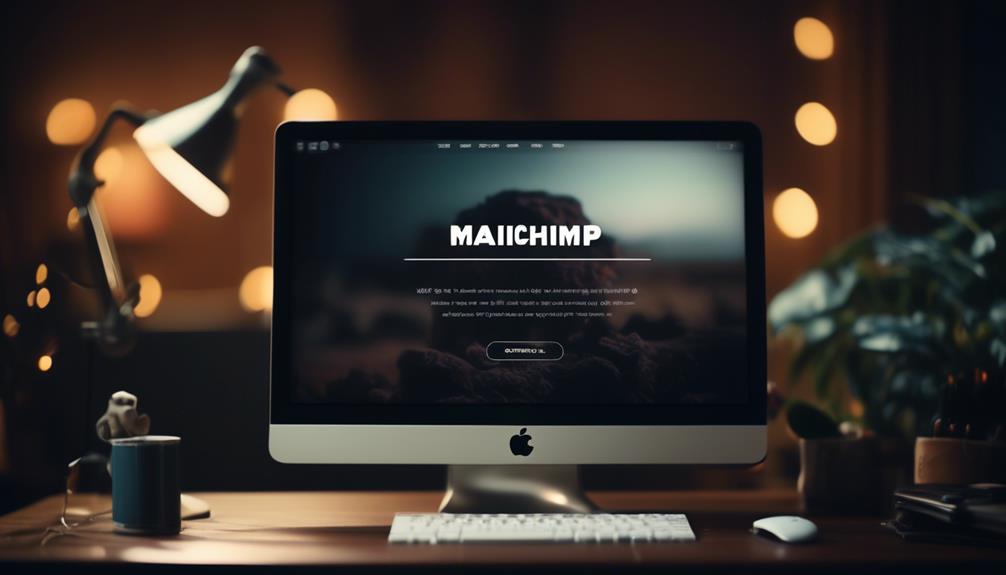
As we shift our focus to 'Adding Branding Elements', it's essential to ensure that the chosen template aligns with our brand identity and messaging. When creating a custom template in Mailchimp, it's crucial to incorporate branding elements that fit your brand and resonate with your audience.
Here are some key steps to add branding elements effectively:
- Utilize merge tags to personalize content and make it more engaging for your subscribers.
- Import HTML or paste in code to seamlessly integrate your brand's unique design elements into the template.
- Send a test email to yourself to ensure that the branding elements appear as intended and are consistent with your brand identity.
- Use the Template and Exit feature to save your custom template for future use, streamlining the process for subsequent campaigns.
- Regularly review and update your custom template to ensure that it continues to align with your brand and messaging.
Saving and Using Your Template
To effectively save and utilize your custom template in Mailchimp, follow these essential steps to ensure seamless integration and consistent branding across your email campaigns.
- After creating your Mailchimp template, it's crucial to save it for future use. In the new creator or classic creator, you can save your email as a template.
- Once saved, you can easily apply the template in the new creator or choose it in the classic creator, depending on the creator used.
- It's also important to regularly modify your template to keep it fresh and relevant. When making changes, save it with a new name and preview it to ensure everything looks as intended.
- Before sending any campaigns, it's advisable to test your template using the 'Send test email' option in the Email templates section to catch any issues beforehand.
- If you encounter any difficulties, remember that Mailchimp provides technical support through email and chat for paid users.
Customizing Your Template

After saving and applying your custom template in Mailchimp, the next step is to tailor it to your specific needs by customizing its design and content.
When customizing your template, you can access the Email Templates section under Content and choose a template to start from, such as Saved templates, Mailchimp templates, or Code your own. Then, modify your template by clicking on Edit in the Email Templates section, making desired changes, and optionally saving it in the new or classic creator.
It's essential to test your template by sending a test email from the Email Templates section and preview it with the Enable live merge tag info option.
Additionally, seeking technical support through email and chat for paid users, and exploring related resources like Mailchimp's Email Template Language and importing custom HTML templates can be beneficial in customizing your template effectively.
Remember that templates are highly customizable to suit your brand and message, so make the most of Mailchimp's email builder and the customization options available on the Templates page.
Can I Use a Template in Mailchimp to Send Mass Emails?
Yes, you can send mass email with Mailchimp using their pre-designed templates. These templates make it easy to create professional-looking emails without any design experience. Simply select the template that fits your needs, customize it, and you’re ready to send your mass email campaign.
Testing and Finalizing Your Template
Let's ensure the effectiveness of your custom template by thoroughly testing and finalizing it to guarantee a seamless and impactful email campaign. Testing your template is a critical step in the process of creating an effective email marketing campaign. It ensures that your email displays correctly across various devices and email clients, and that all links and images are working as intended. Here's a basic checklist to guide you through testing and finalizing your template:
| Testing Aspect | Description | Action Needed |
|---|---|---|
| Layout and Formatting | Check for consistency and responsiveness | Adjust if necessary |
| Links and Buttons | Verify all links and buttons are working properly | Update if needed |
| Content and Images | Review content and images for accuracy and relevance | Edit as necessary |
Once you've tested your template and made any necessary adjustments, it's a good idea to finalize it by saving it as a reusable template on Mailchimp. By doing so, you can easily access and use it for future email campaigns, saving time and ensuring consistency in your branding and messaging. Testing and finalizing your template is just as important as customizing it, so take the time to make sure everything is in order before launching your email campaign.
Frequently Asked Questions
How Do You Create a Template in Mailchimp?
Creating a template in Mailchimp involves understanding the differences between the new and classic builders.
Familiarizing ourselves with image requirements for proper formatting is also important.
We can utilize filters, saved templates, or custom coding in the new builder.
For more design control, consider a custom-coded template and use Mailchimp's template language for a dynamic template.
Seek technical support and explore related resources for guidance.
How Do I Create a Custom Email Template?
Want to create a custom email template? We've got you covered.
Access Mailchimp's new builder to tailor your template exactly how you want it.
Our image requirements ensure a polished design, and you can even code your own template for ultimate customization.
Just be mindful that changes to custom-coded templates might affect existing campaigns.
With filters, saved templates, and custom coding, crafting a unique email template has never been easier.
Can I Upload My Own Template to Mailchimp?
Yes, you can upload your own template to Mailchimp. This allows for greater customization and branding.
Ensure your template meets Mailchimp's requirements for coding and design.
Once uploaded, use your custom template for future campaigns and maintain a consistent brand image.
This option provides more design control and flexibility to align with your brand's unique style and messaging.
How Do I Replicate a Template in Mailchimp?
Sure, replicating a template in Mailchimp is simple.
First, navigate to the Email templates section under Content.
Then, locate the template you want to replicate and select the 'Duplicate' option.
After that, you can make any necessary modifications to customize the duplicated template to your specific needs.
This approach allows for efficient creation of new templates based on existing ones, saving time and effort.
Can I Use the Stripo Email Template in Mailchimp?
Yes, you can use the Stripo email template in Mailchimp to create stunning email templates. Stripo offers a seamless integration with Mailchimp, allowing you to easily design and customize your emails in Stripo and then export them directly to your Mailchimp account for sending to your subscribers.
Conclusion
So, in conclusion, creating a template in Mailchimp is a breeze!
With the new or classic builder, you can easily add your own branding elements and customize the layout to suit your needs.
Once you've saved your template, you can use it for all your future emails.
And if you ever need any assistance, Mailchimp has plenty of resources available to help you out.
Give it a try and see how simple it can be!
Natali – Editor in Chief (Strategy and Mastery, AI Expert) Natali, our Editor in Chief, is the driving force behind our content’s strategic direction. With a keen eye for detail and a deep understanding of market trends, Natali ensures that our content is top-notch and strategically aligned with our client’s goals. Her expertise in AI helps to seamlessly integrate advanced technology into our marketing strategies, pushing the boundaries of conventional marketing.
Email Template
Crafting a Hotel Collaboration Email Template Guide
Master the art of crafting compelling hotel collaboration email templates to unlock a world of potential partnerships and free stays.

We’re all familiar with the phrase ‘you catch more flies with honey than with vinegar,’ and this holds particularly true when it comes to initiating contact with hotels for collaboration prospects. Developing the ideal email template could be the secret to opening up a realm of possible partnerships and complimentary accommodations.
But how do you ensure your email stands out from the rest and piques the interest of hotel decision-makers? Well, it all starts with a compelling subject line that grabs attention and makes them eager to learn more about what you have to offer.
But that's just the beginning of the journey toward successful hotel collaborations.
Key Takeaways
- Address the marketing manager by their first name, or use a generic salutation if the name is not available
- Keep the email content concise yet engaging, highlighting unique skills, audience, and platform
- Clearly outline the unique value proposition of the blog or platform, emphasizing expertise and credibility
- Recap the key benefits of collaboration, state next steps, and express gratitude for considering the collaboration
Crafting the Perfect Salutation
Crafting the perfect salutation is crucial for creating a strong connection with the marketing manager when reaching out to collaborate on hotel initiatives. Addressing the Marketing Manager by their first name, if available, adds a personal touch and shows attentiveness. When the name isn't available, using 'To The Marketing Manager: (Hotel Name)' still demonstrates a level of personalization.
Additionally, using 'Hey there!' as a casual salutation can maintain a friendly and approachable tone. Researching the names of the point person and using them in the salutation not only shows professionalism but also demonstrates attentiveness.
It's important to use the hotel's email address to make the email more personal and increase the chances of it being read.
Structuring an Effective Email Body
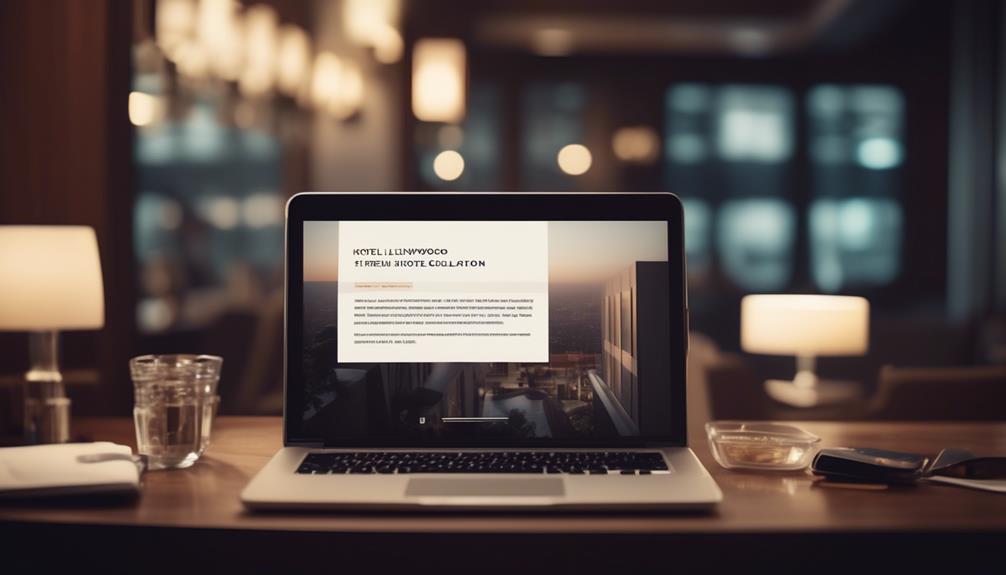
After establishing a strong connection with the marketing manager through a personalized salutation, we now shift our focus to structuring an effective email body that captivates the recipient's attention and conveys our collaboration proposal concisely.
When structuring the email body for a hotel collaboration, it's crucial to begin with a clear and attention-grabbing subject line that includes the hotel's name. This sets the tone for the rest of the email and entices the recipient to continue reading.
In the introduction, we should keep the content concise yet engaging, briefly highlighting our unique skills, audience, and platform to showcase our value to the luxury hotel. It's important to offer specific deliverables and ideas for collaboration in a professional manner, demonstrating how our social media following can benefit the hotel.
Personalizing each email to the specific hotel and its target audience is essential for creating a genuine connection and showing that we've taken the time to understand their brand.
Highlighting the X-Deal Details
Highlighting the X-Deal details allows us to showcase the unique value and expertise of our blog or platform, emphasizing our trusted resource status and previous successful hotel collaborations.
When approaching hotels with our X-Deal details, we highlight the following key points:
- Unique Value Proposition: Clearly outline the unique aspects and value of our blog or platform, demonstrating how we stand out from other influencers or platforms in the industry.
- Expertise and Credibility: Emphasize our expertise and trusted resource status by highlighting our previous successful hotel collaborations and showcasing any hotel reviews we've conducted in the past.
- Audience Engagement: Provide evidence of our loyal and engaged audience, such as statistics or testimonials, to illustrate the potential reach and impact of our collaboration.
- Promotional Reach: Offer to promote the hotel across multiple platforms, including social media, blog posts, and other media channels, underscoring the value we bring in terms of marketing and exposure.
Nailing the Closing Paragraph

As we wrap up our X-Deal details presentation, it's essential to craft a compelling closing paragraph that leaves a lasting impact on the hotel and conveys our enthusiasm for a potential collaboration. The closing paragraph is the final opportunity to make a strong impression and prompt the recipient to take action. Here's an example of how we can structure the closing paragraph to maximize its effectiveness:
| Component | Description | Example |
|---|---|---|
| Recap of Benefits | Reiterate the key benefits of collaboration | Our collaboration promises increased brand visibility |
| Call to Action | Clearly state the next steps to initiate the process | Please feel free to reach out to us at [email address] |
| Expression of Thanks | Show gratitude for considering the collaboration | We appreciate your time and consideration |
| Follow-up Information | Provide links to relevant resources, such as a blog post | For more details, you can visit our recent blog post [link] |
Tips for Pitching a Free Hotel Stay
When reaching out to hotels for a complimentary stay, it's crucial to clearly articulate the value and benefits we can offer in exchange for their hospitality. Here are some tips for pitching a free hotel stay effectively:
- Showcase Your Reach: Highlight your strong social media presence, website traffic, and engagement metrics to demonstrate the potential exposure their hotel could receive.
- Emphasize Relevant Experience: Discuss your background in reviewing hotels and resorts, emphasizing your ability to create compelling and authentic content that will resonate with your audience.
- Offer Unique Collaboration Ideas: Propose innovative ways to showcase the hotel, such as hosting a giveaway, organizing a social media takeover, or creating a video tour of the property.
- Express Gratitude: Communicate genuine enthusiasm for the opportunity to collaborate and convey your commitment to delivering high-quality content that aligns with the hotel's brand.
Frequently Asked Questions
How Do You Write an Email to a Hotel for Collaboration?
We are writing to introduce ourselves and our company. We are interested in a partnership with your hotel and would like to explore the potential benefits for both parties.
Our company is [Company Name], a [description of your company and its unique aspects]. We believe that a collaboration with your hotel could be mutually beneficial.
By working together, we can leverage our expertise in [relevant field] to enhance the guest experience at your hotel. Our services/products can [explain the specific benefits or improvements that your company can bring].
A partnership with us would not only add value to your hotel but also provide us with an opportunity to showcase our brand to a wider audience.
We would be happy to discuss this further and explore how we can create a successful partnership that meets the needs of both parties.
Thank you for considering our proposal. We look forward to hearing from you.
How Do You Write an Official Email for Collaboration?
We write official collaboration emails by crafting a compelling subject line to grab attention and addressing the recipient personally.
We clearly state what we can offer and cross-reference with relevant information.
Emphasizing our expertise and trusted resource status showcases our value.
We also highlight our skills and platform to demonstrate the unique aspects of our blog.
This approach ensures our email stands out and effectively communicates our collaboration proposal.
How Do You Pitch a Collab With a Hotel?
Pitching a collaboration with a hotel involves showcasing our platform's value and aligning with the hotel's target audience. By emphasizing our high traffic and offering valuable content and promotional support, we can secure a free stay in exchange for exposure.
Personalizing the pitch with a catchy email subject and choosing hotels that resonate with our audience's interests increases our chances of success. It's about presenting our skills and platform as a professional opportunity.
How Do You Write a Professional Email for a Hotel?
We write professional emails for hotels by crafting attention-grabbing subject lines and clearly articulating our blog and social media value.
Personalizing each email to the specific hotel and proposing collaboration offerings is crucial.
Researching and selecting hotels that align with our audience's interests maximizes impact.
Persistence is key, while politely declining unfair terms showcases our value.
Conclusion
Just like a well-crafted symphony, the Hotel Collaboration Email Template orchestrates a harmonious melody of personalized salutations, compelling body content, and irresistible x-deal details.
With the perfect crescendo in the closing paragraph, this template hits all the right notes to pitch a free hotel stay.
By following these tips and techniques, you'll be conducting successful collaborations with hotels in no time.
Let the music of partnership and opportunity play on!
Natali – Editor in Chief (Strategy and Mastery, AI Expert) Natali, our Editor in Chief, is the driving force behind our content’s strategic direction. With a keen eye for detail and a deep understanding of market trends, Natali ensures that our content is top-notch and strategically aligned with our client’s goals. Her expertise in AI helps to seamlessly integrate advanced technology into our marketing strategies, pushing the boundaries of conventional marketing.
How to Write Email
How to Write a Professional Email Reminder to Your Professor
Frustrated with unanswered emails? Learn how to craft a compelling reminder email to your professor for a prompt response.
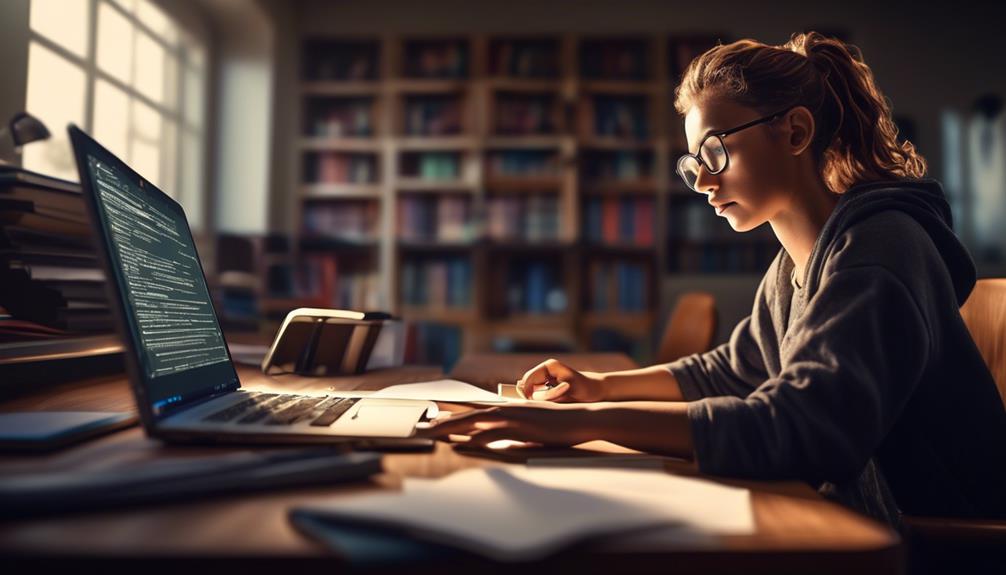
We’ve all experienced it – a hectic week filled with numerous tasks, and then suddenly, the project deadline is just around the corner. You find yourself in need of some essential details from your professor, yet there’s been no reply to your first email.
Crafting a reminder email to your professor can be a delicate task, requiring a balance of assertiveness and respect. It's essential to consider the best approach to ensure your message stands out without coming across as pushy or demanding.
So, how do you strike that balance and ensure your reminder email gets the attention it deserves? Well, let's explore some effective strategies to master the art of writing a reminder email to your professor.
Key Takeaways
- Clearly explain the reason for the follow-up
- Reiterate the importance of the matter
- Express gratitude for the professor's time and attention
- Reflect positively on the sender
Understanding the Purpose
Understanding the purpose of writing a reminder email to a professor is essential for effectively communicating your needs and showing respect for their time. When crafting a polite follow-up email to a professor, it's important to ensure that the email serves as a gentle reminder rather than an imposition.
The original email likely mentioned getting in touch for a specific reason, and a polite follow-up can help speed the process along. It's important to clearly explain the reason for the follow-up, reiterating the importance of the matter and expressing gratitude for the professor's time and attention.
In writing a reminder email to a professor, the key is to be respectful and considerate. It's crucial to avoid sounding demanding or entitled and instead, convey a tone of appreciation and understanding. By doing so, the email not only serves its purpose of gently reminding the professor but also reflects positively on the sender.
Understanding the purpose of the email and approaching it with a polite and respectful tone is fundamental in effectively communicating with professors.
Setting the Right Tone
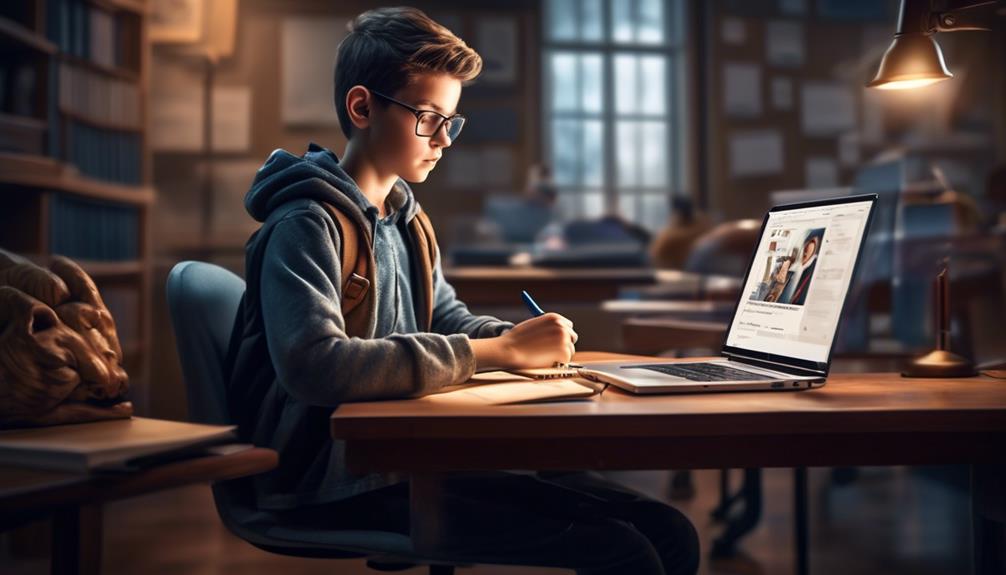
When composing a reminder email to a professor, it's crucial to set a respectful and professional tone that aligns with the formality of the professor's communication style. This ensures that the email conveys courtesy and appreciation for the professor's time and expertise.
To achieve this, consider the following:
- Be courteous and polite: Express gratitude for the professor's guidance or feedback in your email.
- Use respectful language: Address the professor using their appropriate title and maintain a formal tone throughout the email.
- Show consideration for the professor's time: Keep the email concise and to the point, demonstrating that you value their time.
- Convey enthusiasm and eagerness: Express your genuine interest in receiving feedback or a reminder of your request, showcasing your dedication to the subject matter.
Structuring Your Email
Regarding the structuring of your email, emphasizing clarity and directness in your communication will ensure your message is effectively conveyed to the professor.
When composing a reminder email to your professor, it's crucial to structure it in a clear and organized manner.
Begin with a concise and specific subject line that reflects the purpose of your email, such as 'Follow-Up on Meeting Request.'
In the greeting, address the professor using their formal title and last name, for example, 'Dear Professor Smith.'
Clearly state the context of your email and reference any previous communication to provide a reminder of the original discussion or request.
Be explicit about what you're asking the professor to do, whether it's scheduling a meeting, providing feedback, or submitting an assignment.
End the email with a polite closing, such as 'Thank you for your time and attention' or 'Best regards,' followed by your name.
Structuring your email in this manner will ensure that your message is respectful, clear, and easily understandable to the professor.
Polishing Your Email

In crafting a polite follow-up email to your professor, it's essential to pay attention to the finer details of your message, ensuring that it reflects professionalism and respect while effectively conveying your purpose. Polishing your email involves refining the language and structure to create a compelling and respectful message.
Here are some key aspects to consider:
- Tone: Ensure the tone of your email is respectful and courteous, maintaining a professional demeanor throughout the message.
- Clarity: Double-check for any grammatical errors, typos, or confusing language that may detract from the clarity of your email.
- Conciseness: Keep your email brief and to the point, respecting the professor's time while still conveying your request effectively.
- Gratitude: Express your gratitude for the professor's time and consideration, reinforcing a positive and respectful tone in the email.
Ensuring Professionalism
We maintain a formal and respectful tone in our email communications with professors to ensure professionalism and convey our message effectively. When writing a reminder email to a professor, it's crucial to uphold a high level of professionalism. This includes using a clear and concise subject line that accurately reflects the purpose of your email.
Proofreading for spelling and grammatical errors is essential, as these can detract from the professional image you want to project. It's important to avoid using casual language, slang, or emoticons in your communication, as these can be seen as unprofessional.
Expressing gratitude and appreciation for the professor's time and consideration is also key to maintaining a professional tone. Furthermore, it's a good practice to reiterate any important points in your email to ensure that your request is received and addressed.
Frequently Asked Questions
How Do You Politely Send a Reminder Email?
We politely send a reminder email by acknowledging the recipient's busy schedule.
We express our understanding of their workload and reiterating the importance of the matter at hand.
It's crucial to maintain a respectful tone and avoid sounding demanding.
We can also offer additional assistance or information if needed, showing our willingness to collaborate.
Ultimately, a polite reminder email conveys our professionalism and consideration for the recipient's time.
How Do You Politely Resend an Email to a Professor?
We politely resend an email to a professor by first reviewing the original message for clarity and conciseness.
Then, we craft a polite follow-up email, acknowledging the previous correspondence and restating the request or question.
It's important to express understanding of their busy schedule and to offer flexibility for a response.
This demonstrates professionalism and respect for the professor's time while ensuring the message is received.
How Do I Write an Email With a Reminder?
We write reminder emails to professors to prompt a response or follow-up on a previous email. It's important to be polite and professional in our approach, considering the professor's busy schedule. We can mention the original email, express gratitude, and restate our request clearly.
Avoid being pushy or demanding. A well-crafted reminder email can help us maintain a good rapport with our professors and ensure our needs are addressed.
How Do You Say Reminder in a Formal Email?
In a formal email, a polite way to say 'reminder' is by using phrases like 'just a gentle nudge' or 'a quick follow-up.' These expressions convey the message respectfully without coming across as pushy or demanding.
It's important to maintain professionalism and courtesy when sending reminders to professors. By using considerate language, we can effectively communicate our need for a response while showing respect for the recipient's time and priorities.
Conclusion
As we craft our reminder email to our professor, let's remember to approach it with the gentle touch of a painter, delicately adding the final strokes to create a masterpiece.
Our words should be like a soothing melody, resonating with gratitude and respect.
With each carefully chosen phrase, we paint a picture of professionalism and consideration, ensuring our message is received with warmth and understanding.
Erik – Email, SEO, AI Expert Writer Erik is the strategist, the thinker, and the visionary. His role at Influenctor is pivotal in integrating SEO with AI-driven content strategies. With an extensive background in email marketing and a profound understanding of search engine algorithms, Erik develops innovative strategies that elevate our client’s online presence. His work ensures that our content is seen, felt, and remembered.
-

 Email Automation2 weeks ago
Email Automation2 weeks agoAutomated Email Marketing 101: A Beginner's Tutorial
-

 Email Warmup4 weeks ago
Email Warmup4 weeks agoWarm Follow-Up Email
-

 Email Design Hub1 month ago
Email Design Hub1 month ago3 Essential Tools for Email Marketing Design Success
-

 Email Marketing2 weeks ago
Email Marketing2 weeks agoWhat Is Email Marketing Advantages and Disadvantages
-

 Email Marketing3 weeks ago
Email Marketing3 weeks agoWhy Email Marketing Is Effective
-

 Email Template2 weeks ago
Email Template2 weeks agoCrafting the Perfect Book Club Invitation Email Template
-

 Email Marketing3 weeks ago
Email Marketing3 weeks agoDoes Email Marketing Work in 2024
-

 Search Engine Optimization2 weeks ago
Search Engine Optimization2 weeks agoSEO Checklist: Enhance Your Site’s Performance

















