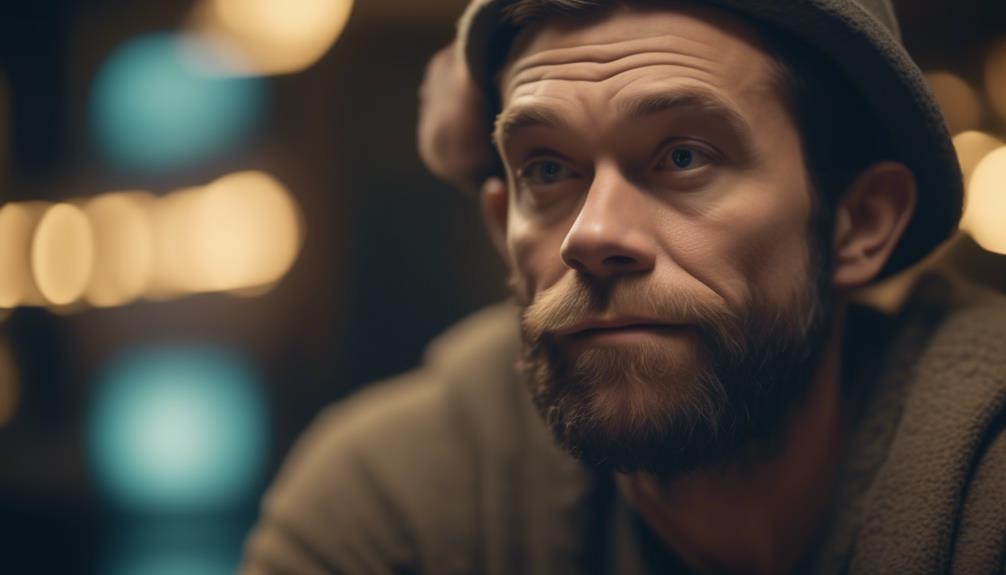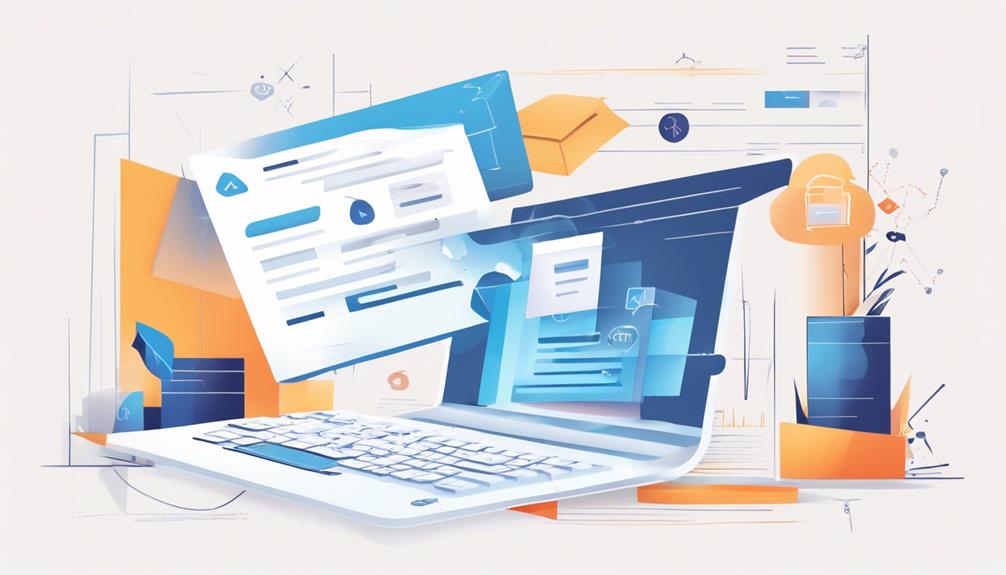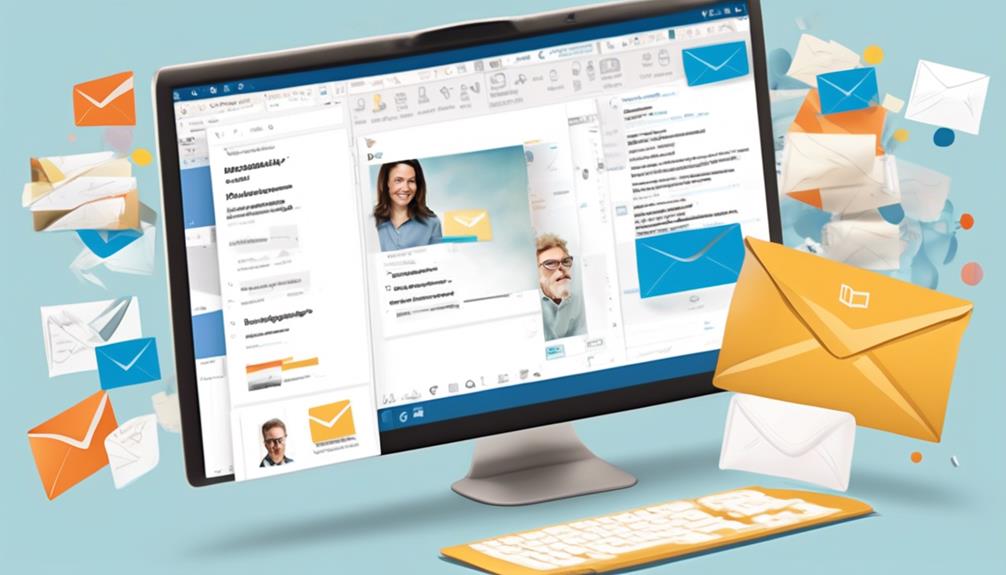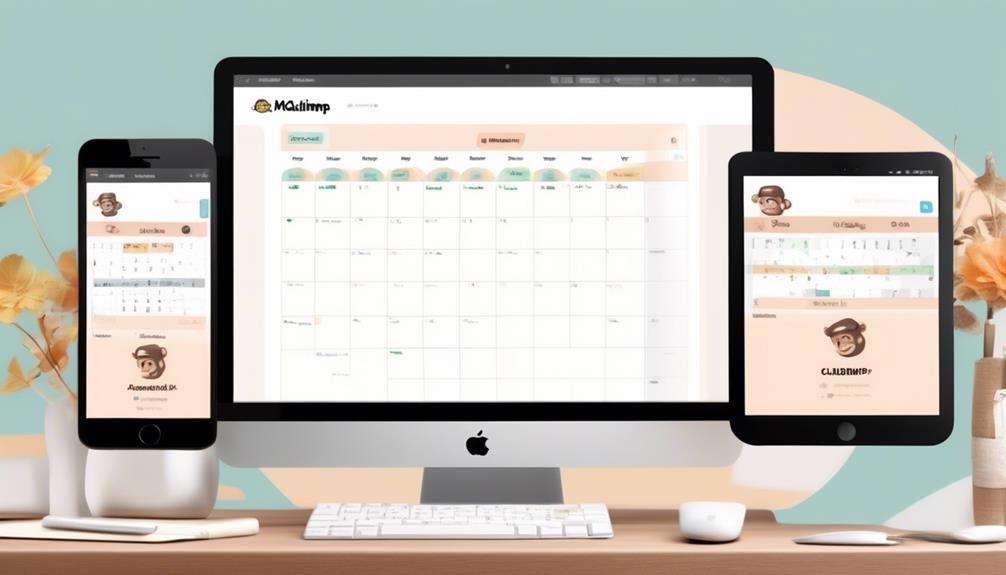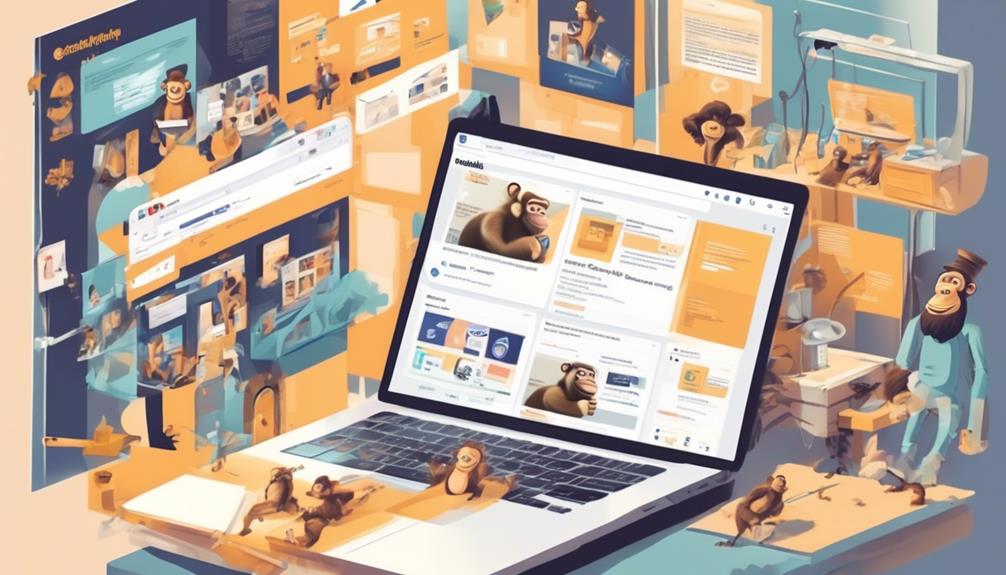Recently, there was a noticeable rise in the number of our emails being opened following our decision to use Mailchimp Member Rating for categorizing our contact list.
But what exactly is Mailchimp Member Rating and how does it impact email marketing strategies? Understanding the factors that contribute to a member's rating and how to interpret these scores can be crucial for optimizing email campaigns.
Let's explore the intricacies of Mailchimp Member Rating and how it can be utilized to enhance engagement and drive better results.
Key Takeaways
- Mailchimp employs a 6-point rating system to assess subscriber engagement.
- Member ratings are crucial for targeted campaigns and audience segmentation.
- Subscriber engagement levels impact member ratings.
- Member ratings are used to strategically segment the audience for targeted marketing campaigns.
Understanding Mailchimp Member Rating
Understanding Mailchimp Member Rating involves analyzing the 6-point rating system and its impact on email campaign engagement.
Mailchimp employs a sophisticated contact rating system to assess subscriber engagement. The system takes into account crucial metrics such as open and click rates to determine a subscriber's rating.
This rating, depicted as one to five stars, reflects the frequency of engagement with email campaigns. New subscribers are initially assigned a default two-star rating, which can be influenced by factors like complaints and hard bounces, potentially lowering their rating.
Leveraging member ratings is essential for targeted campaigns, audience segmentation, and maintaining a clean, engaged audience list, which can ultimately lead to cost savings.
By understanding member ratings, businesses gain valuable insights that enable the creation of tailored campaigns for subscribers, consequently refining their email marketing strategies.
It's evident that comprehending and leveraging the Mailchimp member rating system is pivotal for optimizing engagement and achieving success in email marketing.
Factors Affecting Member Rating
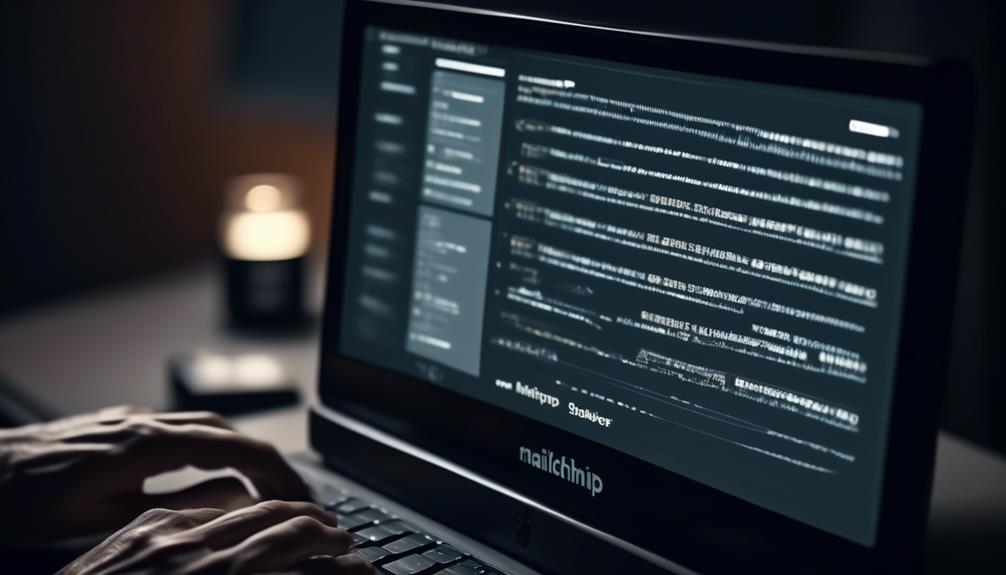
Factors influencing the Mailchimp member rating include subscriber engagement levels, email campaign interactions, and the frequency of activity within the platform. Here are the key elements affecting member rating:
- Subscriber Engagement Levels: Active subscribers who consistently interact with your emails, such as opening and clicking through, are likely to have higher ratings. On the other hand, low engagement levels can signal disinterest or inactivity, leading to a lower rating.
- Email Campaign Interactions: The open and click-through rates of your email campaigns directly impact member ratings. Higher engagement with your email content can positively influence a subscriber's rating, while low interaction levels may result in a lower rating.
- Frequency of Activity within the Platform: Regularly engaging with the Mailchimp platform, such as updating contact information or participating in surveys, can contribute to a higher member rating. Conversely, inactivity within the platform may lead to a decrease in the rating.
Understanding these factors is crucial for optimizing Mailchimp contact ratings. By focusing on improving engagement, maintaining active subscribers, and monitoring email campaign performance, businesses can effectively enhance member ratings and maximize the impact of their email marketing efforts.
Interpreting Member Rating Scores

Interpreting Member Rating Scores provides actionable insights into how subscriber engagement levels and email campaign interactions directly impact the star ratings assigned to contacts in Mailchimp. By analyzing these scores, we can gain valuable understanding of our audience's behavior and preferences.
The member rating is influenced by various factors, including how frequently a contact opens your emails, their click-through rate, and their overall engagement with your campaigns. Understanding these metrics allows for the identification of highly engaged contacts, enabling targeted and personalized communication to boost overall campaign performance.
Additionally, interpreting member ratings helps in identifying contacts with lower ratings, indicating a need for re-engagement strategies or list cleanup. Furthermore, monitoring the unsubscribe rate and the behavior of rated contacts can offer insights into the effectiveness of email marketing strategies.
Leveraging this data can aid in refining audience segmentation and tailoring content to better resonate with different segments of the email list, ultimately leading to improved engagement and campaign success.
Utilizing Member Rating for Marketing

We frequently leverage Mailchimp's member rating system to strategically segment our audience for targeted marketing campaigns and to optimize our contact list. By utilizing member rating for marketing, we ensure that every time we send out a campaign, it reaches the most engaged and responsive audience. This targeted approach increases the likelihood of conversion and maximizes the impact of our marketing efforts.
- Ensure Relevance: We make sure that our campaigns are relevant to each segment by tailoring our messaging according to engagement levels. This ensures that each contact interacts with our content in a way that matches their interests and preferences.
- Improve Open and Click Rates: By utilizing the member rating system, we can identify contacts who are highly engaged with our content, as indicated by their open or click rates. This allows us to prioritize these contacts for our campaigns, thereby increasing the overall engagement and interaction with our marketing materials.
- Enhance ROI: By focusing our marketing efforts on contacts who've demonstrated positive engagement, we can increase the return on investment (ROI) for our campaigns. This strategic approach ensures that our resources are allocated effectively, leading to improved results and performance.
Can Mailchimp Member Rating Impact the “Cleaned” Status of an Email List?
Understanding Mailchimp email hygiene is crucial for maintaining a “cleaned” status of your email list. Mailchimp member rating can impact the cleanliness of your list. By regularly cleaning and maintaining your list, you can improve your email deliverability and overall marketing effectiveness.
Improving Member Ratings
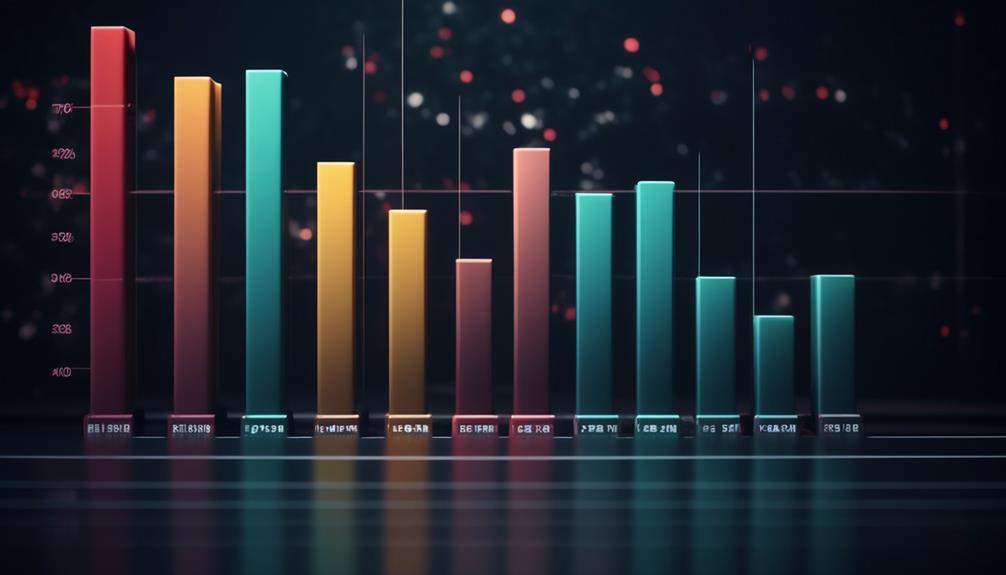
In order to optimize our use of Mailchimp's member rating system for targeted marketing campaigns, we must focus on strategies to improve and elevate our contact ratings to drive higher engagement and conversion rates.
To take advantage of this, it's crucial to actively engage with our subscribers, particularly those interested in buying our products and services. One effective approach is to segment our audience based on their member ratings within our Mailchimp account. By identifying low engagement contacts and targeting them with re-engagement campaigns, we can work towards improving their ratings.
Additionally, for new subscribers, we can implement welcome campaigns that not only introduce our brand but also encourage initial interactions to boost their member ratings.
Furthermore, we need to ensure that our content is relevant and valuable to the right people. Analyzing the preferences and behaviors of high-rated contacts can guide us in creating compelling content that resonates with our audience.
Frequently Asked Questions
What Are the Member Statuses in Mailchimp?
Member statuses in Mailchimp are determined by a 6-point rating system based on engagement metrics. These ratings, displayed as star ratings, range from one to five stars. New subscribers default to two stars, and complaints or hard bounces can lower a subscriber's rating.
Utilizing member ratings helps segment audiences, improve campaigns, and maintain a clean audience list. This data provides valuable insights for writing effective campaigns and integrating with CRM systems for streamlined operations.
What Is Mailchimp Disadvantages?
We've identified potential challenges with Mailchimp, such as pricing plans influenced by contact numbers and low ratings impacting engagement.
However, by consistently monitoring and managing contact ratings, we can mitigate these disadvantages.
Integrating ratings with CRM systems may require extra steps, but the valuable insights gained make it worth the effort.
With strategic efforts, we can leverage Mailchimp's contact rating system to drive targeted campaigns and maximize its benefits.
What Is the Average Unsubscribe Rate for Mailchimp?
The average unsubscribe rate for Mailchimp is approximately 0.22%, with variations based on industry, audience, and email content. Factors like email frequency and engagement levels can influence this rate.
Monitoring unsubscribe rates is crucial for a healthy subscriber base, and analyzing these patterns can improve audience retention strategies. Understanding these metrics is essential for effective email marketing.
What Does Cleaned Members Mean in Mailchimp?
Cleaned members in Mailchimp refer to subscribers who've been removed from your audience list due to low engagement or high bounce rates. They're pruned to improve your email marketing performance and reduce costs.
Conclusion
So, to sum it up, Mailchimp Member Rating is like our very own audience rating system. It helps us figure out who's really into our emails and who's just not that into us.
By understanding and using these ratings, we can target the right people and make our email marketing more effective. It's like having a secret weapon for our marketing strategy.
Let's use it wisely and watch those ratings soar!