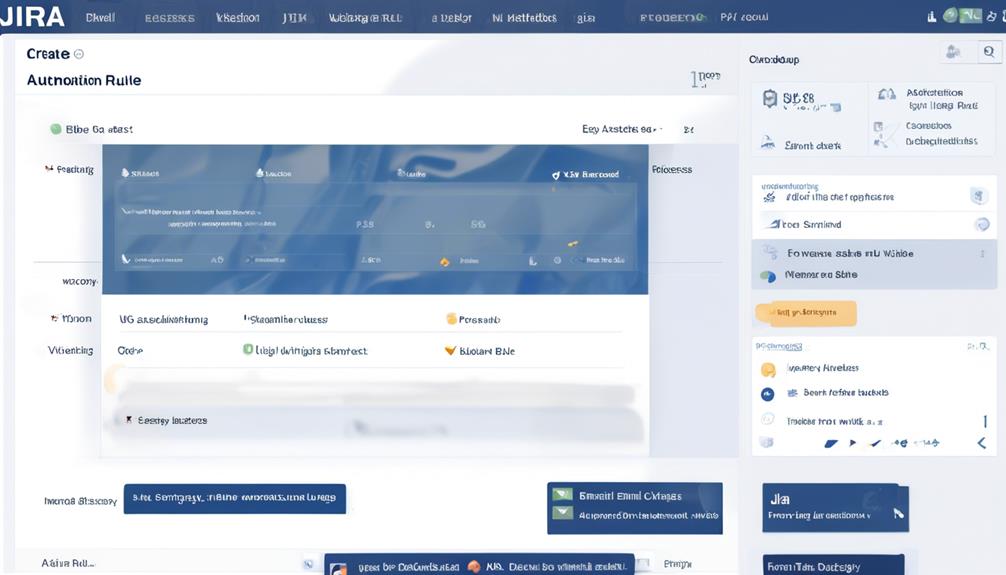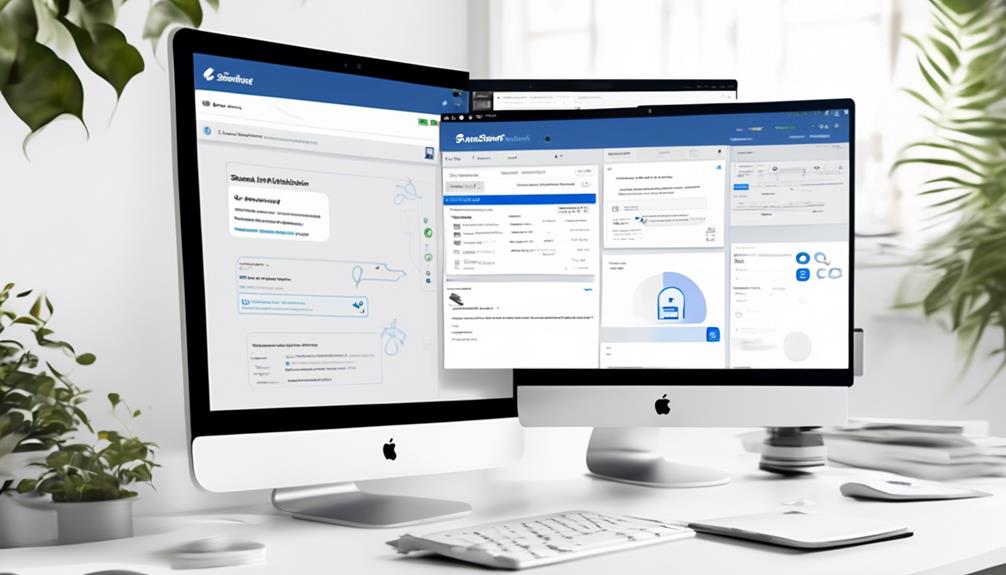Have you ever considered how to optimize your Jira workflow through the automation of tasks triggered by certain incoming emails?
The Jira Automation Rule for Specific From Email offers a solution that allows us to set up customized rules for triggering actions based on the sender’s email address. This can significantly improve efficiency and ensure timely responses to incoming requests.
By leveraging this feature, we can enhance our Jira workflow and optimize our team’s productivity.
But how exactly does this automation rule work, and what are the potential benefits?
Let’s explore how we can harness the power of specific from email automation to streamline our processes and improve our overall workflow management.
Key Takeaways
- Automation rules in Jira can perform actions based on predefined criteria, such as scheduling or triggering.
- Using JQL queries and advanced branching, automation rules can be customized to filter and identify relevant issues.
- The Send Email action in automation rules allows for customization of email content and recipients, enhancing communication efficiency.
- By setting up specific from email addresses and configuring automation rules, targeted communication can be achieved, improving task management and engagement.
Understanding Jira Automation Rules
Understanding Jira Automation Rules involves grasping the functionality of automation rules in Jira and their ability to perform specific actions based on predefined criteria.
These rules can be scheduled or triggered to execute actions such as sending emails to specific assignees with a list of open issues due next week.
By leveraging JQL queries, automation rules filter and identify relevant issues, allowing for further customization through advanced branching and conditions to accommodate diverse project requirements.
The pivotal Send Email action enables users to customize email content and recipients, utilizing smart values to populate dynamic information, such as issue details and URLs.
It’s important to note that Jira automation rules are specifically available for Jira Service Management, offering both free and paid options.
These rules can be utilized for various use cases, including SLA breach notifications and custom field updates based on specific conditions.
Identifying Specific From Email
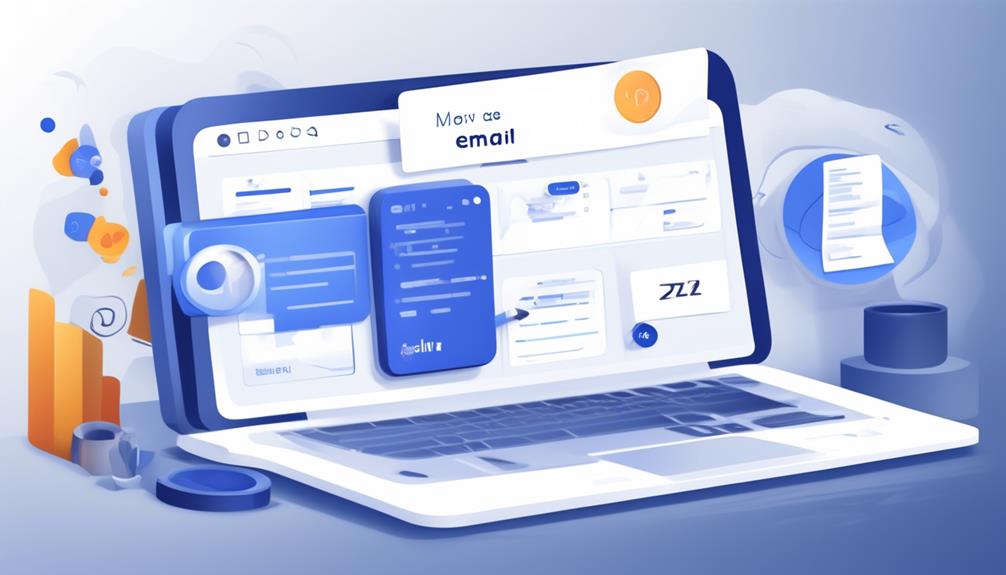
Identifying specific from email addresses enables targeted and personalized communication with assignees, improving engagement and task management. This is achieved through the use of Jira’s automation rule, which allows for the customization of email content based on the assignee’s email and issue details. By identifying specific from email addresses, the automation rule ensures that each assignee receives relevant information specific to their assigned issues and due dates. This targeted approach streamlines communication and enhances task management within the Jira platform.
To further illustrate the significance of identifying specific from email addresses, the table below presents the benefits and impact of this practice in the context of Jira automation.
| Benefits of Identifying Specific From Email Addresses | Impact on Task Management |
|---|---|
| Enables targeted and personalized communication | Improves engagement |
| Customizes email content based on assignee’s email | Streamlines communication |
| Provides relevant information specific to assigned issues and due dates | Enhances task management |
This targeted approach not only enhances communication with assignees but also significantly improves task management within the Jira platform through the automation of personalized and relevant email content.
Benefits of Using From Email Automation
Using from email automation enhances personalized and targeted communication by enabling the sending of emails from specific email addresses, improving recipient trust and facilitating efficient email management.
This approach offers several benefits that can significantly impact communication and workflow management:
- Enhanced Trust and Credibility: Emails sent from recognizable and specific email addresses can enhance trust and credibility, as recipients are more likely to engage with content from sources they recognize.
- Improved Organization and Efficiency: From email automation allows for better organization and sorting of incoming emails, making it easier to prioritize and manage communications effectively.
- Streamlined Communication Processes: Implementing automation rules for specific from email addresses can streamline communication processes, ensuring that messages are sent and received efficiently, and reducing the time and effort required for managing multiple automated email workflows.
These benefits demonstrate the value of utilizing from email automation rules, not only in enhancing the personalization and targeting of email communications but also in optimizing overall email management and workflow efficiency.
Setting Up Automation Rules
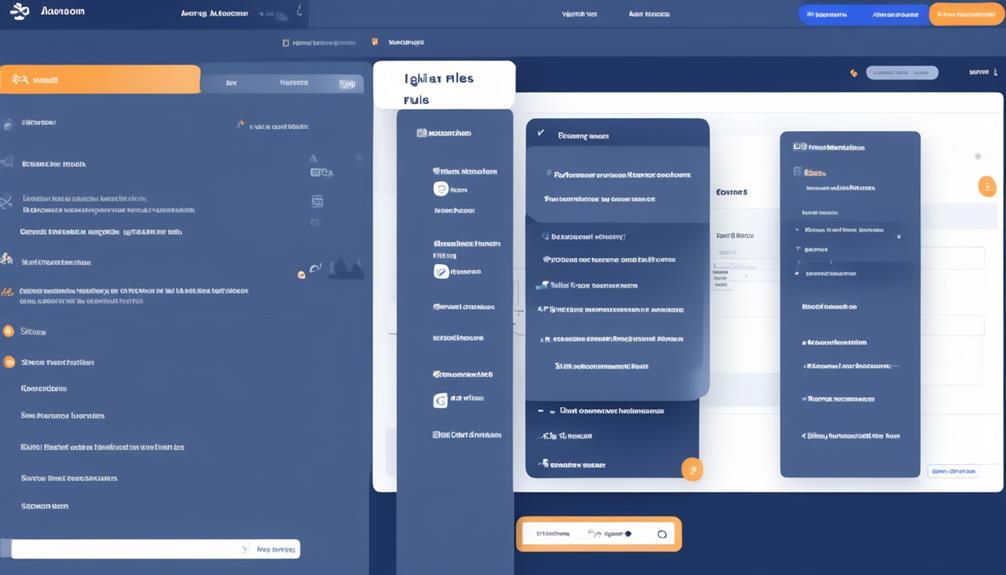
Transitioning from discussing the benefits of using from email automation, we’ll now focus on the practical aspect of setting up automation rules in Jira.
When setting up a Jira Automation Rule, it’s essential to consider the specific times or conditions that will trigger the rule. This customization allows for tailored actions within Jira. For instance, a rule can be set to perform lookups to find and manipulate data, such as identifying due issues for each assignee.
Additionally, automation rules can be configured to send emails, streamlining the process of notifying relevant parties about updates or changes. It’s important to note that these rules are specifically designed for Jira Service Management, enabling automated processes for various tasks, such as SLA breach notifications.
When setting up automation rules, project associations, conditions, and potential limitations should be carefully considered to ensure their effectiveness. By understanding the capabilities of Jira Automation Rules, users can harness their power to streamline processes and improve overall efficiency.
Defining Trigger Conditions
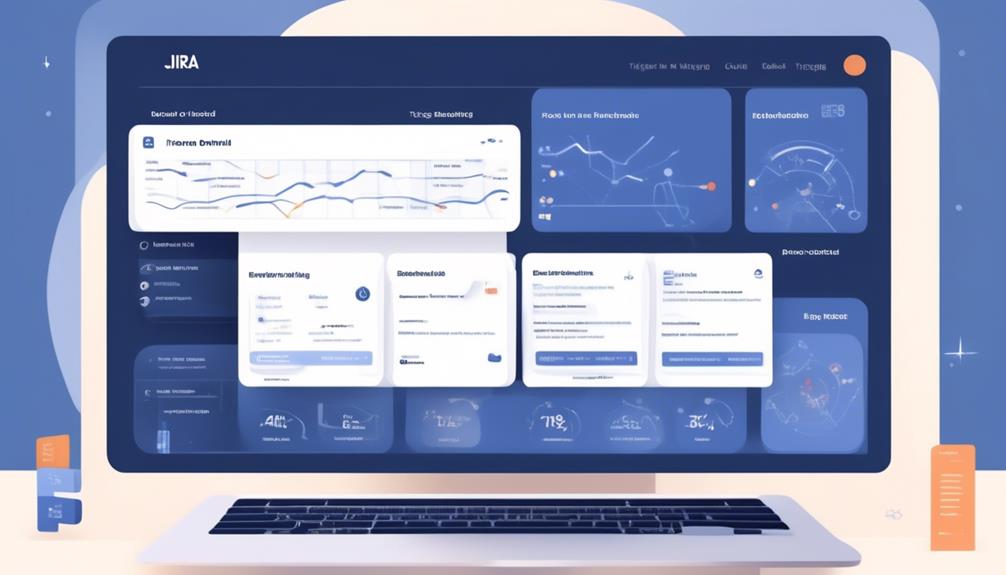
When defining trigger conditions for Jira automation rules, it’s important to specify the events or changes that will initiate the automation. This ensures that the automation is only triggered when the specific criteria are met.
Here are key points to consider when defining trigger conditions:
- Events or Changes: Trigger conditions can be based on various events such as issue transition, issue creation, issue update, or custom triggers. It’s essential to identify the precise event that should register the automation.
- Advanced Comparisons: Conditions can include advanced comparisons, such as checking field values or issue relationships. This allows for more complex and specific trigger conditions based on various parameters.
- Accuracy in Execution: Trigger conditions play a crucial role in ensuring that the automation rule is executed accurately. By defining precise conditions, the automation rule will only be triggered when the intended criteria are met.
Understanding and accurately defining trigger conditions is fundamental to the effective implementation of Automation for Jira, as it determines when the automation rule should be registered and executed.
Configuring Actions for Specific From Email
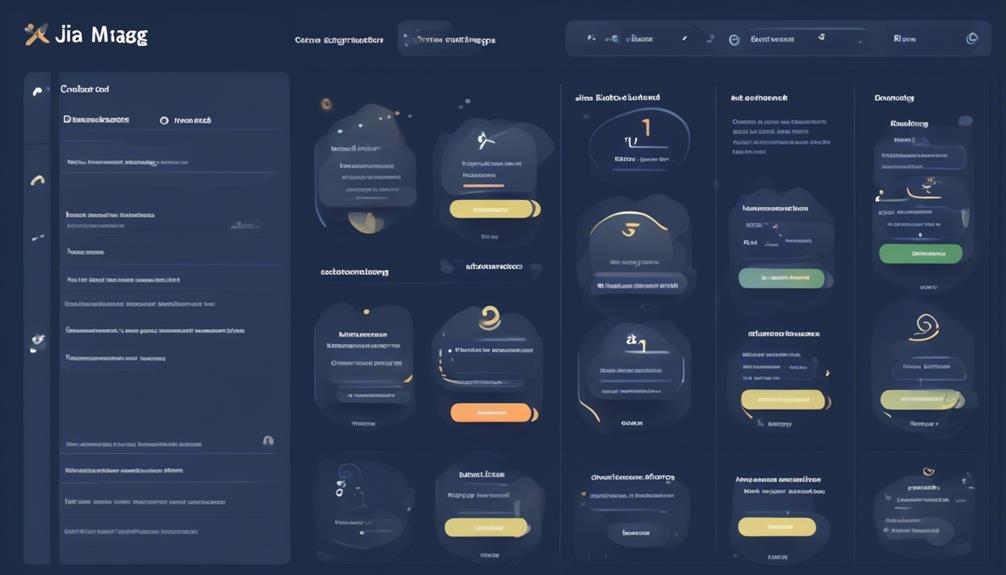
Let’s talk about setting up email filters and identifying the triggers for actions in the context of configuring a specific from email in Jira Automation.
This will include establishing the necessary conditions for the rule to execute and determining the specific email addresses or domains that will trigger the desired actions.
We’ll cover how to ensure that the automation rule activates only when emails from specified sources are received, ensuring that the actions are tailored to the specific from email addresses.
Email Filter Setup
How can we set up email filters to configure actions for specific from email addresses?
When setting up the email filter for the Jira Automation Rule, we need to ensure that the actions are triggered based on specific from email addresses. This involves configuring the rule to filter incoming emails and perform actions accordingly.
To achieve this, we can utilize the following steps:
- Access the automation rule settings and navigate to the email filter setup.
- Specify the registered user’s email address as the filter criteria.
- Configure the actions to be executed when an email is received from the specified email address.
Action Triggers Identification
In configuring actions for specific From email addresses, we can tailor the automation rule to respond directly to designated senders. This capability allows for personalized and specific automation based on the sender’s email.
By utilizing Action Triggers Identification, the automation rule can be set to trigger email actions in response to emails received from registered users with specific email addresses. This feature enables targeted communication and task assignment to the appropriate individuals based on the sender’s email.
Through this configuration, the automation rule becomes more precise and efficient in handling incoming emails from designated sources, ensuring that the right actions are taken in response to specific senders.
Handling Multiple From Email Addresses
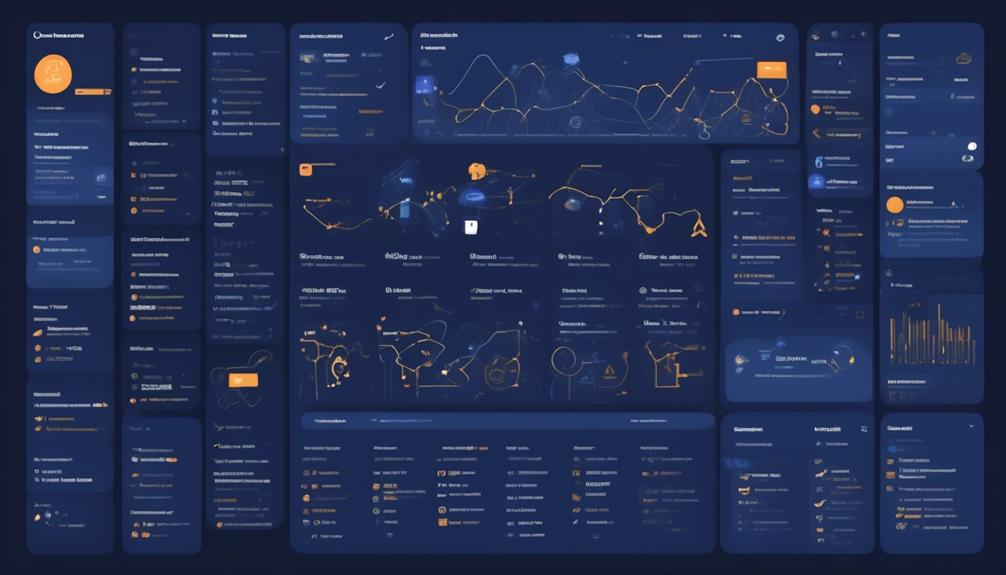
So, how do we handle multiple from email addresses in our automation rule?
We need to consider the different options available for addressing this scenario.
Let’s explore how we can create address-specific actions to ensure that our automation rule is tailored to the needs of each sender.
Multiple Email Addresses
Handling Multiple From Email Addresses effectively streamlines the automation rule to differentiate and process emails from distinct senders seamlessly.
When dealing with Multiple Email Addresses, it’s crucial to consider the following:
- Flexibility: The feature allows for accommodating various sender addresses, enhancing the customization of automation rules.
- Personalization: It caters to scenarios where specific actions need to be triggered based on the sender’s email address, providing a personalized response.
- Efficiency: By enabling the automation rule to differentiate and process emails from distinct email addresses seamlessly, it ensures a more efficient workflow.
Incorporating Multiple Email Addresses into the automation rule not only caters to the specific needs of each registered user but also enhances the overall effectiveness of the Send email action.
Automation Rule Options
Discussing the Automation Rule Options for handling Multiple From Email Addresses allows for a seamless integration of distinct sender addresses into the automation rule.
When setting up automation rules in Jira, it’s important to consider the various options available for handling multiple from email addresses. By utilizing the ‘registered user’ option, the automation rule can be configured to trigger actions based on the email address of the registered user associated with an issue. This ensures that the automation rule is able to accurately identify and respond to emails from specific users.
Additionally, the ‘Jira automation’ feature provides the flexibility to specify multiple from email addresses, allowing for the inclusion of various sender addresses in the automation rule’s criteria.
Understanding and effectively utilizing these options can enhance the efficiency and effectiveness of automation rules in Jira.
Address-Specific Actions
With Address-Specific Actions, tailored responses based on the sender’s email address can be implemented, ensuring personalized communication and targeted handling of requests or notifications.
This feature allows for distinct automated actions triggered by multiple ‘From’ email addresses, ensuring that each registered user receives a response or action specific to their needs.
In the context of Jira automation, this capability enables the system to effectively manage diverse communication channels and handle sender-specific requirements.
Address-Specific Actions are essential for customizing responses and actions based on the identity of the sender, enhancing the overall user experience and ensuring that each interaction is handled appropriately.
- Tailored responses based on sender’s email address
- Distinct automated actions triggered by multiple ‘From’ email addresses
- Personalized communication and targeted handling of requests or notifications
Testing Automation Rule
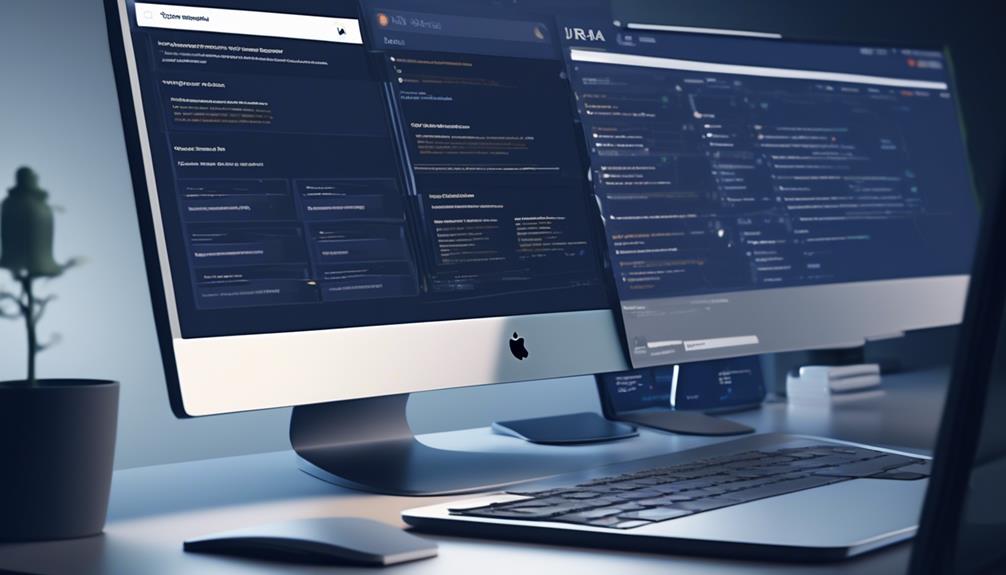
When testing the automation rule, we observed the targeted emails being successfully sent to the respective assignees with a list of open issues due next week. This testing process involved ensuring that the rule correctly identified the open issues due in the upcoming week and sent the notifications to the appropriate assignees.
We verified that the emails contained accurate and relevant information about the open issues, allowing the assignees to take necessary actions promptly. Additionally, we examined the audit logs to confirm that each registered user received the expected email notifications.
The testing phase also included checking for any potential errors or inconsistencies in the automated email notifications.
For further insights and discussions on testing automation rules in Jira or other Atlassian products, the Atlassian Community provides a valuable platform for sharing experiences and gaining knowledge from other users. Engaging with the Community can offer additional tips and best practices for testing automation rules, ensuring that the process is thorough and effective for all users.
Troubleshooting Common Issues
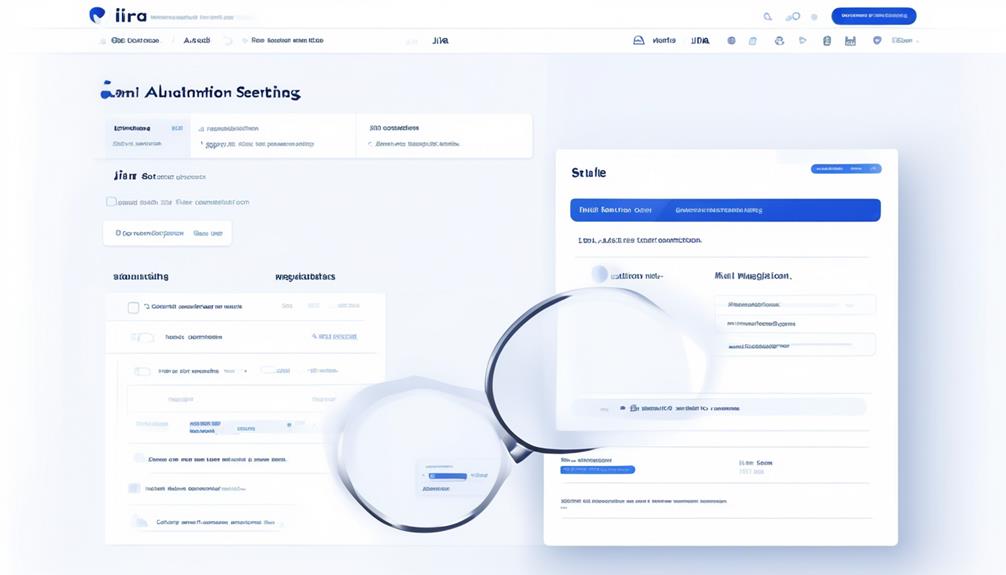
We encountered several common issues while troubleshooting the Jira automation rule, requiring careful analysis and corrective actions to ensure its smooth execution.
When troubleshooting common issues with the Jira automation rule, we found the following to be essential:
- Verify the email action setup: Double-check the setup of the email action within the automation rule to ensure that the email address is valid and the content is correctly formatted.
- Review the rule conditions: Review the conditions of the automation rule to ensure they accurately reflect the desired criteria for rule execution.
- Test with various scenarios: Test the automation rule with various scenarios to identify and address any potential issues or errors that may arise during its execution.
Managing Permissions for From Email Automation
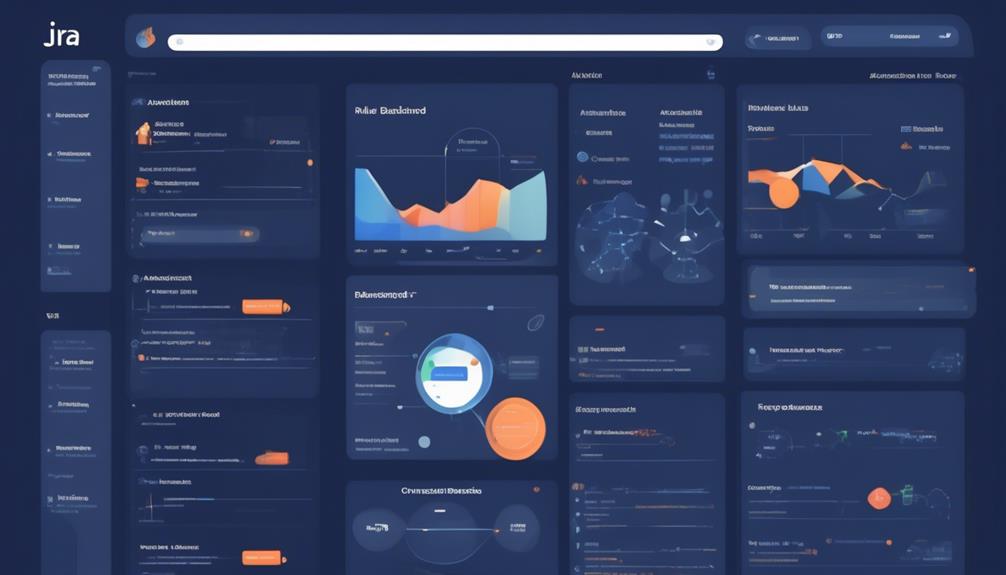
After troubleshooting common issues with the Jira automation rule, the next step involves managing permissions for from email automation to ensure controlled and effective email actions based on specific criteria. This includes setting up rules to control email content, recipients, and triggers, as well as customizing automation based on particular requirements. Managing permissions is crucial for granting access to registered users to create, modify, or delete automation rules related to email. It also involves configuring and troubleshooting email delivery issues to ensure reliable and effective automation.
Access to the Jira Automation Library can be beneficial for managing permissions for from email automation, providing pre-built rules and templates to streamline the process. By utilizing the library, users can establish controlled access to automation features, ensuring that the right individuals have the necessary permissions to manage email automation effectively.
To manage permissions for from email automation effectively, it’s essential to establish clear guidelines for who can create and modify automation rules. Additionally, implementing specific criteria for email actions, such as adding a comment to an issue, enables controlled and targeted automation for improved efficiency and productivity.
Monitoring Automation Rule Performance
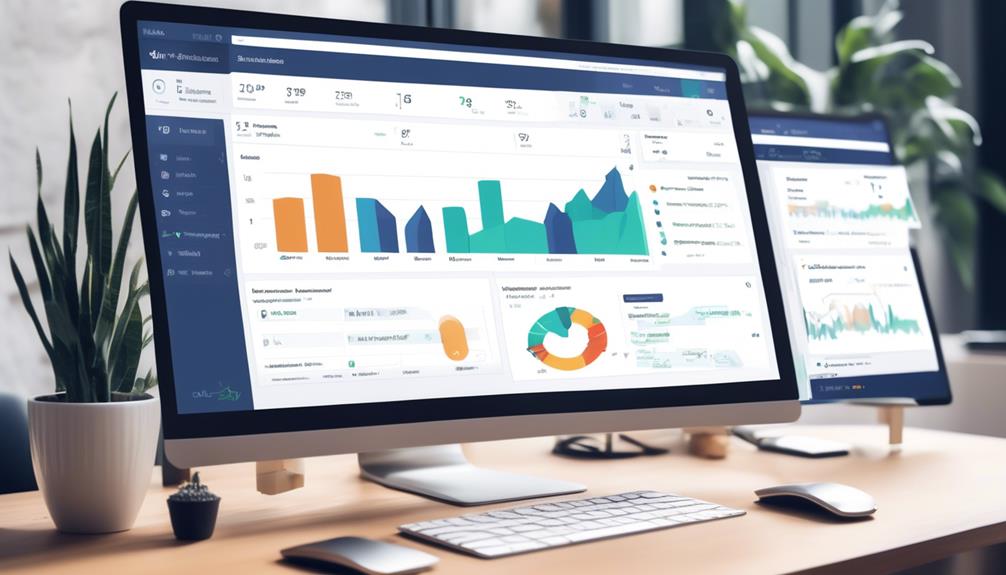
Monitoring Automation Rule Performance involves tracking the efficiency and effectiveness of the automation rule in delivering timely emails to assignees with upcoming open issues. To ensure optimal performance, we recommend the following monitoring practices:
- Regularly reviewing the execution logs to identify any errors or delays in email delivery.
- Utilizing performance monitoring tools to track the average time taken for the rule to identify upcoming open issues and send the emails to assignees.
- Seeking feedback from registered users to gauge their satisfaction with the speed and accuracy of the automated emails.
Integrating From Email Automation With Workflows

Integrating From Email Automation with Workflows involves seamlessly incorporating the automated email delivery process into the existing workflow structure to enhance efficiency and communication. By incorporating this automation into the workflow, each registered user can receive personalized emails with a list of open issues due next week, ensuring that they’re informed and prepared to address upcoming tasks. This integration optimizes the workflow by utilizing scheduled or triggered actions to find and distribute the list of due issues to each assignee, streamlining the process and enhancing productivity.
The automation rule configuration includes triggers, lookups, branches, and email actions, all of which are essential for effective workflow integration. This seamless integration allows for the efficient automation of the process of finding, organizing, and notifying assignees about their due issues, ultimately enhancing workflow efficiency.
Furthermore, this integration fosters improved communication and collaboration among team members, as they’re consistently informed about their upcoming tasks. Overall, integrating From Email Automation with Workflows optimizes the workflow structure, promoting efficiency and ensuring that all relevant stakeholders are well-informed.
Best Practices for From Email Automation
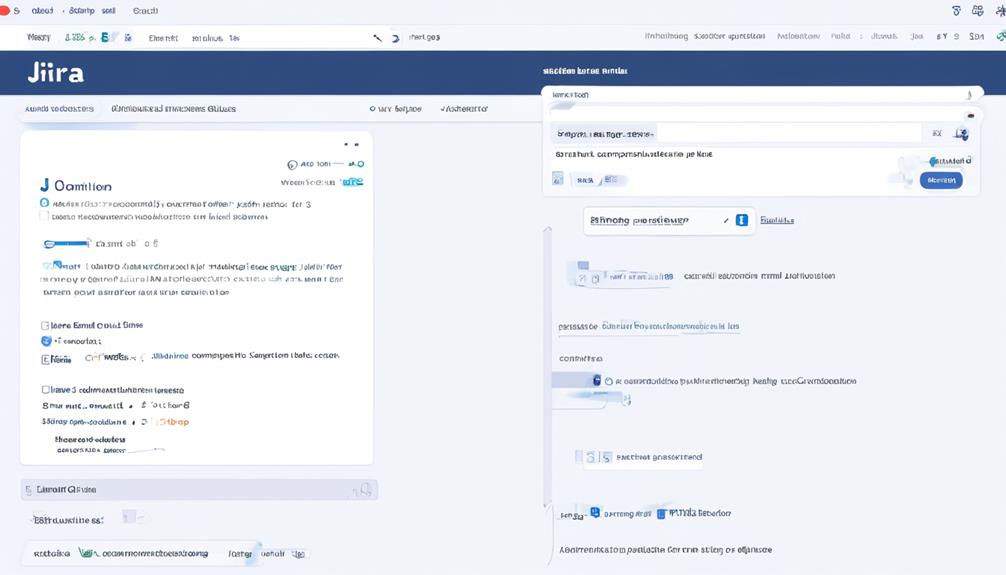
Optimizing the ‘From’ email address is crucial for effective automation and clear communication with recipients. When implementing automation rules for the ‘From’ email address, it’s essential to adhere to best practices to ensure seamless communication and trust with recipients.
Here are some best practices for from email automation:
- Use a Recognizable and Professional Email Address: Employ a recognizable and professional ‘From’ email address to instill trust and credibility in the recipients.
- Regularly Review and Update the ‘From’ Email Address: Ensure the ‘From’ email address reflects any organizational or personnel changes to maintain accuracy and relevance.
- Provide Clear and Concise Instructions: Furnish clear and concise instructions in the ‘From’ email to guide recipients on the appropriate actions or responses.
How do I set up a specific email address for Jira automation rules?
To automate email notifications in Jira, you can set up a specific email address for Jira automation rules. First, navigate to the Jira settings and select Automation rules. Then, create a new rule and specify the conditions and actions for the automation, including the specific email address for notifications.
Enhancing Jira Workflow Efficiency

Enhancing Jira workflow efficiency involves leveraging the best practices for ‘From’ email automation to ensure seamless communication and trust with recipients while optimizing the automation rule for targeted email notifications.
The automation rule sends targeted emails to assignees containing a list of open issues due the following week. It efficiently identifies and compiles the list of issues due the following week through a scheduled or triggered process. By performing a lookup for each assignee, it ensures that the email content is specific to each individual’s due issues.
This rule is exclusive to Atlassian products on the cloud platform and can’t be used for server deployment. It provides an efficient and automated way to communicate relevant issue information to assignees, streamlining workflow management.
To enhance efficiency, it’s crucial to utilize smart values to personalize emails for each registered user, ensuring that the communication is tailored to their specific needs. By incorporating smart values, the automation rule can deliver targeted notifications that are relevant and actionable for the recipients, ultimately streamlining the workflow process.
Frequently Asked Questions
How Do I Send an Email Assignee in Jira Automation?
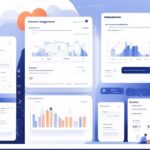
We send an email to each assignee in Jira Automation by:
Setting a scheduled trigger or specifying a cron expression
Using the Lookup Issue action to find issues due next week
Utilizing the Branch function for advanced branching
After finding the due issues for each assignee, we send customized emails containing issue details using the Send Email action with smart values.
How Do I Run a Manual Automation Rule in Jira?
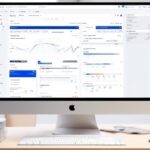
We navigate to the ‘Automation’ section in our Jira project.
Then, we select ‘Automation Rules’ and choose the specific rule we want to run manually.
After selecting the desired rule, we look for an option to ‘Run’ or ‘Execute’ the rule manually.
Once we find the option, we confirm the manual execution.
Next, we monitor the rule’s actions and outcomes within the automation rule interface.
Once the rule has been manually executed, we verify that the expected changes or actions have taken place as intended.
How Do I Create an Automation Rule in Jira?
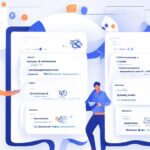
How do we create an automation rule in Jira?
We can start by navigating to the Jira settings and selecting the Automation option.
Then, we choose ‘Create rule’ and specify the trigger, conditions, and actions.
It’s important to define the rule’s scope and test it thoroughly before activating.
Once active, the rule will automate tasks, improving efficiency and consistency across workflows.
Can Jira Service Desk Create Ticket From Email?
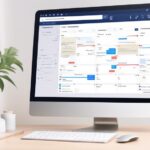
Yes, Jira Service Desk can create a ticket from an email. The automation rules trigger ticket creation upon email receipt. These rules can be configured to send emails to specific roles in Jira, like assignees or reporters.
The Send Email action is used to configure email content and recipients.
Automation rules are available in Jira Service Management Cloud and are used for creating automated rules for SLA breach notifications.
Conclusion
So, next time you receive an email from a specific address, just sit back and let Jira Automation Rule do the heavy lifting for you.
It’s like having your own personal assistant to handle all the tedious tasks, leaving you with more time to focus on what really matters.
With From Email Automation, efficiency and productivity are just a click away.