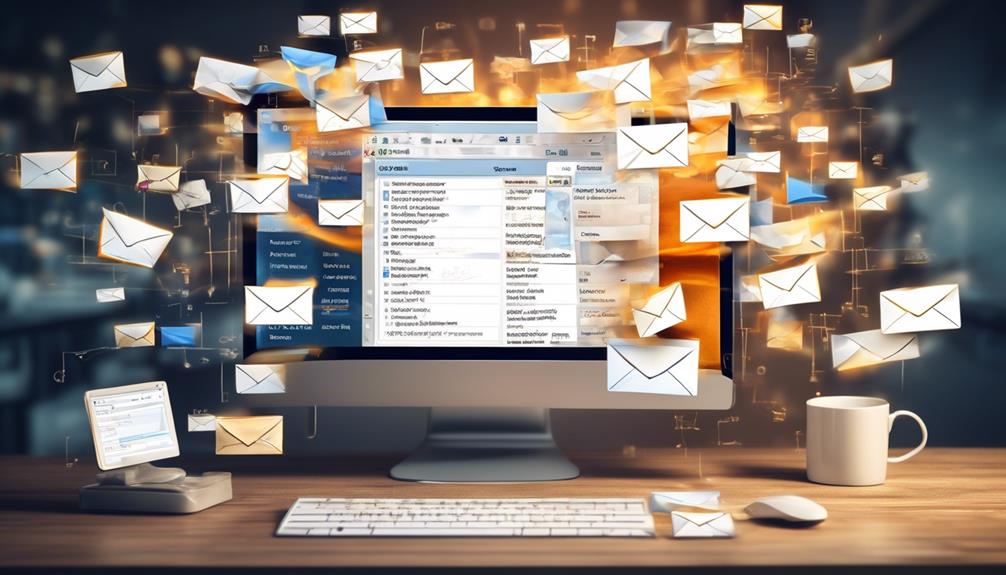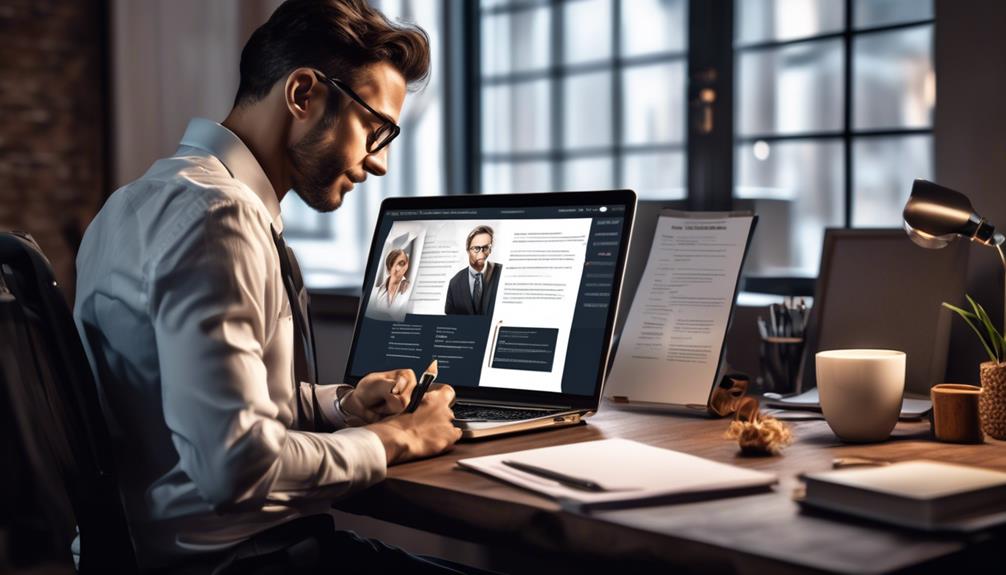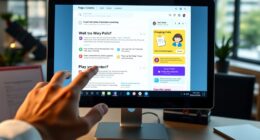In the vast ocean of digital messaging, Outlook Email Automation stands out as a pinnacle of efficiency, guiding us through the continuously expanding wave of emails.
The ability to streamline and automate various tasks within the Outlook platform has become an indispensable tool for many professionals and businesses.
From scheduling meetings to managing incoming messages, the possibilities seem almost endless.
But how exactly can Outlook Email Automation transform the way we handle our email correspondence?
Let's explore the impact and potential of this powerful tool in revolutionizing our email management processes.
Key Takeaways
- Connectors are essential for integrating services like OneDrive, SharePoint, and Twitter with Outlook.
- Triggers initiate cloud flows within Outlook email automation.
- Actions are subsequent events based on the initial trigger, such as saving emails to OneDrive or sending mail.
- Effective use of connectors, triggers, and actions enhances email management within Office 365 Outlook.
Overview of Outlook Email Automation
In this overview of Outlook Email Automation, we'll explore the essential components of connectors, triggers, and actions, which form the backbone of automating email tasks in Outlook.
When delving into the world of Outlook email automation, it's crucial to understand the significance of connectors. These connectors serve as the link to various services such as OneDrive, SharePoint, and Twitter, enabling seamless integration with Outlook. Whether you're using Outlook.com or Office 365 Outlook connectors, the techniques discussed in this article are applicable to both, ensuring that users with personal or work/school email accounts can benefit from the automatic functionalities.
Moving on to triggers, they act as the catalysts for initiating cloud flows within Outlook email automation. Whether it's the arrival of a new email or specific email properties that serve as the trigger, these events are the starting point for automated actions.
Speaking of actions, they're the subsequent events that occur based on the initial trigger, such as saving an email to OneDrive or sending mail. These fundamental components, when harnessed effectively, empower users to streamline and enhance their email management within Office 365 Outlook.
Leveraging Power Automate With Outlook
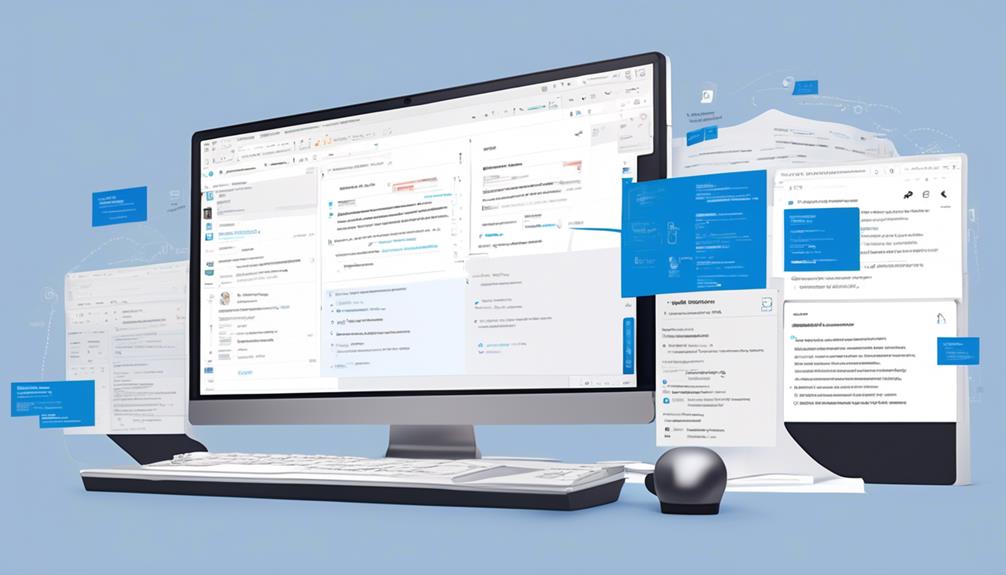
Let's talk about how we can make our email management even more efficient by leveraging Power Automate with Outlook.
We'll explore email filtering techniques that can help us prioritize and organize our messages, making sure we never miss an important email again.
Additionally, we'll look into the various options for integrating our Outlook calendar with Power Automate, allowing us to streamline our scheduling and task management processes.
Email Filtering Techniques
Filtering emails in Outlook using Power Automate enhances productivity and organization by automating the sorting and processing of incoming messages. Here are some techniques for email filtering:
- Create rules to automatically move emails to specific folders based on sender or keywords.
- Implement priority filtering to ensure that important emails are flagged or highlighted for immediate attention.
- Set up automatic (out-of-office) replies for efficient communication management during absences.
- Utilize categories and color-coding to visually distinguish between different types of emails.
- Apply filtering based on email properties, such as subject line or attachments, to streamline the categorization of incoming messages.
These techniques empower users to manage their email flow effectively and focus on critical tasks, ultimately optimizing their email management experience.
Calendar Integration Options
Leveraging the power of Power Automate with Outlook, we can seamlessly integrate calendar options to streamline our scheduling and time management.
With calendar integration options, we can send automatic replies, schedule recurring emails, and efficiently manage our appointments and events.
By utilizing connectors like Office 365 Outlook and Outlook.com, we gain access to a range of functions and techniques for effective calendar management.
Triggers such as 'When a new event is created (V4)' can initiate automated actions, allowing us to automate responses and reminders based on our calendar activities.
These capabilities empower us to optimize our time and ensure that our calendar activities are seamlessly integrated with our email automation processes.
Automatic Email Responses in Outlook
Setting up automatic email responses in Outlook can significantly improve communication efficiency and ensure that important messages are acknowledged, even when you're unavailable.
When considering automatic email responses in Outlook, keep in mind the following essential points:
- Utilize the 'Automatic Replies' feature to set up out-of-office messages and other automated responses.
- Customize the automatic reply settings to tailor messages according to the specific communication needs.
- Save the settings to activate automatic responses, ensuring that senders receive timely acknowledgments.
- Consider creating recurring emails for regular updates, reminders, marketing emails, newsletters, and follow-up messages.
- While Outlook has limitations for sending automated emails, such as the lack of personalization features, it offers increased interaction, improved productivity, and efficiency in email communication.
Scheduling Emails in Outlook
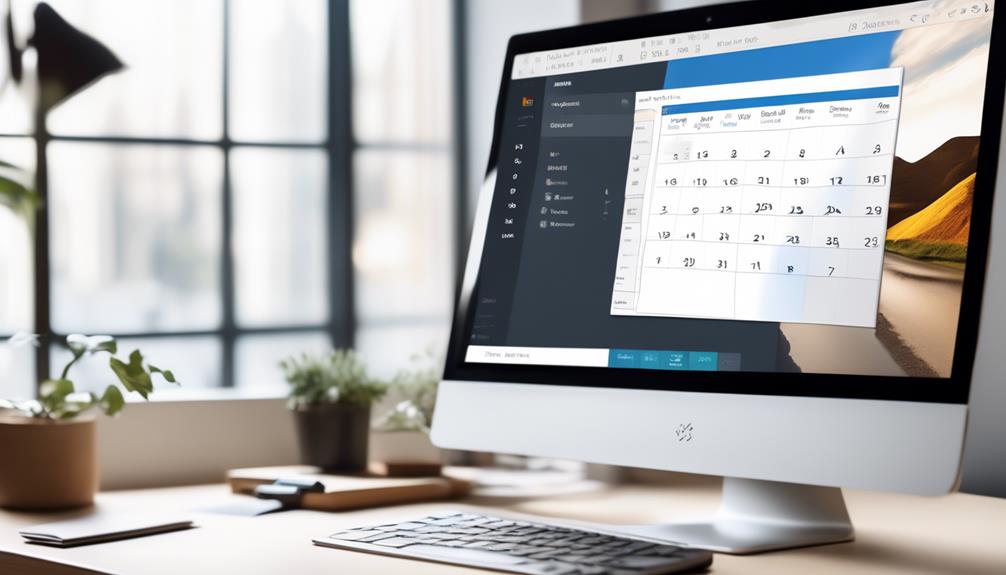
We've all been there – remembering to send an important email at just the right time can be a challenge.
But with delayed email delivery in Outlook, we can schedule emails to be sent at a specific time, ensuring they reach the recipient exactly when we want them to.
Plus, the recurring email scheduling feature allows us to set up regular communications without having to remember to do it each time.
Delayed Email Delivery
To enhance your email communication strategy and ensure optimal timing, Outlook offers the feature of delayed email delivery, allowing you to schedule emails for later sending.
This functionality enables you to manage communication effectively and maximize impact. With delayed email delivery, you can strategically plan the distribution of important messages, avoiding flooding recipients' inboxes during peak hours.
By composing emails in advance and scheduling their delivery, you can optimize productivity and ensure that they're sent at the most suitable times.
Additionally, this feature is valuable for managing international communication, as it allows you to schedule emails to be sent during recipients' working hours, irrespective of time zone differences.
Outlook's delayed email delivery is an essential tool for automating and refining your email communication.
Recurring Email Scheduling
Enhance your Outlook email strategy with the powerful capability of recurring email scheduling. This feature empowers you to automate and streamline repetitive communications for maximum efficiency.
With recurring email scheduling in Outlook, you can automatically send regular updates, reminders, marketing emails, newsletters, and follow-up emails. This feature is incredibly beneficial for streamlining email tasks, automating lead follow-up, and keeping your team updated.
Whether it's sending reminder emails, marketing emails, email newsletters, or follow-up emails, Outlook's recurring email feature streamlines communication, enhances productivity, and ensures timely and consistent messaging.
Managing Incoming Messages With Rules
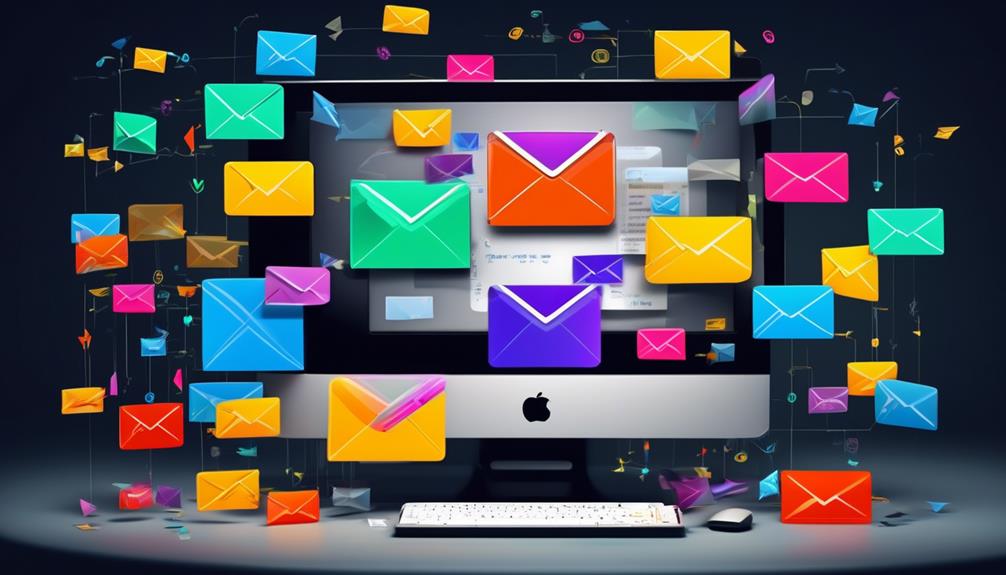
Automatically managing incoming messages with rules in Outlook streamlines our email organization and enhances our productivity. By setting up automatic rules, we can efficiently handle our incoming emails without the need for manual intervention.
Here are some ways in which we can leverage rules to manage our incoming messages effectively:
- Sorting Incoming Messages: Use rules to automatically direct specific types of emails into designated folders for easy access and organization.
- Flagging and Categorizing: Set up rules to flag or categorize incoming emails based on predefined criteria, making it easier to prioritize and address important messages.
- Automatic Replies and Alerts: Utilize rules to send automatic replies or alerts for certain types of incoming messages, ensuring timely responses.
- Deletion and Archiving: Automatically delete or archive certain types of incoming emails that aren't essential, decluttering our inbox.
- Marking Messages as Read/Unread: Set up rules to automatically mark incoming messages as read or unread based on specific conditions, aiding in better message management.
Using AI for Email Automation in Outlook
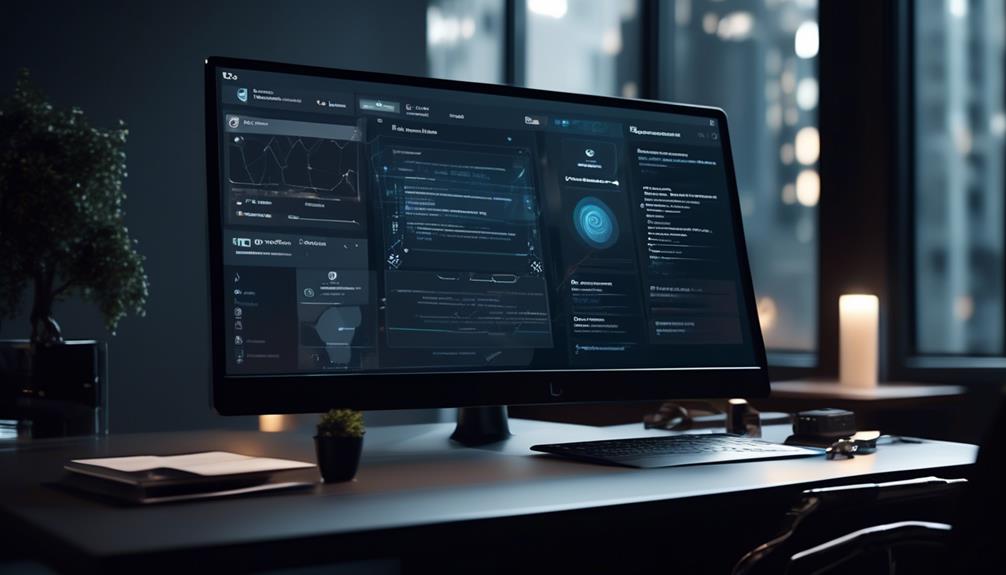
Leveraging the power of AI to automate email tasks in Outlook has revolutionized the way we manage our communications and streamline our daily workflow.
By using AI for email automation in Outlook, we can send automatic emails, manage team communication, and automate lead follow-up, saving valuable time and increasing efficiency.
This advanced technology allows for personalized email writing, capturing leads' attention, and automating email correspondence to enhance productivity.
Furthermore, AI-powered workflows enable us to keep our team updated by automating tasks such as sharing company information, project updates, and meeting recordings, ultimately improving productivity and communication.
The ability to send automatic emails in Outlook, whether for out-of-office replies, recurring messages, reminders, marketing, newsletters, or follow-ups, not only saves time but also improves overall efficiency.
Embracing AI for email automation in Outlook empowers us to handle a myriad of tasks seamlessly, allowing for a more focused and streamlined approach to managing our email communications.
Sending Recurring Emails in Outlook
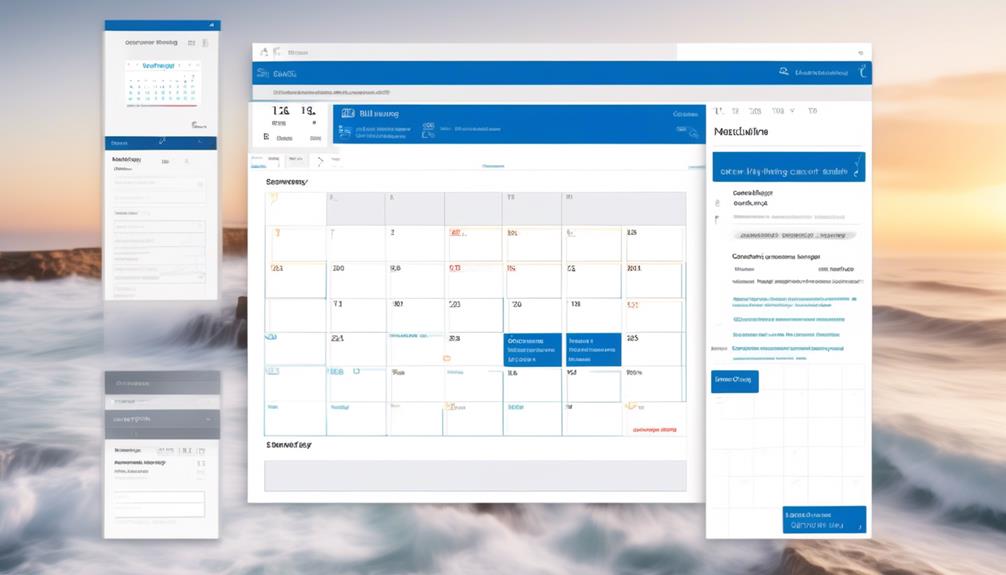
Sending recurring emails in Outlook streamlines communication and helps automate repetitive tasks, ultimately saving time and enhancing productivity. Outlook's recurring email feature offers a range of benefits, catering to various business needs and use cases.
Here's how sending recurring emails in Outlook can enhance your communication and productivity:
- Automating Communication: Recurring emails in Outlook can be used to automate regular updates, reminders, and follow-up messages, saving time and effort.
- Staying Organized: The feature provides a simple way to stay organized and keep on top of important tasks and communication, ensuring that critical messages are never overlooked.
- Various Use Cases: Whether it's sending marketing emails, newsletters, reminder emails, or follow-up messages, Outlook's recurring email feature caters to diverse communication needs.
- Enhancing Efficiency: By automating repetitive communication, you can enhance efficiency and ensure that crucial information is consistently shared with your team or clients.
- Streamlining Team Updates: Recurring emails in Outlook are useful for streamlining team updates, ensuring that everyone is consistently informed about important developments.
Utilizing Outlook's recurring email feature can revolutionize your communication processes, enabling you to save time, improve organization, and enhance your overall productivity.
Can I Implement Email Automation in Perth Using Outlook?
Yes, you can implement Perth email automation services using Outlook. With the right setup and tools, you can streamline your email marketing efforts, improve customer engagement, and save time. Perth email automation services can help you reach your audience more effectively and efficiently.
Advanced Methods for Email Automation in Outlook

As we explore advanced methods for email automation in Outlook, we'll delve into leveraging connectors and triggers to elevate the efficiency of our communication processes. By utilizing connectors such as OneDrive, SharePoint, and Twitter, we can seamlessly integrate various services with Outlook to manage emails, calendars, and contacts. The choice between Outlook.com and Office 365 Outlook connectors depends on the email account type, and the techniques we discuss apply to both. Triggers play a crucial role in automating email processes, initiating cloud flows based on events like the arrival of a new email or specific email properties. These triggers seamlessly connect with actions, such as saving emails to OneDrive, to create a streamlined and automated workflow. Here's a look at how these advanced methods for email automation in Outlook can enhance our communication processes:
| Connectors | Triggers | Actions |
|---|---|---|
| OneDrive | When a new email arrives (V3) | Save email to OneDrive |
| SharePoint | Trigger based on email properties | Create event in calendar |
| Send email |
Frequently Asked Questions
How Do I Automate Daily Emails in Outlook?
We can automate daily emails in Outlook by leveraging connectors like OneDrive, SharePoint, or Twitter. These connectors enable us to send and receive emails, manage calendars, and contacts.
We can also use triggers like 'When a new email arrives (V3)' and actions such as saving emails to OneDrive. This allows us to automate tasks like sending emails, scheduling meetings, and adding contacts.
How Do I Automate a Workflow in Outlook?
We automate workflows in Outlook by utilizing connectors, triggers, and actions to streamline our tasks.
By setting up triggers for specific events, we can initiate a series of actions to optimize our office tasks and keep our team updated.
This allows us to efficiently manage emails, automate lead follow-ups, and even utilize AI for communication.
It's like having a team of digital assistants working tirelessly to keep things running smoothly.
Is There a Way to Automate Emails?
Yes, there's a way to automate emails.
We can streamline the process by using triggers and actions in Outlook or Office 365 Outlook connectors. These connectors allow us to set up cloud flows based on email properties, such as 'When a new email arrives (V3)'.
With actions like saving emails to OneDrive, we can efficiently automate email workflows and save time.
Can Outlook Send Automatic Follow up Emails?
Yes, Outlook can send automatic follow-up emails. It's a useful tool for staying connected with clients or leads.
We'll need to set up a rule to trigger the follow-up email based on specific conditions. This feature can help streamline communication and ensure important messages don't slip through the cracks.
It's a great way to maintain professional relationships and provide timely responses.
Conclusion
As we navigate the sea of emails in our daily lives, Outlook Email Automation serves as our guiding lighthouse, helping us navigate through the waves of communication with ease and efficiency.
With the power of automation, we can set sail towards increased productivity and smoother email management.
Let's embrace the winds of change and let Outlook Email Automation be our trusted navigator in the vast ocean of digital communication.