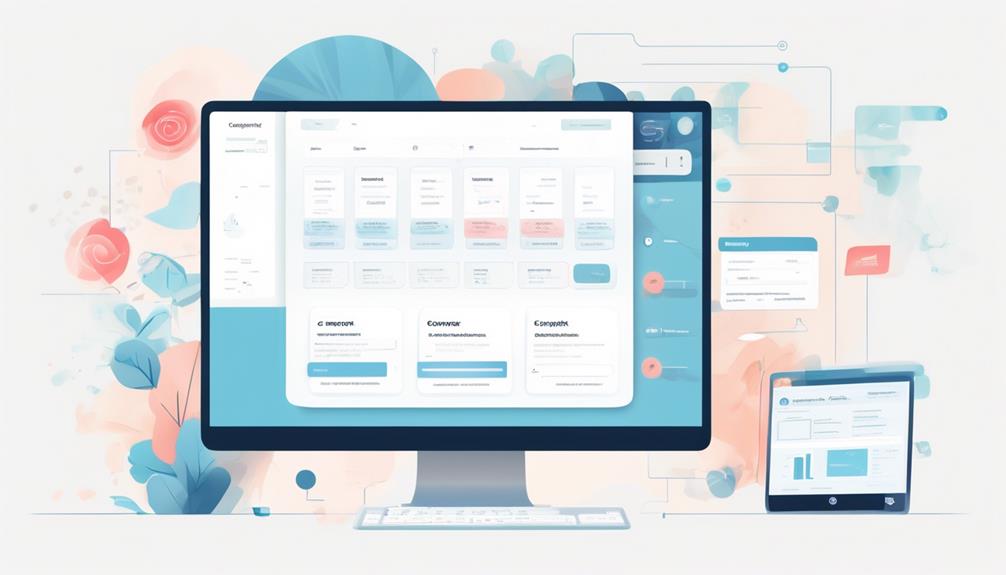Before we dispatch our newest email campaign, it’s imperative that we double-check to ensure its presentation is flawless. But what steps do we take to confirm it’s absolutely ready before pressing the send button?
Sending a test email in Mailchimp can help us do just that. But there's more to it than just clicking a button.
Let's explore the process of sending a test email in Mailchimp and uncover some tips to make sure our emails are hitting the mark before they land in our subscribers' inboxes.
Key Takeaways
- Previewing and testing email appearance is crucial to ensure it looks good on various devices and email clients.
- Checking links in the email is necessary to ensure they direct recipients to the correct web pages and avoid any issues.
- Sending test emails in both the new and classic builders helps identify any content or formatting issues and ensures accurate personalization.
- Troubleshooting test emails involves verifying settings, merge tags, and dynamic content setup, as well as seeking help from Mailchimp's resources or support if needed.
Preview Your Email
In Preview mode, we can see how our email will appear on desktop and mobile devices, allowing us to ensure it looks just right for our subscribers. This feature is crucial for perfecting the layout and design of our campaign.
With Mailchimp, we've the option to preview our email on desktop, mobile, or different email clients, ensuring that our message is optimized for various viewing experiences. Additionally, we can enable live merge tag info in preview mode, providing a real-time view of how merge tags will appear for our subscribers.
The Inbox Preview feature is an invaluable tool that allows us to see how our email will appear in different email clients, helping us ensure that our message looks great across various platforms. Furthermore, Mailchimp's Link Checker tool assists us in verifying that all links in our email are functional, preventing any potential issues for our recipients.
Check Your Links
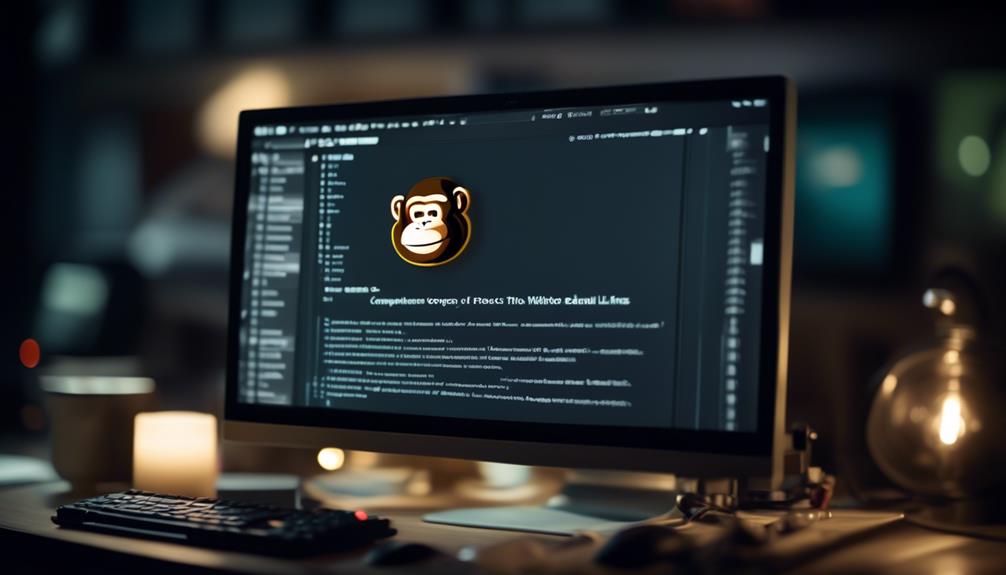
Once we've ensured that the email layout and design are optimized for various viewing experiences, the next step is to check the functionality of all links in the email.
It's crucial to make sure that the links direct recipients to the intended web pages. In Mailchimp, after previewing the email, we can use the link checker feature to verify that every link is working as expected.
To do this, click on the 'Preview and Test' dropdown menu and select 'Enter preview mode.' In the preview mode, click on each link to see if it directs you to the correct destination.
Additionally, Mailchimp provides a link checker tool that scans the email for broken or problematic links. Using this tool can help ensure that all links are valid and properly formatted before sending the test email.
Checking the links in the email is essential to provide a seamless user experience and to avoid potential issues once the email is sent to the recipients.
For more detailed instructions, helpful articles on link checking are available in Mailchimp's support resources.
Send Test Email in New Builder
We can send a test email in the new builder to review the email's appearance and functionality before sending it to our audience. When using the new builder in Mailchimp, sending a test email is a crucial step to ensure the email campaign looks and behaves as intended across different email clients and devices.
- Preview Mode: Utilize the preview mode in the new builder to see how the email appears on various devices and make necessary adjustments for optimal display.
- Merge Tags: Test the live merge tags in the test email to ensure personalization functions accurately and dynamically pulls in the correct information for each recipient.
- Spam Filters: Sending a test email allows us to check for any content or formatting issues that might trigger spam filters and make necessary modifications to improve deliverability.
- Email Clients: By sending a test email, we can review how the email renders in different email clients, ensuring a consistent and appealing appearance regardless of the platform used by the recipients.
- Help Articles: If any issues arise during the test email process, referring to Mailchimp's help articles can provide insights and solutions to address the challenges effectively.
Send Test Email in Classic Builder
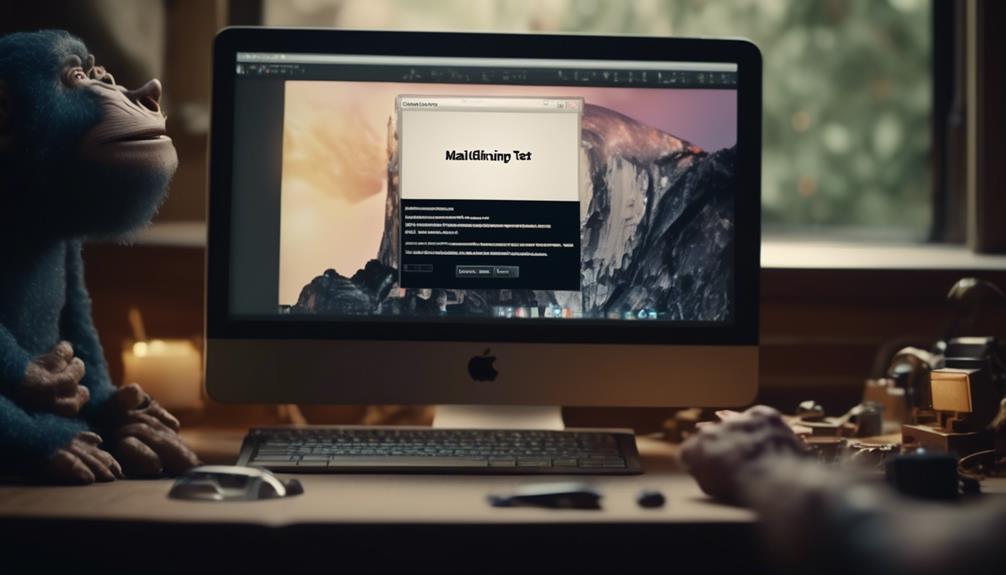
To send a test email in the classic builder, we can ensure the email's appearance and functionality before it's sent to our audience, maintaining the same level of scrutiny as in the new builder. In the classic builder, after creating the email, we can send a test email to ourselves or others to review the content and make necessary adjustments.
When in the classic builder, to send a test email, we click the 'Preview and Test' dropdown menu and select 'Send a Test Email.' It's important to note that test emails from the classic builder aren't associated with any audience, and they're sent from the primary account email address.
When sending a test email from the classic builder, it's essential to test your merge tags by ensuring the 'tag info slider' is toggled on. We can also enable live merge tag info to see how the tags will display in the test email. Additionally, we can send the test email to a specific segment in our audience to ensure that dynamic content is functioning as expected.
For a more comprehensive review, Mailchimp's Inbox Preview feature, available on paid plans, allows us to test how the email will render in different email clients and devices.
For further guidance on sending test emails in the classic builder, we can refer to Mailchimp's help articles for detailed instructions and best practices.
Can I Use the Same Process to Send a Test Email and a Newsletter in Mailchimp?
Yes, you can use the same process for sending a newsletter in Mailchimp and a test email. Simply select the “Send a test email” option in the campaign builder and choose your test recipients. This allows you to review the content and formatting before sending out your newsletter in Mailchimp.
Troubleshooting Test Emails
If experiencing issues with test emails, troubleshooting can be conducted by reviewing the email settings and ensuring that merge tags and dynamic content are functioning correctly. Here are some steps to help resolve any problems:
- Verify Email Settings: Check that the email settings, including merge tags and dynamic content, are set up correctly.
- Use Small Test Segment: Send the test email to a small test segment to see if it displays properly and functions as intended.
- Inbox Preview: Use the Inbox Preview to see how the email will appear on different devices and email clients.
- Check Help Articles: Scan a help article within Mailchimp's resources to troubleshoot common issues. The help articles are easy to understand and have helped many users resolve problems.
- Contact Support if Needed: If the issue persists, consider reaching out to Mailchimp Support for further assistance. They can help you look into different sections of the email and may even suggest sending a live email to see if the problem persists.
Following these steps should help resolve any issues with test emails.
Frequently Asked Questions
How Do I Send a Test Email From Mailchimp?
We send test emails in Mailchimp by clicking 'Send a Test Email' in the email campaign builder.
Then we enter the email addresses to send the test to.
After that, we can review the email and make any necessary changes before sending it out to our subscribers.
This allows us to ensure that our email looks and functions as intended before it's sent to our audience.
How Do You Send a Test Email?
We send a test email in Mailchimp by following these steps:
- Sign in to Mailchimp.
- Click on the Campaigns dropdown.
- Select All Campaigns.
- Create or edit an email.
- Preview the email within Mailchimp or send a test email for a more accurate preview.
To send a test email, we need to:
- Input the recipient's email address.
- Add any necessary feedback before sending the test email.
It's important to note that test emails count towards our monthly send limit or use Pay As You Go credits, so we should keep track of our usage.
How Do I Send a Test Survey in Mailchimp?
To send a test survey in Mailchimp, follow these steps:
- Navigate to the survey you want to test.
- Select 'Send Test' from the dropdown menu.
- Input the email addresses of the recipients.
- Click 'Send Test.'
- Check the recipients' inboxes for the test survey.
This process allows you to review the survey's appearance and functionality before sending it to your audience.
Does Mailchimp Charge for Test Emails?
Yes, Mailchimp charges for test emails as they count towards your monthly send limit or use Pay As You Go credits.
However, inbox preview requires a paid monthly Marketing plan to use.
It's important to note that contact-specific merge tags and dynamic content won't be activated in test emails.
Additionally, test emails sent from the template builder aren't associated with an audience.
There's a limit on the number of test emails you can send per email and per 24-hour period, depending on your plan type.
Conclusion
In conclusion, sending a test email in Mailchimp is a crucial step to ensure your email looks and functions as intended before sending it to your subscribers.
Did you know that Mailchimp users send over 1 billion emails every day?
By sending a test email, you can catch any errors and make necessary adjustments, ultimately improving the effectiveness of your email campaigns.