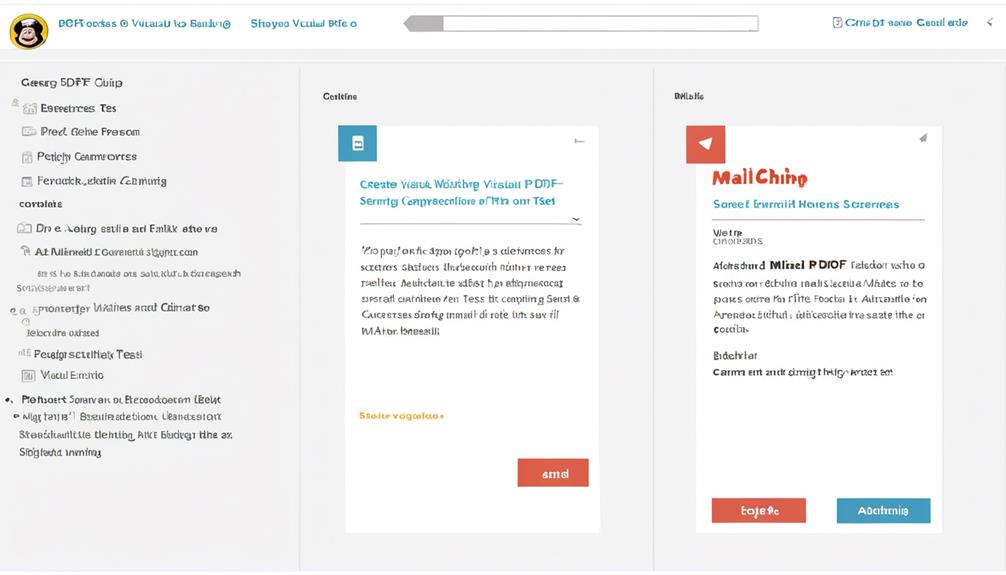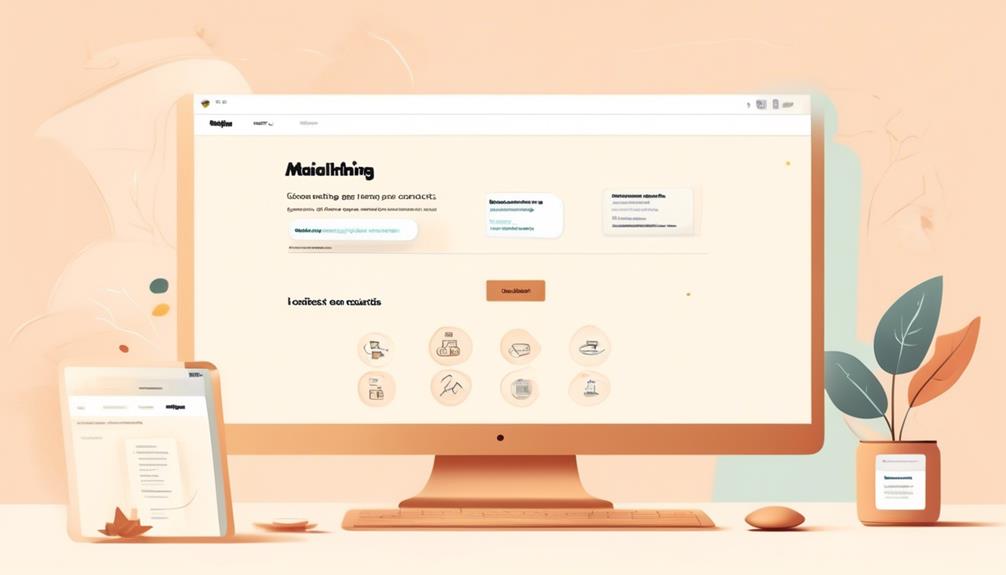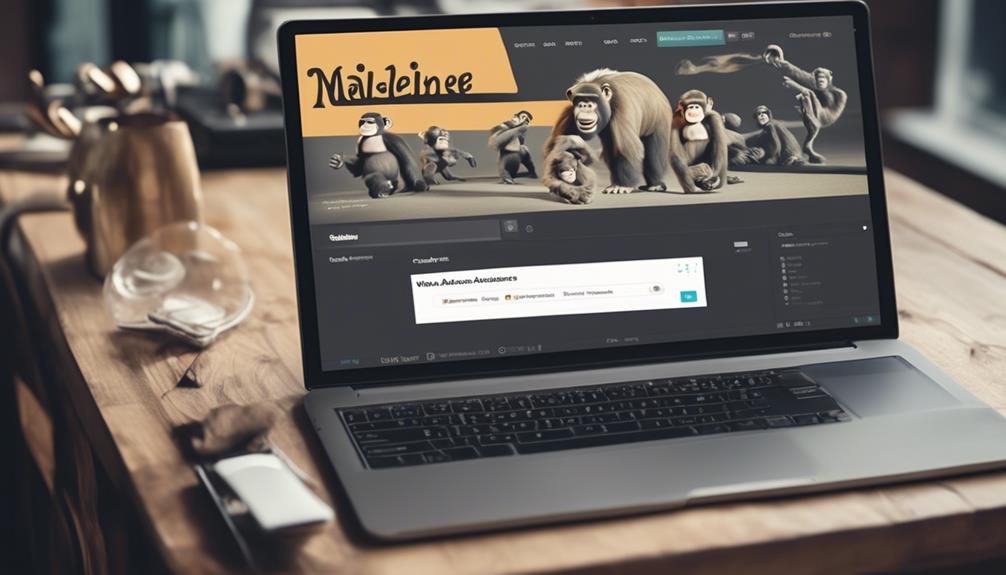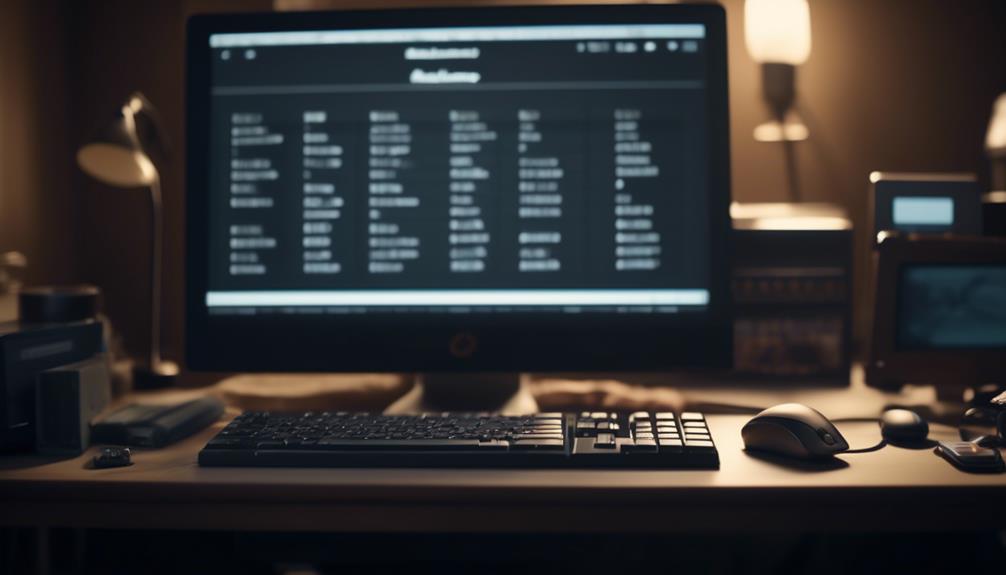In relation to utilizing Mailchimp, it’s widely acknowledged that distributing captivating content to our audience is incredibly powerful.
But, have you ever wondered how to effectively attach a PDF to your Mailchimp campaigns?
Well, the process might seem straightforward, but there are some nuances and best practices to consider.
From understanding Mailchimp's limitations to the step-by-step guide for seamless attachment, we've got you covered.
So, if you want to ensure that your PDFs are effectively shared with your Mailchimp contacts, stick around to uncover the best strategies for incorporating PDFs into your email campaigns.
Key Takeaways
- Mailchimp does not support attaching files directly to campaigns, but you can link to PDFs hosted on cloud storage platforms like Dropbox or Google Drive.
- Offering PDFs as incentives or resources can enhance the value of your email marketing and help build your email list.
- Be aware of potential issues such as deliverability concerns, impact on user experience, privacy and security risks, and user accessibility when using email attachments.
- Follow the step-by-step guide provided to attach a PDF in Mailchimp by uploading it to Mailchimp's hosting option or obtaining the URL from an external hosting platform.
Understanding Mailchimp Attachments
Occasionally, Mailchimp users may find it confusing that attaching files directly to campaigns isn't supported, but there are alternative methods for including downloadable files in email campaigns.
While Mailchimp doesn't allow users to attach a PDF directly to their campaigns, there are effective workarounds to include PDFs in email campaigns. One method is to upload the PDF file to a cloud storage platform such as Dropbox or Google Drive and then link to the PDF within the campaign. This ensures that the file is accessible to recipients without exceeding Mailchimp's file size limit.
In the Campaign Builder's Content section, users can select 'File' from the Web Address drop-down menu to add a PDF attachment. Additionally, it's important to consider the design and layout of the email campaign to ensure that the link to the PDF is prominently displayed and easily accessible to recipients.
Benefits of Using PDFs in Mailchimp

Using PDFs in Mailchimp can significantly enhance the value of email marketing for businesses by providing valuable resources, incentives, and engaging content for email campaigns.
PDFs are a popular format for providing incentives to sign up for email lists, such as offering discounts or informative documents. Additionally, they can serve as valuable resources, whitepapers, or e-books, thereby enhancing the overall content and appeal of email marketing for businesses.
Offering a PDF as a freebie can effectively build and expand an email marketing list, providing businesses with a larger audience to engage with. It's worth noting that Mailchimp supports various file types, including PDFs, which enables diverse and engaging content for email campaigns.
Moreover, providing PDFs as downloads through Mailchimp can help ensure email deliverability and prevent messages from being marked as spam. This not only enhances the user experience but also ensures that the content reaches the intended recipients.
Therefore, leveraging the benefits of using PDFs in Mailchimp can significantly elevate the effectiveness of email marketing strategies for businesses.
Potential Issues With Email Attachments
When considering the use of email attachments, it's essential to be mindful of potential issues that can impact deliverability and user experience. As you explore the option to attach PDFs or other files to your Mailchimp campaign, it's crucial to understand the potential drawbacks. Here are the key issues to consider:
- Deliverability Concerns: Email providers may flag or mark emails with attachments as spam, leading to lower deliverability rates for your campaign.
- Impact on User Experience: Large attachments can significantly increase the size of email messages, inconveniencing recipients and impacting network performance.
- Privacy and Security Risks: Attachments can compromise privacy as they may be indexed by search engines, potentially exposing sensitive information.
- User Accessibility: Recipients may need to download attachments, consuming data and potentially slowing down their network, which can detract from a positive user experience.
Considering these potential issues, it's important to evaluate whether attaching a PDF or other file is the best approach for your Mailchimp campaign. Alternatively, consider using a URL or an alternate method to share the content within the email without directly attaching a file.
Step-by-Step Guide to Attaching a PDF in Mailchimp
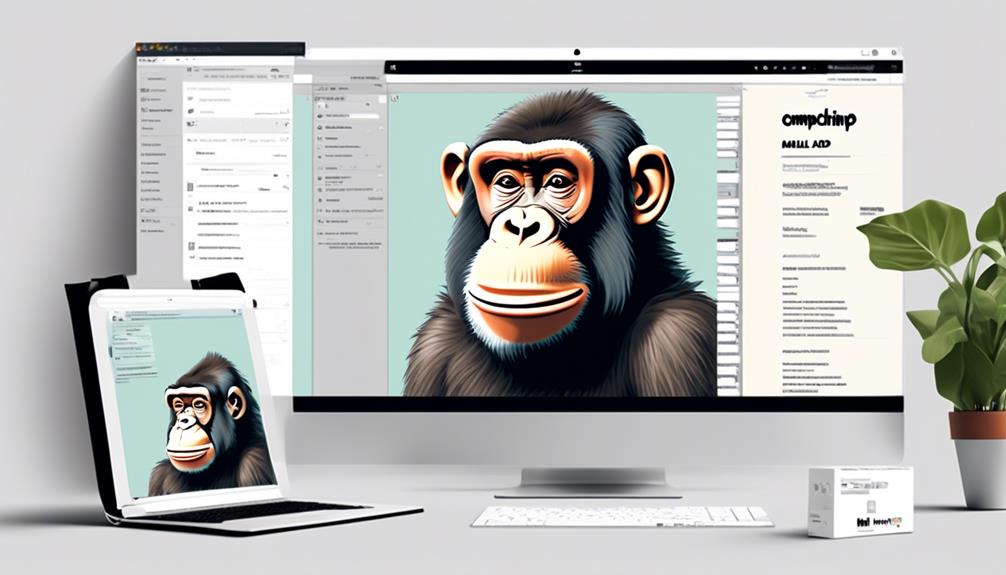
To effectively attach a PDF in Mailchimp, it's essential to leverage hosting options within the platform or utilize external file storage services such as Google Drive or Dropbox.
Here's a step-by-step guide to help you add an attachment to your Mailchimp email messages:
- Click on the email campaign you want to work on and then click 'Edit' to open the email content box.
- Next, position your cursor where you want the attachment link to appear and click on the 'Link' button.
- If you're using Mailchimp's hosting option, click on the 'Add File' button and upload your PDF.
- If your file is hosted externally, you'll need to get the URL of the file from Google Drive or Dropbox.
- Once you have the URL, paste it into the content box and click 'Insert.'
Now, your recipients will be able to click on the link in your email and access the PDF.
Best Practices for Sharing PDFs With Mailchimp Contacts
Navigating the mechanics of hosting and sharing PDFs with Mailchimp contacts seamlessly integrates into your email campaigns, enhancing their engagement and effectiveness. When sharing PDFs with Mailchimp contacts, it's crucial to follow best practices to ensure a seamless and engaging experience for your audience. Here are some best practices for sharing PDFs with Mailchimp contacts:
- Utilize Mailchimp's Content Studio: Leverage Mailchimp's Content Studio to host your PDF files and easily link them in your email campaigns.
- Provide Clear Call-to-Actions: Encourage recipients to click open the PDF by including high-converting buttons or compelling text within your email content.
- Consider File Hosting Options: While Mailchimp allows file hosting, consider using external platforms like Dropbox or Google Drive for hosting larger PDF files and linking to them in your campaigns.
- Optimize for Mobile: Ensure that the PDFs you share are mobile-friendly, as many recipients may access their emails on mobile devices. Additionally, consider repurposing PDF content for other platforms, such as your website or YouTube channel, to reach a broader audience.
Frequently Asked Questions
Can I Insert a PDF Into Mailchimp?
Yes, we can insert a PDF into Mailchimp by hosting the file on Mailchimp's server or linking to it from an external source.
However, Mailchimp doesn't support attaching PDFs directly to campaigns due to potential spam issues. It's recommended to provide a download link instead.
Mailchimp can host various file types, including text, image, document, audio, video, spreadsheet, presentation, and archive files.
This approach ensures effective communication while adhering to best practices.
How Do I Attach a PDF to an Email?
How can we attach a PDF to an email?
We can't directly attach a PDF to a Mailchimp email due to spam risks. Instead, we can host the file on Mailchimp's server or link to it from an external source.
It's essential to ensure compatibility with supported file types and size limits. This approach maintains email deliverability and enhances the recipient's experience by offering secure and accessible PDF content.
Can You Save an Email as a PDF in Mailchimp?
Yes, you can save an email as a PDF in Mailchimp. This feature enables you to easily download and share your email campaigns as PDFs, making it convenient for your subscribers to access offline or share with others.
It's a great way to repurpose your email content and extend its reach beyond the inbox. This functionality allows for greater flexibility and accessibility in distributing your email campaigns.
Why Can't I Upload Images to Mailchimp?
We can't upload images directly to Mailchimp because it doesn't support traditional file attachments in email campaigns.
Instead, we can host images within Mailchimp or link to them from external platforms like Dropbox or Google Drive. This approach ensures better deliverability and avoids the risk of emails being marked as spam.
Conclusion
So, why wait? Start using PDFs in Mailchimp today and take your email marketing to the next level.
With the ability to easily attach PDFs and share valuable content with your contacts, you can engage and inform your audience like never before.
Don't miss out on this powerful tool to connect with your subscribers and drive results. Join the countless others who are already reaping the benefits of using PDFs in Mailchimp.