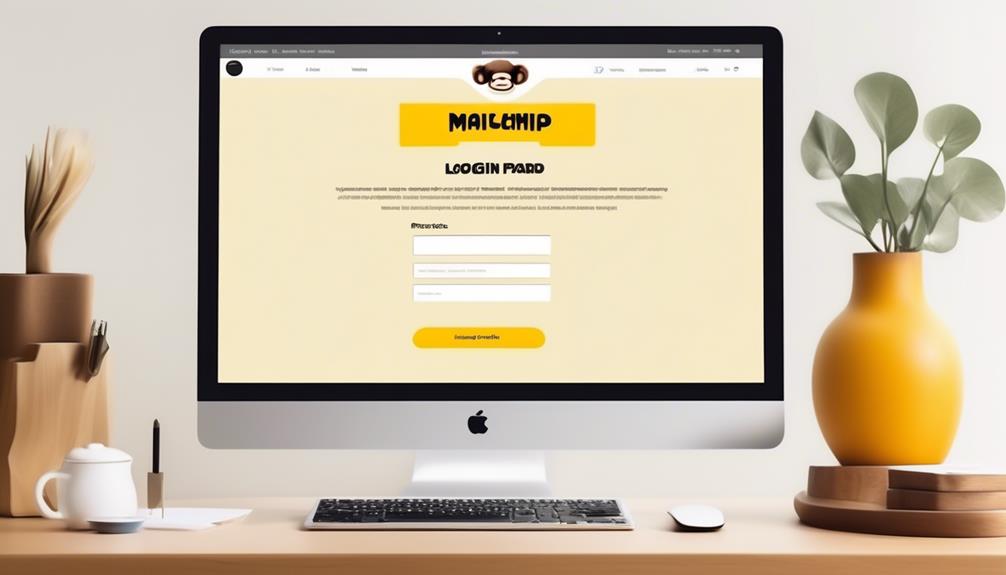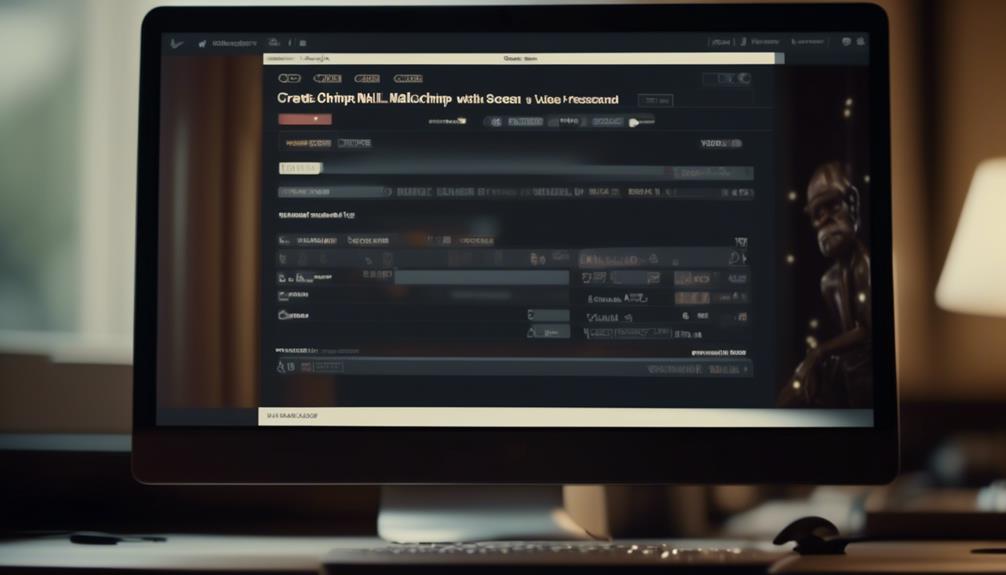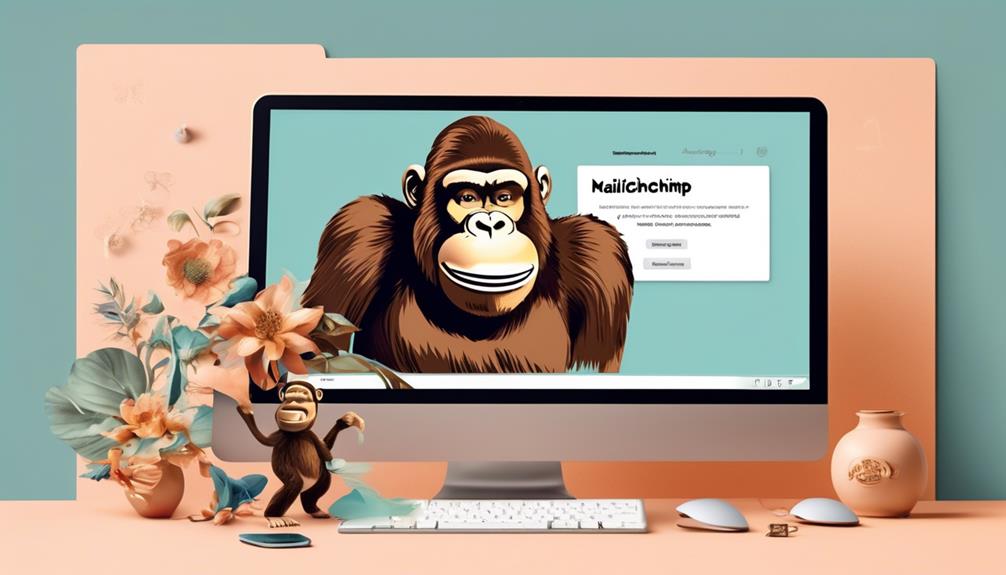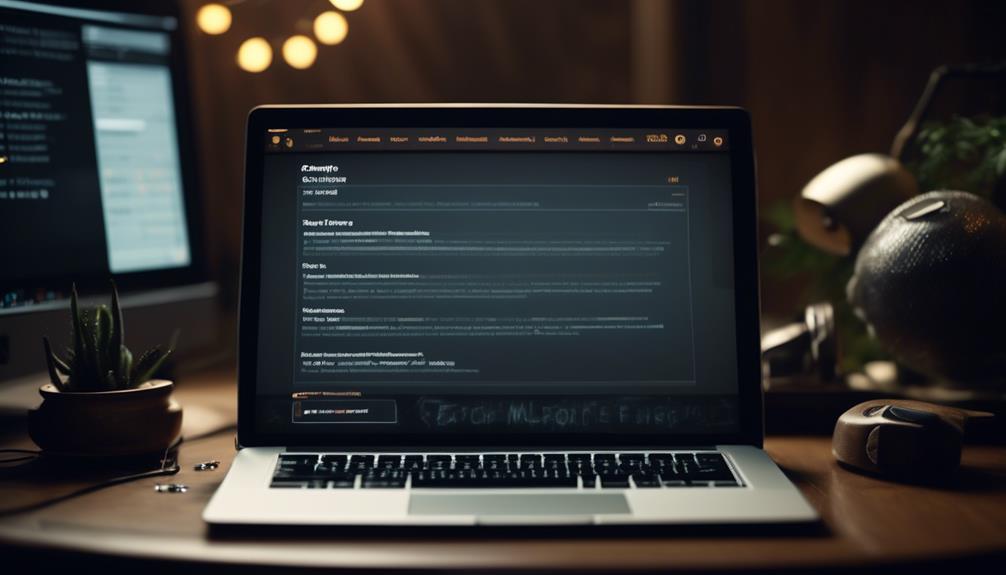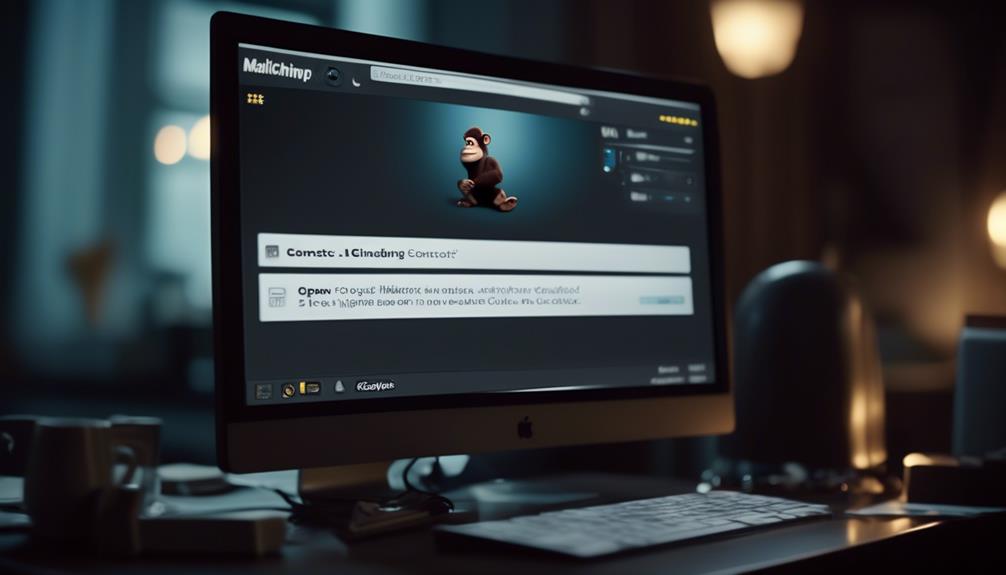Okay, everyone, let’s figure out how to change our Mailchimp password.
We all know how crucial it is to keep our online accounts safe and secure, and that starts with a rock-solid password.
But how exactly do we go about changing it on Mailchimp?
Well, I've got the steps laid out for you, so stick around to ensure your account stays locked down tight.
Key Takeaways
- Accessing Account Settings: To change your Mailchimp password, go to the account profile icon and select 'Account Settings'. From there, you can perform various actions such as changing your username, resetting your password, and managing your account login.
- Recovering Username and Password: If you've forgotten your Mailchimp username or password, you can recover them by going to the Mailchimp login page and clicking on 'Forgot username or password?'. Enter the email address or mobile number associated with your account and follow the instructions provided in the email or text message you receive.
- Managing Account Settings on Mobile: If you're using the Mailchimp mobile app, you can manage your account settings by tapping the Home tab and selecting your profile image in the header. From there, you can manage your account or billing information, view and switch between connected Mailchimp accounts, and adjust various settings such as push notifications and display brightness.
- Troubleshooting Login Issues: If you're experiencing login issues, you can request a username or password reset through the 'Forgot Username?' or 'Forgot Password?' links. Make sure to consider the formatting of your credentials as they are case-sensitive. If you're using G Suite, verify your account setup. Contact support if you don't have access to your associated email address or if you encounter unrecognized device logins.
Accessing Account Settings

To access and manage various account preferences, go to the account profile icon and select 'Account Settings'.
Once in the account settings, you can perform various actions such as changing your username, resetting your password, and managing your account login.
From the account settings, you can also delete or manage associated Mailchimp accounts and switch between them. It's essential to log in to access and make changes to the account settings.
Additionally, you can manage your Mailchimp mobile push notifications, set preferences for subscriber notifications, and turn notifications on or off from the settings.
The settings also allow you to upload, remove, and manage your logo, set it for campaigns and templates, as well as manage the brightness of your phone's display.
Furthermore, you can use the account settings to manage email preferences, account notifications, and verified domains for your Mailchimp account.
This comprehensive access to account settings provides you with the tools to effectively manage and customize your Mailchimp account according to your preferences.
Recovering Username and Password

After accessing the account settings to manage various preferences, the next step is to recover the username and password associated with the Mailchimp account.
To recover your Mailchimp username, go to the Mailchimp login page and click on the 'Forgot username or password?' link. Then, enter the email address or mobile number associated with your account. You'll receive an email or text message with instructions on how to recover your username.
If you need to reset your password, follow a similar process by clicking on the 'Forgot username or password?' link on the login page. You'll then be prompted to enter your username or the email address or mobile number associated with your account. After providing this information, you'll receive an email or text message with instructions on how to reset your password.
It's important to ensure that you have access to the email address or mobile number associated with your account for security purposes. If you encounter any issues during the recovery process, you can contact our support team for assistance.
Managing Account Settings on Mobile
When using the Mailchimp mobile app, access account settings by tapping the Home tab and then selecting your Profile image in the header.
From there, you can manage various aspects of your Mailchimp account, including account or billing information.
The mobile app allows you to view and manage connected Mailchimp accounts, switch between accounts, connect another account, log out of all accounts, or delete an account.
Additionally, you can manage Mailchimp mobile push notifications, set preferences for subscriber notifications, campaign updates, and recommendations, and turn notifications on or off.
The app also enables you to manage email domains, verify a domain to send email campaigns, add a domain, and ensure domain verification for Mailchimp campaigns.
Furthermore, you can upload, remove, and manage your logo, set the logo for campaigns and templates, and adjust the brightness of your phone's display.
If you encounter problems or other common issues while managing your account settings on the mobile app, you can scan a help article for tips for solving login and common account access problems.
If needed, you can also access email and chat support for additional assistance.
Troubleshooting Login Issues

If encountering login issues with Mailchimp, users can request a username or password reset through the 'Forgot Username?' or 'Forgot Password?' links. When troubleshooting login problems, it's essential to consider the formatting of usernames and passwords. Remember that they're case-sensitive, and spacing matters. If your Mailchimp account is set up through G Suite, ensure you log in accordingly.
If you find yourself without access to the email address associated with your Mailchimp account, don't hesitate to contact support for assistance.
- Check username and password formatting.
- Verify account setup through G Suite.
- Contact support if you lack access to the associated email address.
- Be prepared for extra identity verification measures on unrecognized device logins, such as security questions, 2-factor authentication, SMS, or email verification code.
If you encounter difficulties, consulting Mailchimp's help articles may help resolve your issue. If not, contacting support is the next best step in solving login problems.
Enhancing Account Security
To further fortify account security, users should utilize a strong, unique password that adheres to Mailchimp's requirements, thus preventing unauthorized access.
It's also advisable to enable two-factor authentication to add an extra layer of security when logging into your Mailchimp account.
Regularly reviewing and managing your account login and profile information can help ensure security.
Be cautious of any unrecognized device logins and consider using extra identity verification to prevent unauthorized access.
Keeping your account active and contacting support for any security-related concerns or issues is essential.
In case of questions about your account security or if you encounter any issues, Mailchimp's help articles can provide guidance.
If you need further assistance, you can contact Support by sending an email or accessing the support options provided within the platform, such as the pop-up modal where users can log their inquiries about account security.
Frequently Asked Questions
How Do I Reset My Mailchimp Account?
To reset your Mailchimp account, follow these steps:
- Go to the login screen and click 'Forgot password?'
- Enter your username and click 'Reset Password'.
- Check your email for reset instructions.
- Follow the link provided in the email.
- Set a new password that meets the requirements.
- Click 'Update' to confirm the new password.
If you don't receive the email within 1-2 hours, be sure to check your junk or spam folder.
Where Is Account Settings in Mailchimp?
Like a compass pointing north, the account settings in Mailchimp guide us to customize our experience.
To locate it, click on the profile icon and select 'Account' from the dropdown menu.
Once there, you can adjust various settings, including:
- Changing your password
- Updating your profile photo
- Managing email preferences
- Enabling account notifications
- Preparing for account recovery.
The account settings serve as a hub for tailoring our Mailchimp experience to our preferences.
How Do I Change Email Account Password?
To change your email account password, follow these steps:
- Log in to Mailchimp.
- Go to account settings.
- Select the option to change your password.
- Enter your current password.
- Enter your new password, making sure it meets the specified requirements.
- Save your changes.
Your Mailchimp email account password will be successfully updated.
How Do I Change My Details on Mailchimp?
Want to update your details on Mailchimp?
First, log in to your account and navigate to the 'Account' section.
Then, select 'Profile' and click 'Edit' to modify your information.
Remember to save your changes before exiting.
Need to change your password?
A strong, unique combination of characters is key.
Head to 'Account' and click 'Security' to update your password.
Stay secure and keep your details up to date with these simple steps.
Conclusion
In conclusion, changing your Mailchimp password is a simple process that can help enhance the security of your account. By following the outlined steps, you can easily update your password to meet the necessary requirements.
For example, I recently changed my Mailchimp password to a more secure one with a combination of uppercase and lowercase letters, numbers, and symbols, providing me with added peace of mind regarding the protection of my account.