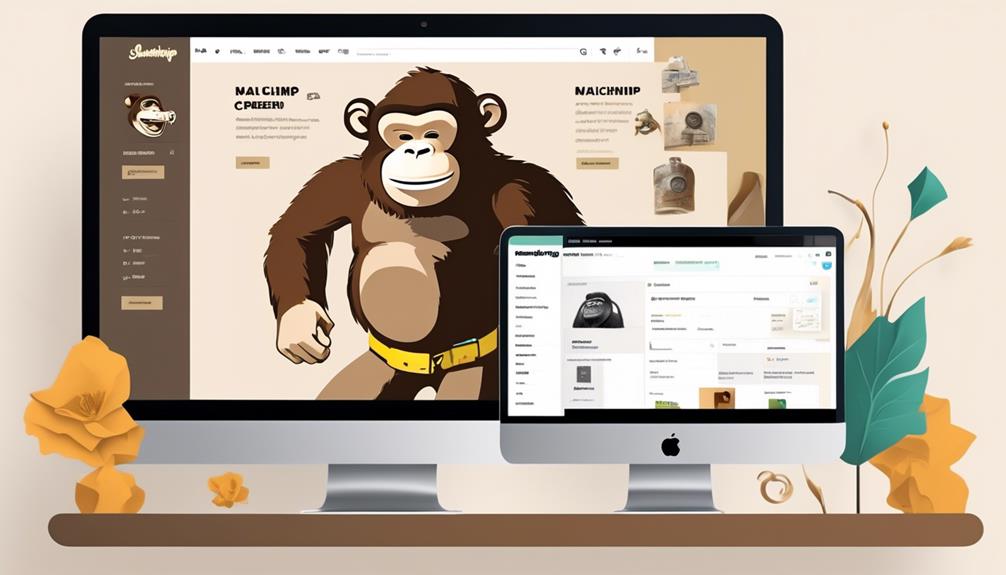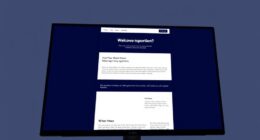You are familiar with the potential benefits of connecting Mailchimp with your Shopify store, but you may be unsure of where to start. Rest assured, taking this step could greatly enhance your online selling approach.
But before we dive into the nitty-gritty of how to make this connection, there are a few important steps and considerations to keep in mind.
Stick with us, and we'll walk you through everything you need to know to seamlessly integrate Mailchimp with your Shopify platform, unlocking a world of possibilities for your marketing efforts.
Key Takeaways
- Seamlessly sync customer behavior, order information, and custom fields from Shopify to Mailchimp.
- Gain a deeper understanding of customer preferences and behaviors.
- Create targeted marketing campaigns based on customer data.
- Automate email campaigns and workflows based on customer actions and purchases.
Mailchimp and Shopify Integration
When integrating Mailchimp with Shopify, the first step is to install the Mailchimp for Shopify app by logging into your Shopify account and using the search field to locate the Mailchimp listing, then adding the app. Once installed, the integration enables the seamless syncing of customer behavior, order information, and custom fields from Shopify to Mailchimp. As new customers make purchases, their contact information is automatically collected, expanding your reach. This connection allows for a deeper understanding of customer preferences and behaviors, empowering you to create targeted marketing campaigns and drive sales.
After connecting, you can visit the Manage Integrations page in Mailchimp to view store details and add e-commerce features such as abandoned cart automation and order notifications. This enhances your ability to engage with customers at critical touchpoints in their purchasing journey.
It's important to note that contact syncing between Mailchimp and Shopify works differently in the initial sync phase and ongoing sync operations, ensuring that your customer data remains accurate and up to date. This seamless integration streamlines your marketing efforts and enhances your overall customer experience.
Mailchimp Account Setup
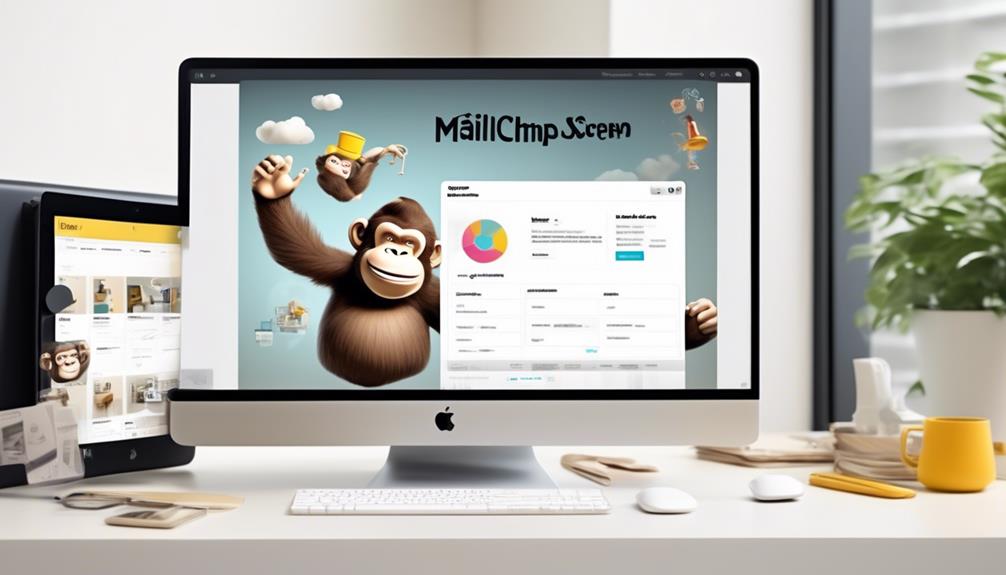
To set up your Mailchimp account:
- Ensure you have a Shopify account and manager access or higher in Mailchimp to make necessary changes.
- Consider pausing existing welcome email customer journey maps or classic automations associated with Mailchimp audience during setup.
- It's recommended to turn off the Preselect the sign-up option in the checkout process and collect contacts through the sign-up option in the checkout process.
- Mailchimp updates audience with customers' email address, name, order info, and custom fields, and syncs customer behavior such as visited pages to Mailchimp.
- After connecting Mailchimp for Shopify, visit the Manage Integrations page in your Mailchimp account to add and manage e-commerce features like abandoned cart automation, order notifications, and retargeting emails.
- This integration allows for seamless syncing of customer data between the two platforms, enabling targeted email marketing campaigns based on customer behavior and purchase history.
- Should you encounter any issues during the setup process, Mailchimp provides thorough documentation to troubleshoot and resolve any platform updates.
Shopify Integration Process
We recommend starting the integration process by logging into your Shopify store and accessing the 'Apps' section. From there, you can search for the Mailchimp listing and select 'Mailchimp: Email Marketing' to add the app.
Once you've added the app, you can then proceed with the following steps to integrate your Shopify store to Mailchimp:
- Visit the Manage Integrations page in your Mailchimp account to view store details.
- Add and manage e-commerce features such as abandoned cart automation and order notifications.
- Make adjustments to existing customer journey maps and classic automations associated with your Mailchimp audience.
- Sync customer behavior, collect contacts, and automatically sync future orders and most fields in real time.
- Consider using the Online Store Speed Report to help make your online store well and suggesting possible matches.
Data Syncing and Automation

Our next step involves setting up data syncing and automation in order to streamline the process of integrating Mailchimp with Shopify. This is essential for ensuring that customer data, purchases, and email marketing efforts are seamlessly connected and updated in real time. To achieve this, we will set up automated workflows and data syncing between Mailchimp and Shopify to ensure that any changes or updates are reflected accurately. Here's a simple table to illustrate the key aspects of data syncing and automation:
| Aspect | Description |
|---|---|
| Customer Data | Automatically sync customer information between Mailchimp and Shopify. |
| Purchase History | Ensure that customers' purchase history is updated in Mailchimp. |
| Email Marketing | Automate email campaigns based on customer actions and purchases. |
Tips for Effective Integration
For an effective integration between Mailchimp and Shopify, consider preparing by ensuring you have a Shopify account, manager access in Mailchimp, and pausing existing welcome email customer journey maps.
Here are some tips for effective integration:
- Turn off the preselect sign-up option in the checkout process to avoid duplicating contacts in Mailchimp.
- Regularly review and update audience segments in Mailchimp based on customer data and behavior synced from Shopify.
- Utilize Mailchimp's e-commerce features such as abandoned cart automation and order notifications to enhance customer engagement and drive sales.
- Monitor the integration regularly to ensure that customer purchase data is accurately syncing between Mailchimp and Shopify.
- Consider seeking expert assistance or consulting Mailchimp's support resources for troubleshooting any integration issues.
Following these tips will help ensure that your Mailchimp and Shopify integration is seamless, efficient, and effective in utilizing customer data for targeted email marketing and automation.
Frequently Asked Questions
How Do I Connect Mailchimp to Shopify?
We connect Mailchimp to Shopify by following these steps:
- Log into the Shopify store.
- Click on Apps.
- Search for the Mailchimp listing.
- Add the app.
Once the app is added, we can proceed to manage the integration by:
- Visiting the Manage Integrations page in the Mailchimp account.
- Viewing store details.
- Adding and managing e-commerce features like abandoned cart automation, order notifications, and retargeting emails.
If we ever need to disconnect Shopify, we can do so by:
- Removing the app from the Shopify account.
- Revoking API key access in the Mailchimp account.
How Do I Migrate From Mailchimp to Shopify?
Migrating from Mailchimp to Shopify is straightforward! Here are the steps to follow:
- Export your Mailchimp audience.
- Import the exported audience to Shopify.
- Connect Shopify to your email marketing platform.
- Inform subscribers of the change and update email signup forms to ensure a seamless transition.
- Set up new e-commerce features in your email marketing account.
How Do I Embed a Mailchimp Signup Form in Shopify?
To embed a Mailchimp signup form in Shopify, follow these steps:
- Log in to your Mailchimp account.
- Navigate to the Audience tab and select Signup Forms.
- Choose Embedded Forms and customize the form to your liking.
- After customizing, copy the embed code.
- Go to your Shopify admin.
- Navigate to the Online Store section and choose Themes.
- Find the theme you want to edit.
- Under the Actions dropdown, select Edit Code.
- Find the template where you want to add the form.
- Paste the Mailchimp embed code.
- Save your changes.
- The Mailchimp signup form will now be embedded on your Shopify site.
Why Is Mailchimp Not on Shopify?
Mailchimp may not be on Shopify if the integration isn't set up or if there are technical issues. Ensure that the integration is properly configured and that ShopSync is being used to connect Mailchimp to Shopify.
Additionally, check for any potential technical issues that may be causing the problem. Double-check the settings and configurations to ensure that Mailchimp is properly connected to Shopify.
Can I Use the Same Mailchimp Account for Both Shopify and Gmail?
Yes, you can absolutely connect your Mailchimp account with both Shopify and Gmail. By using Mailchimp with Gmail, you can seamlessly integrate your email marketing efforts with your e-commerce store and your personal email account, making it easier to manage and streamline your communication strategies across different platforms.
Conclusion
So, that's how we can connect Mailchimp to Shopify!
It's a simple process that can help you manage e-commerce features and automate your marketing efforts.
By following the steps outlined in this article, you can seamlessly integrate your Shopify account with Mailchimp and take advantage of all the benefits that come with it.
Happy integrating!